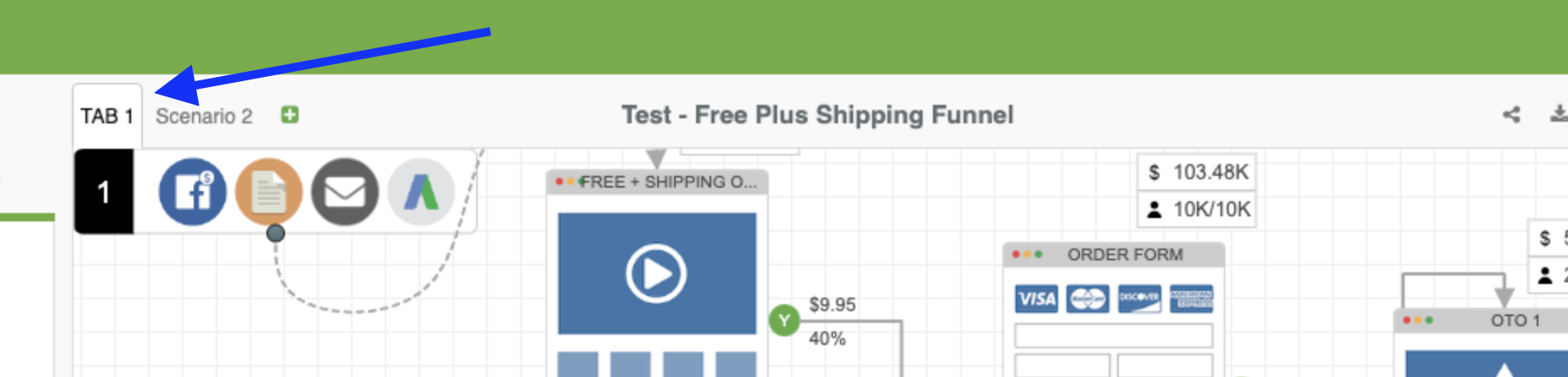Once you have completed your funnel map in the first tab, you can test out other scenarios without needing to re-add all the objects to test out a new scenario. You can simply duplicate the canvas and then make changes to the duplicate to create a new simulation/test.
Notes & Limitations
- You can create a maximum of 2 scenarios (2 canvas tabs) per project for Standard accounts and 3 scenarios (3 canvas tabs) for all other types of accounts.
- You cannot remove the 1st scenario (original canvas)
- As you move from tab to tab, the system will automatically save your changes.
We will cover the following topics:
- Duplicate a scenario
- Remove a scenario
- Rename a scenario
Duplicate A Scenario
1. To duplicate the canvas, click on the "+" icon at the top of your canvas.
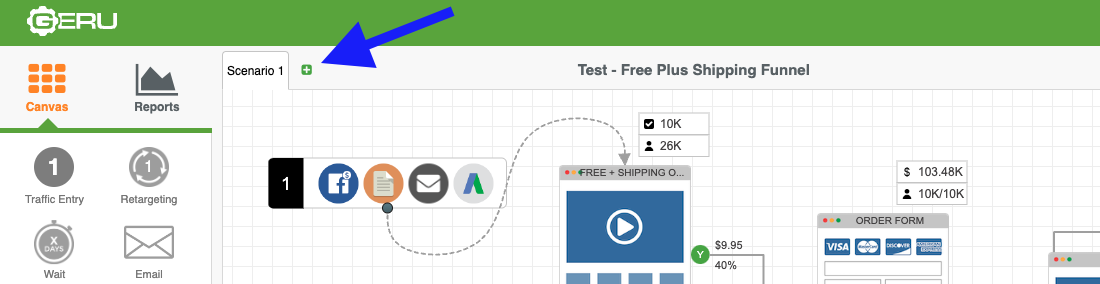
2. A new canvas tab will appear and you will be able to make changes to the 2nd canvas without affecting the other tabs.
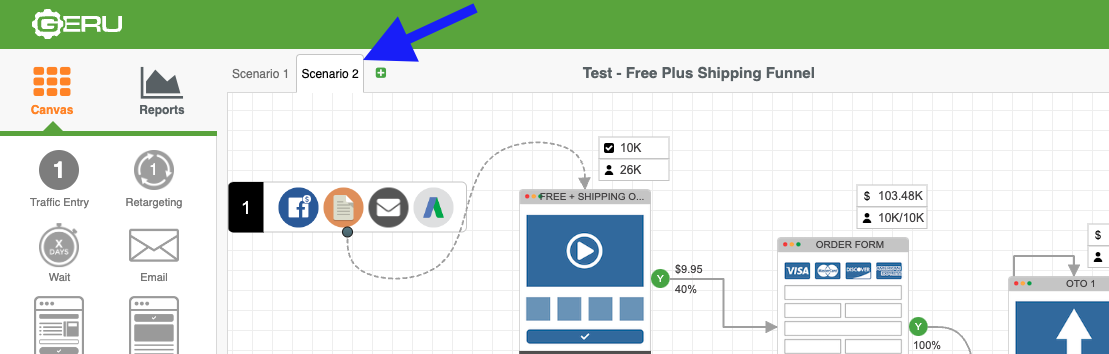
3. If there are no more "+" signs on the right side of the tab, that means you cannot add more scenarios in the project.
Remove A Scenario
- Click and then hover over the tab you would like to delete.
2. An "x" will appear.
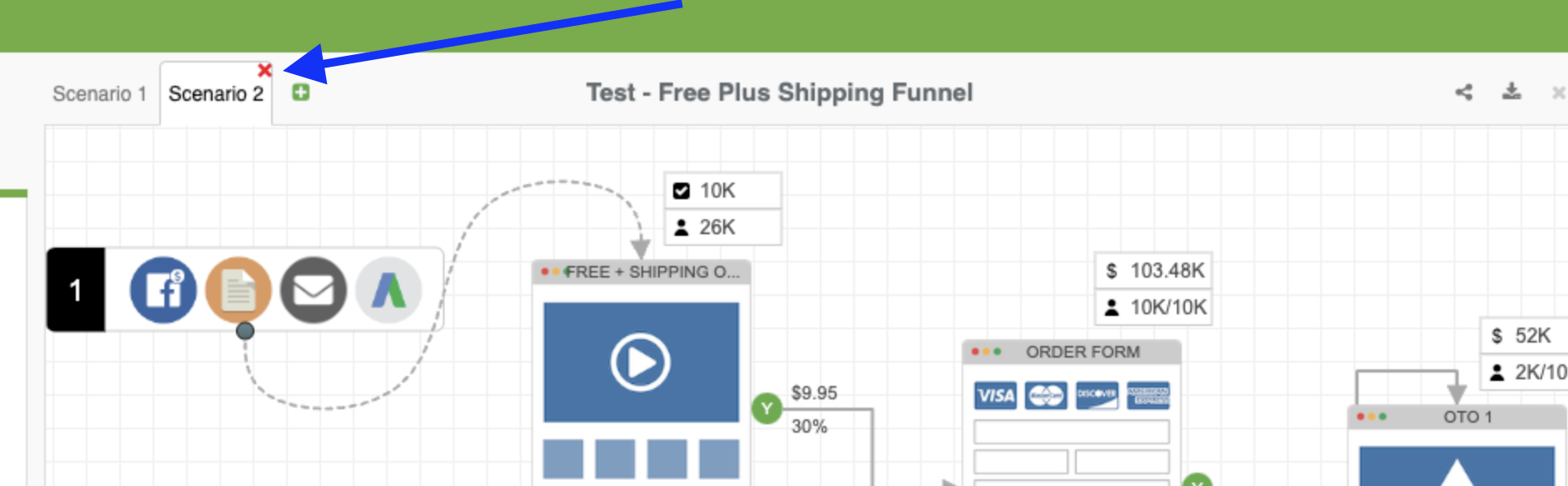
3. Click on the "x" and click on confirmto delete the scenario.
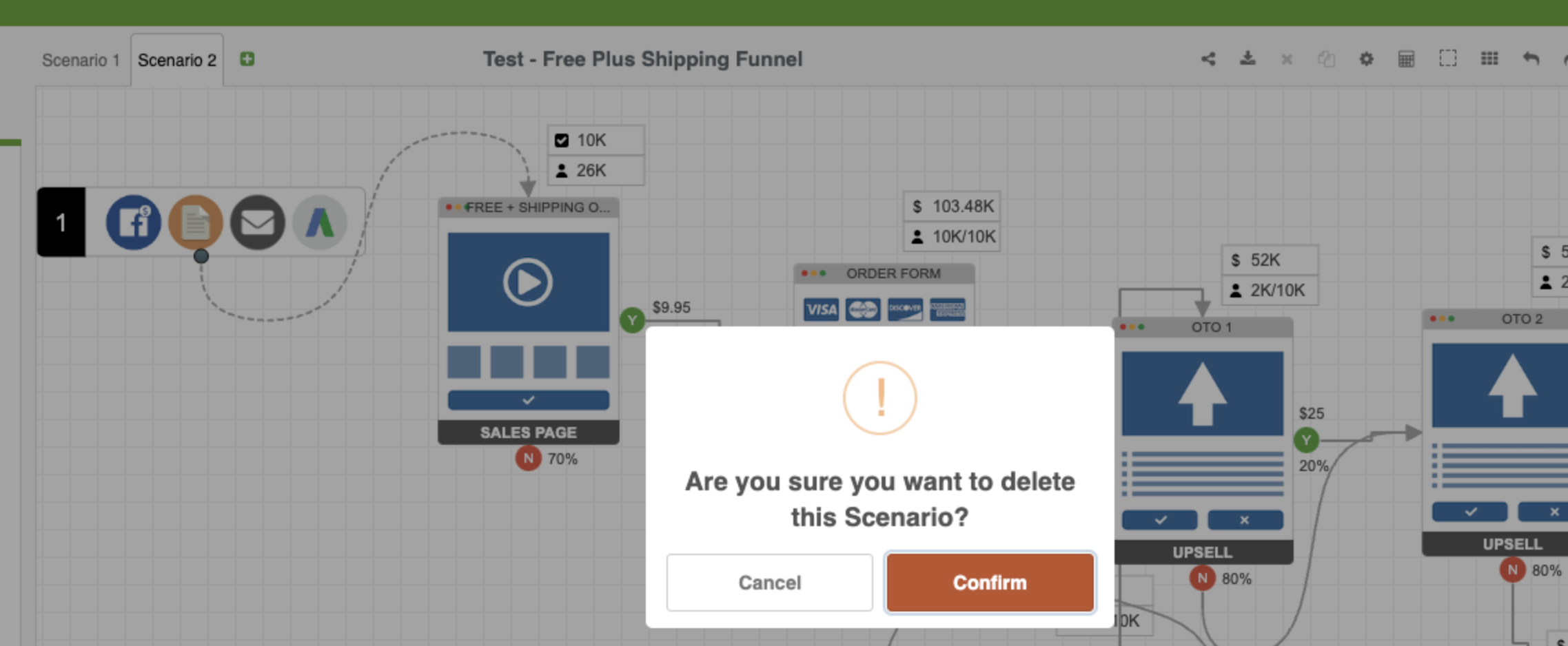
Rename A Scenario
- Double-Click on the tab that you would like to rename.
2. A flashing vertical line will appear. Update the name and click away from the tab to save.