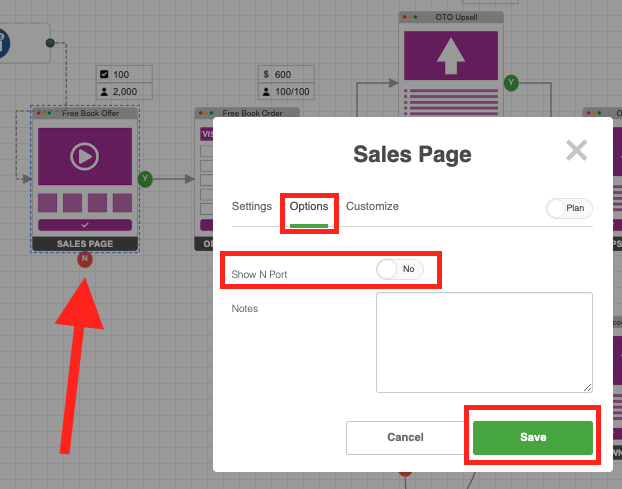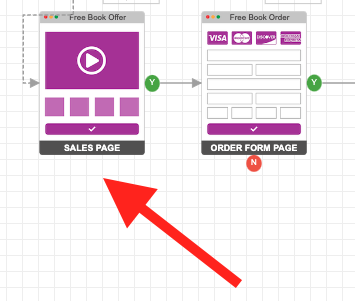You may wish to remove the default Y & N nodes located in the connection points. We will go over the following:
- Add Or remove connection Y & N port for the entire canvas
- Remove connection N port for an object
Add Or remove connection Y & N port for the entire canvas
1. At the top of your canvas, click on the gear icon
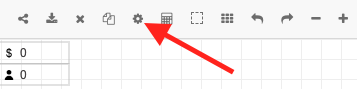
2. Click on simulation, and toggle left to no. If the simulation is on, the show y & n toggle will not show.
3. At the section Show Y & N, toggle no and click save.
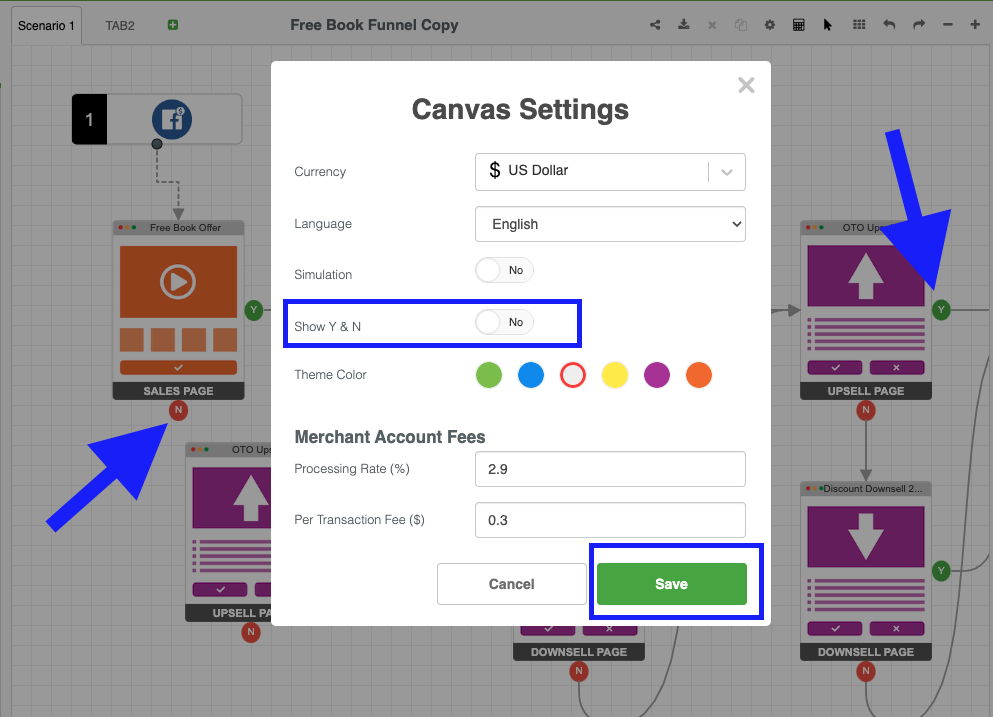
4. Now the Y & N nodes have been removed.
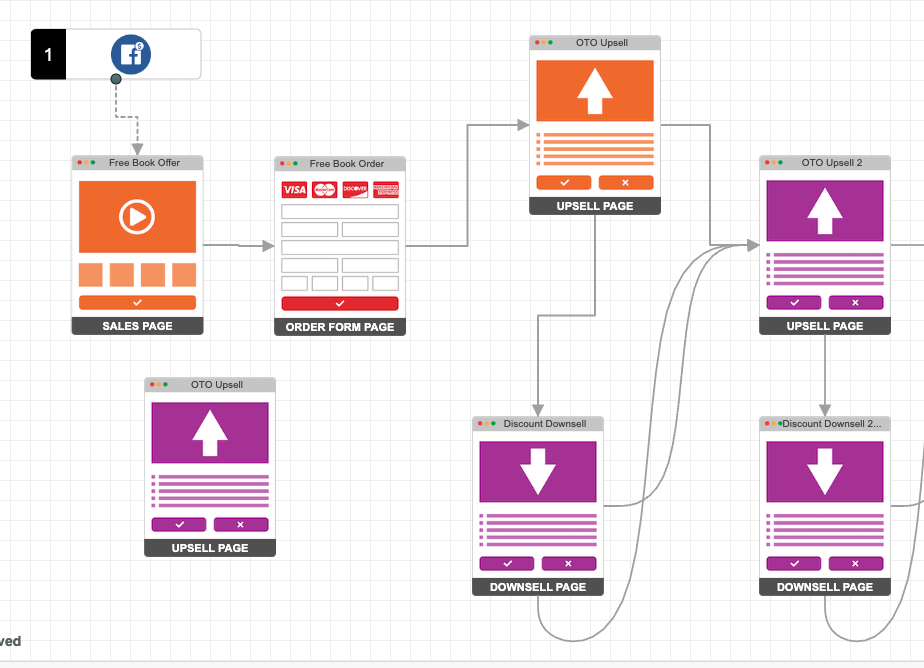
Remove connection N port for an object
- Double-click on an object.
2. Click on options.
3. Turn toggle on or off to show N port and click save.