
With so many features in our roster, you can mix up some techniques to find better productivity and knowledge. And using the Pomodoro technique is one of them.
How about using it with GitScrum’s Time Tracking, which is a tool that you monitor your time to start and finish a task? They perfectly combine, because they work on time’s management, tasks and so on. You can absolutely use them together in GitScrum.
Time Tracking rewards your team members and partners fairly, according to how much they worked, and charges your clients properly for billable hours. You will be able to manage each project and how much it interferes with your team’s revenue.
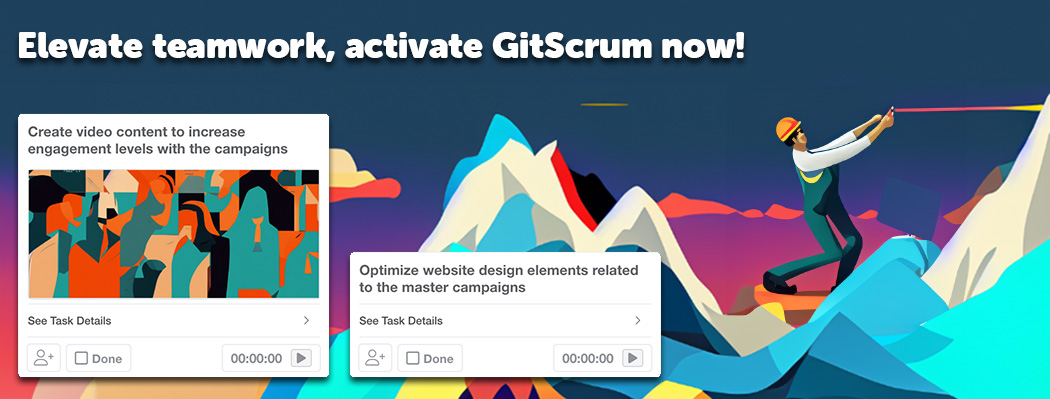
And what is the Pomodoro technique’s role in GitScrum Time Tracking? You will find out in this article how you can use this technique in our Time Tracking to find better results in your team.
First of all, what is the Pomodoro technique?
It is not just the way we work that has been changing, but also the way we evaluate our work. If office presence was important to companies in the past, teleworking brought the focus to the delivery of tasks.
This means that there are more and more organizations that are giving up strict time control, the clock, and break times so that employees can decide the best time to work, whether from home, at the office, or in some coworking, the important thing is not to miss deliveries.
The Pomodoro technique boils down to taking 25 minutes to do a certain task. The technique has a few other rules that have been honed over the years to help focus on what you’re doing.
Francesco Cirillo had this idea during the early years of the university. To time the time, he took out a tomato-shaped kitchen alarm. And Pomodoro in English means “tomato”.
This strategy works because you focus completely on one task without shifting your focus to doing other things. That way, when time is ticking, you ignore the urge to check email, log on to Facebook, reply to text messages, or do any other distracting activity.
What is GitScrum Time Tracking?
If you are working remotely, you will need the discipline to monitor your work and task performance. GitScrum Time Tracking gives you the control to time to reduce your daily work stress and fulfill your accomplishments. Our feature defines this new way of remote work by giving you weapons to organize your tasks and be more productive.
Alongside Time Tracking, you will be able to set and see Time Tracking logs, and your next tasks in a row. It allows you to know what team members do within work hours and how much time they spend on each task.
While using this feature, tasks take the most of your time and understand immediately whether that time is well spent. You will be able to get the right breakdown of how much time you spent t in each project. Also, you may find accurate estimates with exact task records.
The main benefits of GitScrum’s Time Tracking are to enable your team to track their own time efficiently and provide high-level information on the use of time. Your team will see a better improvement in your productivity.
How to use the Pomodoro Technique with Time Tracking?
The 25-minute focus is at the heart of the Pomodoro technique, but it has other rules. This 25-minute focus is how long you can focus on each task or a part of it the technique takes longer to complete.
Every 25 minutes you can take a 5-minute break. This time you use to stretch your legs, go to the bathroom or take a look at your cell phone. This set of 25 minutes of work plus 5 minutes of rest we call Pomodoro.
Every 4 pomodoros (after 4 sessions of work and break), you can take a longer break, at least 10 minutes. So, you will have this rest time after about 2 hours working or studying. If you still have work to do for the day or need to finish your work shift, start the process over again.
Can you implement all these steps in Time Tracking? Yes, you can! In your daily work, you can follow a few steps to make your tasks organized and delivered in the time you are up to.
1. Planning
Before starting work, make a list of all the tasks you need to do that day, placing them in order of importance. Be rational when listing your tasks; Realistic expectations are the key to being productive.
GitScrum Time Tracking, in the Board, will help you set everything before you start a task. It gives you time to make a list in the comments and then starts time tracking anytime. You need a plan first before you track your team’s time.
2. Focus
Any distraction, no matter how small, can hurt your productivity. So, get out of your email and social media and put your phone on silent. Ask your colleagues not to disturb you while you are working.
GitScrum Time Tracking is so important in your project because you will realize the importance to have the responsibility in remote work and deliver your tasks on time. The more focused you are on Time Tracking, the more effective you will be on finishing what you started in that day or week.
3. Work
Choose your first task, set your timer for 25 minutes, press play, and full focus. Therefore, it is recommended that you do not pause the timer before the 25 minutes are up.
Our feature helps you to track your tasks and you will be able to work knowing your task and what you have to do. During this time, you will be free to understand what are your instructions, clear your misunderstandings and deliver the task.
4. Short break
When your timer beeps to let you know that the programmed 25 minutes is up, you must stop everything you are doing and walk away from your desk for 5 minutes.
So, use this time to stretch your legs, take a deep breath, have a small snack, go to the bathroom, have water or coffee.
With Time Tracking, you may create a break in the board. Just add another task, title it as “break” and put your 5-minute break. Or, depending on the duration of the task, you can put some discipline in yourself and create your own 5-minute break.
5. Back to work
After this first break, you will return to your tasks and repeat this cycle for three more 25-minute sessions, bringing all your energy and focus.
6. Long break
At the end of the four 25-minute sessions, you will be able to take a longer break of 20 to 30 minutes. Make the most of this time to clear your mind and relax. Use Time Tracking to start this 25-minute break and do the exact step of the number 3 section.
Once that’s done, the cycle starts again until the end of your workday or until you complete all the tasks you initially listed.
GitScrum Invoices reward your well-done work
One of the newest GitScrum features is Invoices. And you can surely use it to work together with Time Tracking and using the Pomodoro technique. It may seem to not have a relation, but it’s simple to utilize it when you want to reward team members with fair payments.
Once you start and finish well your tasks, using well Time Tracking and delivering everything always on time, you will see your company or project compensating you deservedly. To make your life easier financially and do not wait too long, companies can use GitScrum Invoices will help you pay your team with the hours worked.
The proper time you worked will be recorded in the task and your employee will feel confident enough to pay your fair salary.
If you are a freelancer in a project, for example, it’s a perfect tool for you. This feature will help you control all your jobs, keep track of your billable hours and issue your invoices in a very practical way.
Thus, your clients will be able to check accurate data on the documents they receive. You will reduce operational work and save time for strategic tasks and you won’t forget to charge for your work again and will be confident to check its value.
To create a GitScrum Invoice and have your payments, there are some steps you can follow:
Create a New Invoice
- Open your Workspace.
- Go to the Sidebar > Billing > Invoices.
- Click the “Create a new invoice” button, on the main page.
- On the “Create a new Invoice” screen, select: the Client, the Issued Due (you can leave the present date or change), and Payment Due (where you fix the payment deadline for the client).
- Click “Create Invoice”.
Add Task Items to Invoice
After tasks are completed and valued on GitScrum with Time Tracking, you can add them to your Invoice as billable.
- Open your Workspace.
- On the Sidebar, click Invoices.
- You will see the list of invoices you already created.
- To add an item to an Invoice, click its (blue) code.
- Click the “Add item to Invoice” button.
- A splash screen will open, showing the billable (finished and valued) Tasks you are able to include.
- Click “Add item” next to the Task you want to include in the Invoice.
- After adding an item, it will appear as “Billed”.
Pomodoro Technique and Time Tracking is a Perfect Matchup?
Tracking Time is all about GitScrum Time Tracking and the Pomodoro technique. And join these two worlds in one, you find a perfect matchup for tracking how your work going so far.
Dominate the Pomodoro Technique and find yourself comfortable with the process, so you can use our feature very well. You will see your results increasing and, more than that, you will perceive a progressive improvement in the delivery of your tasks.