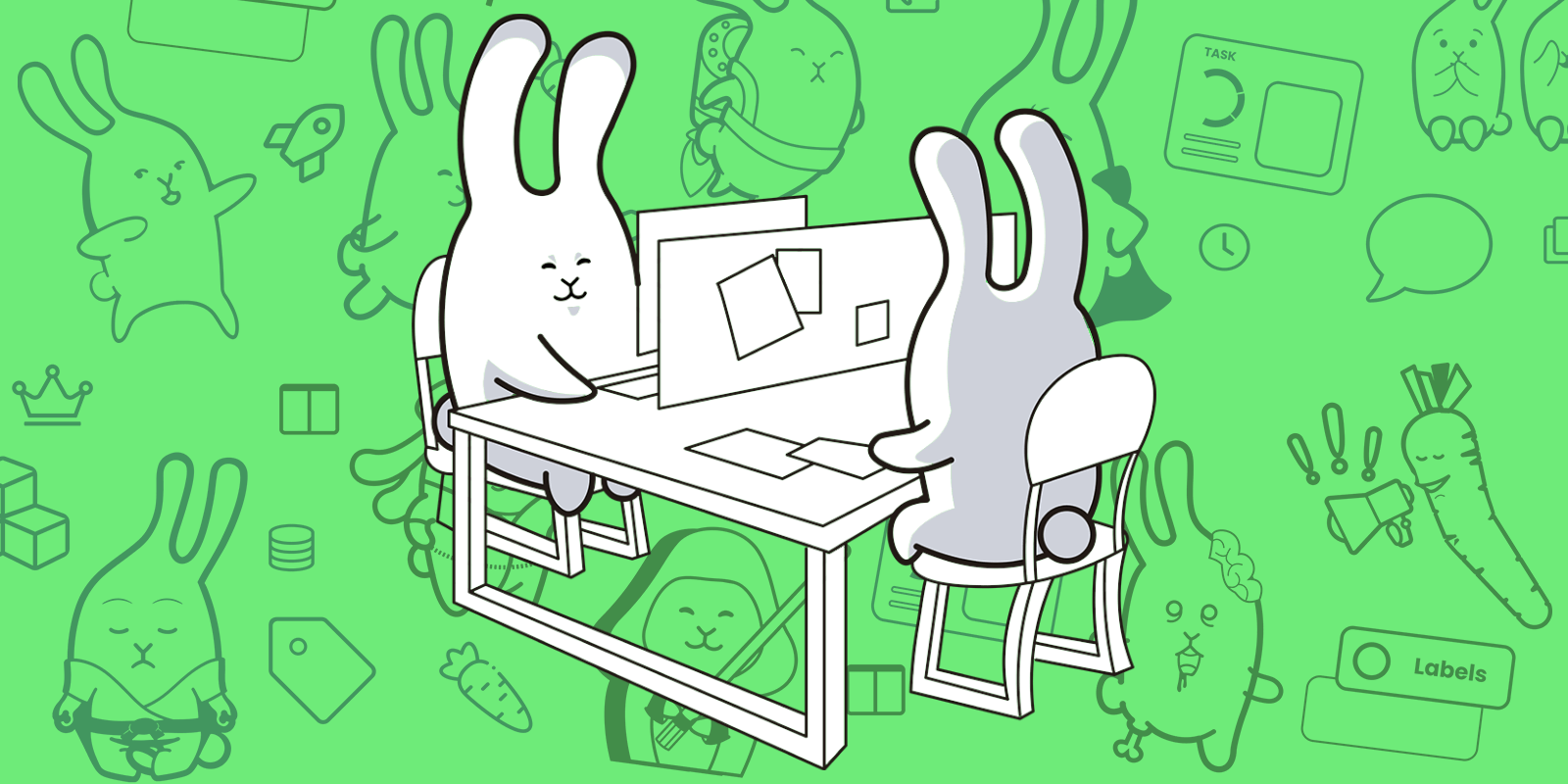
Easily manage your workspace’s team membership with this comprehensive guide on removing team members
Removing team members from a workspace can be a simple process, as long as you follow a few straightforward steps. Here’s a guide on how to remove team members from your workspace:
Step 1: Access Your Workspace The first step to removing a team member from your workspace is to access your workspace. You can do this by logging into your workspace account.
Step 2: Navigate to the Team Members Menu Once you have accessed your workspace, you need to navigate to the Team Members menu. This menu can typically be found in the main menu or by clicking on the Team Members. This menu lists all the current members of your workspace, including yourself.
Step 3: Identify the Member You Want to Remove Next, you must locate the member you want to remove from the list of team members. This list should be arranged in alphabetical order, making it easy to find the person you are looking for.
Step 4: Delete the Member To delete a member from your workspace, simply click on the delete icon next to their name. This will open a confirmation dialog asking if you are sure you want to remove this person from your workspace. Click “Confirm” to confirm the deletion, or “No, Thanks” to cancel it.

Note: Depending on the workspace platform you are using, the process of removing a team member may vary slightly. However, the steps listed above should apply to most workspace platforms.
It is also important to note that removing a team member from your workspace is a permanent action and cannot be undone. Once a member is removed, they will no longer have access to any of the workspace’s content, files, or conversations.
When removing a team member, it is also a good idea to inform the rest of your team members. This can be done by sending a message or an email explaining the change, and why the person has been removed from the workspace.
In conclusion, removing team members from your workspace is a straightforward process that can be completed in just a few steps. By accessing your workspace, navigating to the Team Members menu, identifying the member you want to remove, and deleting them, you can quickly and easily manage your workspace’s team membership. Just be sure to inform the rest of your team members and remember that the deletion is permanent.