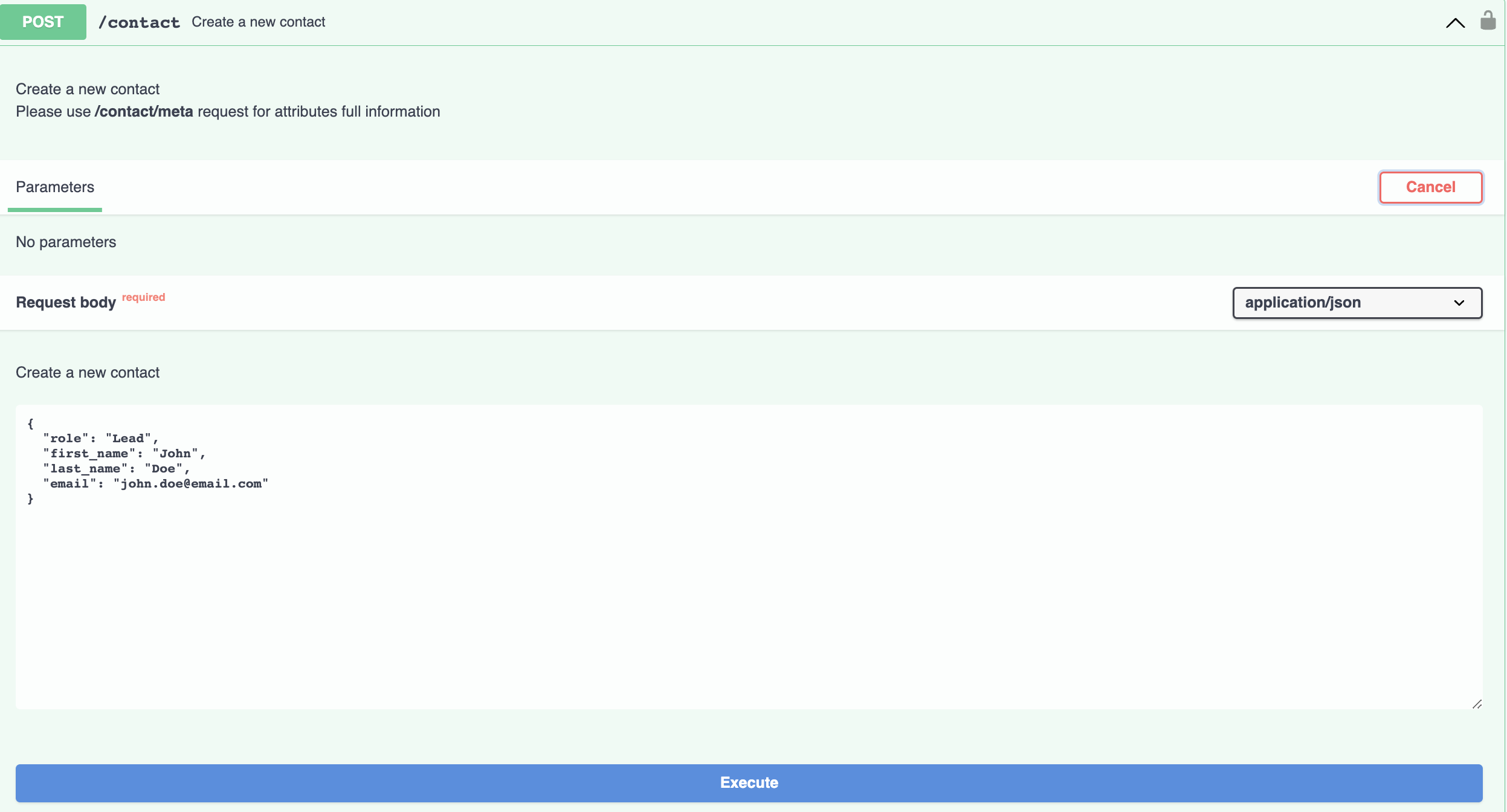How Do I Use Secure API?
Go to Flyout Menu > Integrations.
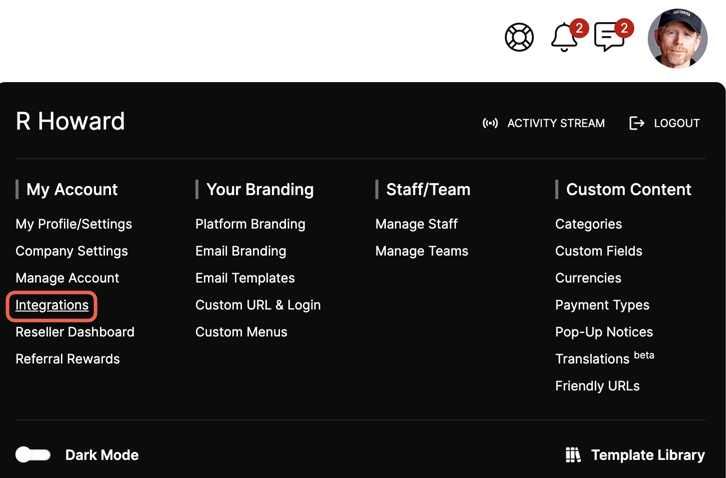
At the top of the page select Secure API.
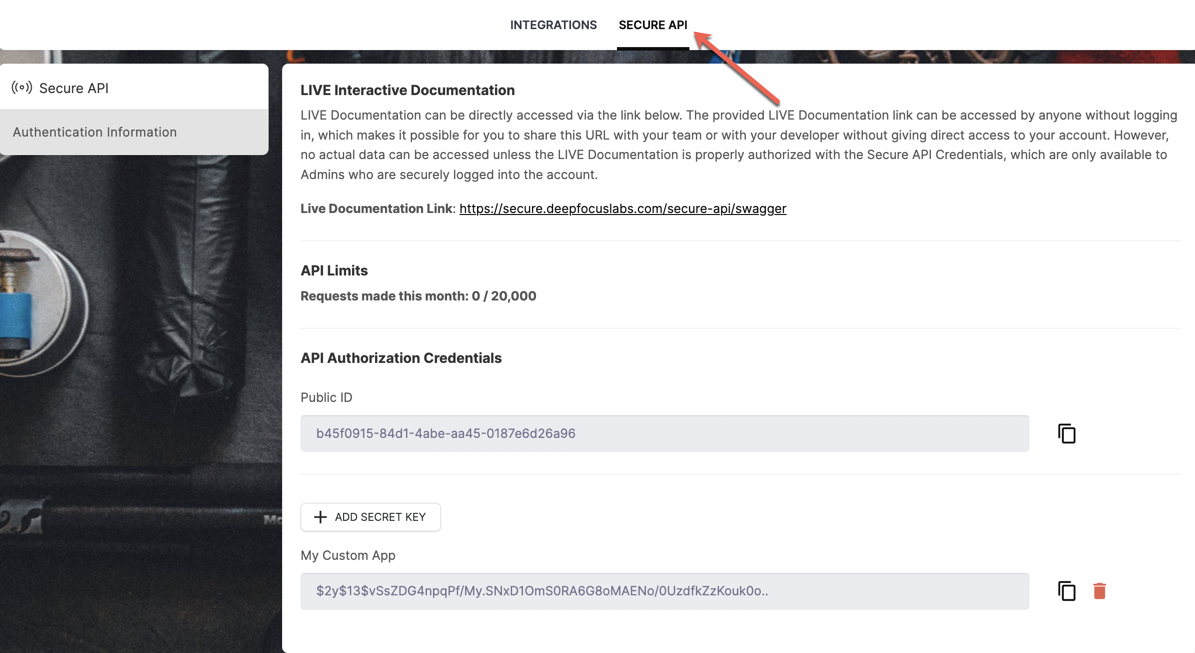
This page provides you will all available Authentication Information.
Live Documentation: This is a completely white-labeled document that can be accessed by anyone without needing to be logged in. It provides instructions on how to connect and allows you to test your API connection
CLICK HERE to access this Live API Document
API Limits: There are limits to the number of API calls your account can make. These limits are based on the Plan you are on. These requests will be tracked in your account so you can see how many you have left at any given time.
Free Trial = 80 calls/month | Start = 400 calls/month | Thrive = 2,000 calls/month | Pinnacle = 20,000 calls/month
API Authorization Credentials: Here you can access your Public ID and Secret Key(s).
Click + Add Secret Key to add a new Secret Key. Give it a name and click Save for it to be added to the list.
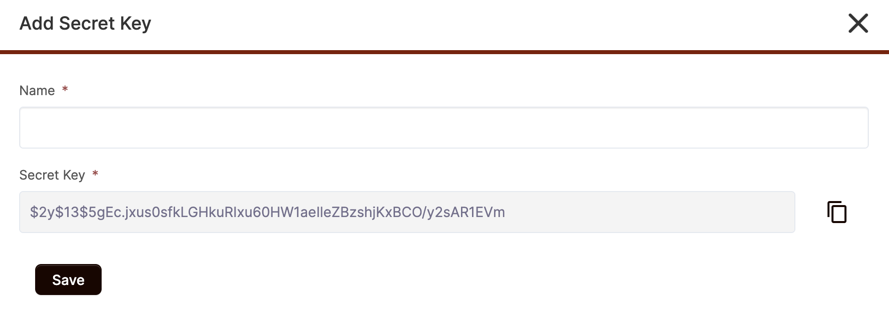
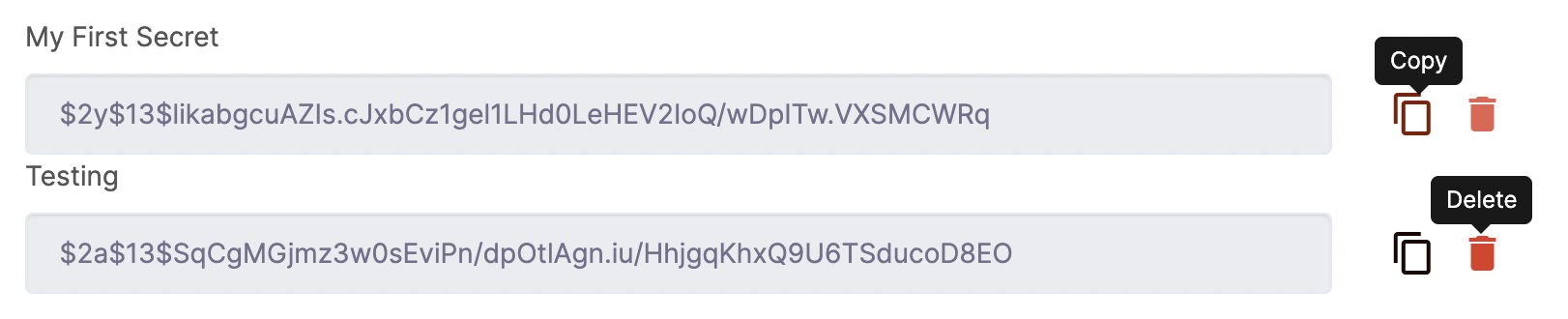
Who Can Access Secure API?
Only Super Admins and Admins will have access to Secure API. To limit this to just the Super Admin role go to Flyout Menu > Platform Branding. Scroll down to the section titled White Label Visibility.
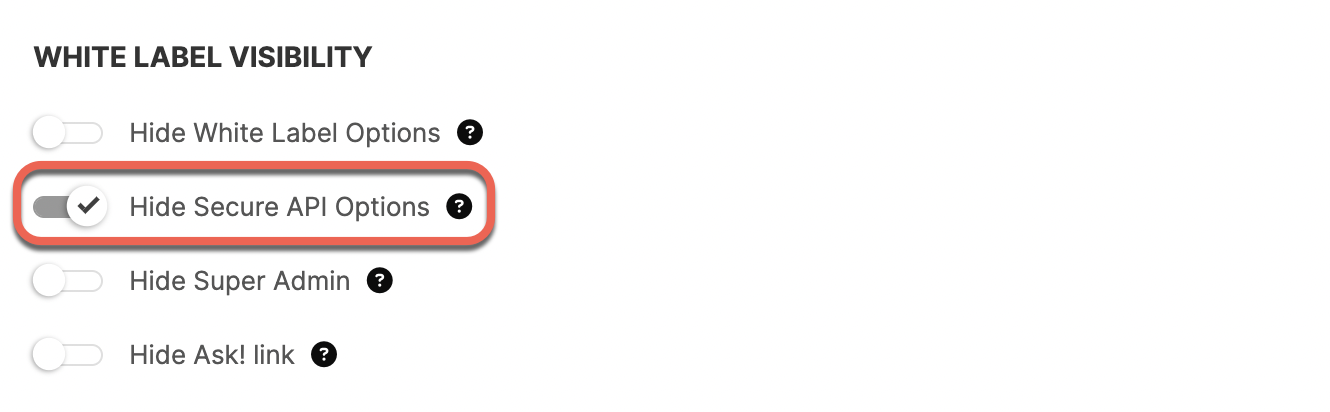
When enabled the Admin role will no longer be able to view Secure API from the Integrations menu.
CLICK HERE to read more about Platform Branding
How Do I Use the Live Documentation?
First, you will need to authenticate your account using the API credentials provided to you in Integrations > Secure API.
Simply click the green "Authorize" button and paste/authorize your Public ID and one of the Secret Keys you created inside your account. After you have successfully authorized, you will be able to extract a complete schema of Meta Attributes.
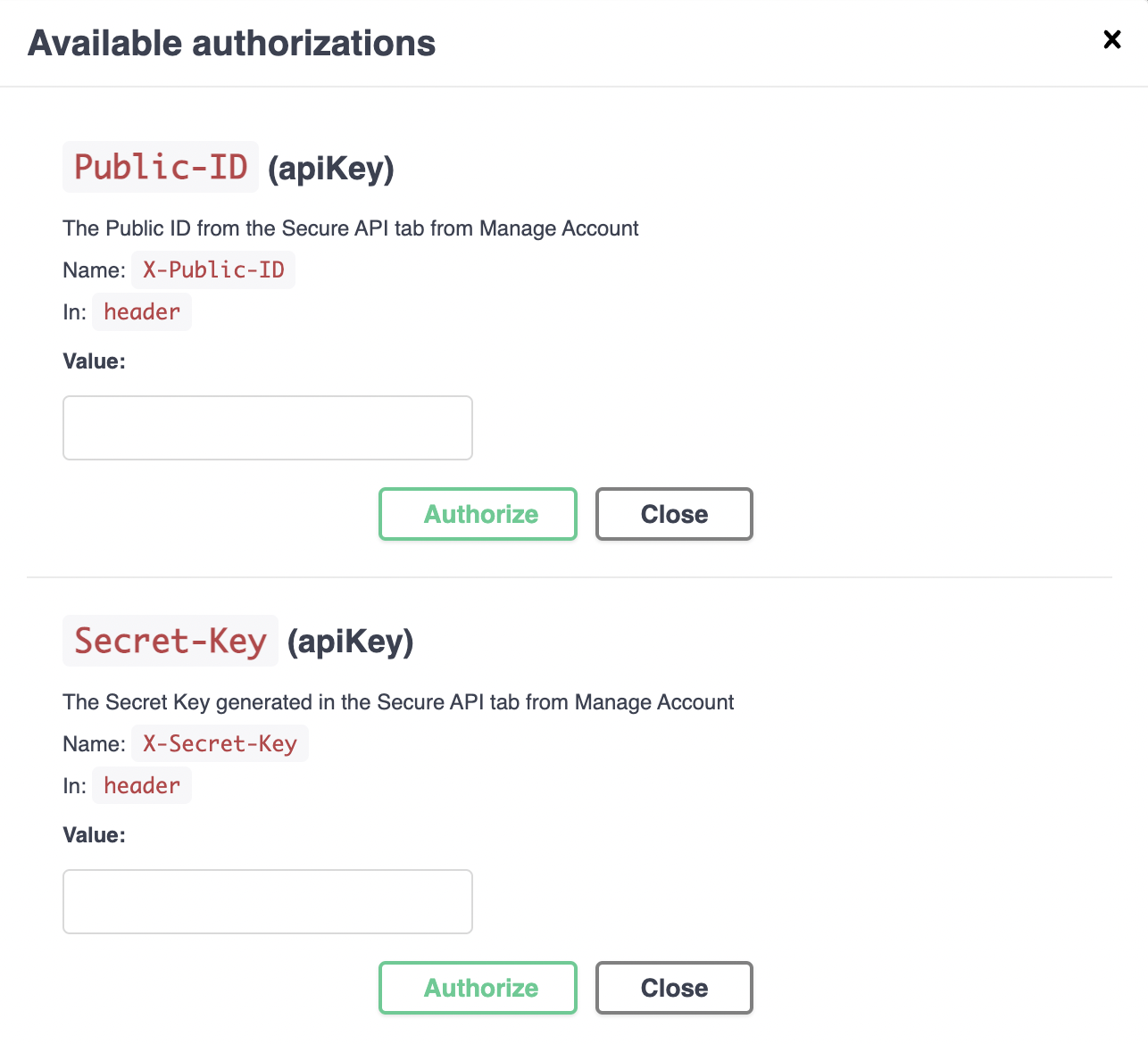
After you have authorized the LIVE Interactive Documentation, the next step will be to extract a full schema of the Custom Data that is unique to your account. For this, you can use the GET /contact/meta endpoint. Simply toggle open the GET /contact/meta accordion and look for the "Try it out" button on the right side. Click that button, and then click the "Execute" button.
The Secure API Response will include a complete schema of all the CRM Company and CRM Contact Custom Fields that exist in your account, along with all the Meta Attributes you or your developer will need to properly configure an API integration.
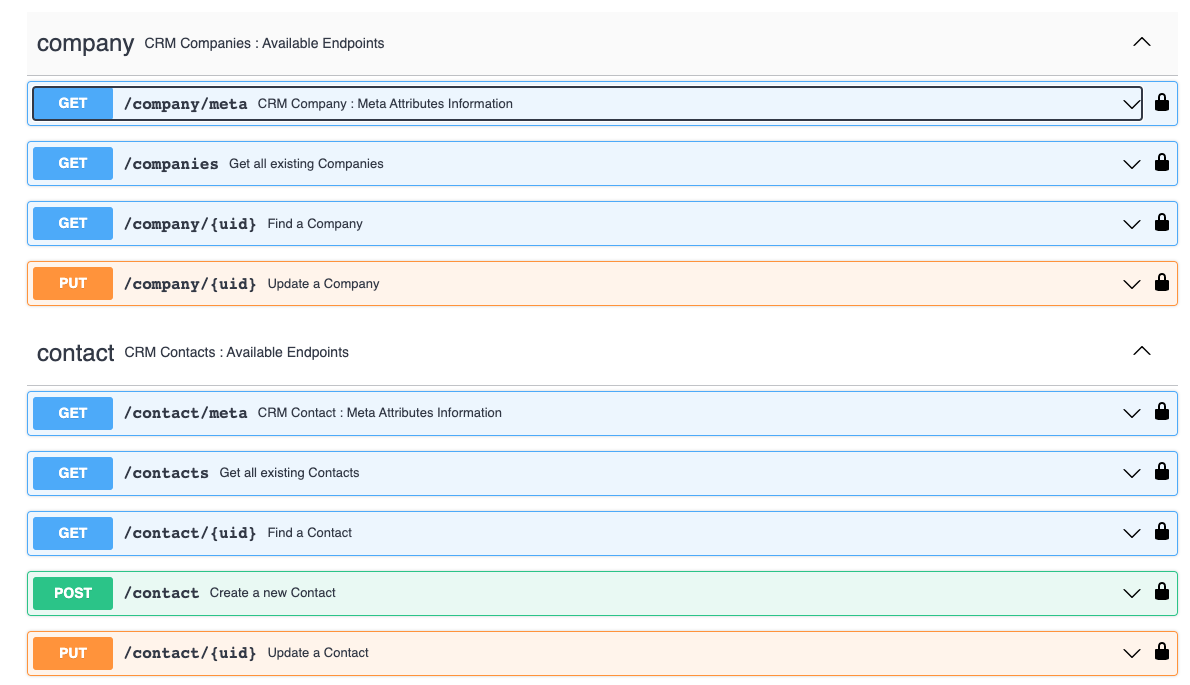
At the bottom right of this Response window, you'll find that you can Download the entire response as a JSON file, and this can be used for easy reference or passed to your developer.
Once you have the complete schema for the CRM Company or CRM Contact data, you can use the GET, POST, and PUSH endpoints to build a complete 2-way data sync.
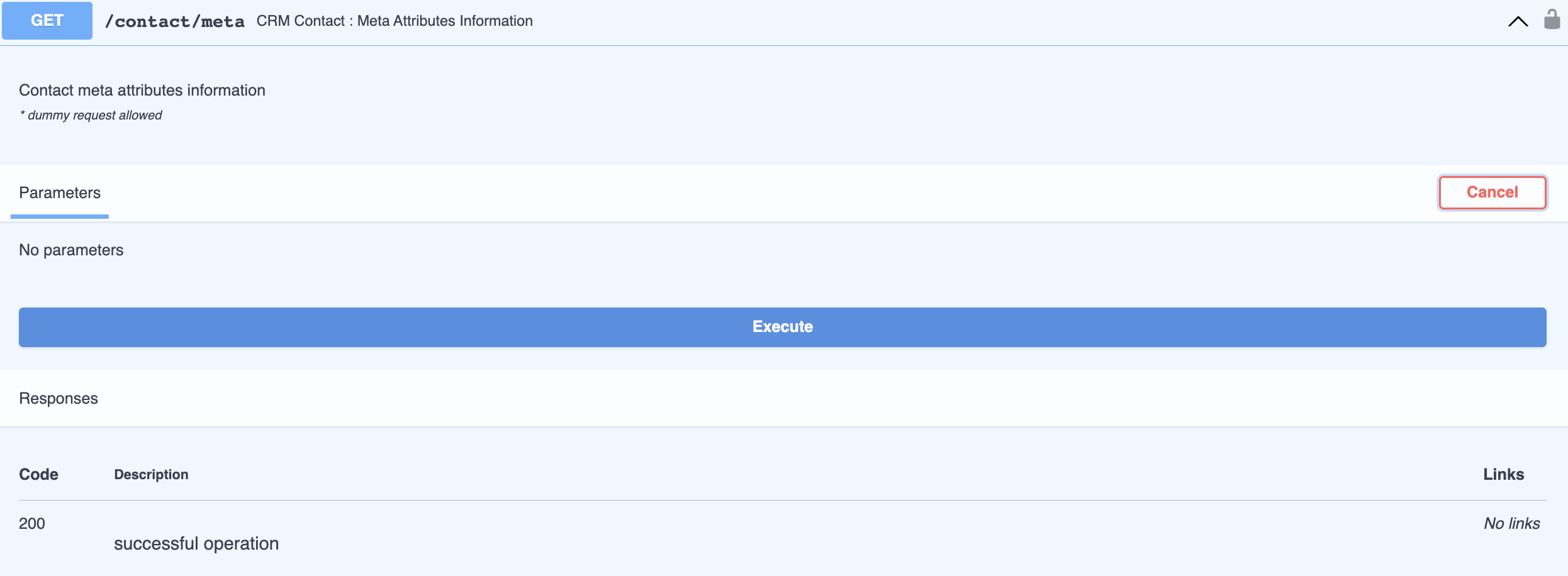
HOW DO I TEST IT?
After you have authorized the LIVE Interactive Documentation, you are able to perform LIVE tests directly from here.
Inside each Endpoint toggle, you will find a "Try it out" button which will open a data field. Inside that field, you are able to configure API calls that will connect to the Secure API Endpoint and make LIVE changes to the database. You will see these changes immediately reflected in your account, so before using this, be sure you understand the full ramifications of each call you execute.
In order to have a better perspective on the responses without using real credentials, certain types of requests were built to be able to use test credentials that will return random dummy responses. Dummy-type credentials can only be used for requests where the text " * dummy request allowed" appears in the description. The test credentials are:
X-Public-ID: 00000000-0000-0000-0000-000000000000
X-Secret-Key: DummySecretKey