Rescheduling an Appointment
Both Staff and Contacts have the ability to reschedule an Appointment as long as there is an available Appointment Type to choose from.
CLICK HERE to learn about Scheduling an Appointment
How do I Reschedule an Appointment as a Staff Member?
If a Staff Member has an Appointment Type assigned and configured they have the ability to Reschedule an Appointment for a Contact.
Navigate to Calendar > My Calendar, and click the appointment.
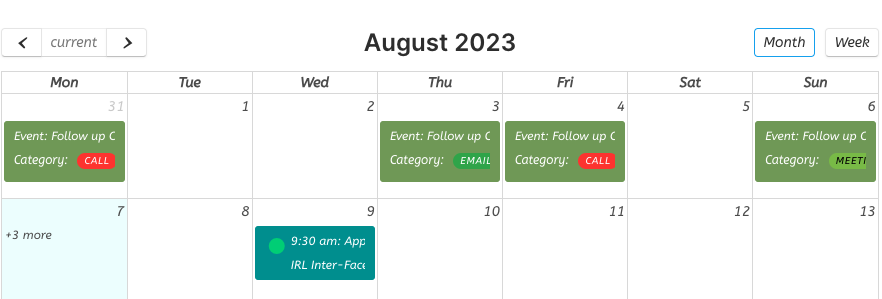
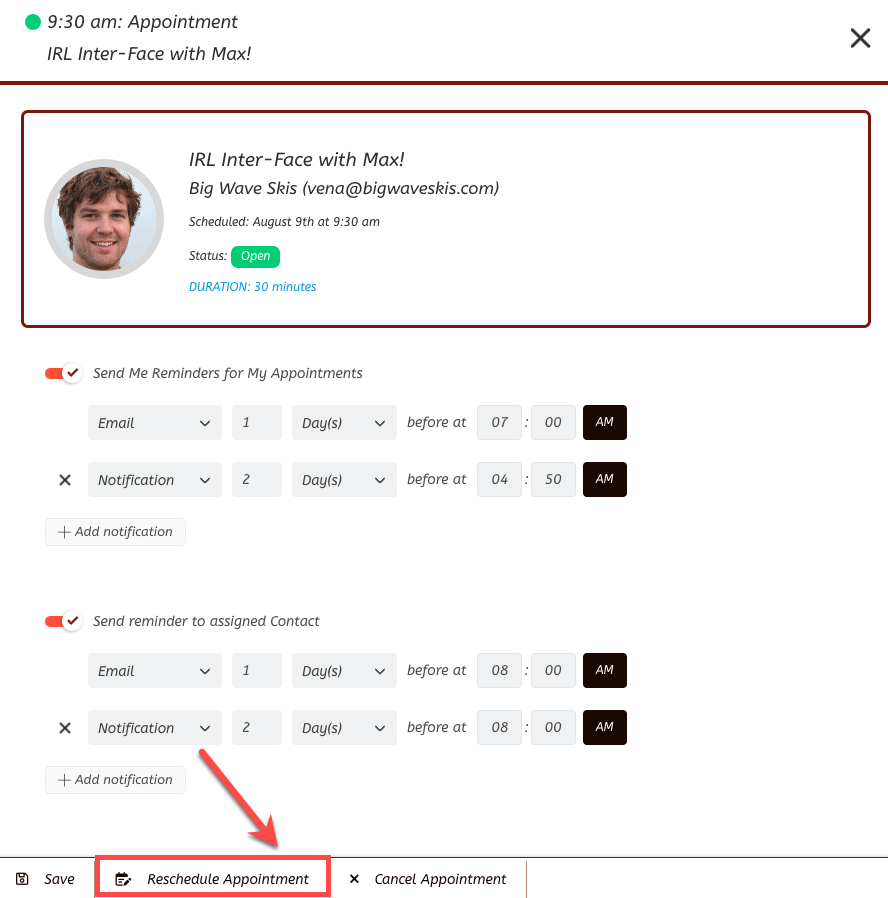
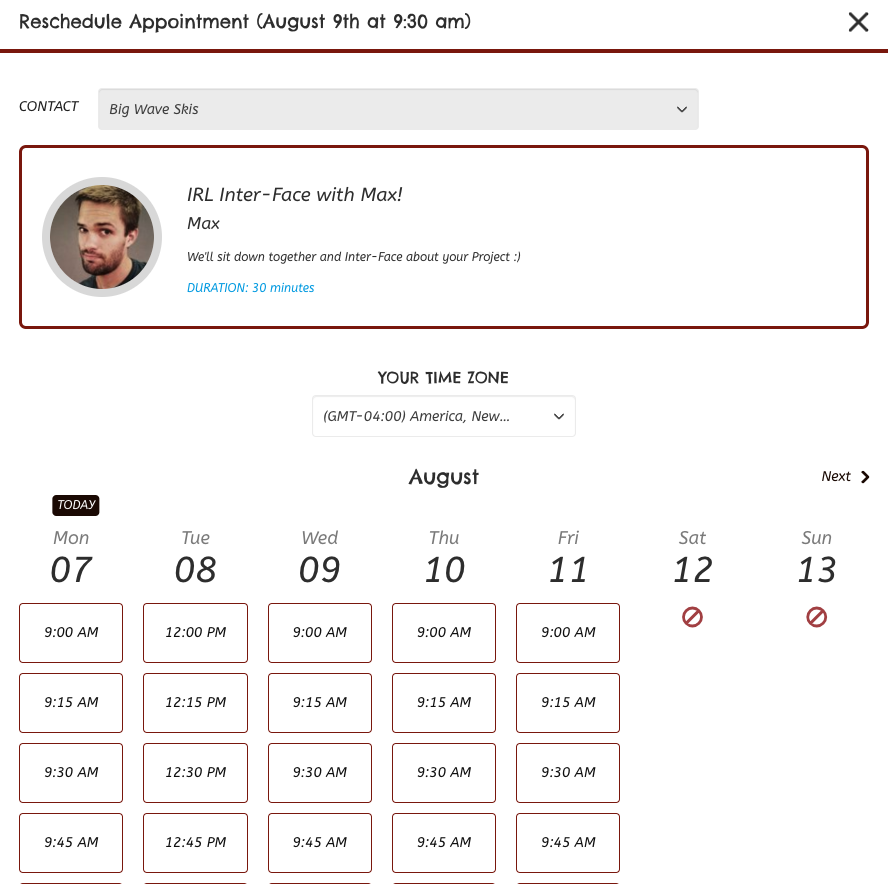
Selecting a Time Slot will show the confirmation details of the Rescheduled Appointment. Click Save to reschedule the Appointment.
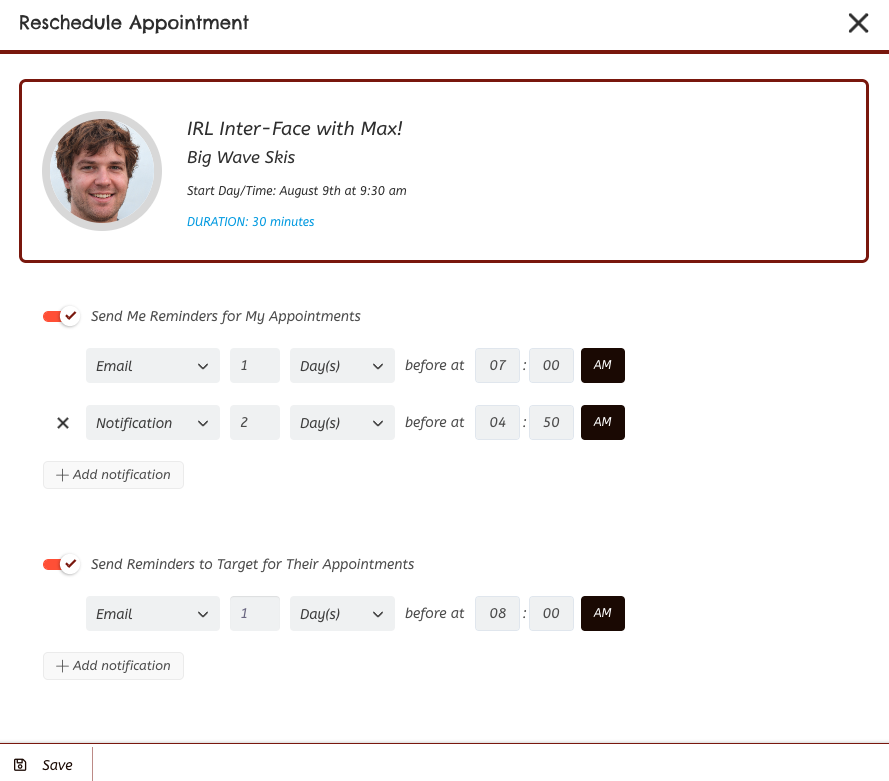
Any Automations that have been set up will triggered at this time.
CLICK HERE to learn about No-Code Automations
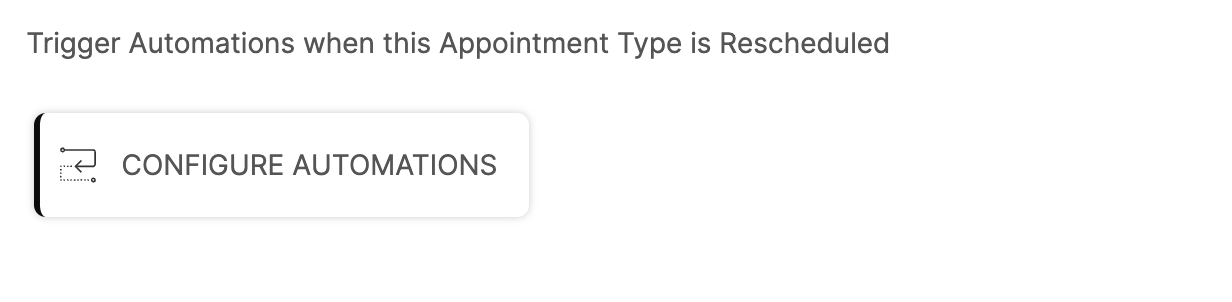
The Rescheduled Appointment will appear at the new time on the Contact's and Staff Member's Calendar.
How do I Reschedule an Appointment as a Contact/Company?
If the Contact/Company has Portal Access they can also reschedule an existing Appointment by clicking the Appointment in their Calendar.
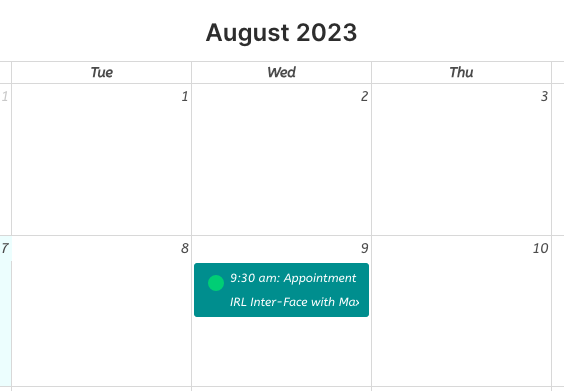
A window will open with the Appointment details as well as the option to the Reschedule Appointment.
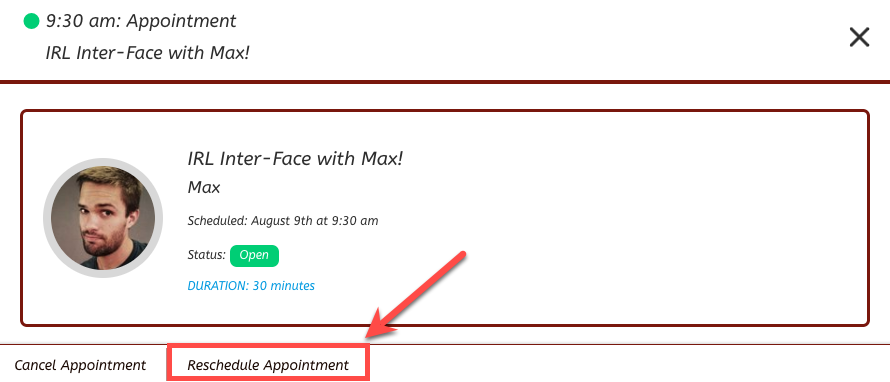
When they click 'Reschedule Appointment' A modal will appear in which a new Time Slot can be selected. If multiple Appointment Types are available a dropdown menu will be available to choose from.
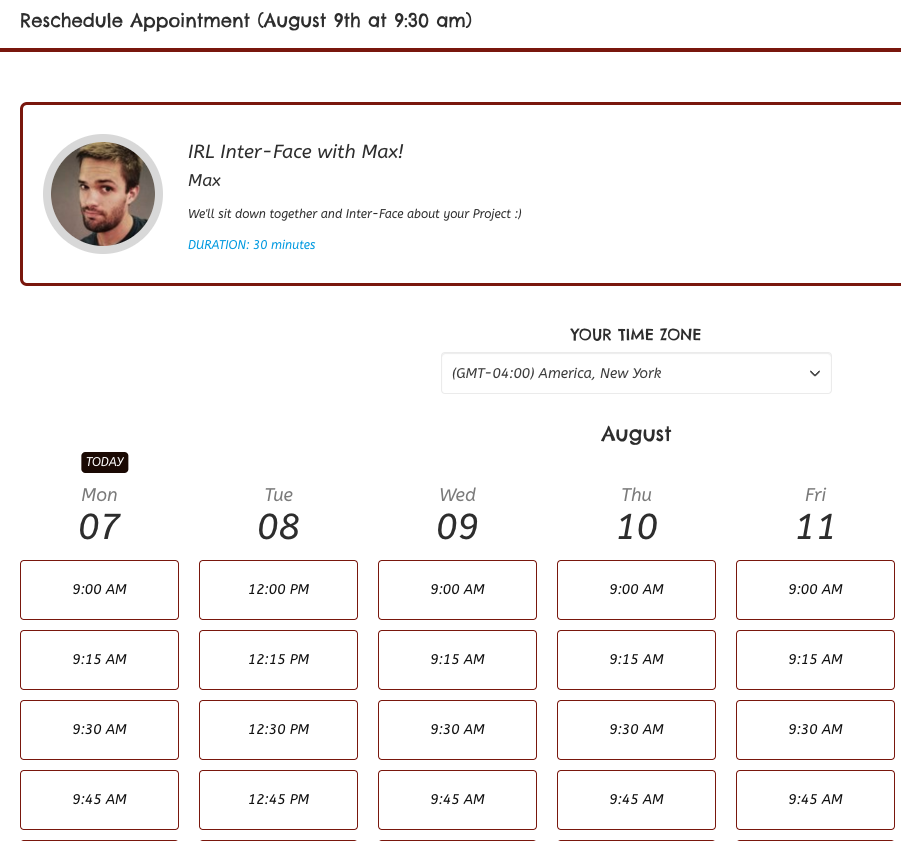
Once they select their preferred time slot, a message will appear confirming the details and they will then then click Save.
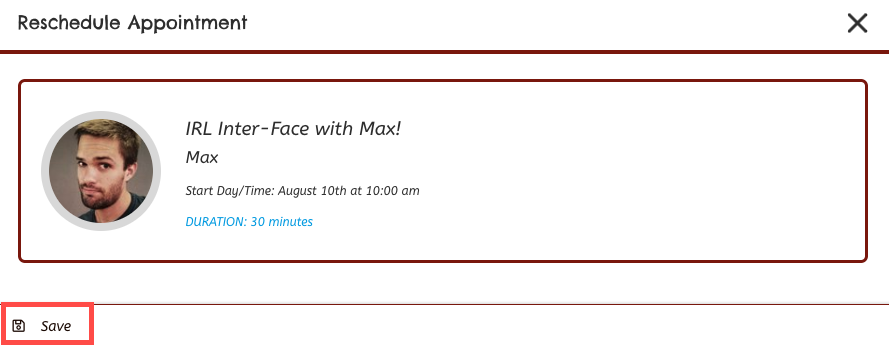
Any Automations that have been set up will triggered at this time.