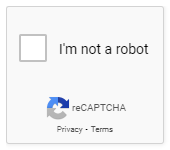What is reCAPTCHA?
reCaptcha is an anti-bot solution you can add to your Kickoff Forms, Update Forms, and General Forms. It can protect you from automated attacks and abuse.
It is low-friction - all the user needs to do is click on a checkbox to continue.
While creating your Forms, you can choose to add a reCAPTCHA in the form of an Advanced Block.
IMPORTANT: reCAPTCHA and hCaptcha options will only appear in Form Advanced Blocks when you have configured your Custom URL and connected your reCAPTCHA or hCaptcha account through Flyout > Integrations.
How do I set up reCAPTCHA?
There are two different reCAPTCHA Integrations you can set up - both are free. You'll only be able to choose one to add in a Form.
GOOGLE RECAPTCHA V2
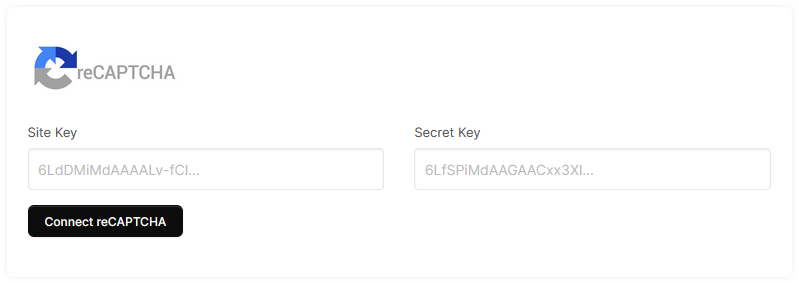
Google reCAPTCHA requires a Google account.
You'll need to choose reCAPTCHA v2 during setup.
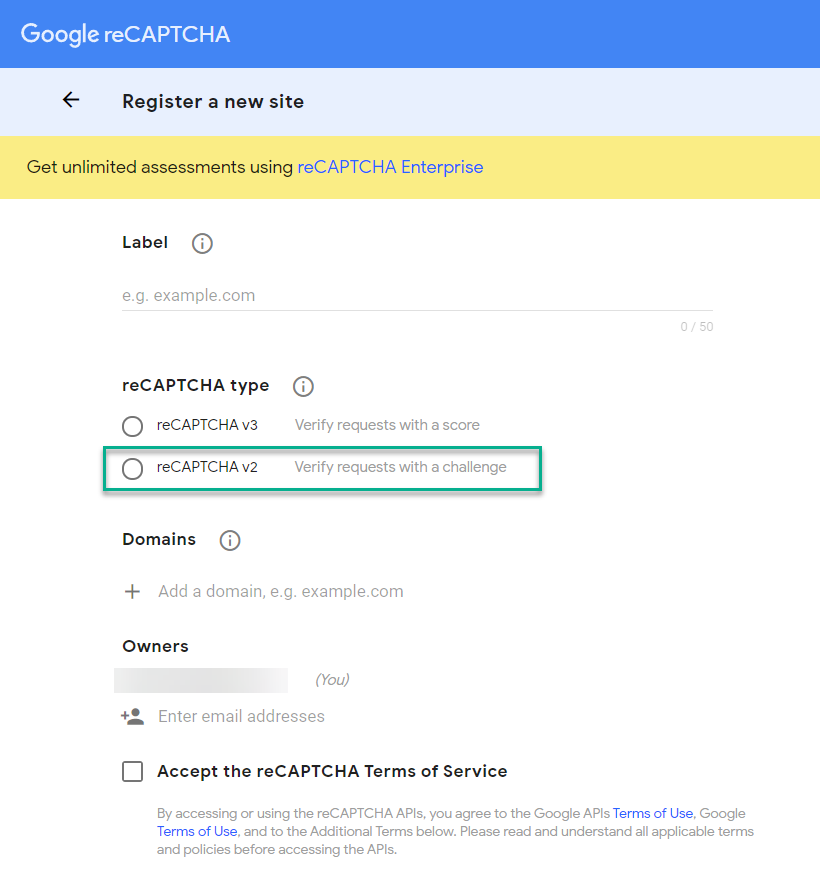
Using this Integration, this is how the validation will appear on the Form.
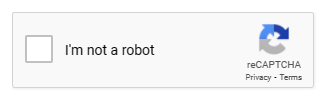
HCAPTCHA
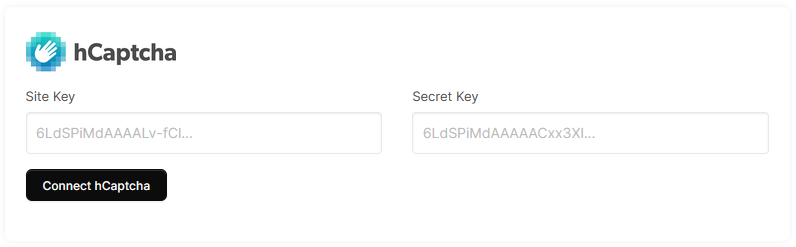
If you don't have a Google account, you can set up hCaptcha instead.
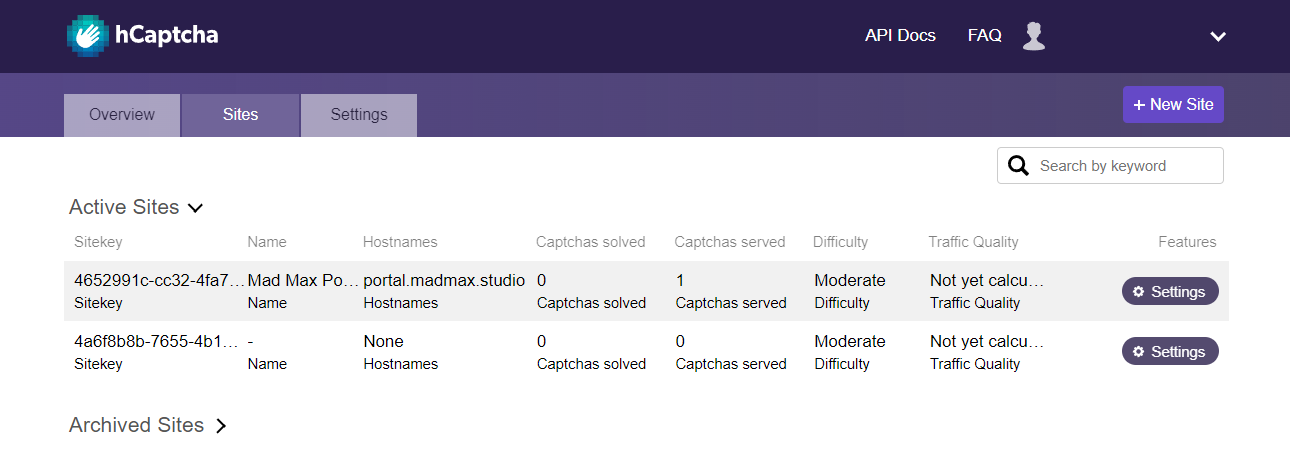
Using this Integration, this is how the validation will appear on the Form.
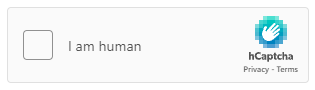
How do I use reCAPTCHA in my Forms?
Navigate to Forms. and click the +Create Form button. You can choose between any of the Forms.
CLICK HERE to learn about Forms
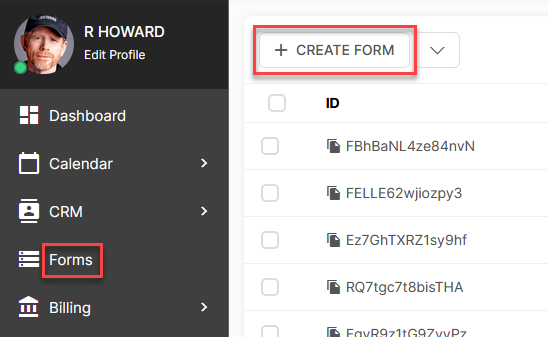
Select CAPTCHA in the Advanced Blocks dropdown menu.
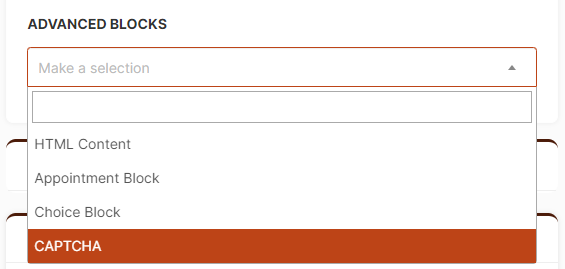
Click the icon to expand the pane. If you have both Integrations connected, you can choose either option.
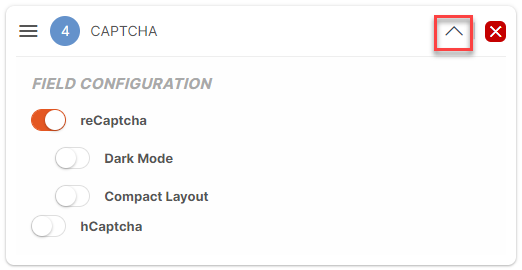
Dark Mode: This option is ideal if you are using a dark-themed layout for your Form.
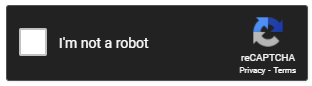
Compact Layout: This option is ideal if the Form will be presented in a more compact environment.