What is Task Dependency?
In some workflows, you may require certain Task prerequisites to be met before continuing through the workflow. This is where Task Dependency comes in, which allows you to set specific parameters within the workflow.
IMPORTANT: Task Dependency is disabled when a Task is assigned to the Super Admin. This feature is only available on the Pinnacle Plan level.
How Do I Set up a Task Dependency?
Navigate to Project > Project. and select the Project that you wish to work in.
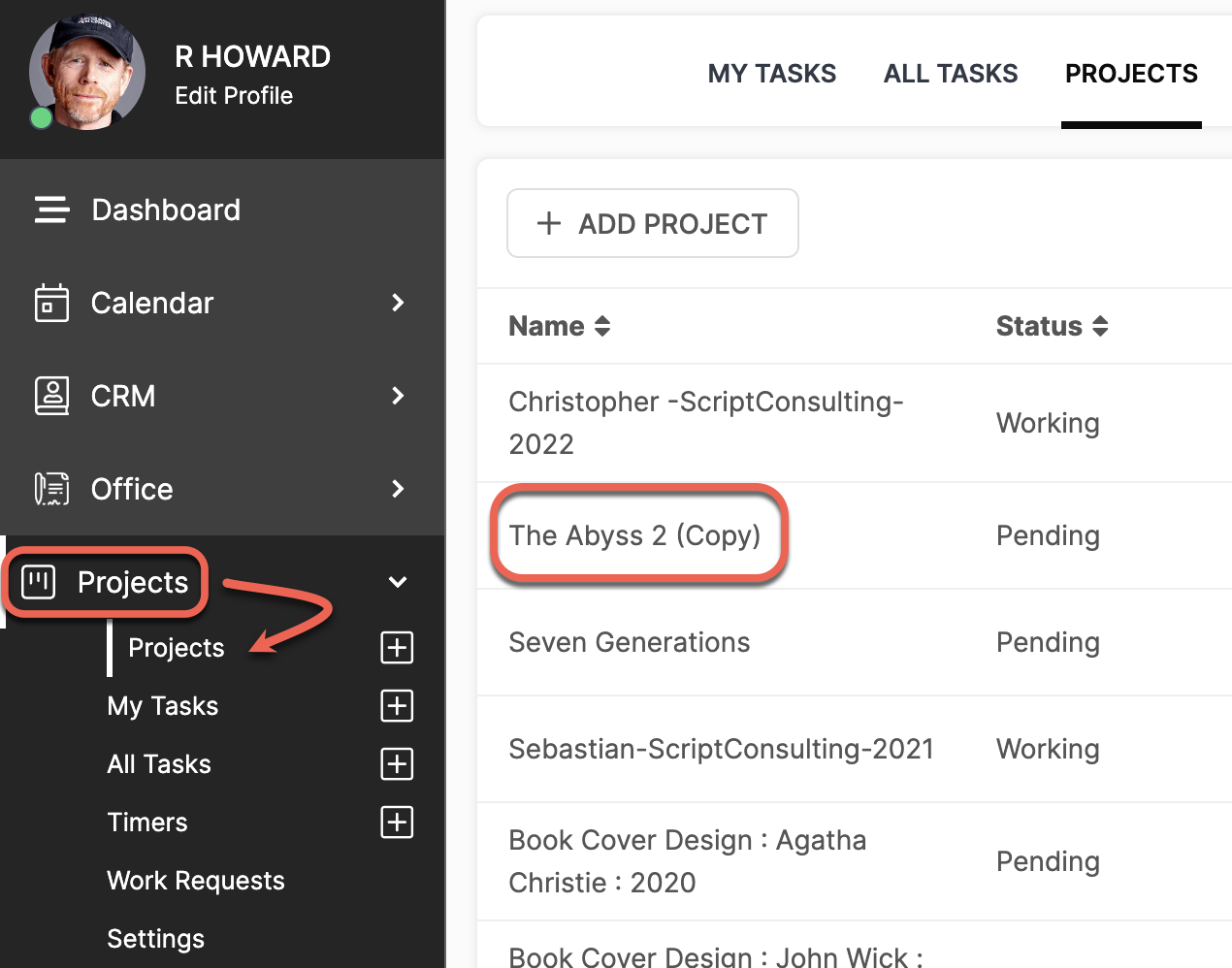
Click Tasks in the top navigation bar.
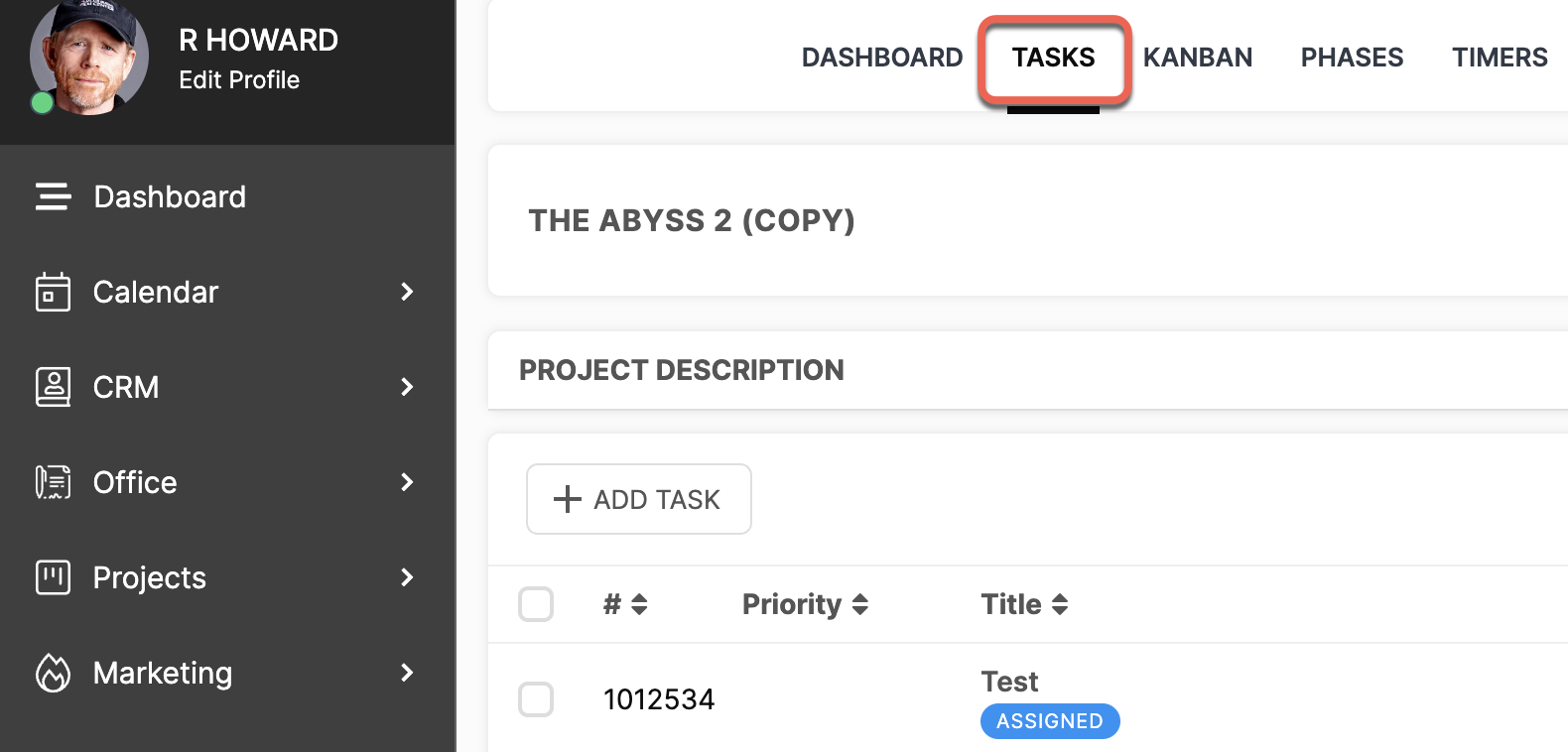
Select "Edit" from the Options (3 dots) menu button. The Task Dependency options are located at the bottom of the "Edit" page. You can also follow these same steps when creating a new Task.
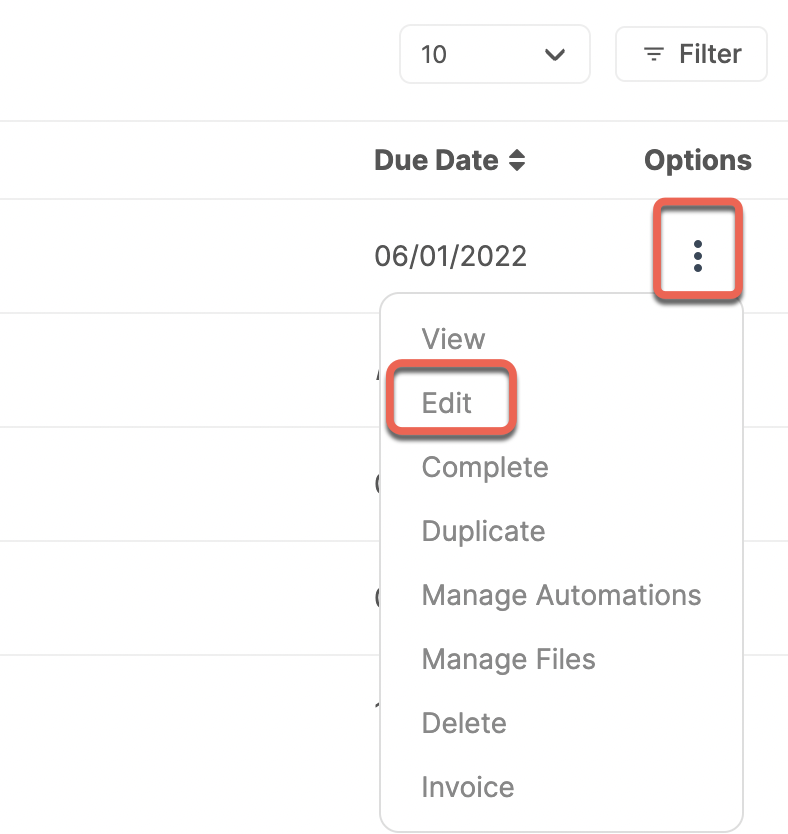
OPTION 1 : DUE DATE DEPENDENCY
The first option is to link the Start Date of the current Task to the Due Date of another Task. To enable this, click the toggle to "On".
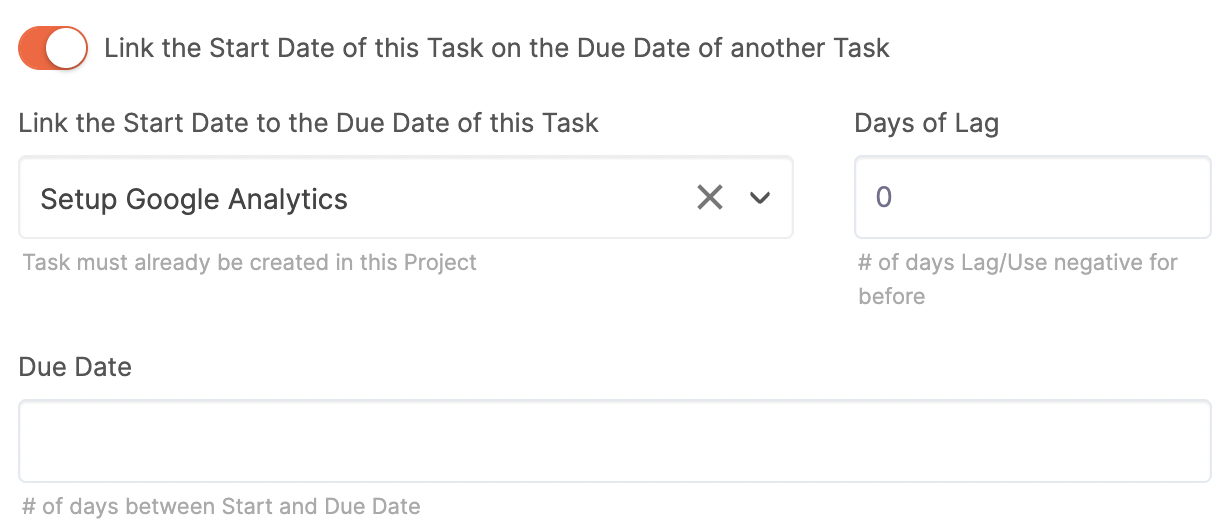
Use the dropdown menu to select the Task that you would like the current Task to be dependent upon and specify the number of Days of Lag. This is used to determine the number of days before or after the Due Date of the selected Task, in relation to the Due Date of the current Task.
You will then select a " Due Date" by inputting the number of days you expect this Task to take. For example: You are currently working on a Task and once that is completed you have another Task that should take roughly 10 days to finish. Since you don't know the exact date that the first Task will be finished you will put 10 into the Due Date field so that no matter when the previous Task is Completed this Task will be due 10 days after that.
This allows for the Tasks of the Project to remain on a specific timeline, meaning you no longer have to adjust every Task Due Date if one Task falls behind schedule.
OPTION 2 : TASK STATUS DEPENDENCY
The next set of options allow you to dictate whether a Task can be edited or viewable prior to a Task prerequisite being met.
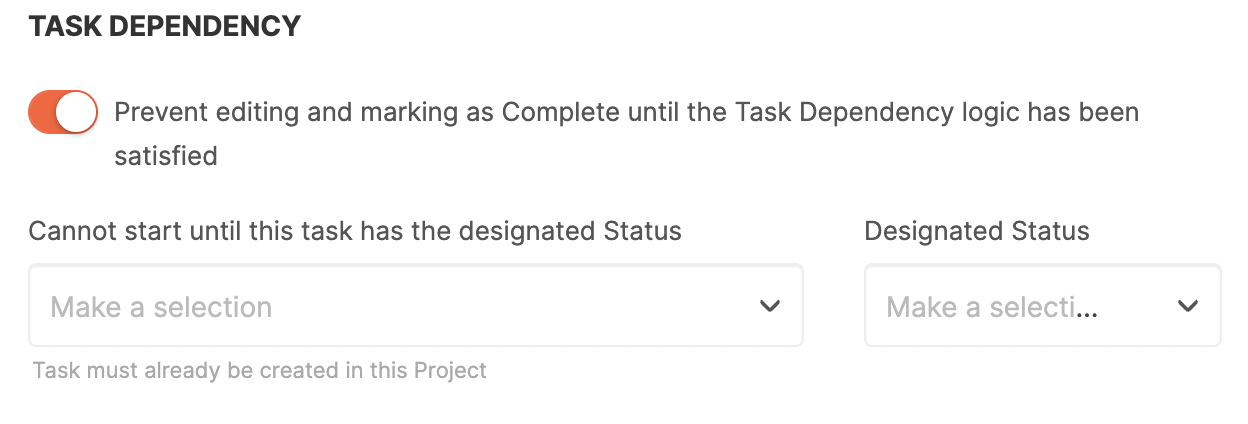
To prevent editing of the Task click the toggle to "On". Use the dropdown menu to select the Task that you would like the current Task to be dependent upon. Then, use the dropdown menu to choose the Status of the selected Task that needs to be marked as to fulfill the condition.
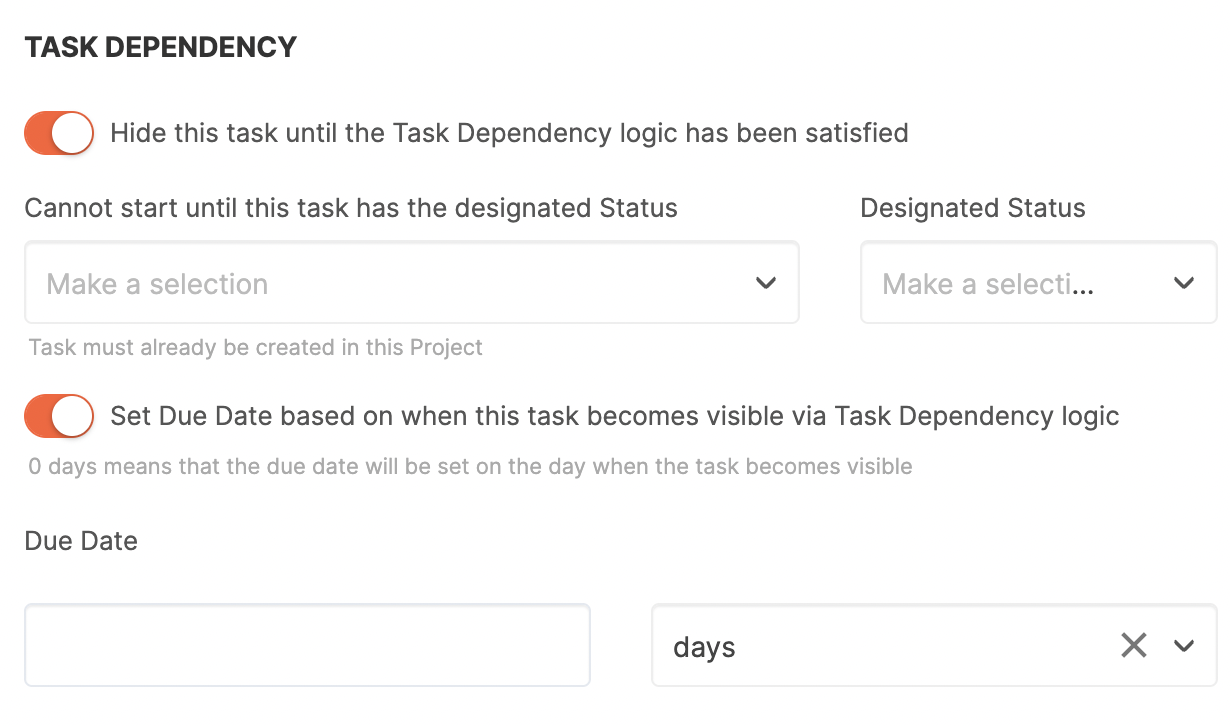
The same functionality can be applied to hiding the Task until the condition has been met. You can also base the Due Date on when it becomes visible. Use the dropdown to select days or weeks then input a number.
For example: you have a Task you want to remain hidden until a previous Task has been marked as Completed. As soon as that previous Task is Completed the hidden Task will appear. Since you do not know the exact date that the previous Task will be completed you can't select a specific due date. Instead, you will estimate how long you think this Task will take to complete and put that in for Due Date.
Last updated on January 30, 2023
Related Articles
- PROJECTS: Tasks
- PROJECTS: My Tasks & All Tasks
- PROJECTS: Project & Task Files
- PROJECTS: Task Proofing & Approval
- PROJECTS: Task Followers & Comments