What is a Phase?
A Phase is a grouping of Tasks, that in turn make up a Project as a whole. Phases can be used to break up your Projects into smaller, more easily tracked segments, consisting of small groups of related and linked Tasks. Once a Phase has been created, Tasks can be assigned and unassigned from a Phase freely.
To create a new Phase, navigate to Projects > Projects and click on the Project you'd like to make one for. Click the Phases tab located in the top navigation bar, then click the Add Phase button.
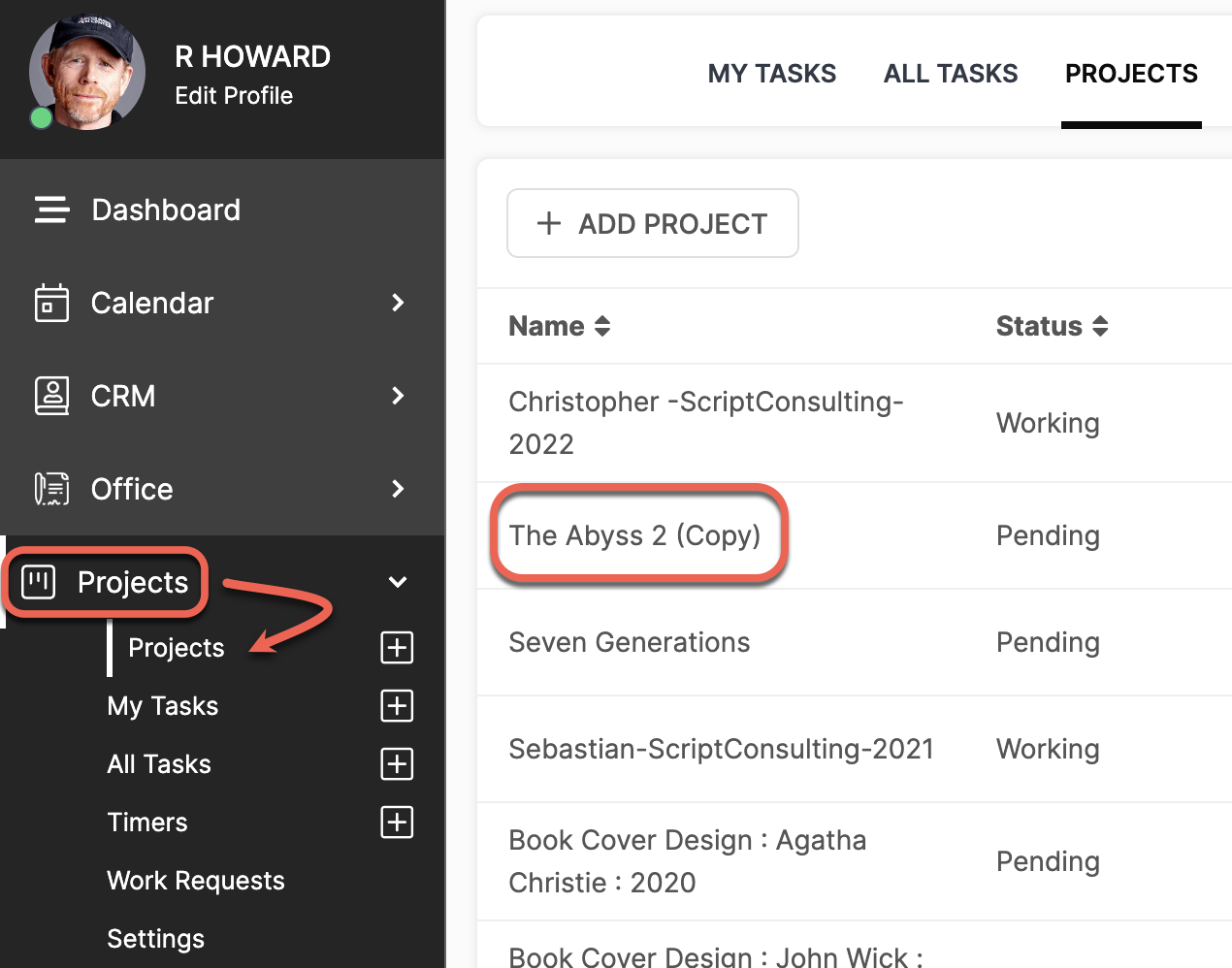
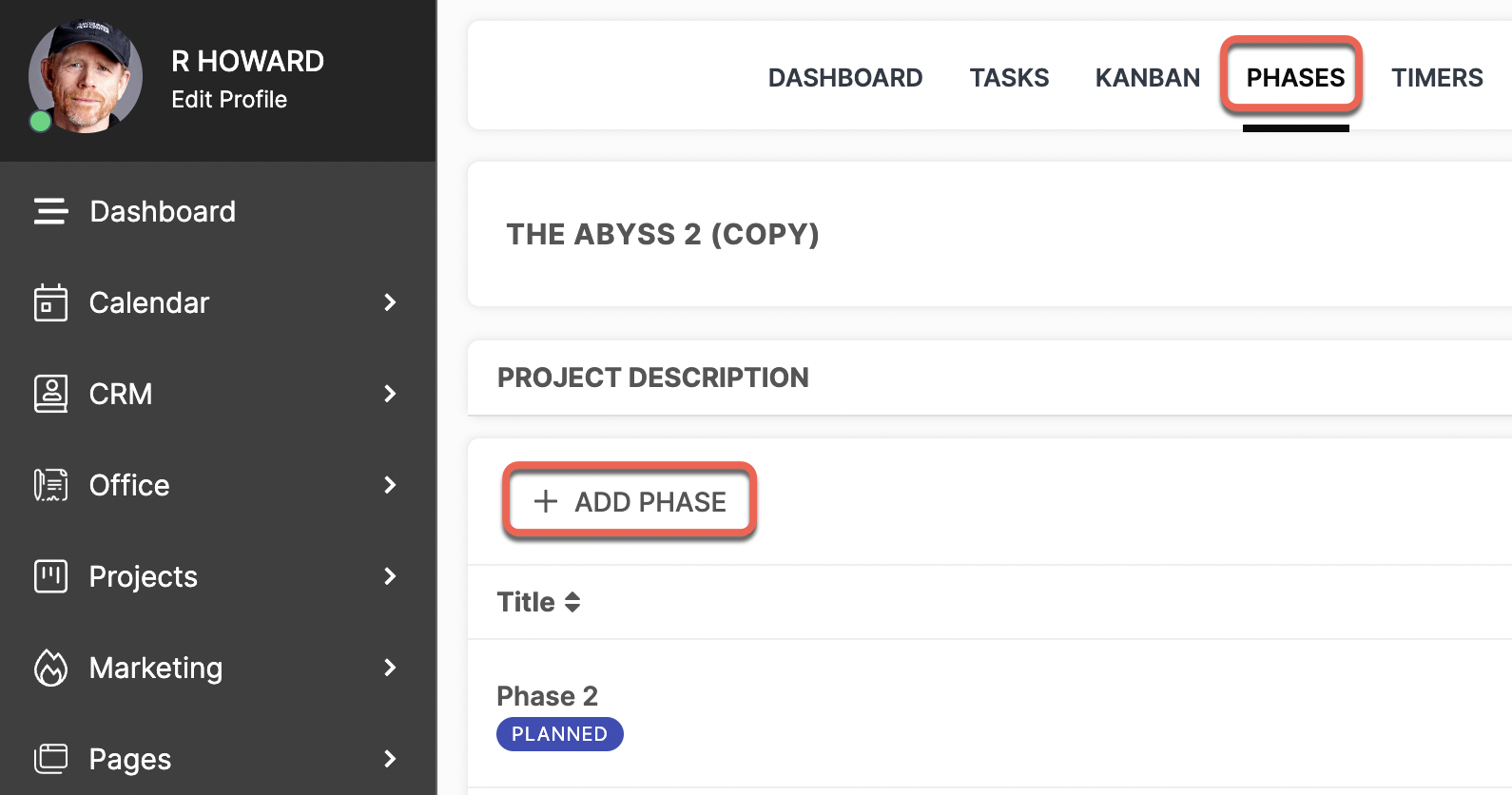
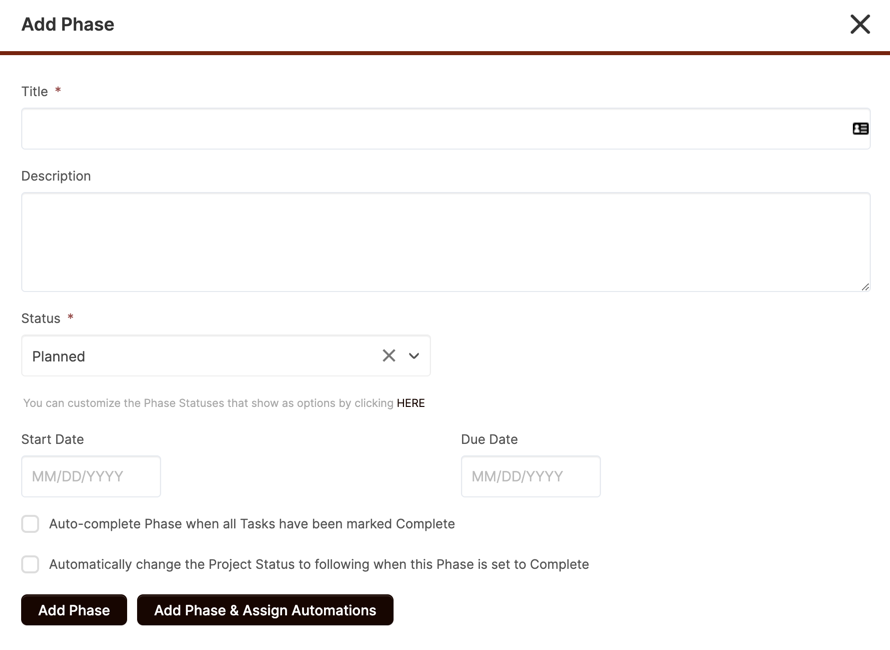
From here, you can name your Phase and choose a Status. You can optionally include a Description, as well as a Start Date and Due Date. Inputting a Due Date will not affect the Due Date of the individual Tasks that are assigned to a Phase; it is intended as a "goal post" to work towards for each Phase.
For your convenience, you can choose to automate Status changes upon completion of the Phase and/or associated Tasks.
Once a Phase has been created, you will be able to manage its assigned Tasks and other details using the Options menu button.
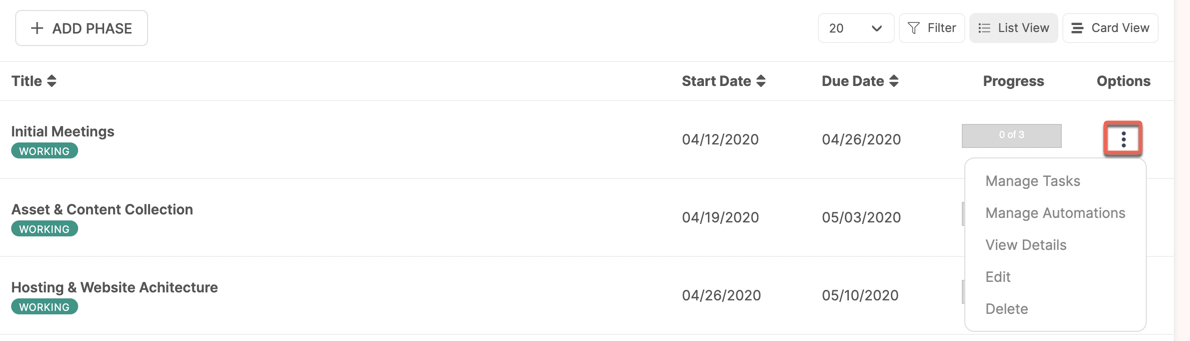
VIEW
Viewing a Phase allows you to get a quick look at its details in the right side pane including the assigned Tasks, Due Date, etc. You can use this option when you simply want to verify a detail about a Phase.
EDIT
Editing a Phase allows you to modify all of the original Phase settings and details, including its title, description, and Due Date.
MANAGE TASKS
You can assign/unassign the Tasks inside a particular Phase using this option. This option will bring up a grid of Tasks in this right-side pane, allowing you to check/uncheck Tasks to change their assignment to a particular Phase.
MANAGE AUTOMATIONS
Trigger No-Code Automations when this Phase is set to Complete.
CLICK HERE to learn more about creating Automations
DELETE
Deleting a Phase will completely remove it from the app. This cannot be undone.