How do I configure my Subscription Settings?
Navigate to Office > Settings and click the Subscriptions tab.
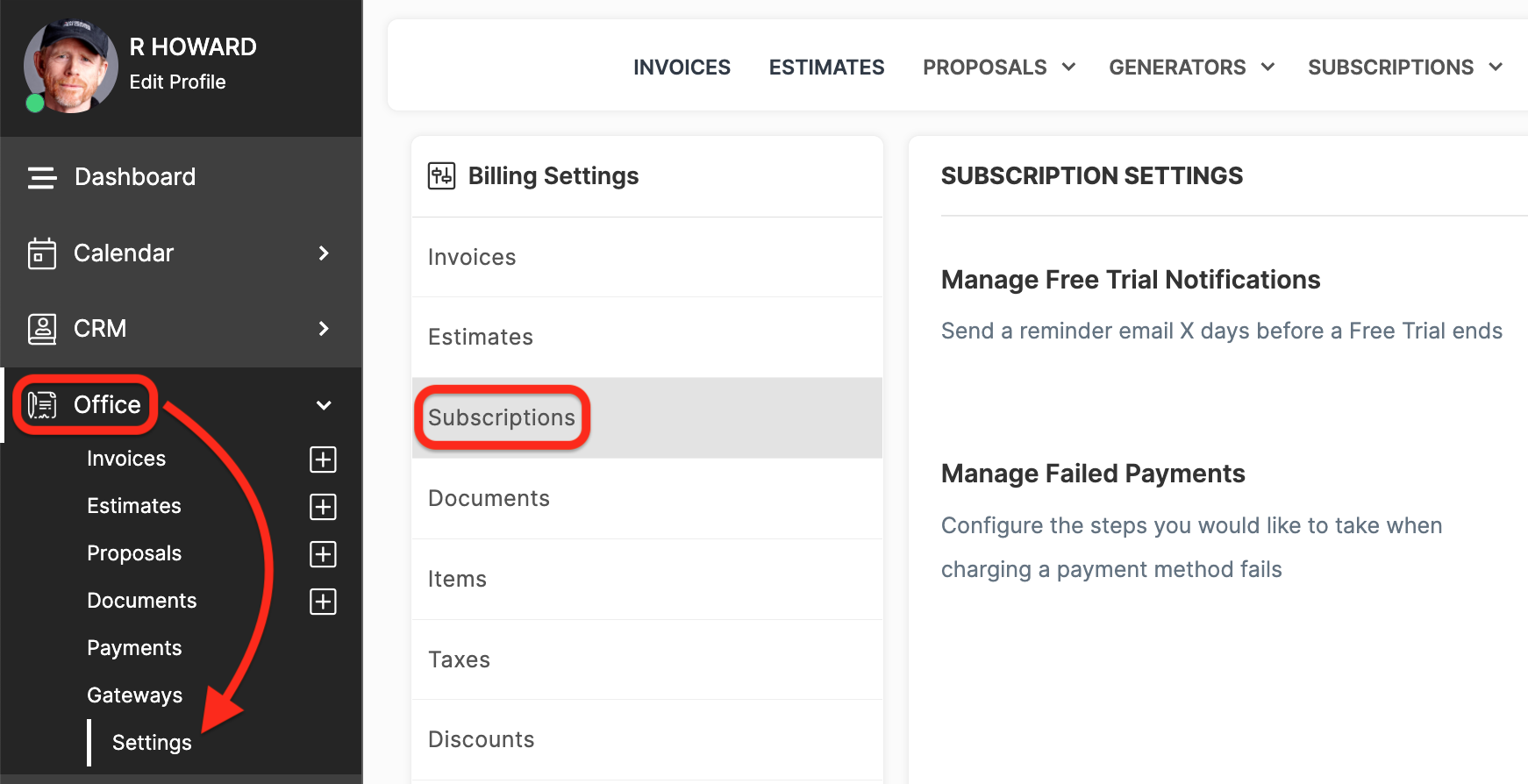
Here you can configure your Subscription Settings.
CLICK HERE to learn about Subscription Plans

If you have included a Free Trial period in the Subscription you can schedule a reminder email to be sent to the Client before it ends.
If enabled you'll need to set how many days in advance the reminder email will be sent.
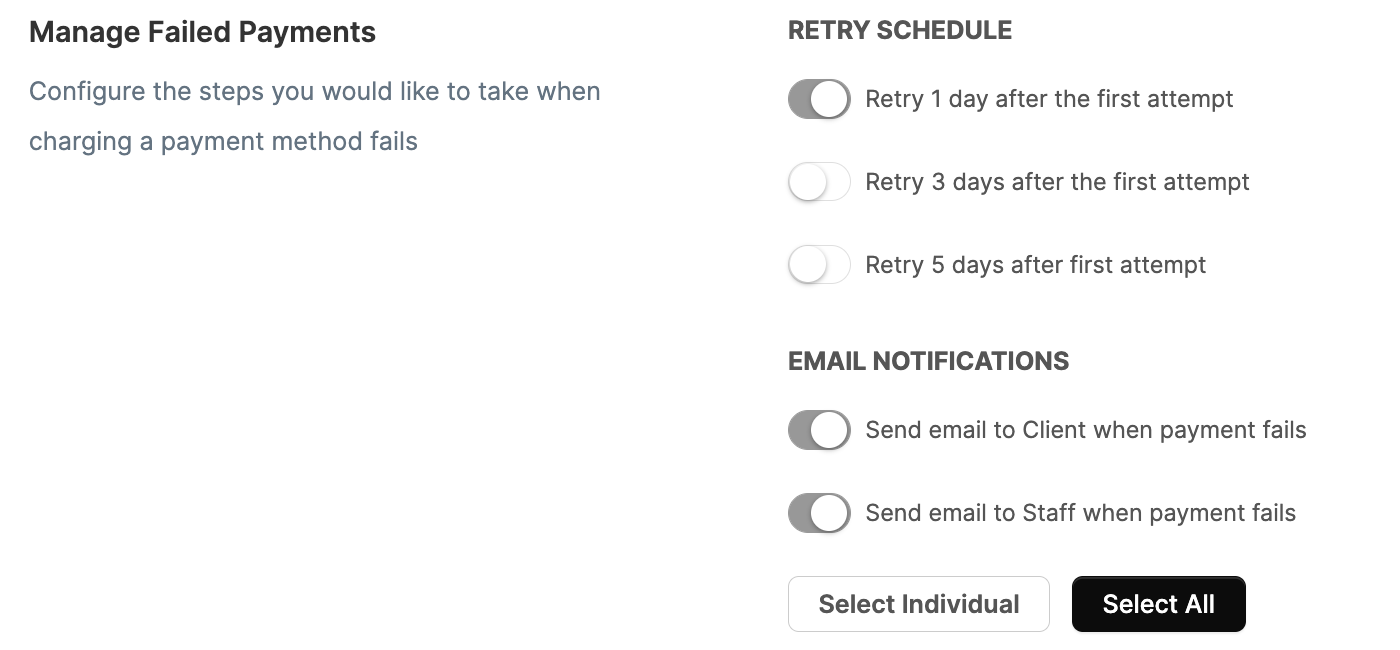
By default when a Subscription payment fails the charge will be attempted 1 day later. If you would like to give your Clients more time to update their payment information you can set it to 3 days or 5 days instead.
You can also choose to send an email to the Client and/or Staff Members when the payment fails.
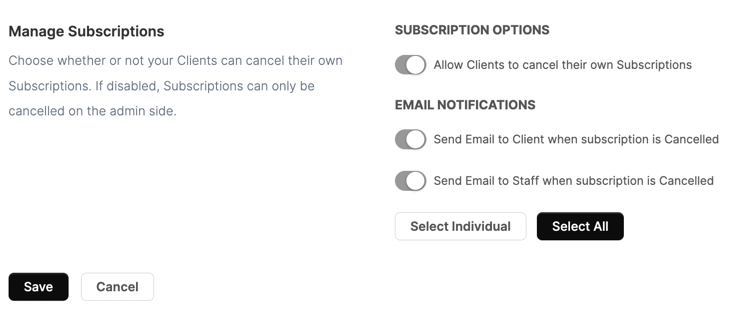
You can choose whether or not a Client can cancel their own Subscription(s). You can also choose to send an email to the Client and/or Staff Members when a Client cancels their Subscription(s).
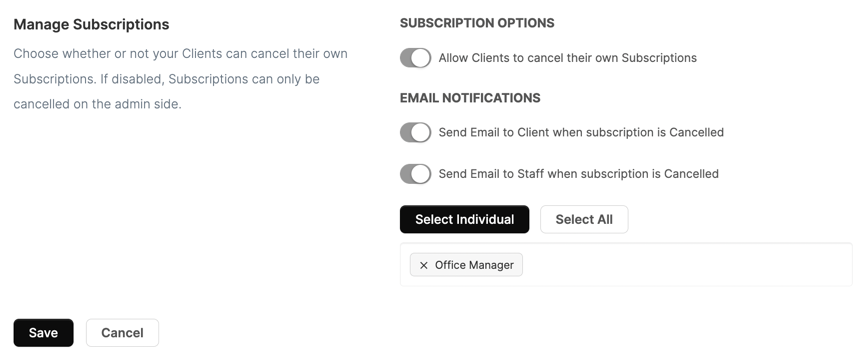
By clicking Select Individual you will activate a Dropdown that allows you to find the appropriate Staff member(s) you would like to receive an email notification.