What is an Invoice Custom Field?
Sometimes you will need to add some extra fields to your Invoices. This can be for a Tax Identification Number, URL, and more. Custom Fields allow you to add any extra information you need.
How do I add an Invoice Custom Field?
Navigate to Office > Settings in the main menu.
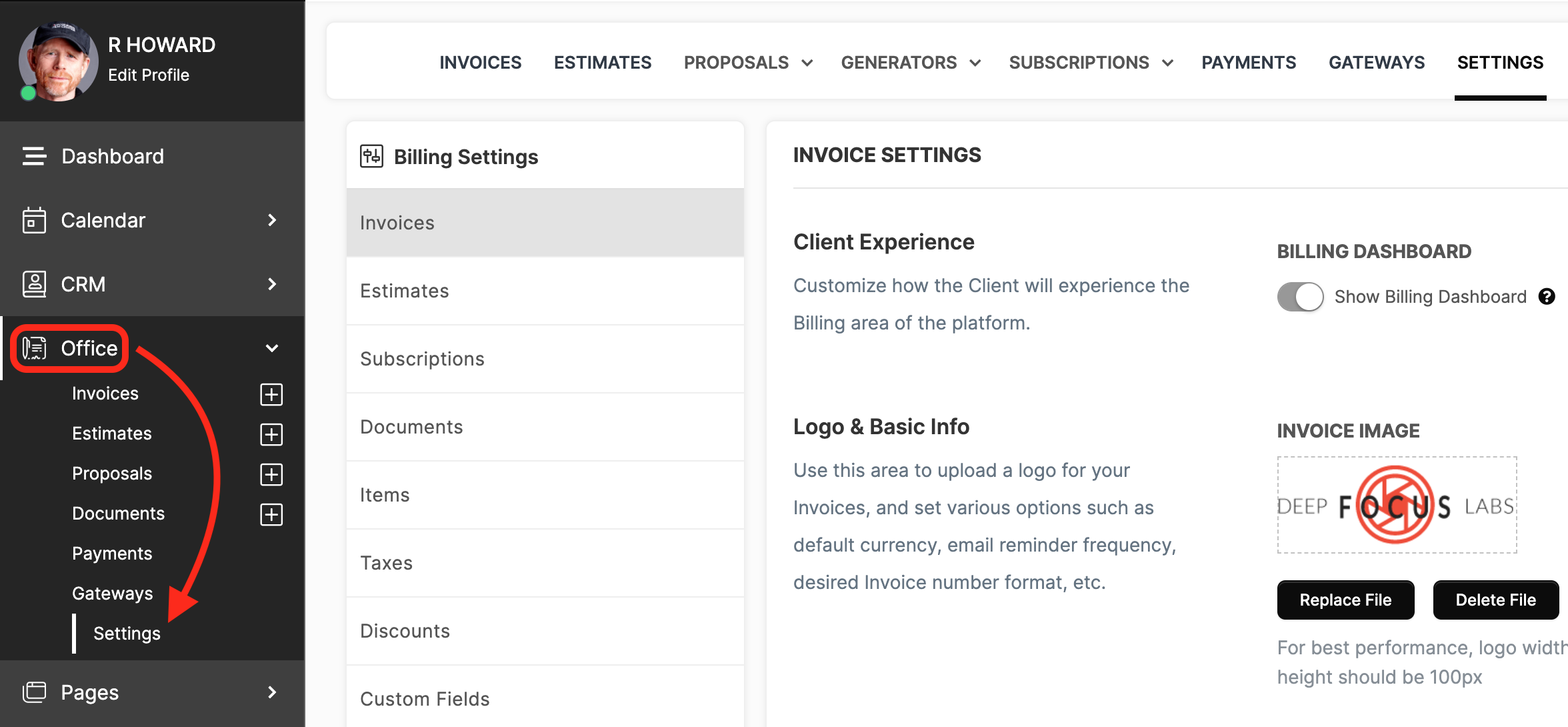
Click the Custom Fields tab then click the +Add Custom Field button.
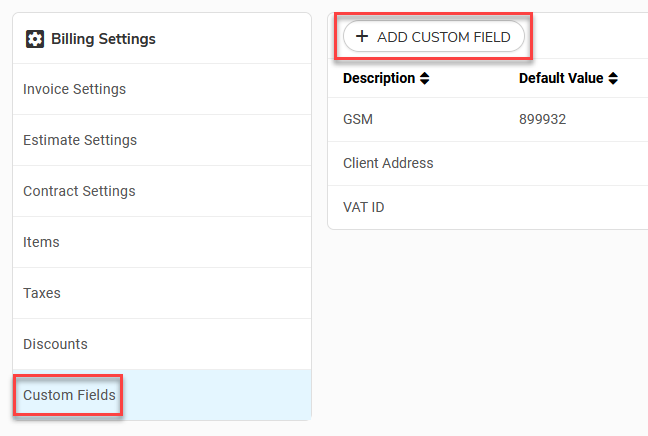
A window will appear with fields to fill out.
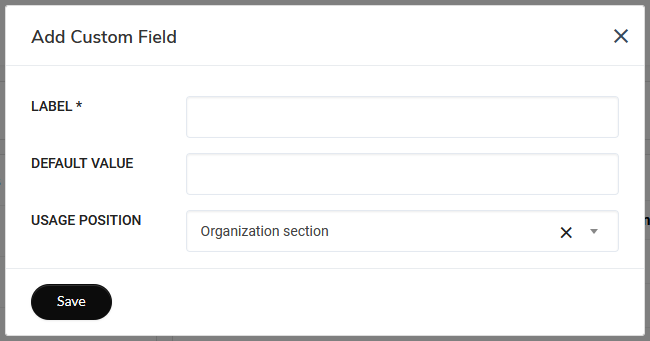
Label: The name of the field. This will appear on the Invoice.
Default Value: You can set a default input here. You will be able to change the contents of the field during the editing of the Invoice.
Usage Position: You can choose where this field will be placed on the Invoice. You can choose from Organization section or Client section. More information is further below.
Applying the Custom Field to the Invoice
Once you have created a Custom Field you'll be able to see it while creating an Invoice.
To create an Invoice navigate to Office > Invoices and click the +Add Invoice button.
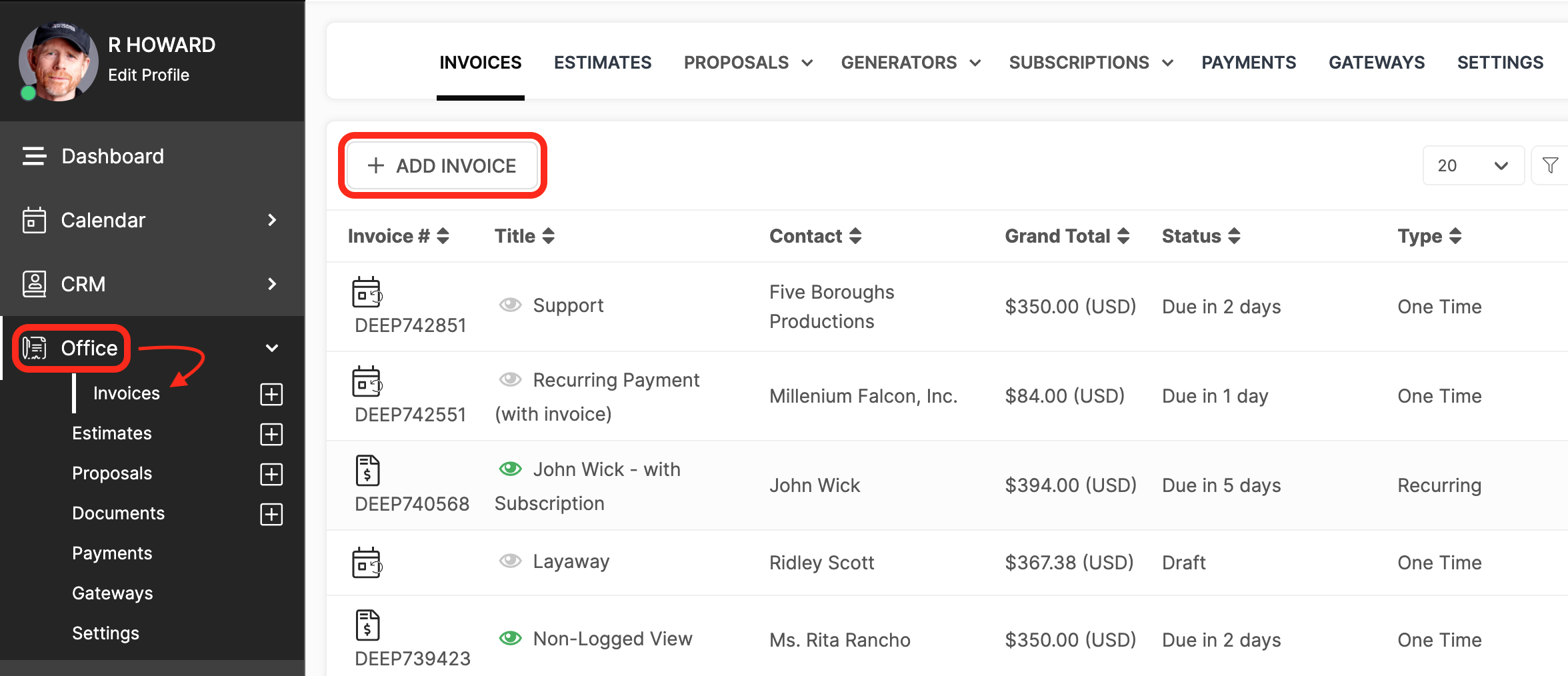
CLICK HERE to learn about creating Invoices
You will find the Custom Fields section towards the bottom of the page.
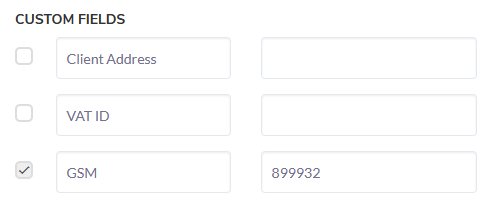
You can check the box above the fields you would like to show on the Invoice. If you have a Default Value set the field will be pre-filled and you can freely edit this information.
Any Invoice Custom Fields you add to the invoice will be shown in the details received by the Gateway.
What does the Contact see?
Once your Invoice is saved as either Open or Draft you can click on the Invoice to see how it will appear to your Contact.
Organization section: Placed underneath your business information.
Client section: Placed underneath the Contact information.