What is the Notification Center?
The Notification Center lets you view your incoming Notifications at a glance. This feature is available for all users in the platform.
Staff will be notified when they receive a new Secure Message or Team Talk/Client Talk Message. Contacts will be notified when they receive a new Secure Message, Client Talk Message, and when they are assigned a new Proposal, Document, and On-Demand FLOW.
We plan to add many additional Notification Types in the future!
How do I use the Notification Center?
You can view the Notification Center anywhere on the platform by clicking the icon located in the top right-hand corner of your screen.
If you currently have any Unread Messages, a red badge with the corresponding number will be displayed along with it.
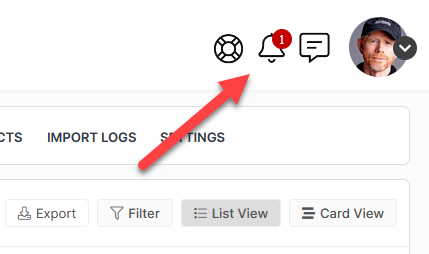
Clicking on the icon will slide out a panel listing your Notifications. Unread Notifications will have an orange circle beside them.
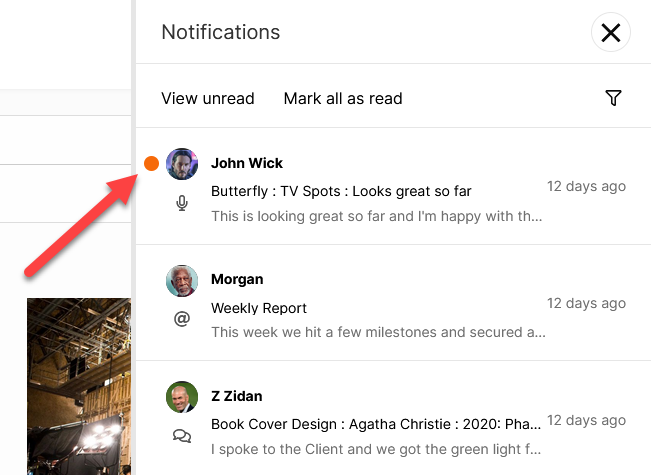
Click on the Notification to interact with it. This will direct you to the source of the Notification, so that you can take any necessary actions (respond to the message, complete the Document, etc.).
You can click View unread to filter by only unread Notifications. Clicking on the orange circle will automatically mark it as read.
To filter your Notifications, click the icon in the top right-hand corner.

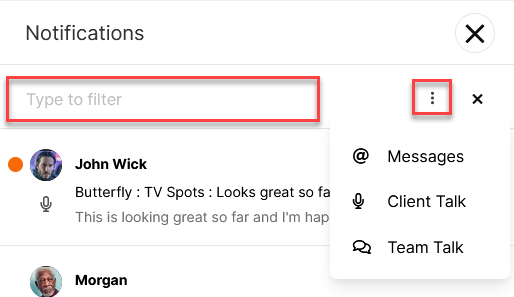
You can Pin a Notification so that it it stays at the top of the panel despite any filtering settings. Click the icon and select Pin.

You can Pin as many Notifications as you'd like. To unpin a Notification, click the icon and select Unpin.
Pinning a Notification will automatically create a Pinned and Recent grouping, in which you can choose to expand or collapse using the and icons.
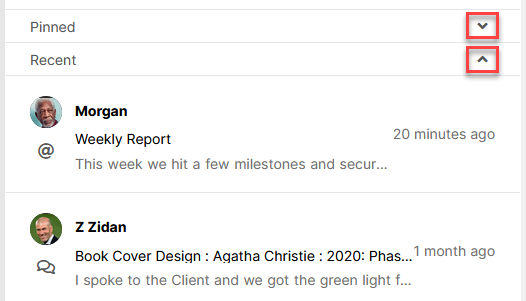
What are the Notification Types?
The Notification Type is denoted by the icon located below the avatar for each Notification.
SECURE MESSAGE @
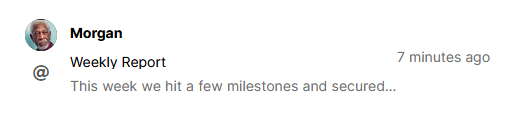
You will received a Notification when a Secure Message is sent to you, including messages that have been replied to. This is a feature for all users.
Clicking the Notification will direct you to the message inside of your Inbox.
CLICK HERE to learn about Secure Messaging
TEAM TALK
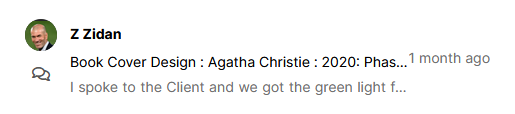
You will receive a Notification when a message has been posted in Team Talk, in a Project that you are assigned to. This is a feature only for Staff Members.
Clicking the Notification will direct you to the list of Team Talk conversations on that particular Project.
CLICK HERE to learn about Team Talk
CLIENT TALK
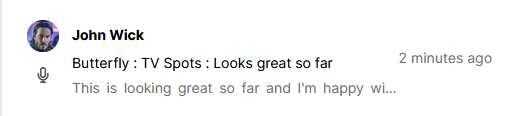
You will receive a Notification when a message has been posted in Client Talk, in a Project that you are assigned to. This is a feature for both Staff and Clients.
Clicking the Notification will direct you to the list of Client Talk conversations on that particular Project.
CLICK HERE to learn about Client Talk
ON-DEMAND FLOW
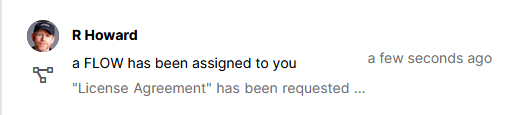
Your Contact will receive a Notification when an On-Demand FLOW has been assigned to them.
Clicking the Notification will initiate the FLOW.
TIP: A notification will not occur with an On-Boarding FLOW, since this is triggered immediately upon registering into the Portal.
CLICK HERE to learn about FLOWs
DOCUMENT
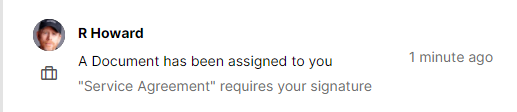
Your Contact will receive a Notification when a Document has been assigned to them. If the Document also requires a signature by a Staff Member, they too will receive the Notification.
Clicking the Notification will directly open the Document.
CLICK HERE to learn about Documents
PROPOSAL
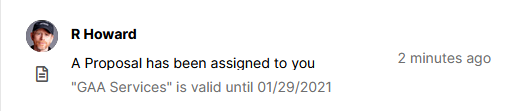
Your Contact will receive a Notification when a Proposal has been assigned to them.
Clicking the Notification will directly open the Proposal.
CLICK HERE to learn about Proposals
Urgent Notifications
Urgent Notifications are displayed across the top of the screen.
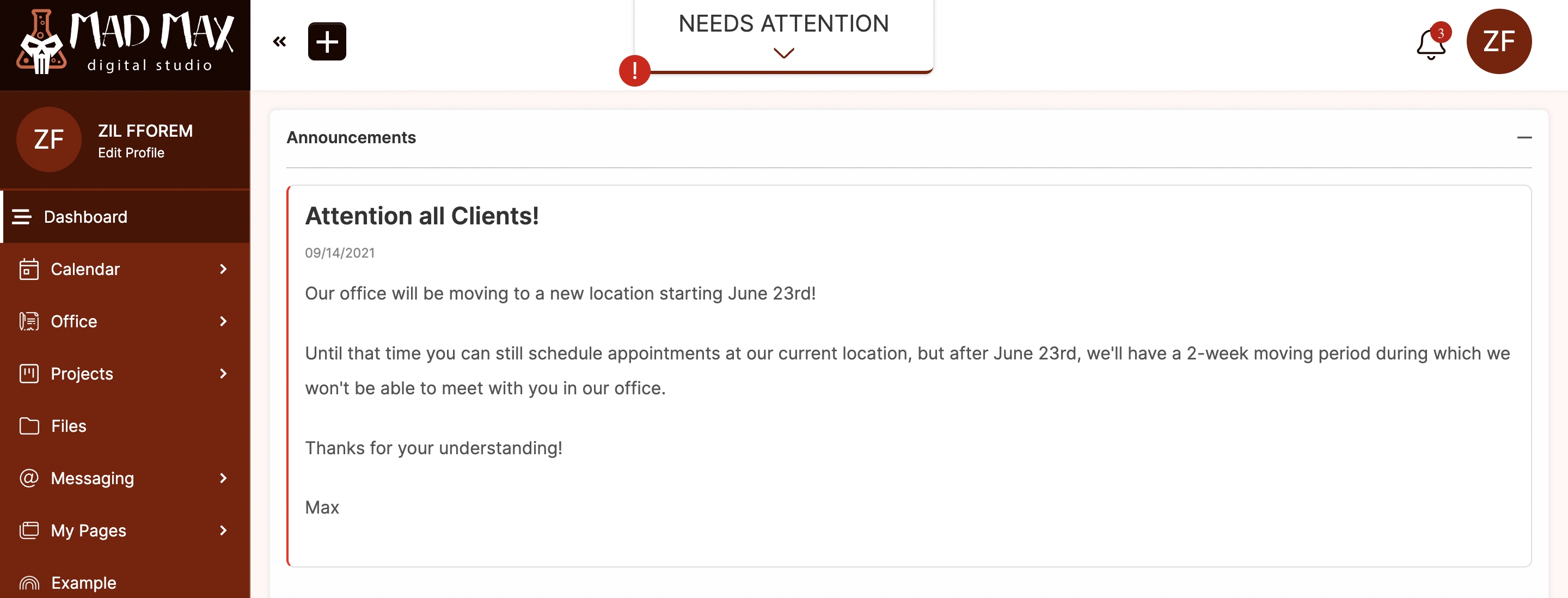
Click on NEEDS ATTENTION to view the notification(s).
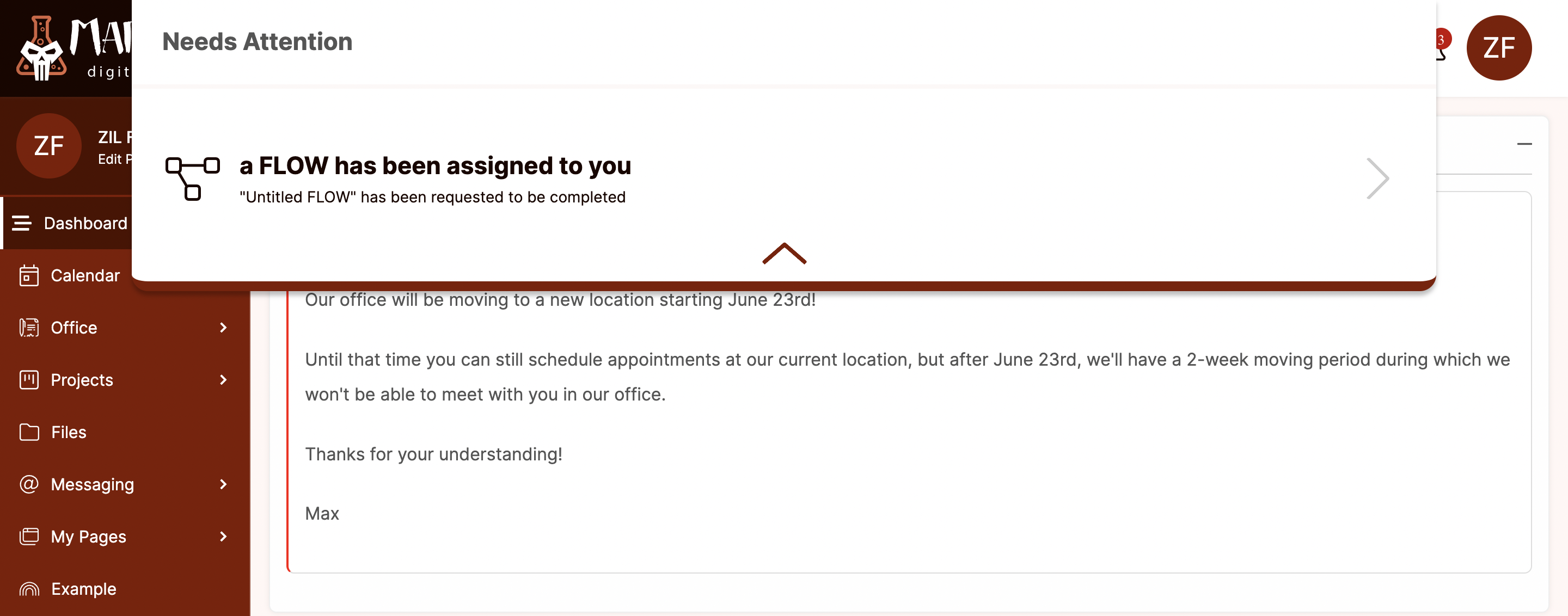
These notifications will not appear if you are using the Impersonate tool.
CLICK HERE to learn about Impersonating