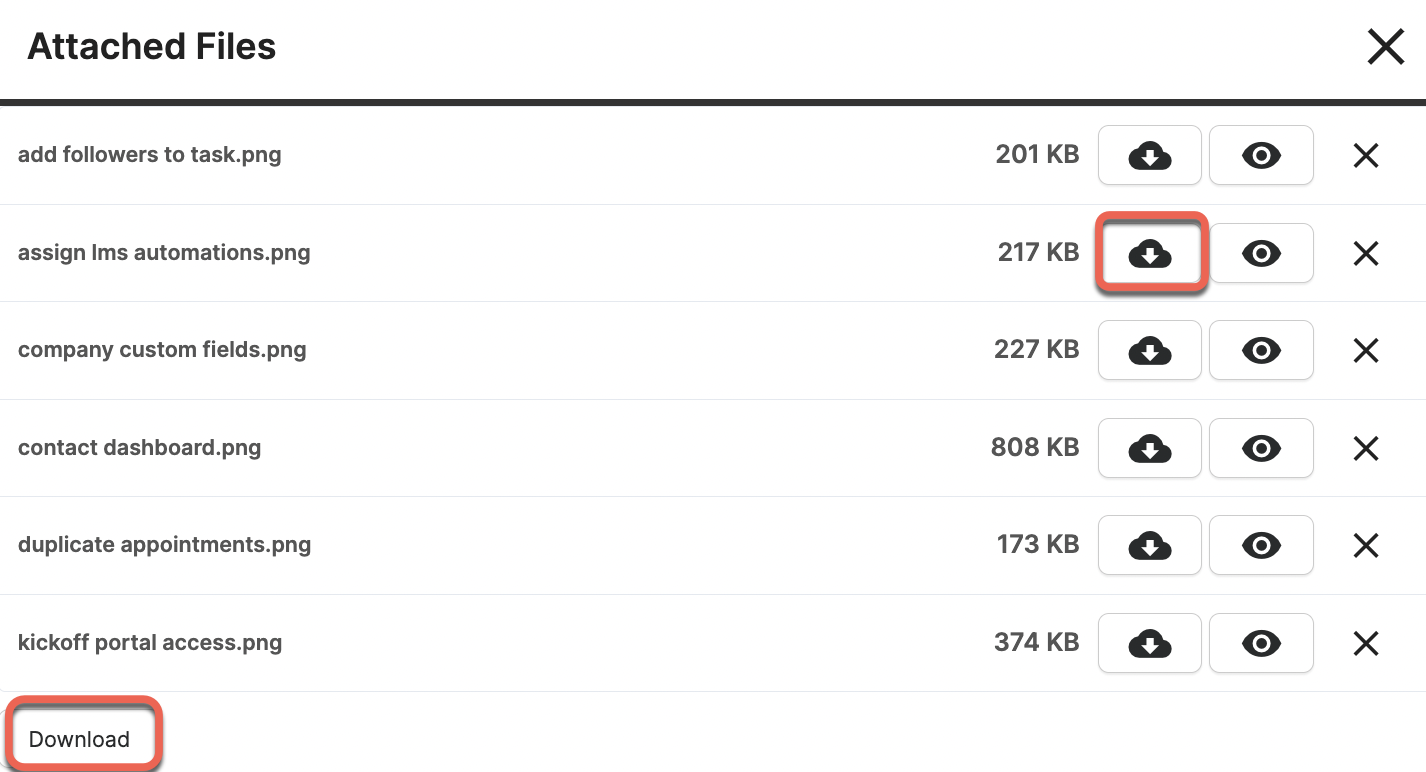File Attachments in Messaging
Secure Messaging allows you to attach files when sending a new message as well as when replying. This option is available for all Staff and Contact roles who have access to the Portal and the Secure Messaging feature.

When creating a new message or replying to a message you will see an upload field that you can drag & drop files directly from your computer or you can click/tap the "Select Files" button to browse files on your device.
What does it look like to the message recipient?
When a File Attachment is sent in a Secure Message there will be a paperclip icon next to the subject name in the Messaging Inbox.

The recipient will open the message and at the top of the message they will see a banner with a button to "View Attached Files" and the number of Attached Files in this message/reply.