File Attachments for Email Campaigns
Navigate to Marketing > Campaigns. Find the Campaign you would like to work with and click Options. Then select Attached Files.
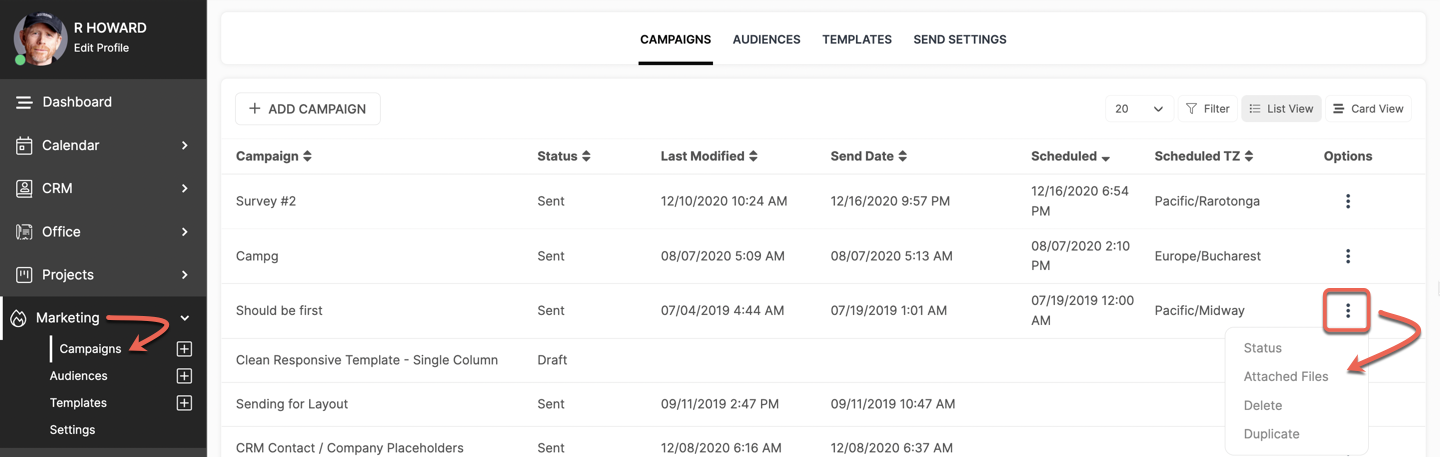
This allows you to view files that are currently attached, download the attached files, and/or attach additional files to the Campaign.
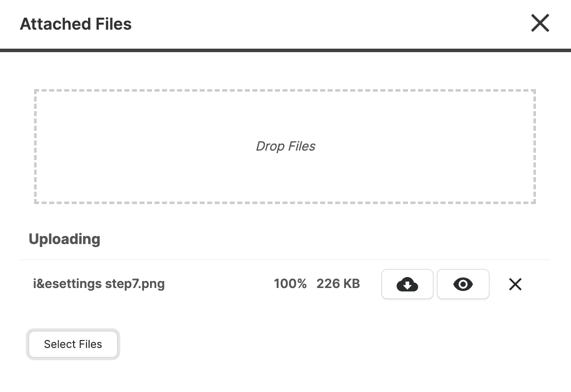
CLICK HERE for more info on Email Campaigns
CLICK HERE for more info on File Attachments
File Attachments for Drip Sequences
Navigate to Marketing > Audiences. Find the Audience you would like to work with and select it.
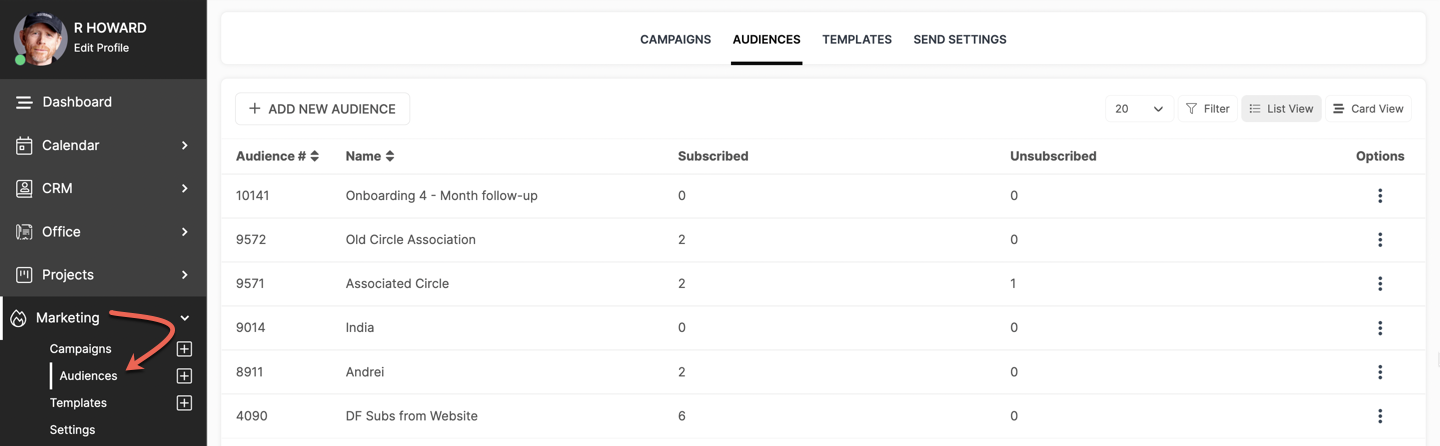
Next, you will click Drip Sequence on the top navigation bar.
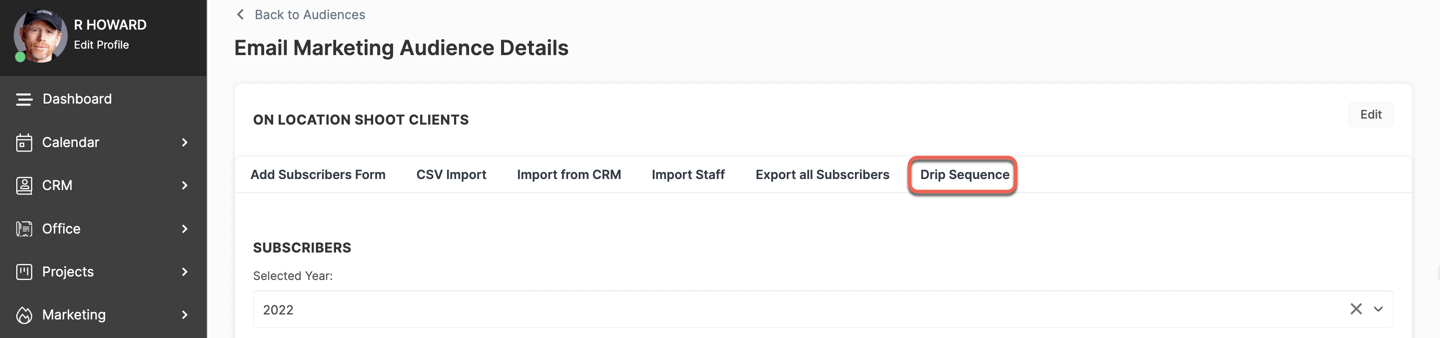
Select Options then Attached Files to view files that are currently attached, download the attached files, and/or attach additional files to the Drip Sequence.
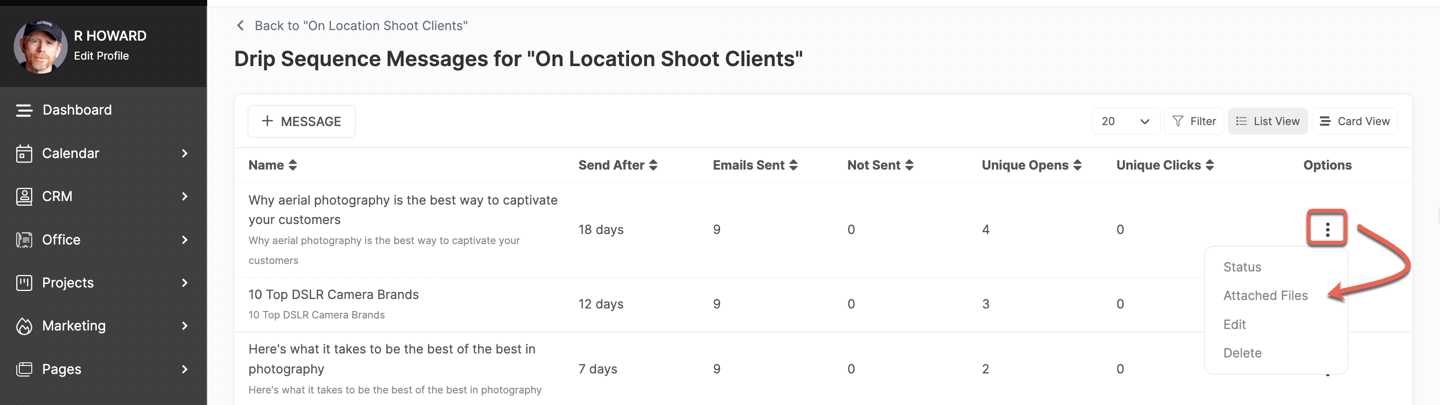
CLICK HERE for more info on Drip Sequences