What is an Email Campaign?
In its simplest form, an Email Campaign is a structured email that you design and schedule to send to subscribers. Campaigns can be simple or complex - they can contain text, images, links, etc. They can be sent immediately or they can be scheduled for a later date/time. They can be sent to one, some, or all Audiences in your platform.
CLICK HERE to learn more about Email Marketing
How do I create an Email Campaign?
TIP: If you are creating multiple Email Campaigns with a similar structure you may want to start from a Campaign Template.
CLICK HERE to learn about Campaign Templates
To create a new Email Campaign, navigate to Marketing > Campaign, and click the +Add Campaign button.
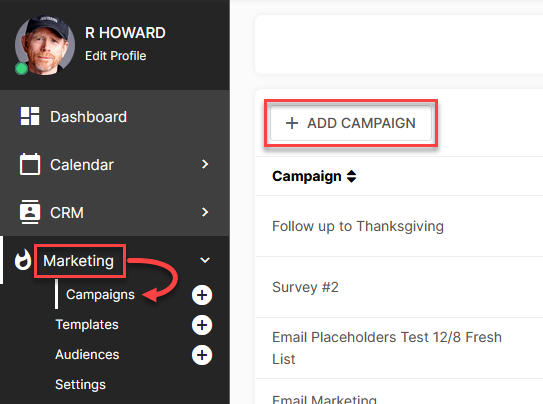
To start with, you'll need to fill out a few fields.
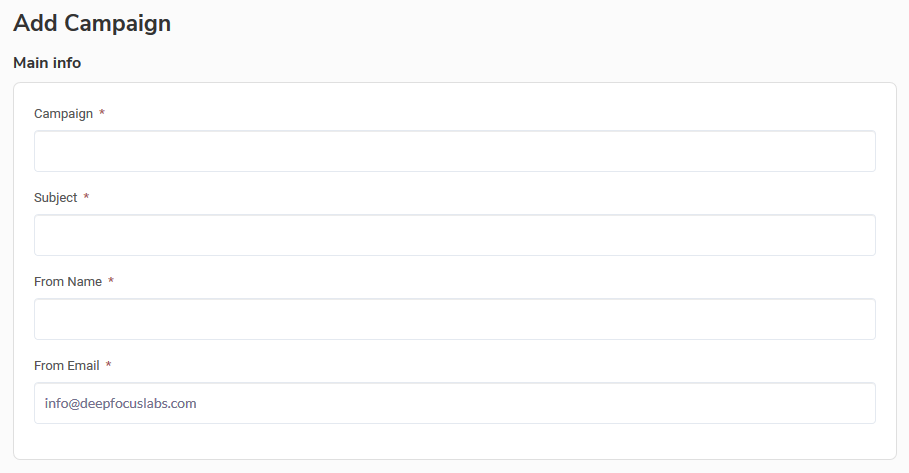
Campaign: This is the title of the Email Campaign for your reference. Recipients will not be able to see this title.
Subject: The recipients will see this as the subject line in their email.
From Name: This is what the recipients will see as the "From" name of the email they receive.
From Email: This is what the recipients will see as the "From" email address. It will be auto-populated with the address from your Domain Verified Sending settings.
CHOOSE YOUR EDITOR
On the next screen, you will have a choice of which Editor you would like to work in. Choosing the WYSIWYG Editor will allow you to switch to HTML at any time.
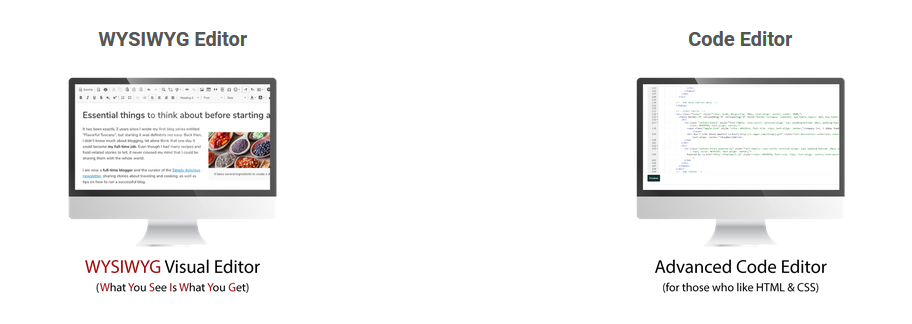
EMAIL CONTENTS
You can start with a Campaign Template by selecting one from the dropdown menu under Select Template.
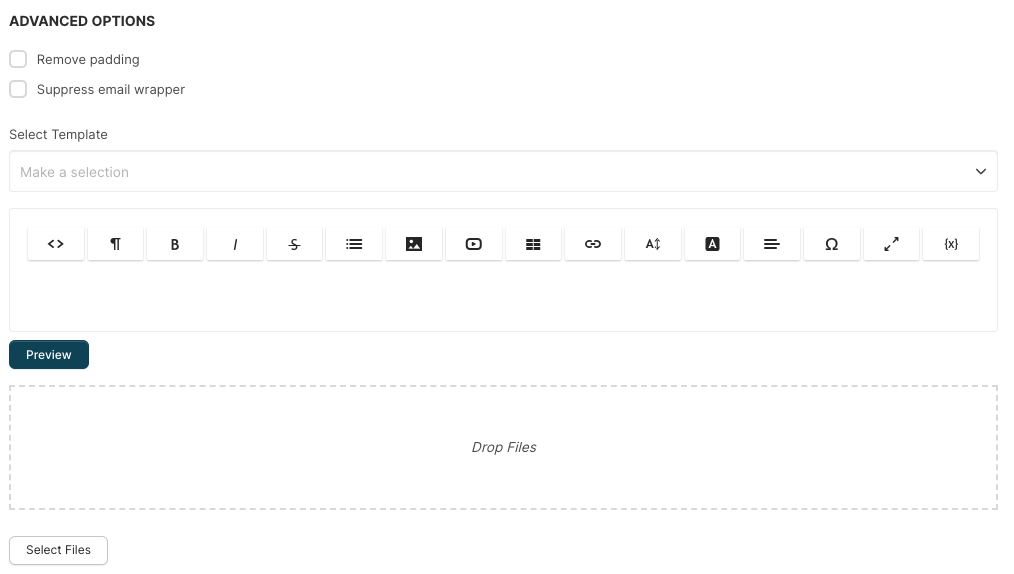
You can check the boxes under Advanced Options to remove the padding or suppress the email wrapper for further customization. Click the Preview button to see these changes in action. Click the desktop computer, tablet, or mobile phone icons at the top to see how it will appear for each device.
You can use Dynamic Data Placeholders (DDPs) that you can insert to automatically generate information specific to the reader of the Email.
CLICK HERE to learn about DDPs
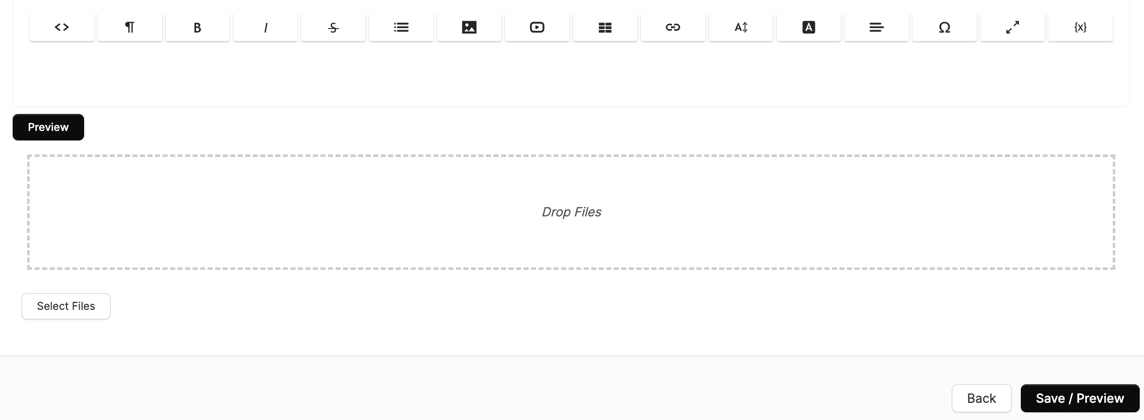
You can add a File Attachment by dragging and dropping or you can click Select Files.
How do I send out my Email Campaign?
Once you click the Save / Preview button, you will automatically be directed to a page where you can send out your Email Campaign. You will first see a preview of your Email, showing you exactly what will appear in the Sent From and Subject lines to the recipient.
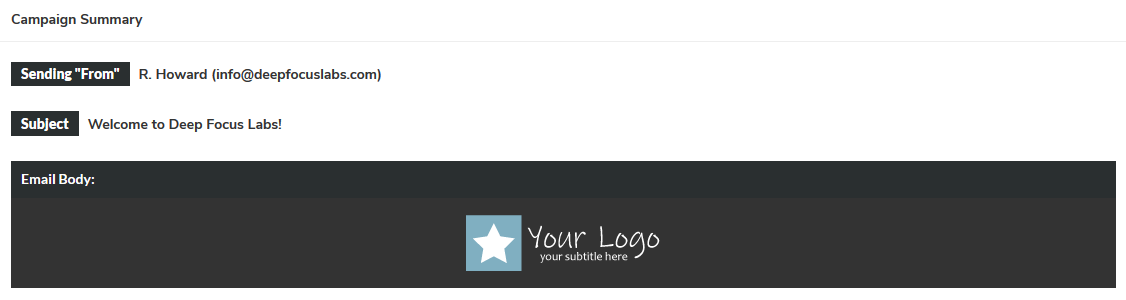
If you don't have a Marketing Audience created yet, or if you would like to send a test email just to make sure everything is working correctly, you can enter any email address(s) under Test Send This Campaign.
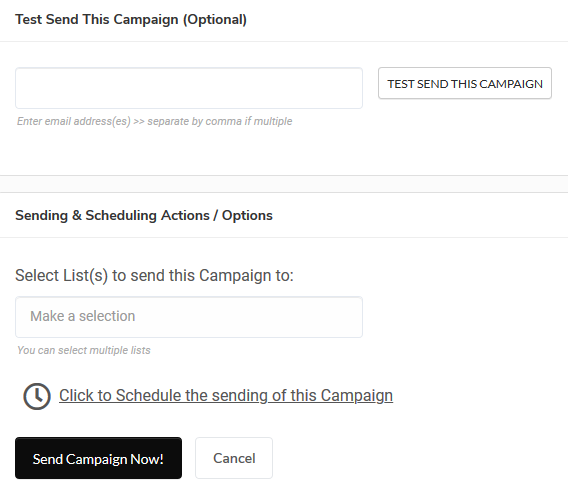
Once you are ready to send the Email select an Audience from the dropdown menu. You can choose to send it immediately or click the text beside the clock icon to choose a specific time and date.
CLICK HERE to learn about Audiences
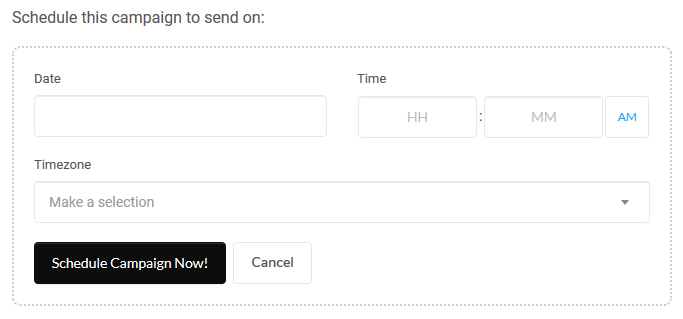
TIP: If you click the Cancel button at this step, the draft of your Email Campaign will still be saved and can be sent later.