How do I view my Account Details?
To see your Subscription details, navigate to Flyout Menu> Manage Account.
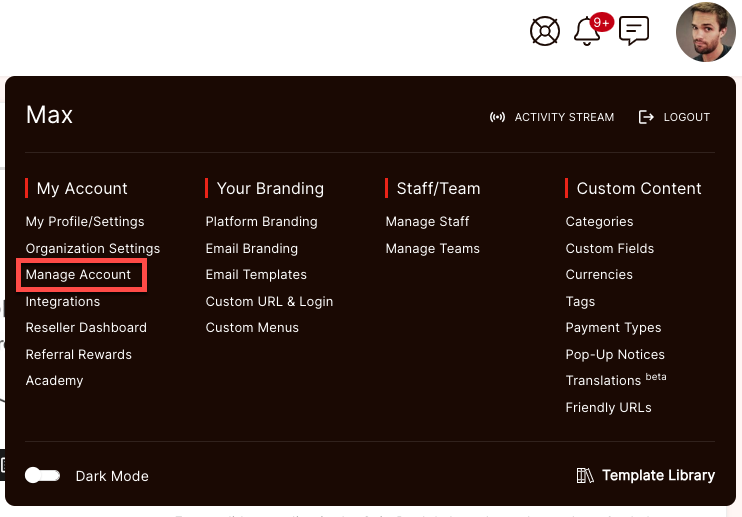
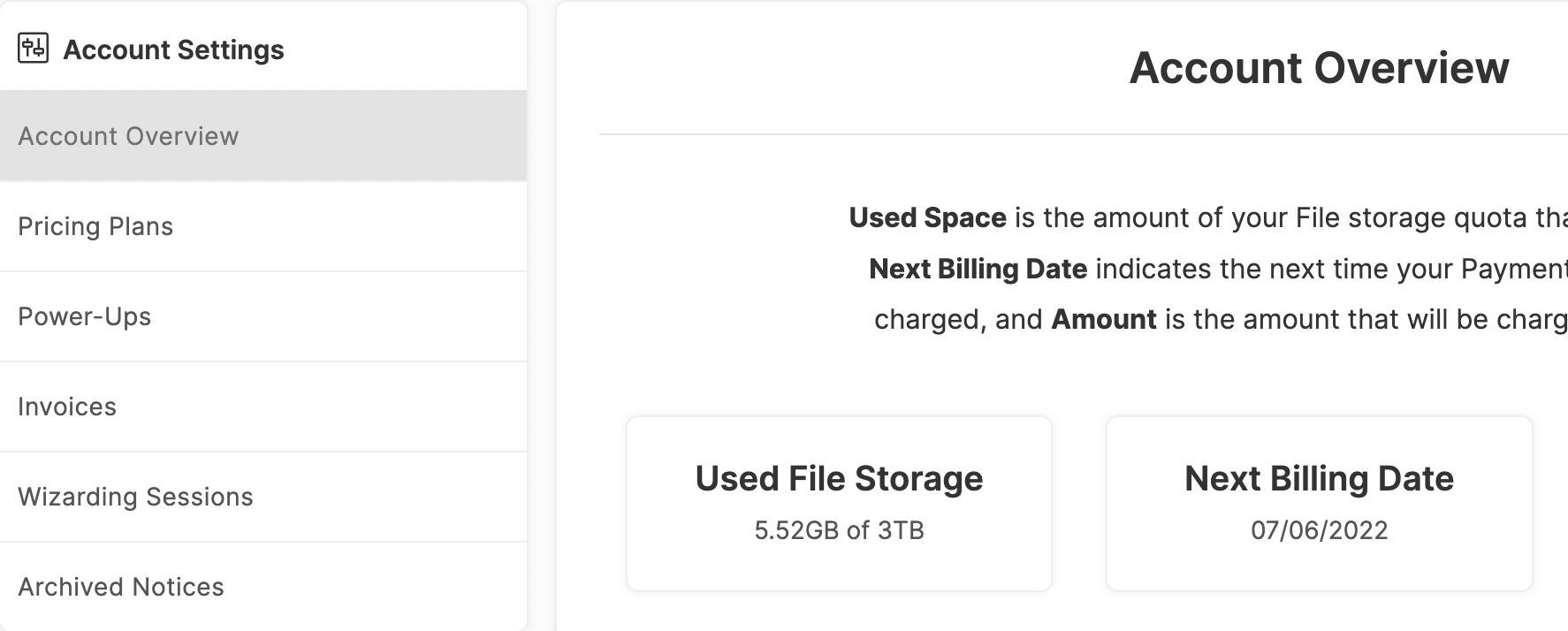
View at-a-glance information about your account. You can also modify your billing details, and cancel your account from here (how could you!?).

Used Space: This is the total amount of your allocated storage allotment that you are using.
Next Billing Date: The date that your next subscription payment will be charged.
Amount: The amount that will be charged for your next subscription payment.
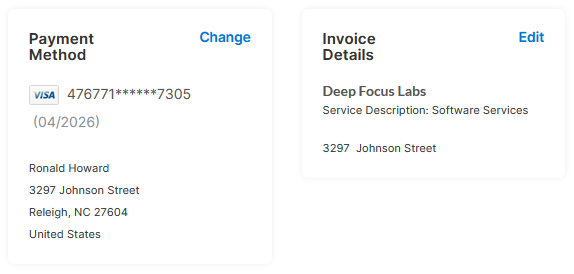
You can change your current payment method as billing information in the Billing Overview section.
You can also modify the details that will appear on your Invoices from SuiteDash.
If you've contacted our Help Team and are certain that you would like to cancel your subscription, click Cancel Subscription at the bottom of the page. We're sad to see you go!
IMPORTANT: Payments to SuiteDash are non-refundable. Be sure to use up the time in your current subscription period before cancelling.
PLANS
Upgrade, downgrade, or switch your current plan between Monthly or Yearly. You can also choose a Lifetime Plan, which cannot be downgraded once upgraded.
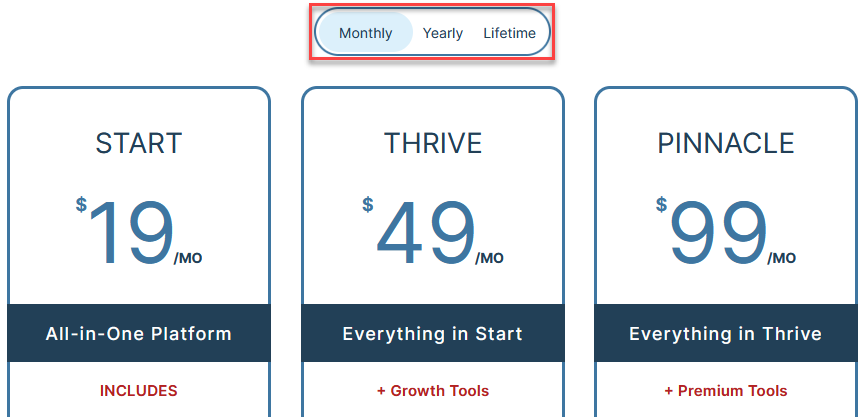
The features and pricing for each Plan Type are outlined here.
CLICK HERE to learn about SuiteDash Plans
POWER-UPS
Here you can select bundles to add on to your Plan for an additional fee. You can choose from a VIP Bundle, PLUS Bundle, Prime Bundle and the Deliverability Bundle Power Ups.
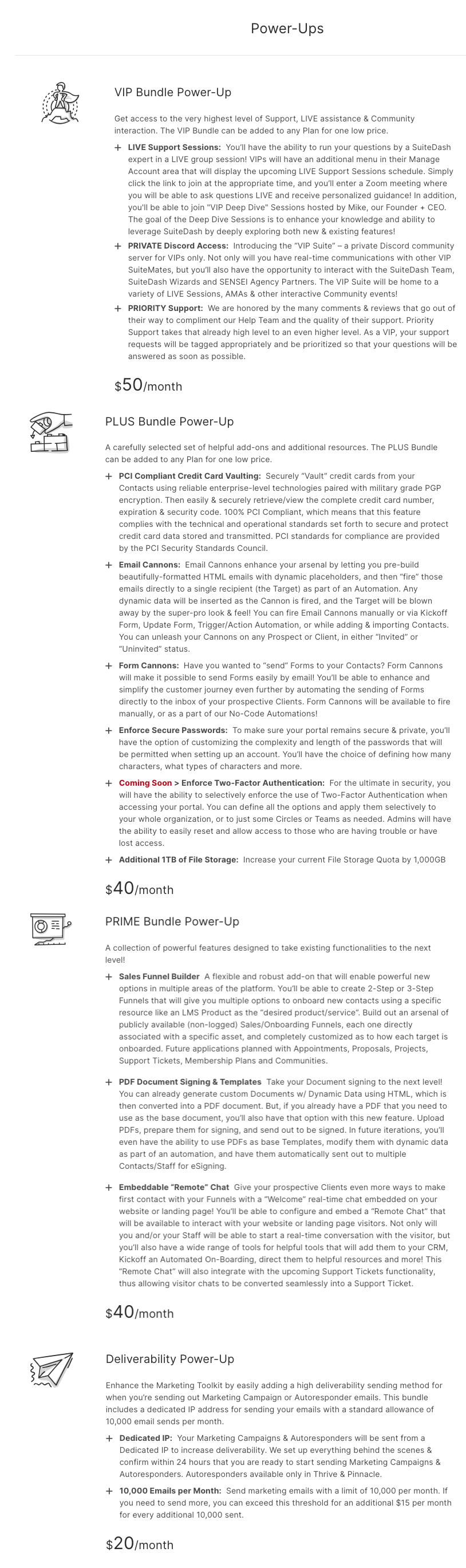
CLICK HERE to learn about Power-Ups
INVOICES
You can view or print Invoices for every payment you have made for your SuiteDash account.
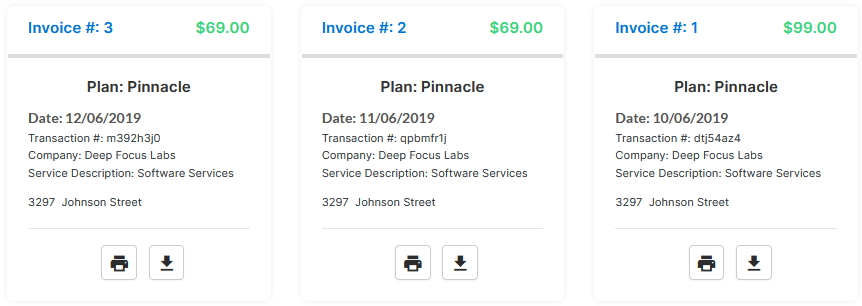
WIZARDING SESSIONS
You can schedule an appointment with a Certified SuiteDash Wizard for a 45-minute session for a fee. Your Wizard will help guide you through setting up your account.
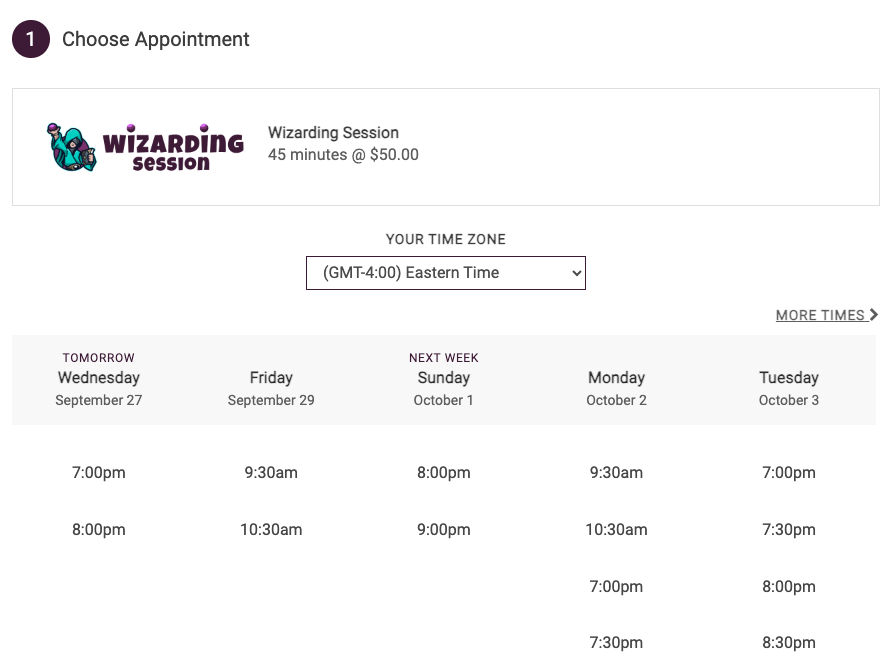
When upgrading from a free trial to Thrive, you will receive one coupon for a free session.
When upgrading from a free trial toPinnacle, you will receive two coupons with one free session each.
CLICK HERE to learn about Wizarding Sessions
ARCHIVED NOTICES
You can view a list of the Notices SuiteDash has posted. Clicking on one of the Notices will pull it up on the bottom right side of your screen.
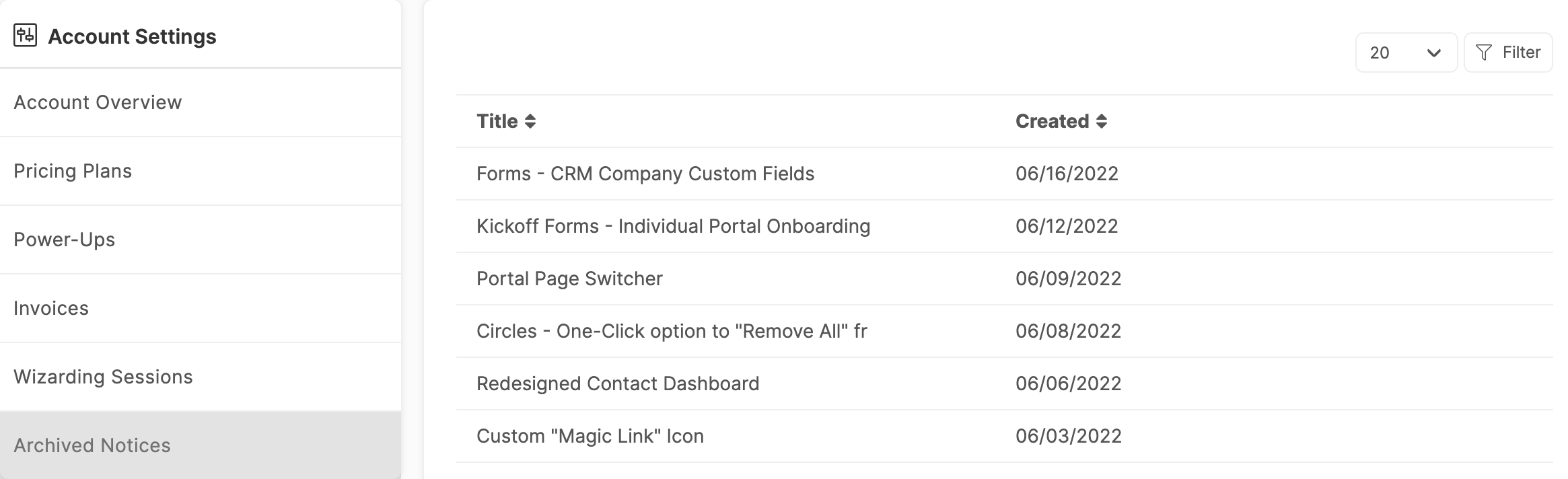
The Archived Notices can be filtered by title and the date they were created.