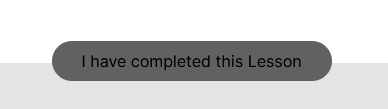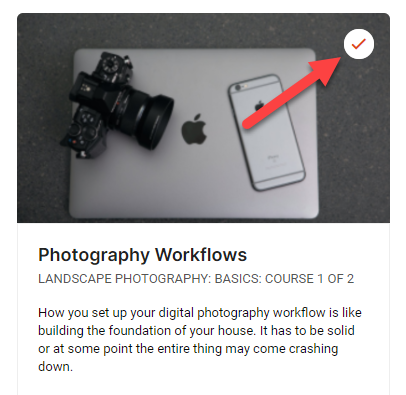What does a course Participant see?
The Participant will navigate to Learn to see a selection of their available Courses. Remember, a Product is the "bookcase" (or "container") that you assign to them, so they don't see a list of Products - only the Courses those Products contain.
TIP: Role-based permissions do not apply to the "Learn" menu. The "Learn" menu automatically displays if the logged-in user is an Owner of an LMS Product. When clicked the user is taken to the list of their available LMS Products - from there they can begin their learning experience. If the logged-in user is not an Owner of an LMS Product, then this "Pages" menu item will not show at all to that particular user.
FromCustom Menus, you can control where this menu item is placed, and you can change the label of the menu item.
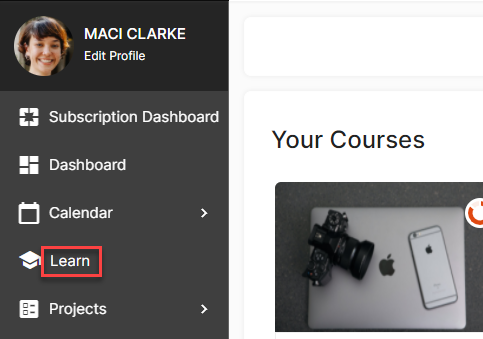
Clicking on the Course will take them to a full-screen interface, with navigation to the Module(s) in a left side menu. If multiple Modules are included, the Participant can click the title of the Module to expand the selection of Lessons contained inside. They can then click each Lesson to view them.
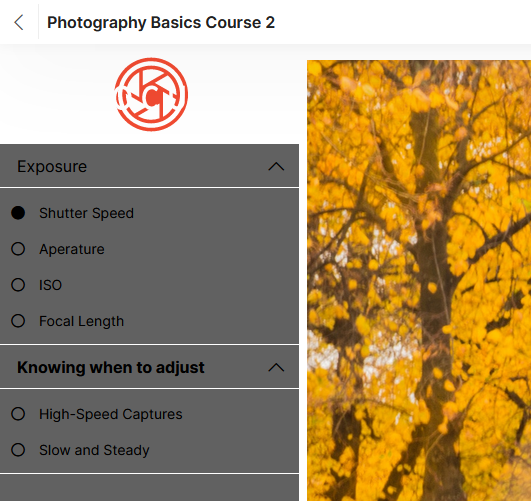
Depending on your settings, the Participant will either be able to click on each Module/Lesson in any order, or will be restricted to clicking it in the order you've configured them.
If you have uploaded any Course/Lesson Materials, the Participant will be able to click a link located in the top right-hand corner of their screen while viewing that Course/Lesson to expand a side panel. The files can then be downloaded.
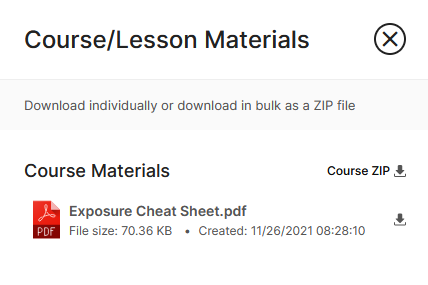
In the middle of their screen at the very bottom, they can click to acknowledge that they have completed the current Lesson.