How do I create a Product?
You can start by either creating a Product or a Course. Both methods will also guide you through creating the other, so you can easily create both a Product and a Course at the same time.
A Product is the overall package that your assigned user gains access to - this is the "bookcase" of the LMS "library". A Course is an element within a Product that will put the user into a series of choice learning material, which you can think of as the "series of books" they will be referencing.
TIP: When creating a new Product it will be Inactive by default. This is so that you can configure it the way you like before it goes live for your Participants. Likewise, Courses will be "unpublished" until they are published and added to a Product in Active status. Feel free to experiment!
CREATE A PRODUCT
To start with a new Product, navigate to LMS > Products, and click the +Add Product button.
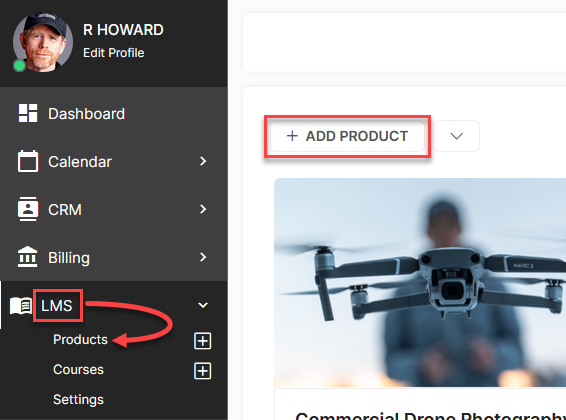
Choose I'm creating a Course, then I am just starting a new Course on the following prompt.
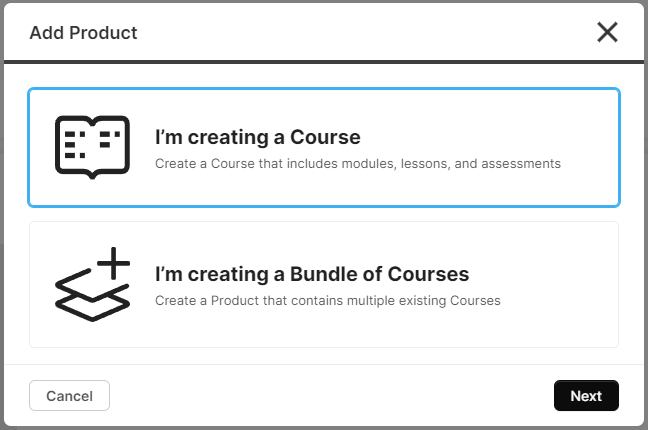
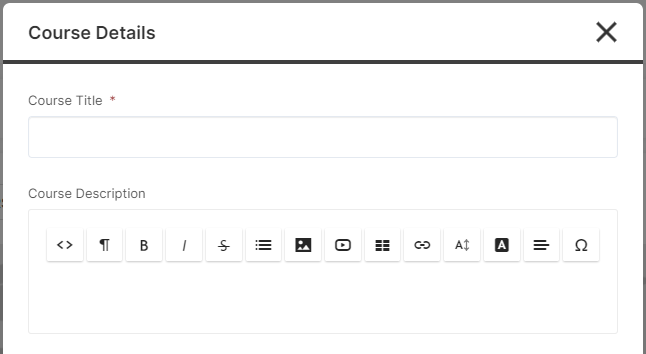
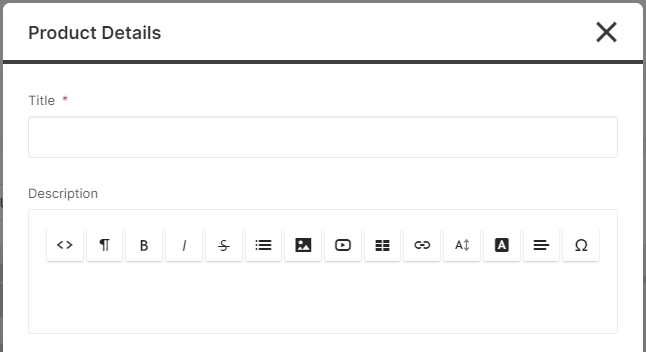
For Product Category, you can add new categories by going to Flyout Menu > Categories > LMS Product Category.
CLICK HERE to learn about Content Categories
Now that you've got your Course details entered you'll need to fill out the details for your Product.
Clicking Next here will create both your new Product and Course!