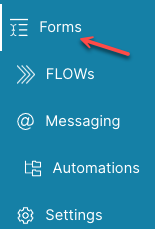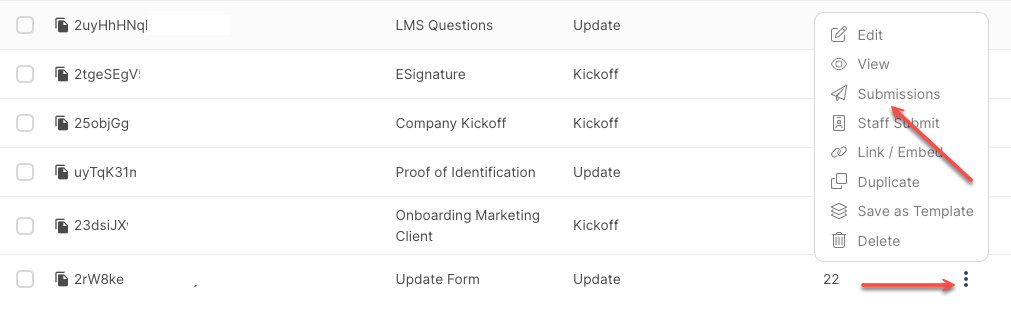Forms Overview
Forms are used to add users to your CRM and collect data for use inside the platform.
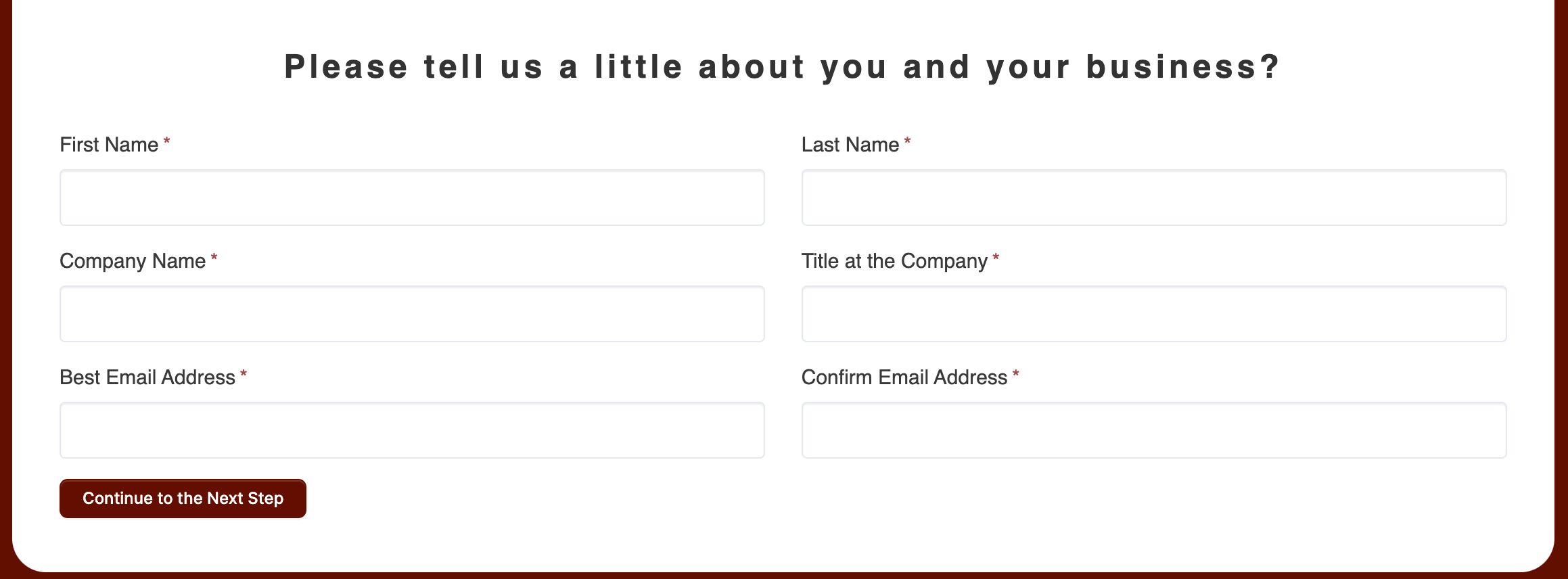
Each Form type enables you to create Form fields to collect the data you require. These fields can be a combination of Default Fields, Custom Fields and in some cases Advanced Blocks so you can add HTML, Choice blocks and Appointment booking options.
Which Form is right for which situation?
Below, we outline the types of Forms available to use.
Kickoff Form
When you want to "kickoff" a new business relationship or sales process, then a Kickoff Form serves that purpose. This type of Form is designed to be deployed on the open internet so that it can be accessed by anyone, either by a direct URL or by embedding in your website. The Kickoff Form settings let you define dozens of assignments and/or Automations that will be "Kicked Off" when the "Target" submits the Form.
Kickoff Forms let you set up exactly how you would like your Contacts to be added to your CRM, so it is necessary to choose a Role and Coordinator. There are many optional features you can set, such as adding them to a Circle, applying various types of Generators, assigning an On-Boarding FLOW, and more. You even set up Paid Portal Access, which will require payment from your Contact to access the Portal.
Kickoff Forms can also be used for existing Contacts to update their information or trigger new assignments. Typically you would embed one onto a page of your own website, or provide a link. The user fills out the Form which automatically adds them to your CRM based on your chosen configuration for that particular Form. You can create as many Kickoff Forms as you like, and configure each one individually to serve your various needs.
CLICK HERE to learn more about Kickoff Forms
Update Form
An Update Form is a powerful tool that helps you add or update data for Contacts who are already created in your CRM. Update Forms are different thank Kickoff Forms in that they are never accessible to an Unknown Target.
Update Forms cannot be accessed in a non-authenticated way - this means that Update Forms cannot be made publicly available to anyone on the internet. If you need a Form that can be publicly accessed, you should consider Kickoff or General Forms.
Kickoff Forms can be accessed by anyone on the internet via a publicly available link or by embedding the Kickoff Form into your website. But, Update Forms are different, and more secure in the sense that they can only be accessed in a way that is authenticated, meaning that we always know who is accessing the Form, and therefore, the data that is submitted is more reliable.
When the Contact completes the Update Form, the Form will update the data in their CRM Profile. If the data for a particular field is updated with new data, the existing saved data will be overwritten/updated.
CLICK HERE to learn more about Update Forms
Support Form
A Support Form is used to collate information for a Support Ticket. The Support Tickets toolkit gives you the power to efficiently manage and track customer inquiries, ensuring that questions and/or issues submitted by your clients/customers are efficiently addressed and effectively resolved. These inquiries are managed within the Portal by your assigned Staff and can be managed by your Contacts via the Portal & Email or by Email only depending on your preference.
A Support Ticket Form is accessed when creating a Support Ticket in the Support Menu Item, but the form also has a direct link and embed code so it can also be embedded externally such as on a page on your website, a Landing Page or provided via a link.
When Support Ticket Forms are submitted a copy of the Form is received in the Support Inbox and also received via the email that is added to the Support General Settings.
CLICK HERE to learn more about Support Ticket Forms
General Form
A General Form is a basic, multipurpose Form that does not add or update data related to specific Contacts or Companies.
It's designed to be used anywhere, inside or outside the platform, logged or non-logged. General Forms let you easily collect information and have that information emailed to you or your Staff. The submitted data is saved in the Form Submission data, but because we don't attempt to match the submissions with a particular Contact or Company, there will be no association of that data with the Contacts in your CRM.
This type of Form can be used internally or externally, but stores the results inside of the platform for your convenience.
CLICK HERE to learn more about General Forms
"Specialty Type" Form
A General Usage Form has a special Specialty Type option, which allows you to use the Form for a more specific purpose. Currently you can use a Marketing Audience Specialty Type Form, which allows you to add users to an Email Marketing Audience. The users don't even need to be associated with your platform! This way you can send out newsletters, product updates, event invitations, etc.
CLICK HERE to learn more about Specialty Forms
Switching between Forms
While working on a Form you can easily switch to a different Form/Form type by clicking on the dropdown and selecting one from the list. You will see this dropdown on the top right and it will be titled the name of the current Form you are working on.
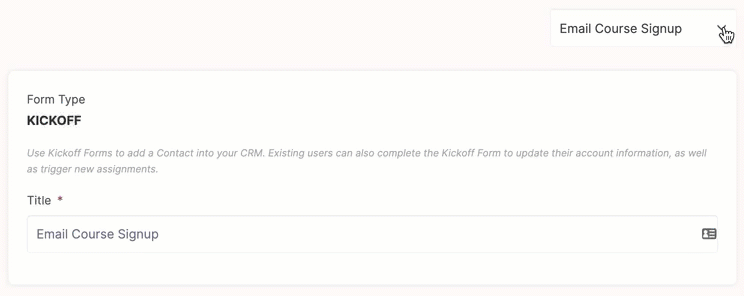
Form Field Icons
Each Form Field will display icons to help you quickly identify what type of field it is;
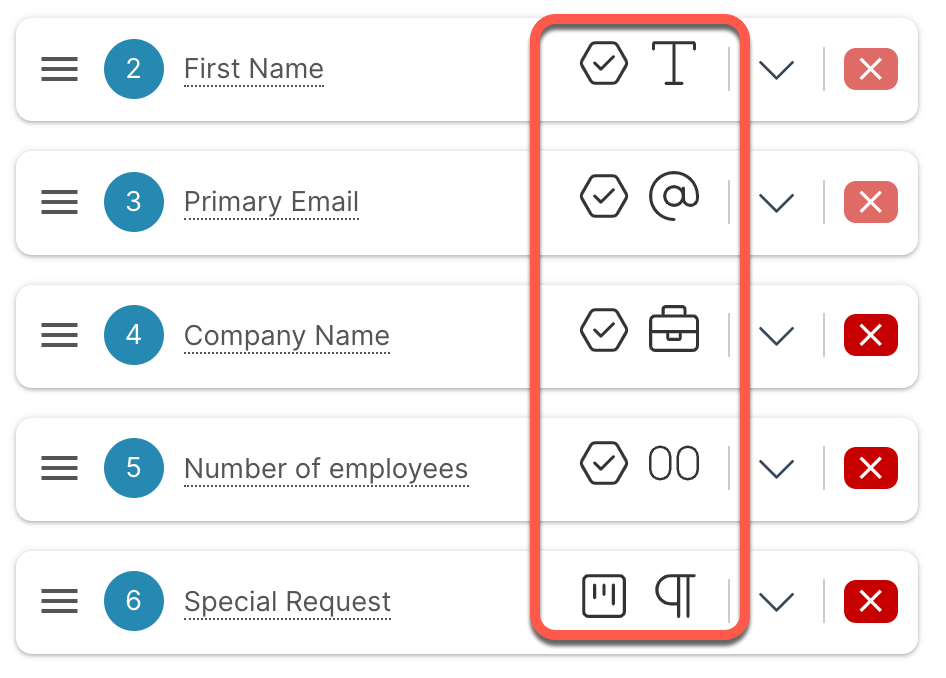
You can hoover over the icon with your curser to see what the icon represents. Here are the available options;
Usages
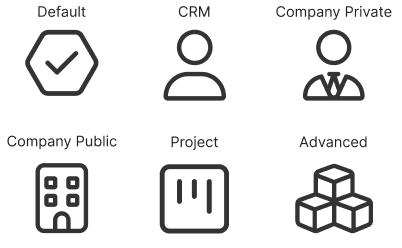
Types
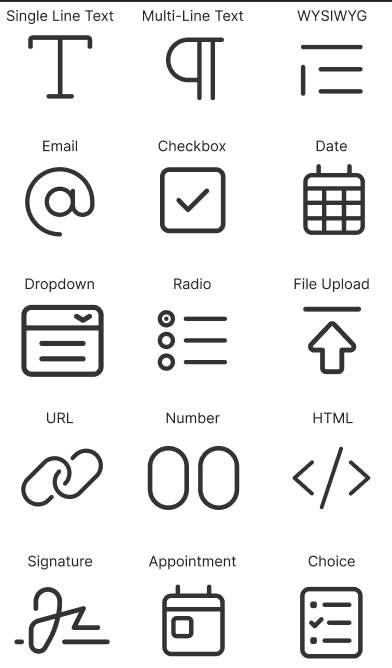
Forms Submissions
When forms are submitted you can view the submission in two places, either directly in the Contact's dashboard or by going to the Form Submission page in the Form section;
Contact's Dashboard
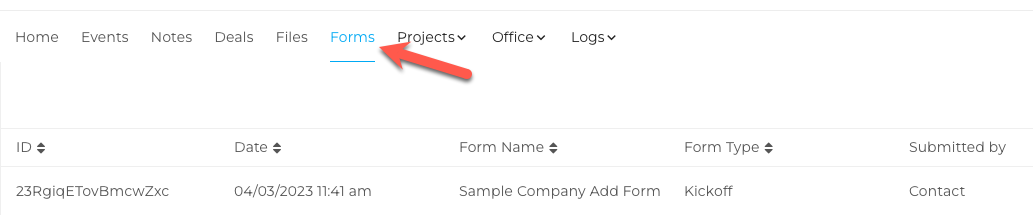
Once you are in the Contact's Form Submissions, you can also use the arrows to search for forms by ID, Date, Name or Form Type.
Form Menu item
You can see all submissions for each Form by clicking the three dots from the Form Menu and selecting 'Submissions'