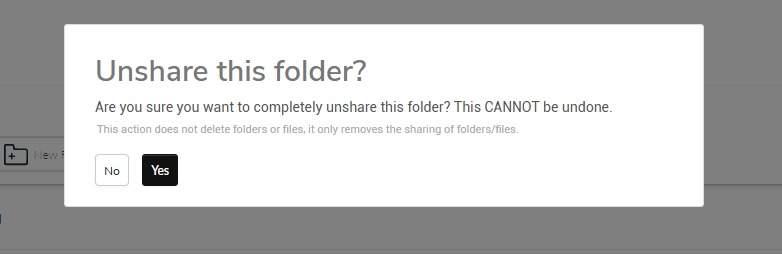What is a Shared Folder?
A Shared Folder is a folder that is created on the admin side that can be shared with one Client, multiple Clients, Circles, or Staff.
How do I create a Shared Folder?
To create a Shared Folder, just navigate to Files and look for the New shared folder button
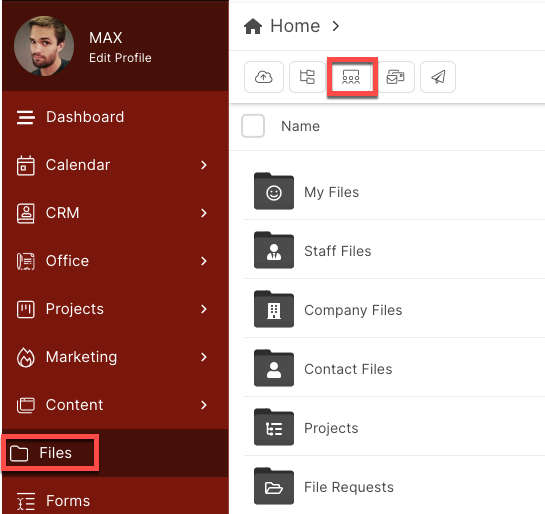
From here, you can specify if you want to create and share a new folder, or if you want to share an existing folder.
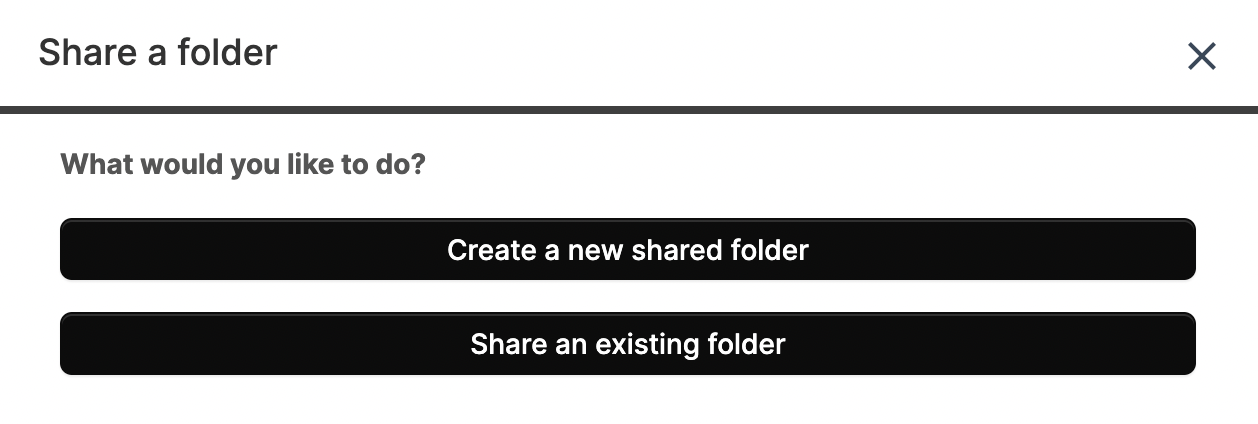
SHARING A NEW FOLDER
If you choose to share a new folder, that folder will be created in the HOME directory of your Files toolkit.
View/Edit Capabilities
If you grant Edit capabilities, the members of the Shared Folder will be able to Rename, Download, Add a New Version or Delete the Files or Folders anywhere inside the Shared Folder
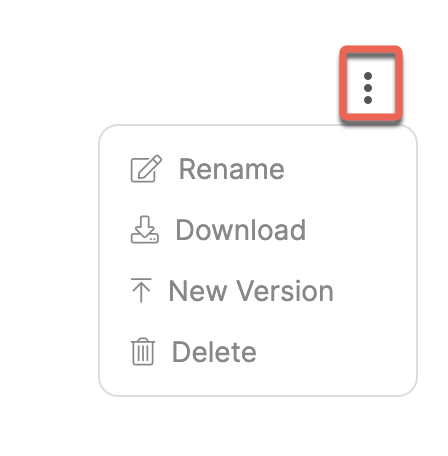
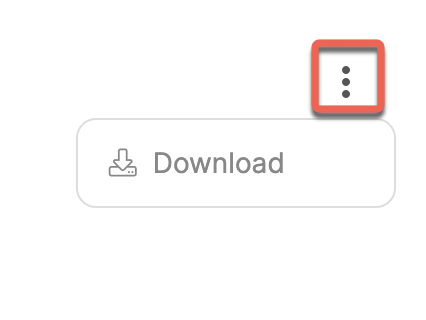
Email Notification
When you create a new Shared Folder or add a new member to an existing Shared Folder, the members of that Shared Folder will receive an email notification.
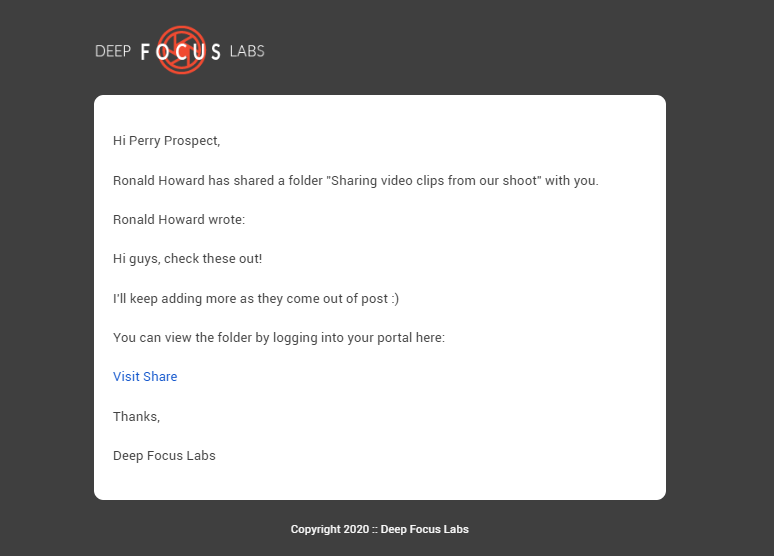
SHARING AN EXISTING FOLDER
If you choose to share an existing folder, you can select from any folder that is created, with some exceptions.
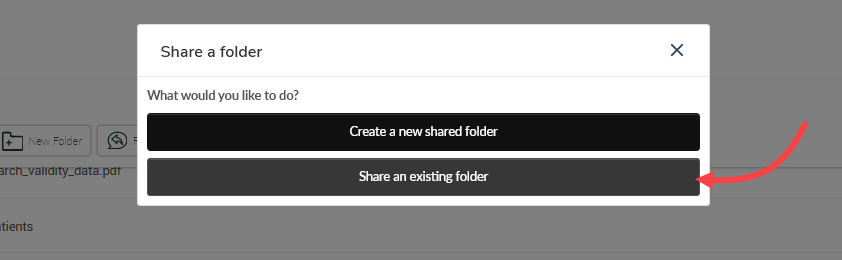
You can then navigate the File Tree to find the folder that you'd like to Share
You can Share almost any folder in your account, so this is very powerful. Make sure you don't accidentally share too much!
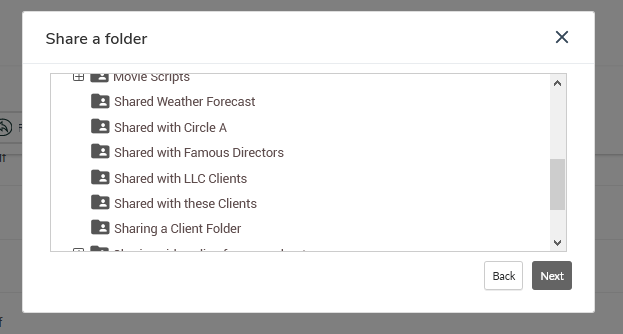
Uploading new files to a Shared Folder
When you upload your first file to a Shared Folder, you'll be asked if you want to send all the Members an email notification to let them know that the new files have been added.
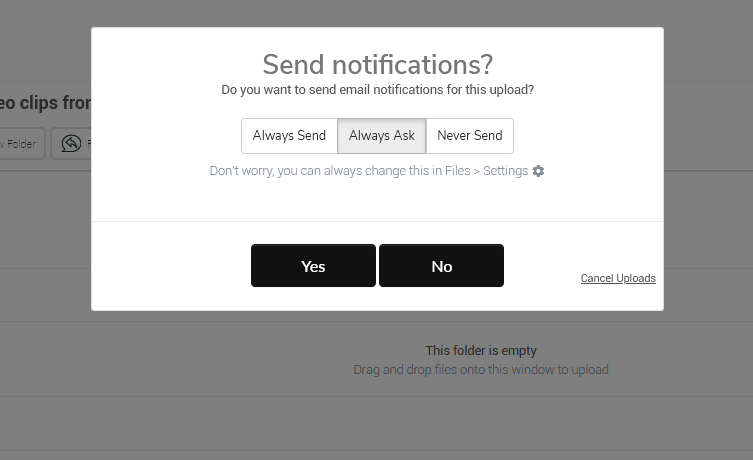
You can just answer Yes here to send email notifications, or No to not send any notifications.
Additionally, you can tell the platform to Always Send or Never Send.
This can be changed later from Files > Settings
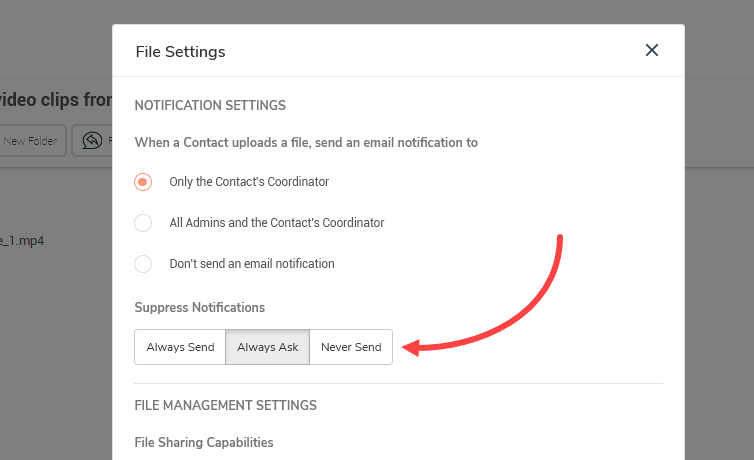
How do I unshare a Shared Folder?
To unshare a Shared Folder, or to remove a Client, Circle, or Staff member from the share, find the Shared Folder by starting the sharing process again by clicking New shared folder, then clicking Share an existing folder.
From there, scroll down until you see the Shared Folder that you want to modify and click it.
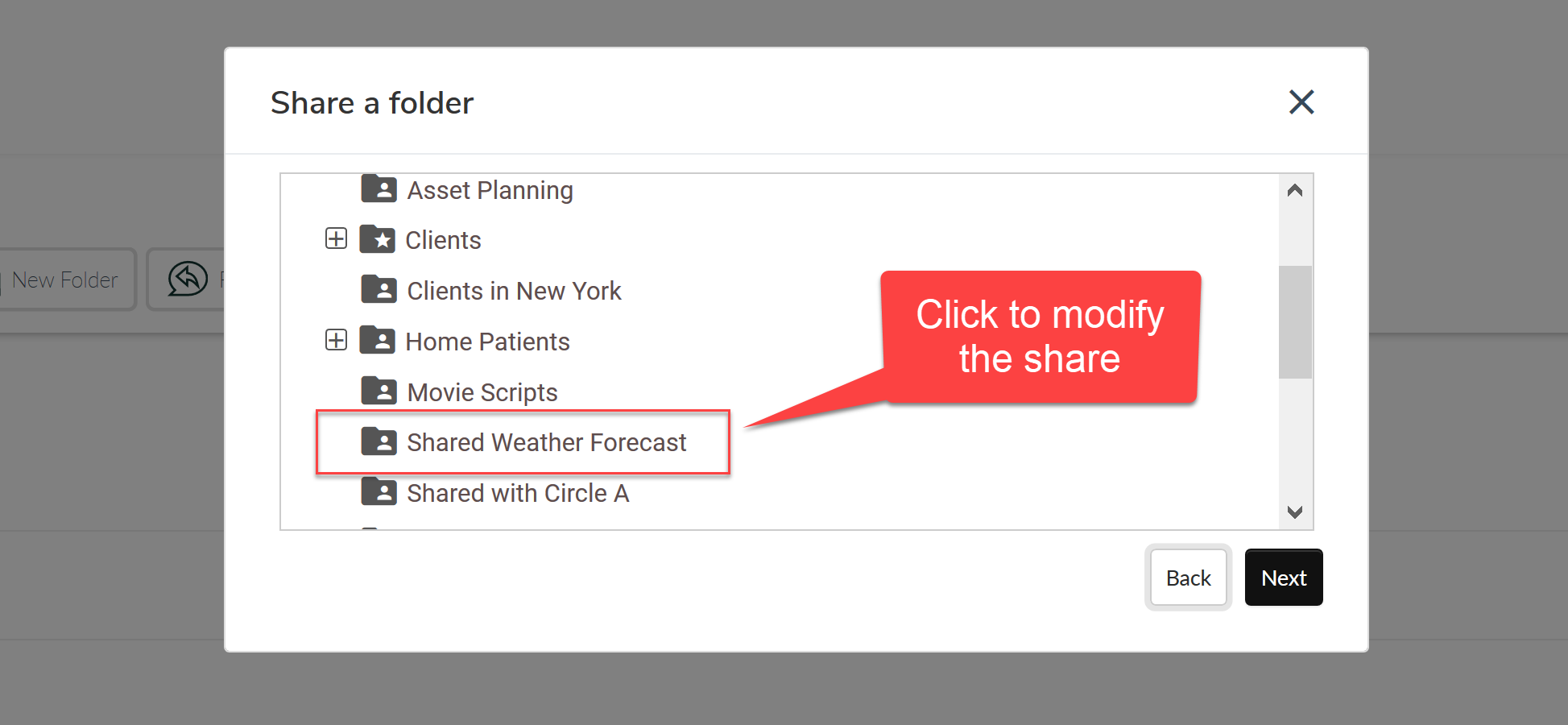
From the next view, you can remove specific users or Circles from the Shared Folder, or you can completely Unshare the folder.
How do I Unshare?
Either remove the user(s) individually, or you can use the Unshare link at the bottom left of the pop-up. This action does not delete folders or files, it only removes the sharing of folders/files.