General Settings for Files
You can set global preferences for your files. Navigate to Files, then click on the gear icon in the upper left-hand corner of the screen.
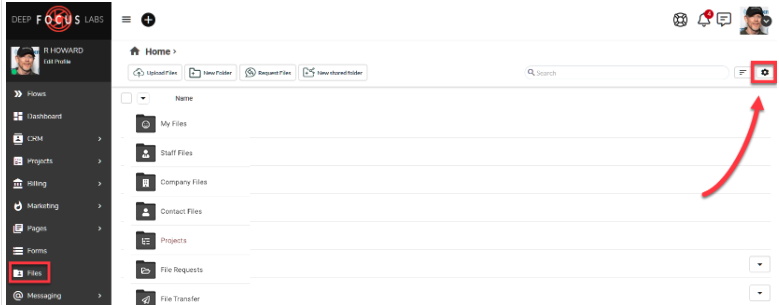
This will bring out a window with options for your Files.
File Sharing Capabilities
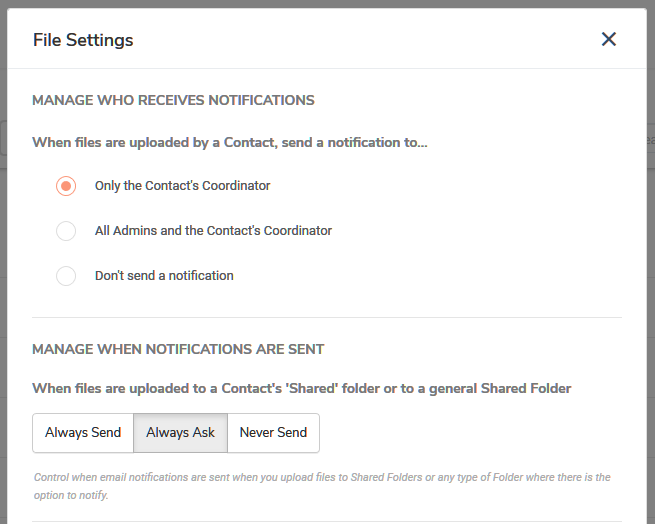
You can specify who will receive a notification when a file is uploaded by a Contact. When a file is uploaded to a Contact's Shared folder or to a general Shared Folder, you can set a prompt to ask if you would like to send a notification. Selecting Always Send or Never Send will remove the prompt window.
File Attachment Settings
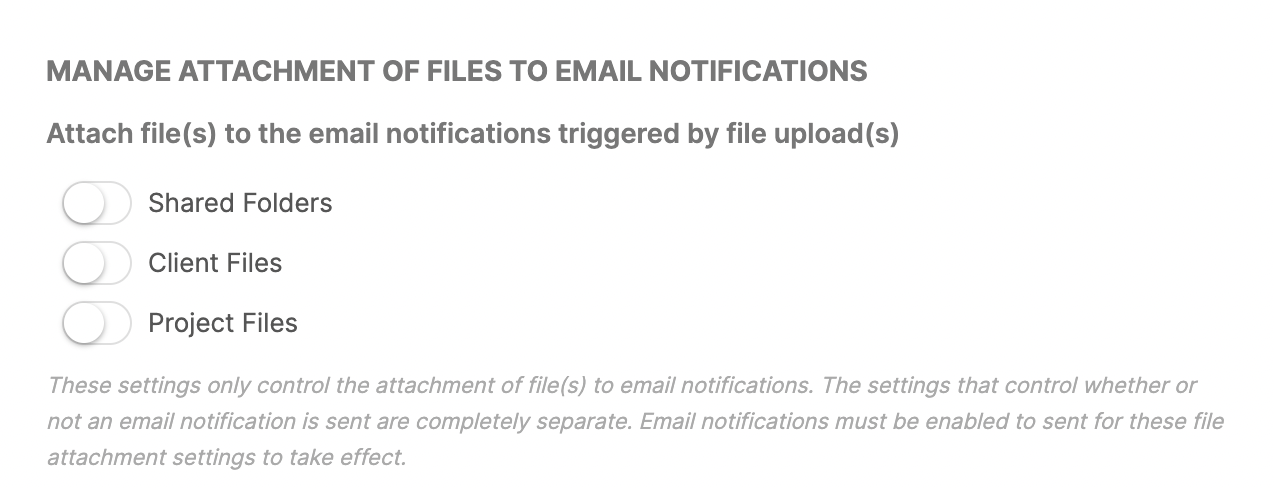
You can specify which Files (if any) will be attached to the email notification triggered by a File upload. When you or a Contact uploads a file to a Shared Folder, Project Files or Client Files you can enable these files to be automatically attached to the Email Notification. Email notifications must be enabled to send for these file attachment settings to take effect.
File Management Settings
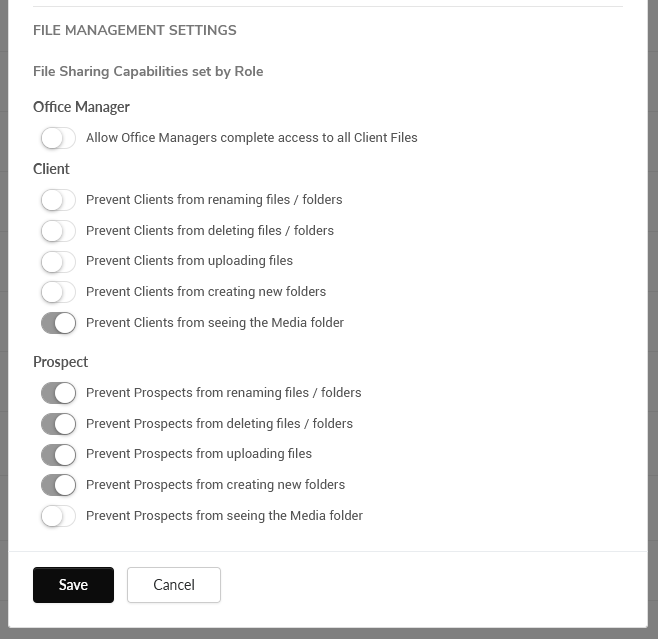
For both the Client and the Prospect you can configure permissions for modifying Files and Folders.