What is Digital eSigning?
Digital eSigning is the process of signing/adding a signature to a Document, digitally. In addition to providing a PDF version of a Document, you can also require that your Clients (and optionally an internal staff member) digitally sign any generated Document. This is designated on a Template basis so that any Document generated from a particular Template will require a digital signature.
Setting up the Document Template
Before you can generate a Document and deliver it to the Client for signing, you will first need to build a Document Template.
CLICK HERE to learn about Document Templates
Setting up Digital eSigning
You can get started by navigating to Office > Documents > Templates and either creating a new Template or editing an existing Template.
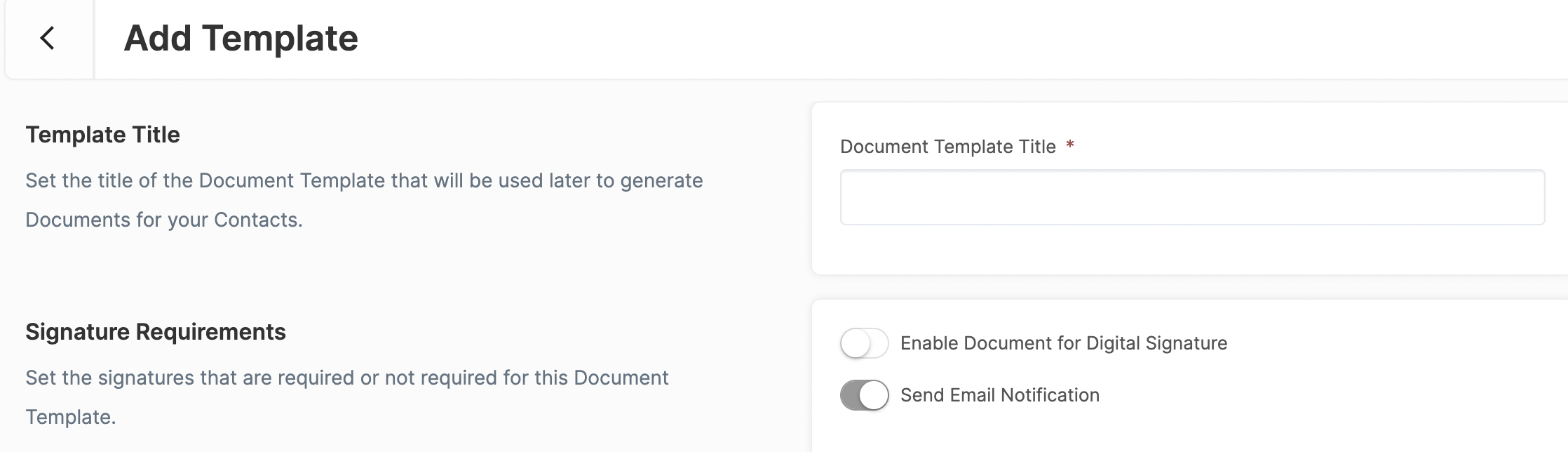
You will see a section titled Signature Requirements. An eSignature will not be required unless Enable Document for Digital Signature is toggled ON.
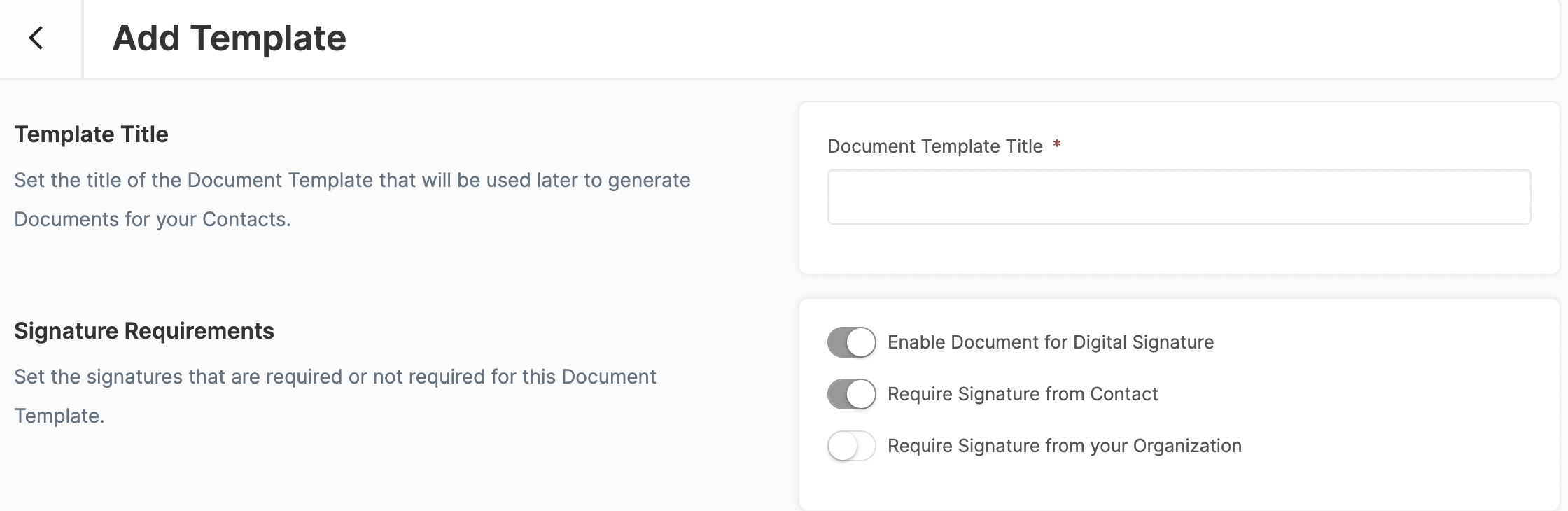
Once it is toggled on you will be given the option to require a signature from a Contact, from your Organization, or from both a Contact and someone in your Organization.
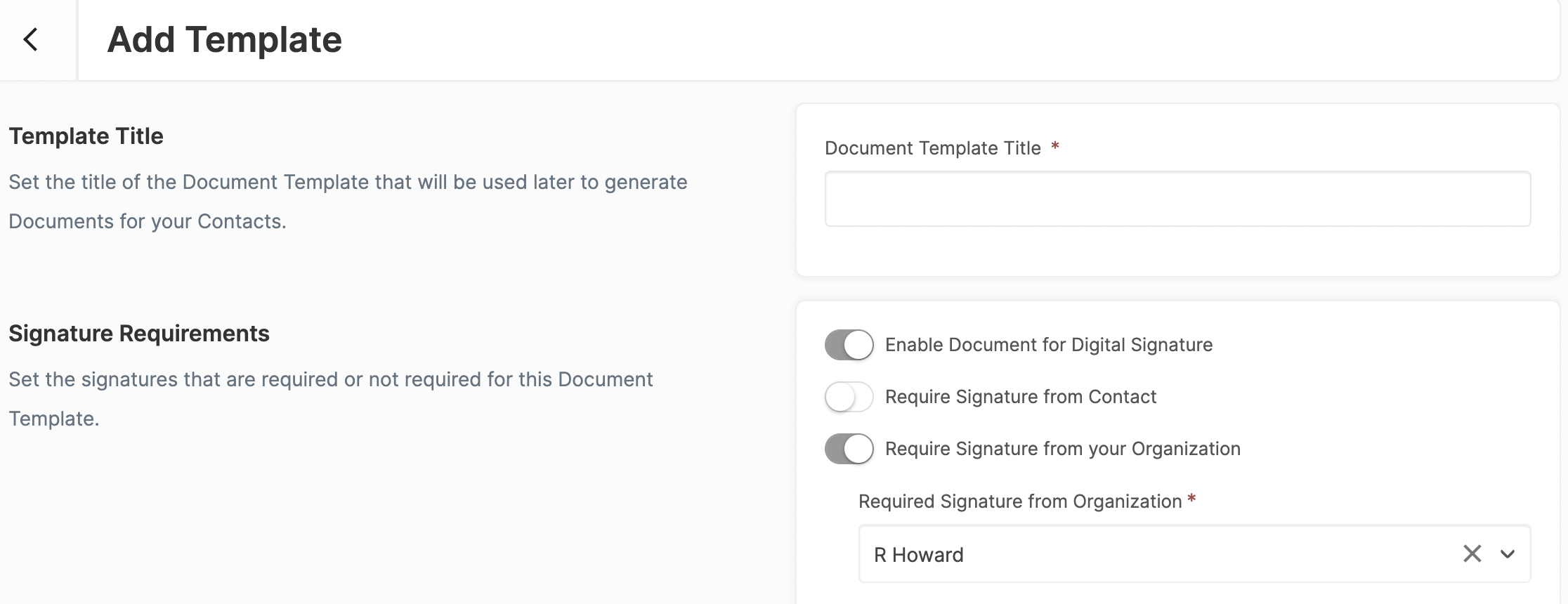
If you Require Signature from your Organization a dropdown will appear for you to select a Staff member.
Apply the Digital Signing placeholders
Once you have enabled the document for digital signature you will not be able to save the Template until you add in the appropriate placeholders. If you attempt to save without them the system will give you an error alerting you to what is missing.
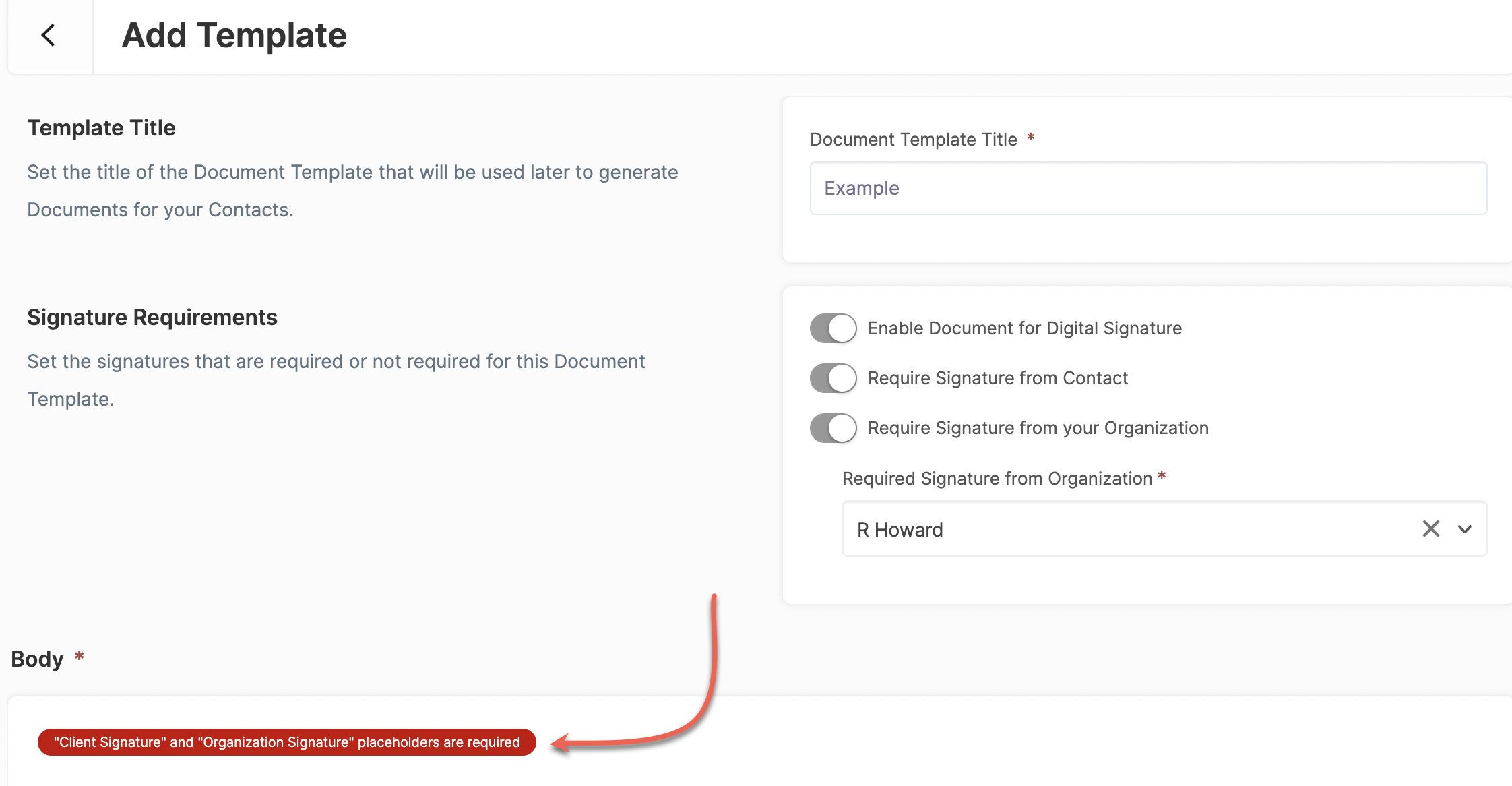
To add your placeholders scroll down to the Body and hover over the text. You will then click the edit symbol next to Text Block.
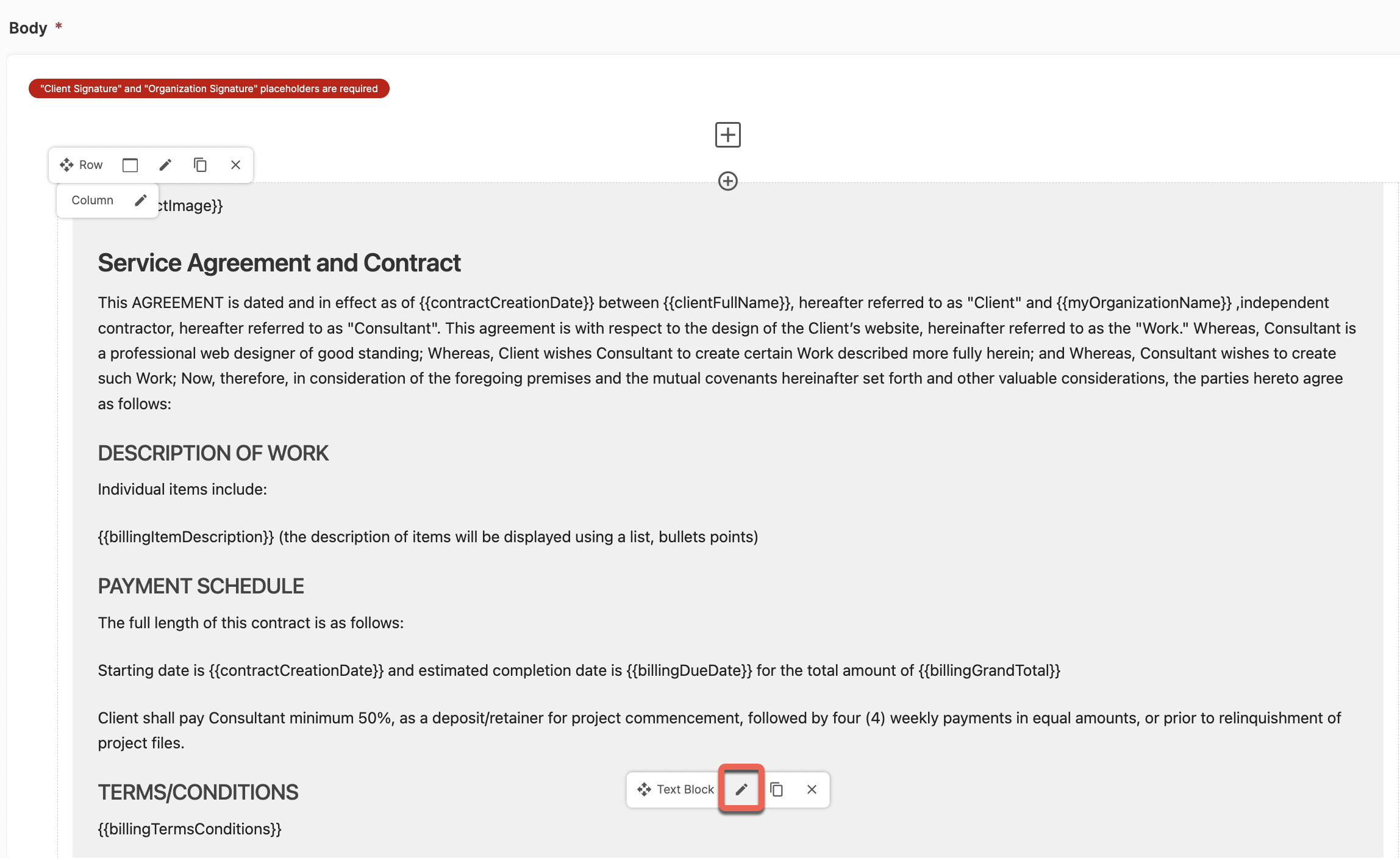
This will open up the Text Block Options. On the far right side, you will see the placeholder symbol. Select it to pull up a list of available placeholders.
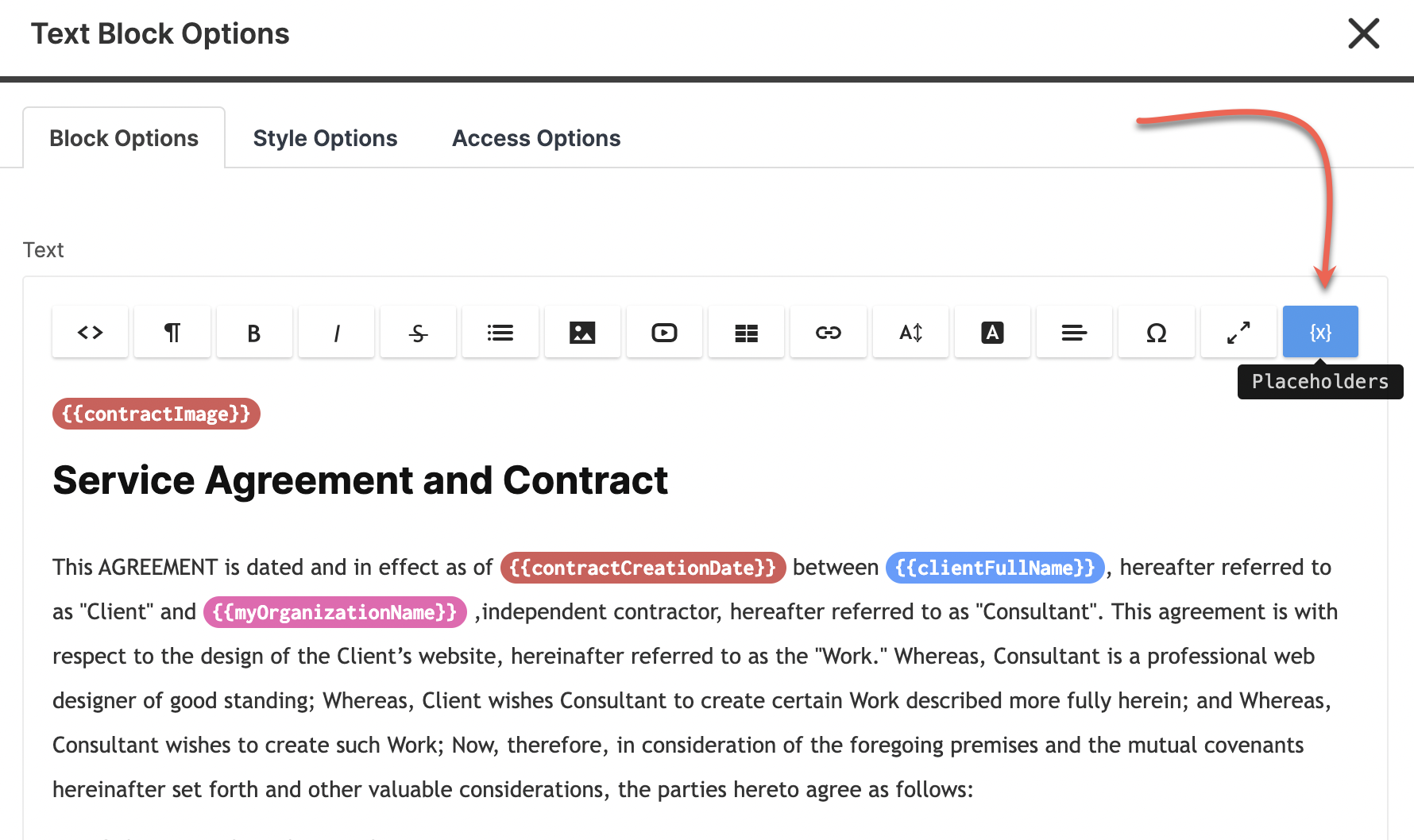
You will find contractClientSignature and contractOrganizationSignature in the list of Available Placeholders for Documents.
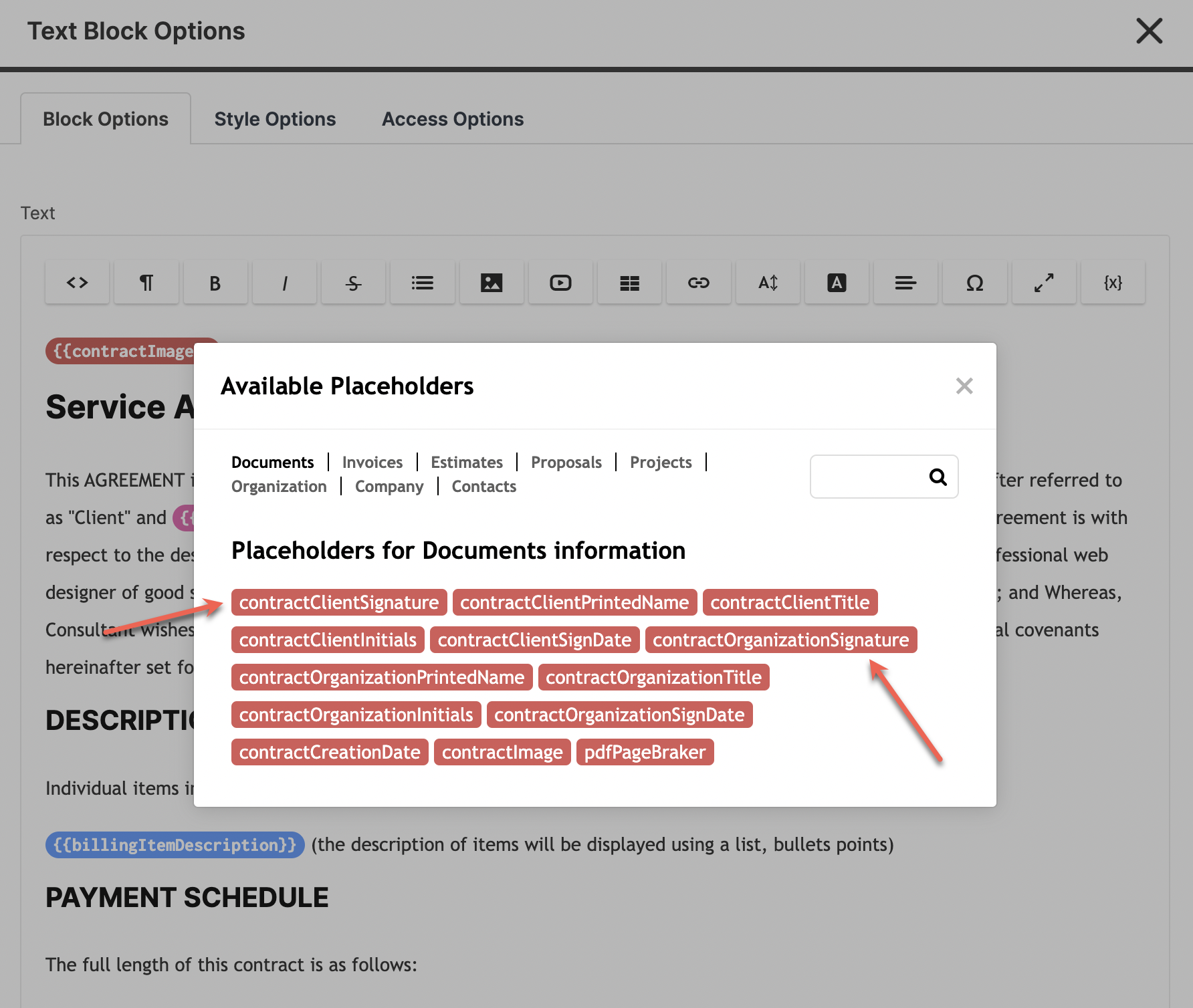
You will click on the placeholders to add them to the Document. Keep in mind that wherever your mouse is in the text is where the placeholder will appear. You will want to click on the text where you wish to place the signature placeholders.
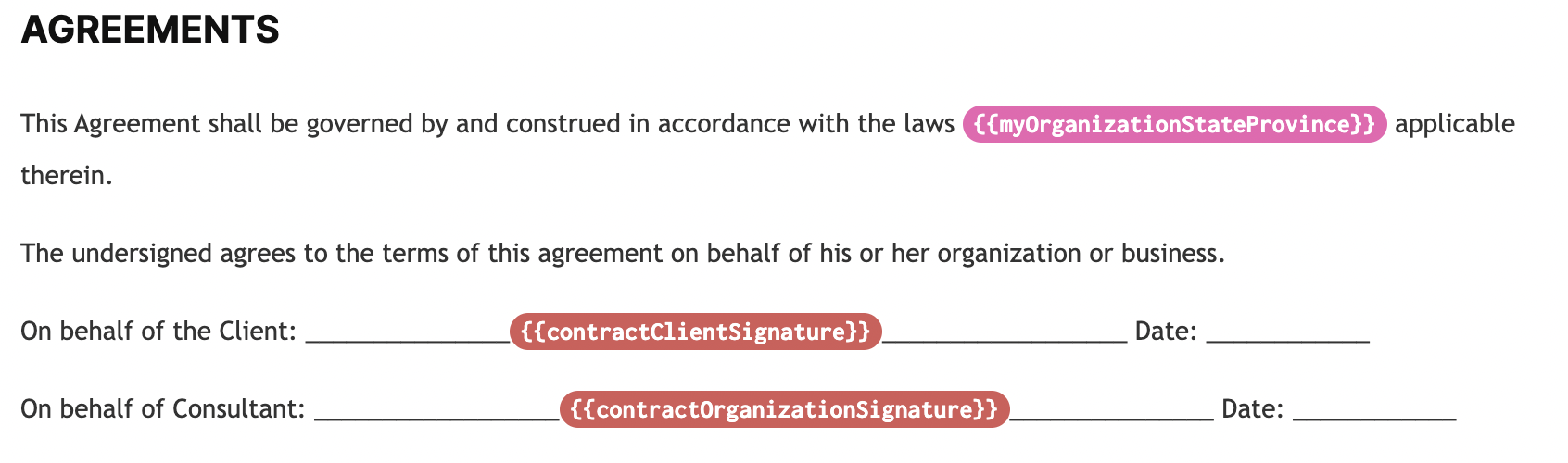
Wherever you place the placeholder will be where the Client can click to digitally sign (or type) the Document.