What is Dark Mode?
Dark Mode switches your current color scheme to light-colored text, icons, and graphical user interface elements on a dark background. This mode has many benefits, including, reduced eye strain, less energy consumption, and improved reading ability.
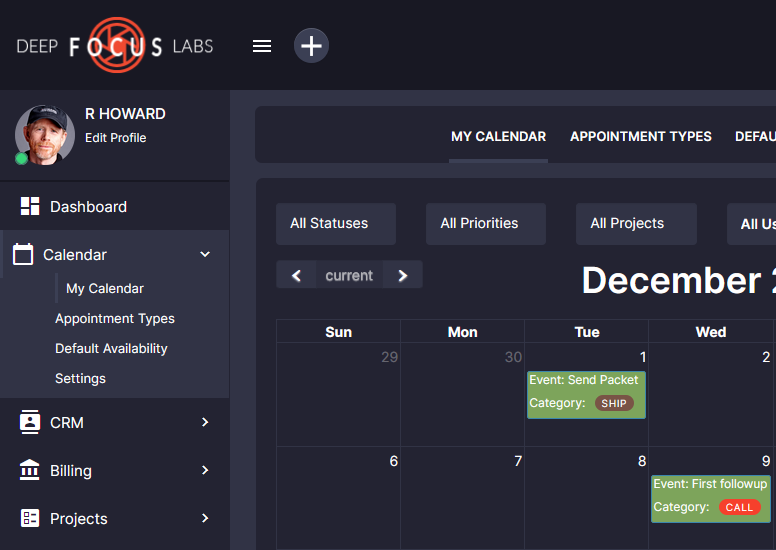
You can easily switch back and forth from your current platform color scheme to Dark Mode with a simple toggle button.
How do I activate Dark Mode?
Open up the Flyout Menu and click the Dark Mode toggle button to ON.
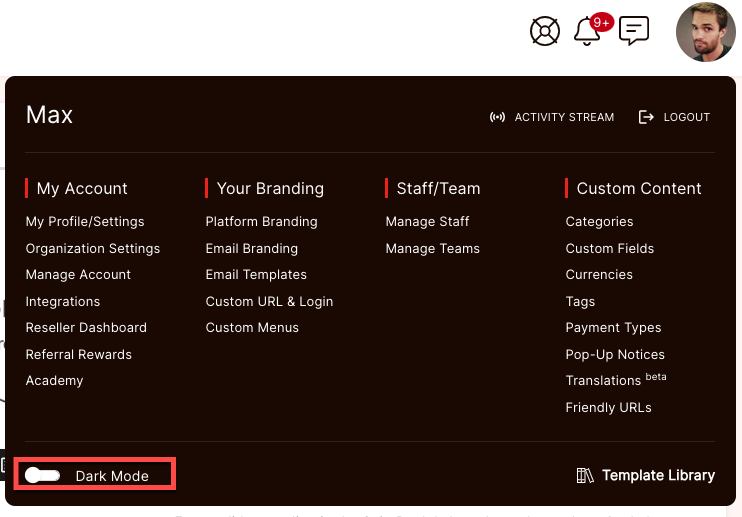
You'll see your color scheme change instantly.
Dark Mode retains your original platform color settings. If you want to switch back just click the toggle button to OFF.
You can go from this...

...to this!
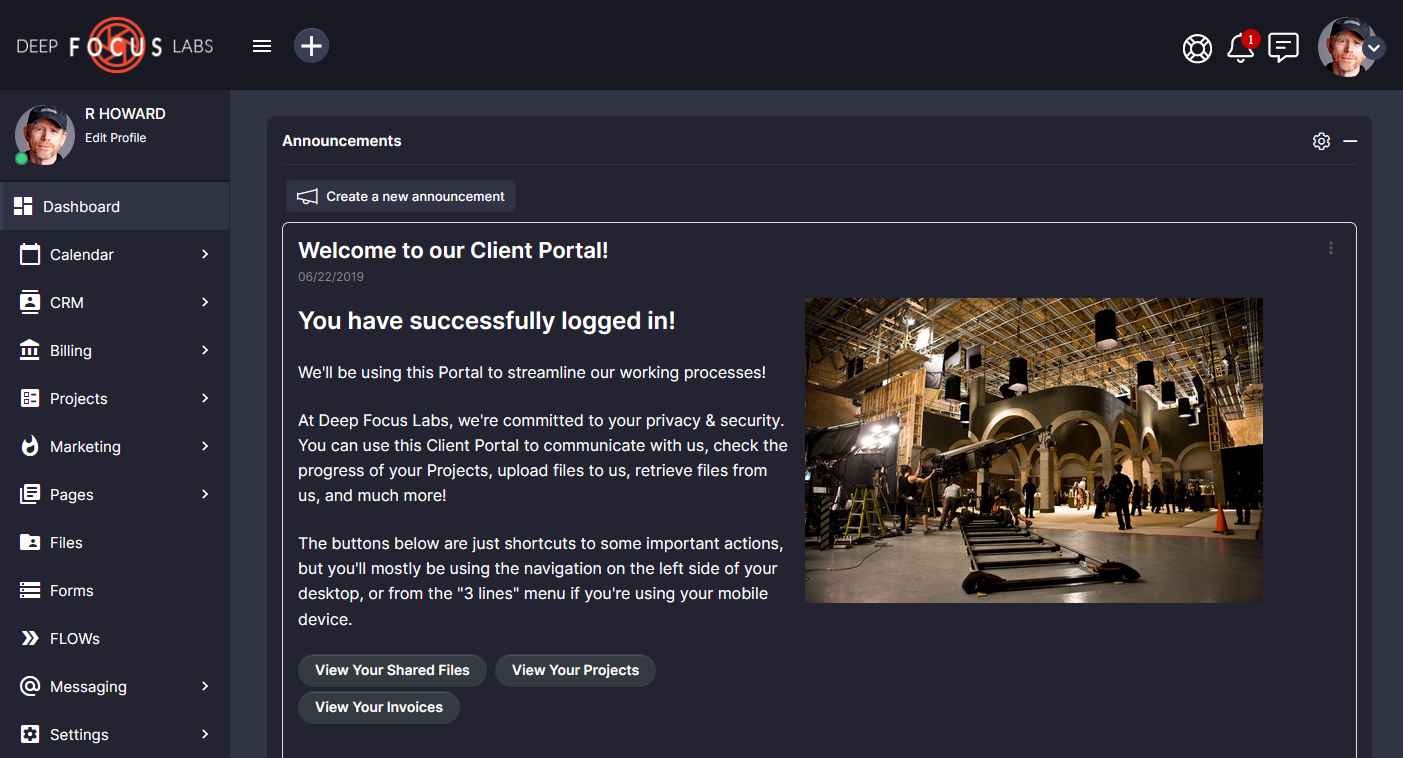
TIP: All Roles can activate Dark Mode on their own accounts unless Force Dark Mode has be activated by Super Admin or Admin in Platform Branding.
When Force Dark Mode as been activated in Platform Branding, the Dark Mode option is removed from the Flyout Menu for all Users as shown below;
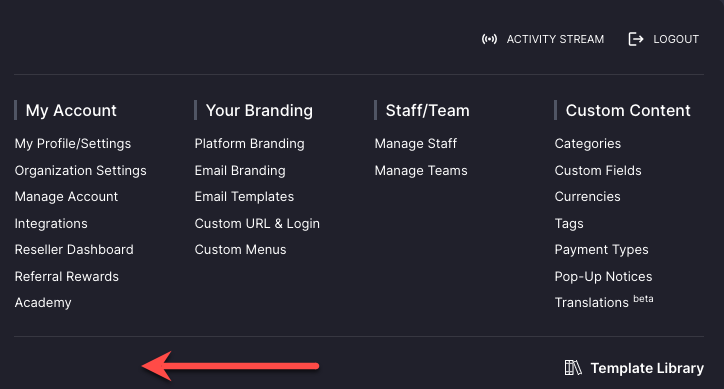
CLICK HERE to learn about Platform Branding.