Creating a Test Client
You'll need to use a unique email - so you can use an extra email address if you have one, or if you know the Google 'unique email' hack, that works here as well.
Navigate to CRM > Contacts, and click the +Add Contact button.
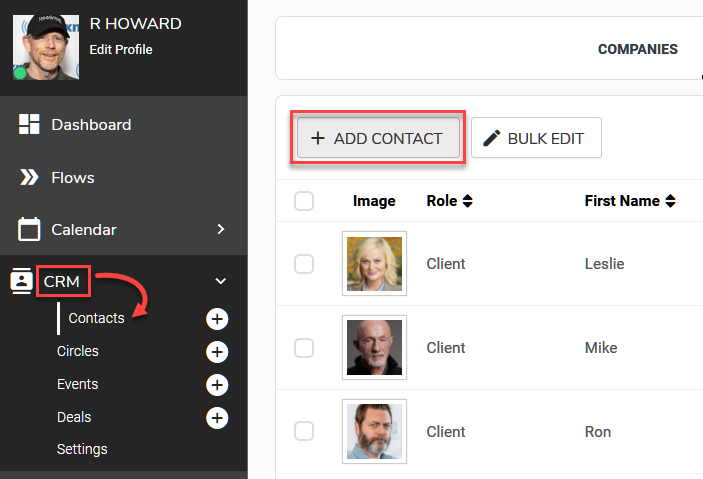
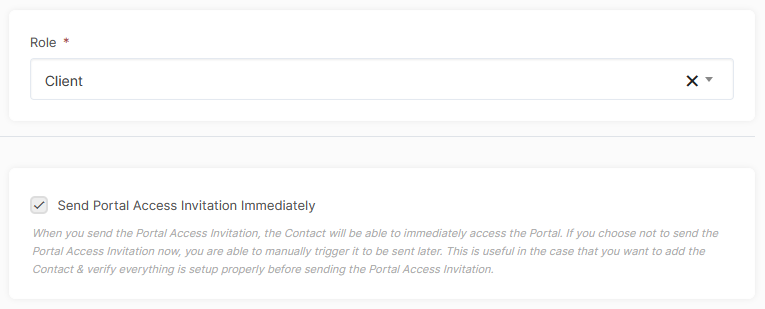
The following are the only required fields. In this example, the Gmail/G Suite hack is being used.
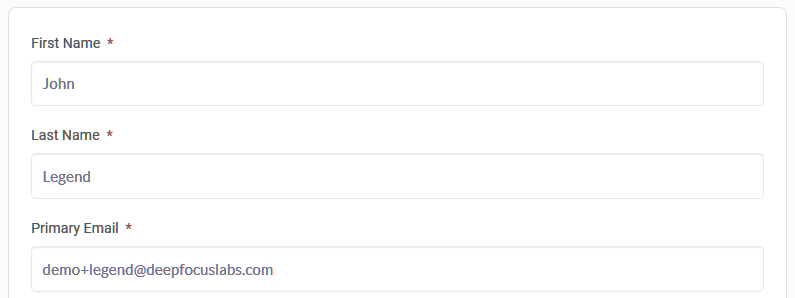
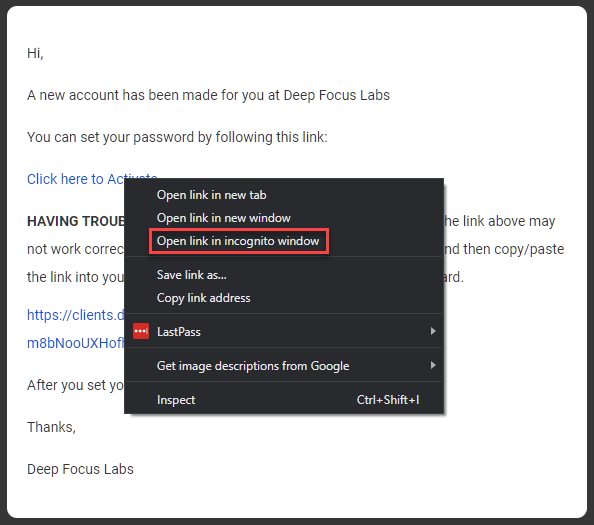
All you need to do now to activate the account is to set a password.
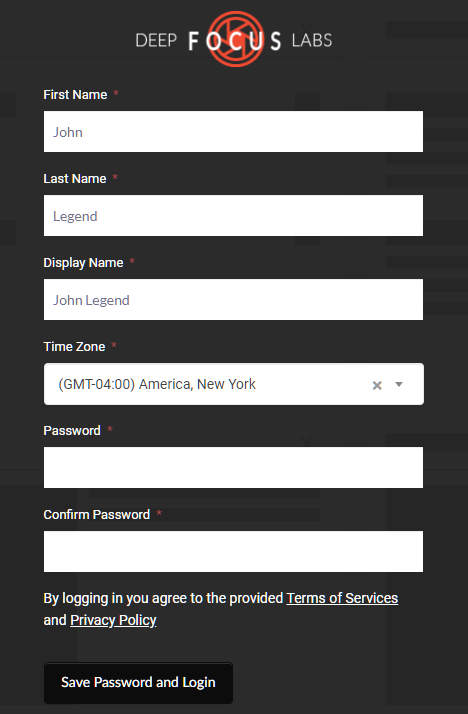
Now you can experiment by creating Client pages, sharing Files, creating Invoices, etc., to test what your Clients will see.