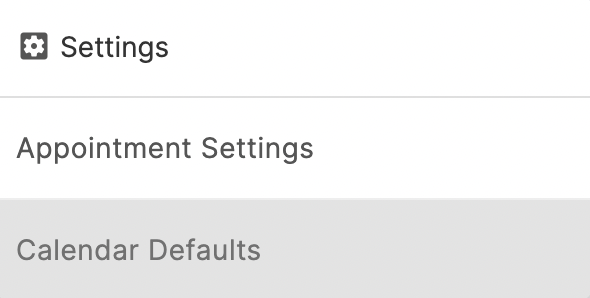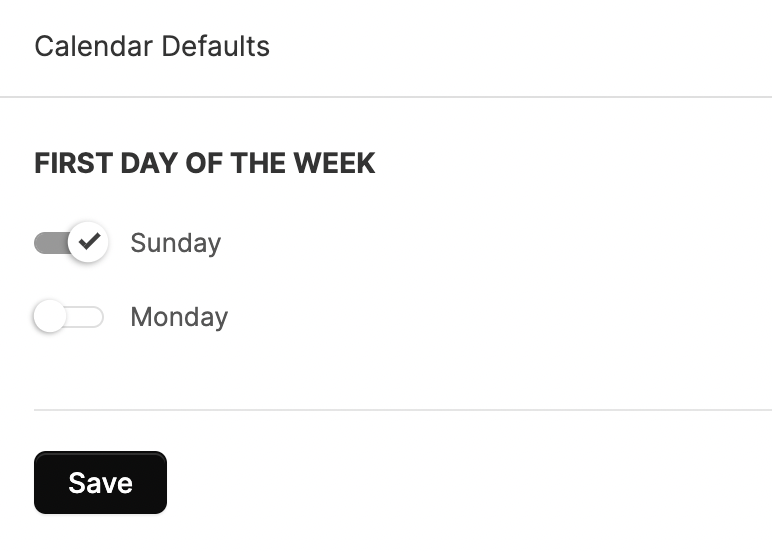How do I configure Appointment Calendar Settings?
To configure additional settings for your Calendar, navigate to Calendar > Settings.
CLICK HERE to learn about Appointment & Scheduling
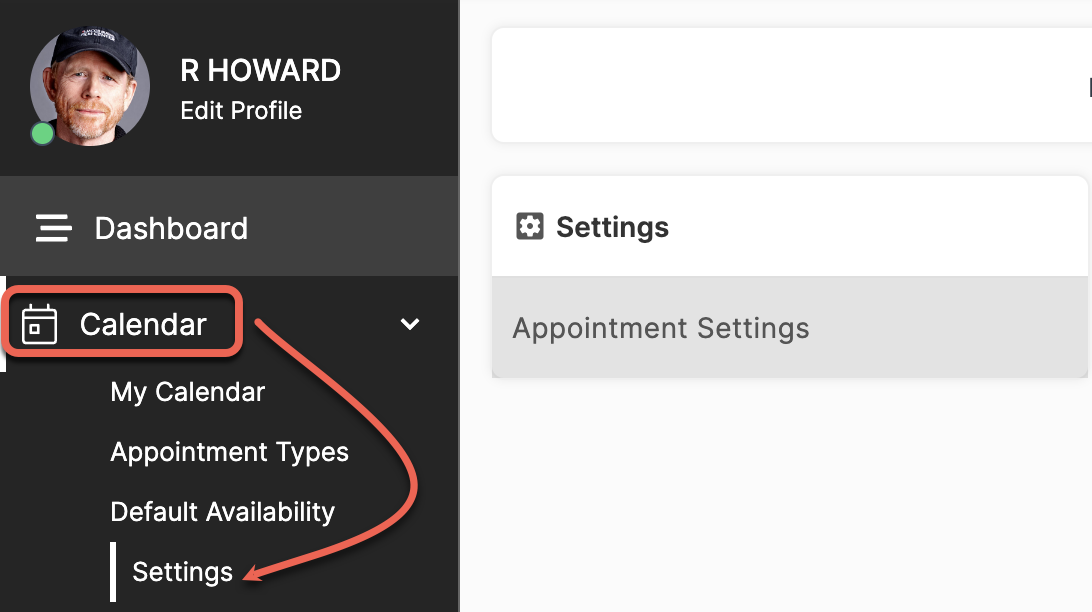
You can toggle Enable appointment Scheduling on or off.
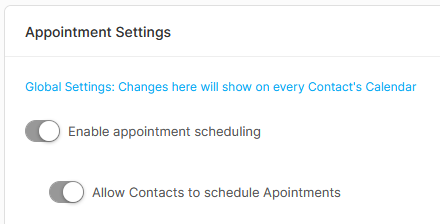
If disabled, the +Add Appointment button will not show on the Calendar for any user. If enabled, you can also choose whether or not Contacts will be able to schedule the Appointment themselves.
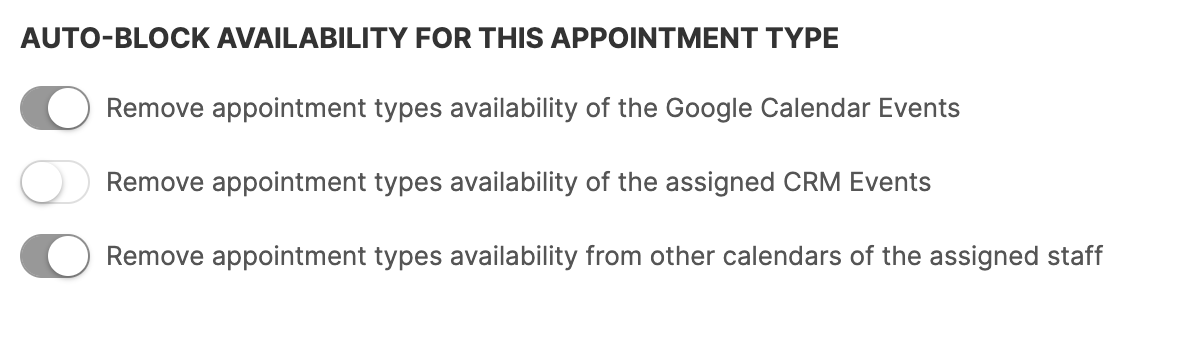
There is also an option to remove Auto-Block Availability for certain Appointment Types:
Google Calendar Events
Assigned CRM Events
Other Calendars of the assigned staff
You can set custom text for the button that will confirm creating the Appointment, as well as text that appears beside the "Add Appointment" button on the Calendar.
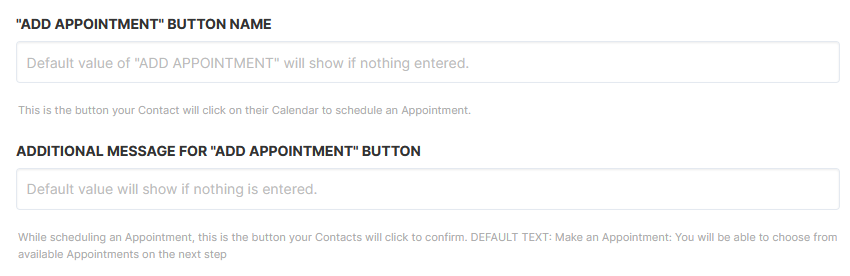
The "Add Appointment" button appears when selecting a Time Slot during the Appointment scheduling.
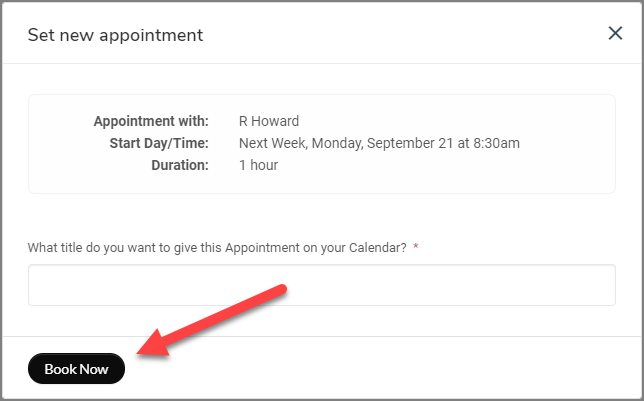
The Additional Message appears to the right of the Calendar, next to the "Add Appointment" button.
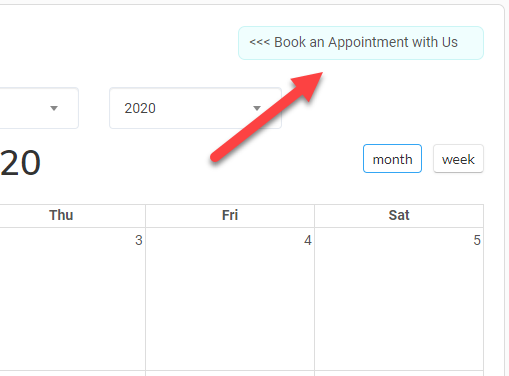
You can set custom text for the button that will confirm creating the Appointment, as well as text that appears beside the "Add Appointment" button on the Calendar.
Calendar Defaults
To update your Calendar Defaults you will go to Calendar > Settings > Calendar Defaults.