What are Notes?
A Note is a way you can keep a textual record of extra information regarding a Contact or Company.
All Notes are internal and cannot be seen by Contacts.
How do I create a Note?
To add a Note to an individual Contact, navigate to CRM > Contacts.
CLICK HERE to learn how to add a Contact
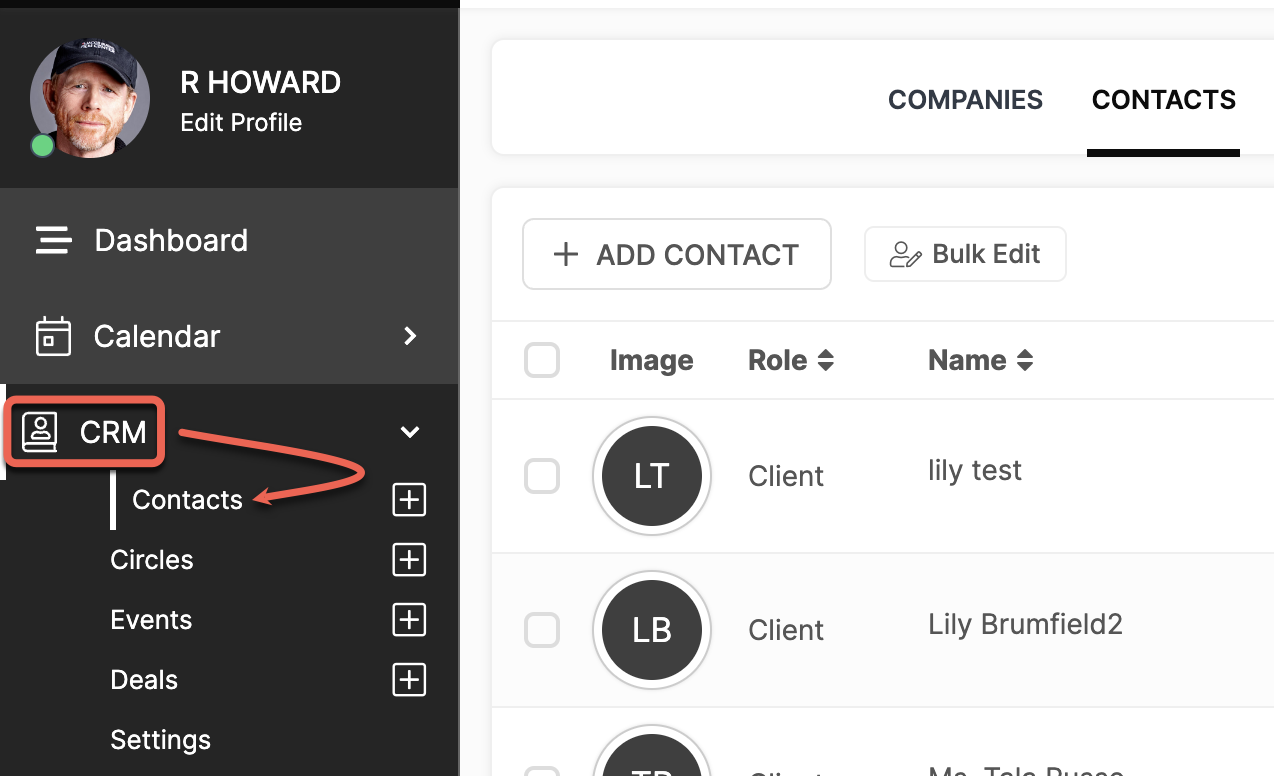
Click the Options menu button (3 dots) for the Contact you would like to add a Note to and select Note.
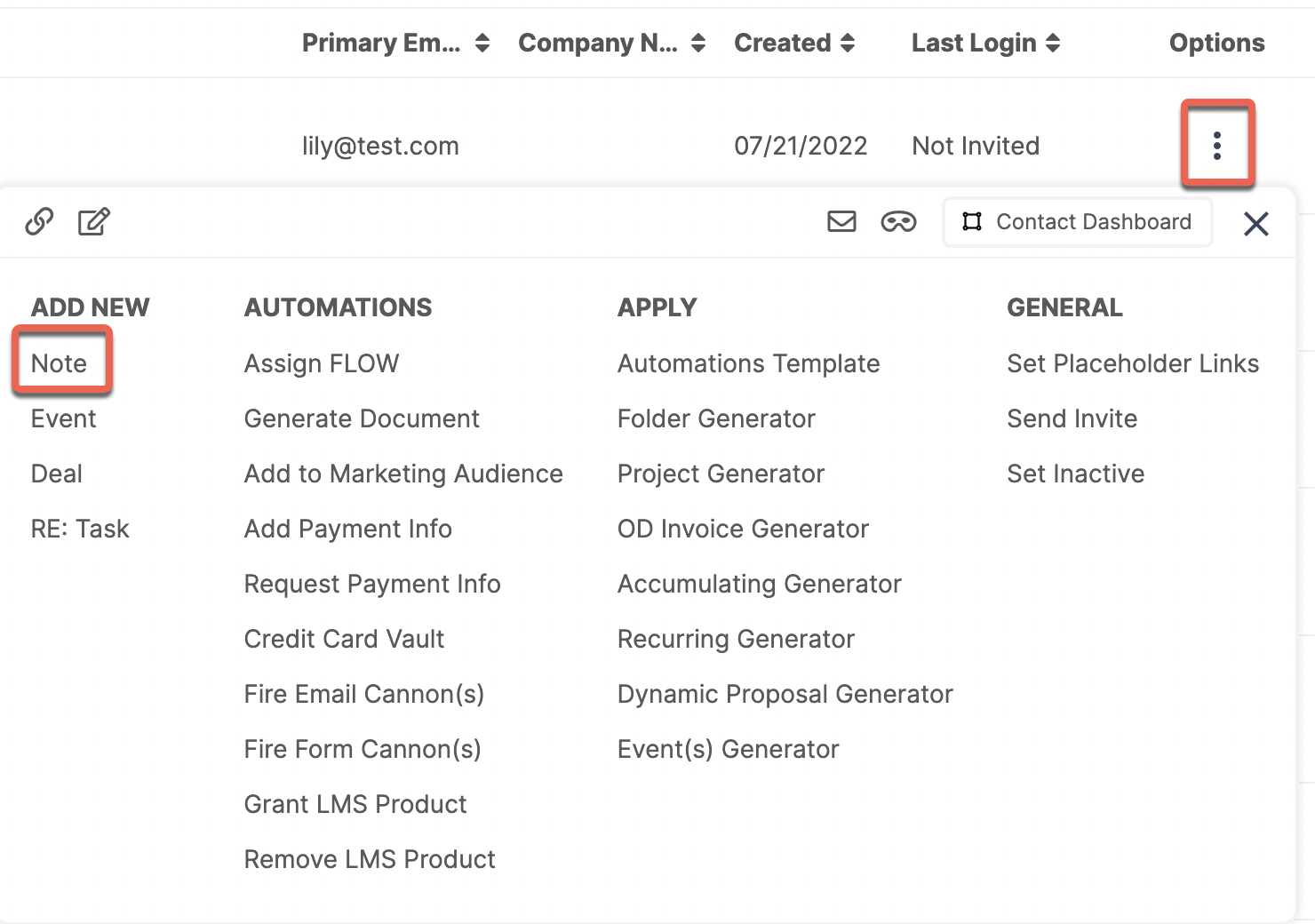
Alternatively, you can click on the Contact to bring you to the CRM Dashboard screen. Click Notes then click the Add Note button.
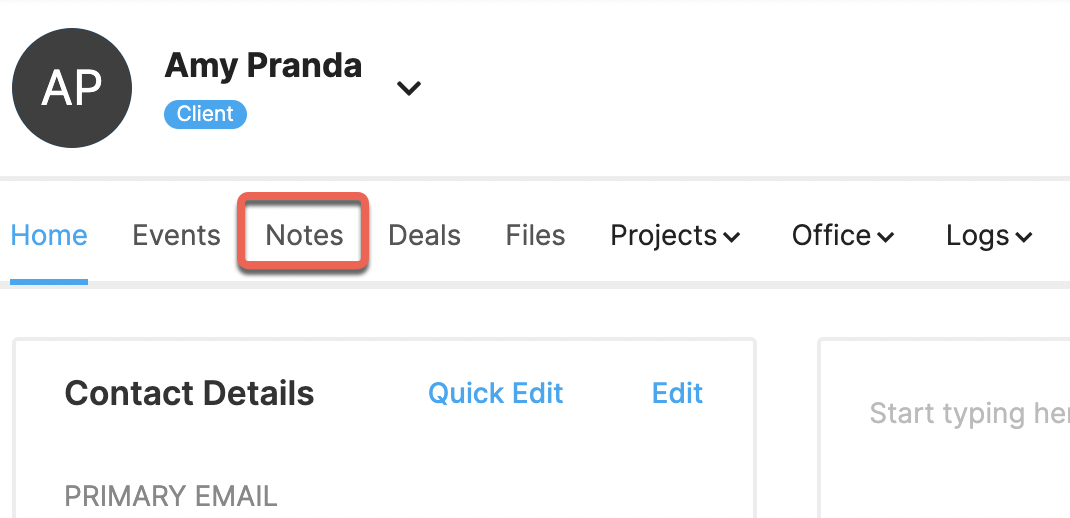
To add a Note to a Company, navigate to CRM > Company.
CLICK HERE to learn how to add a Company
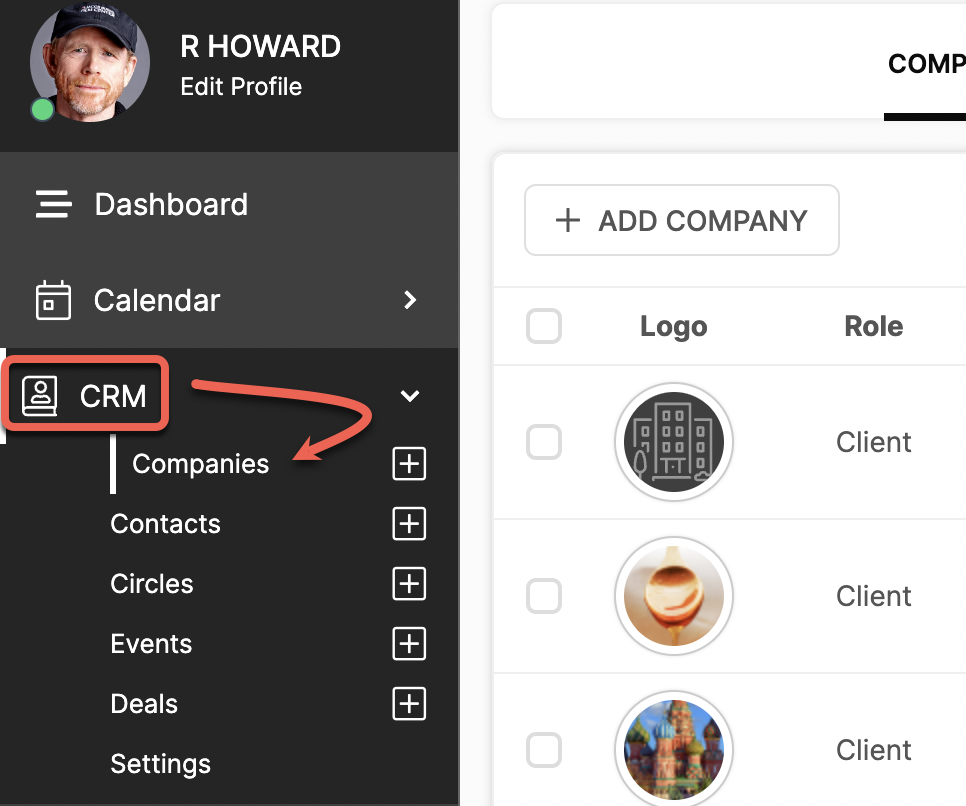
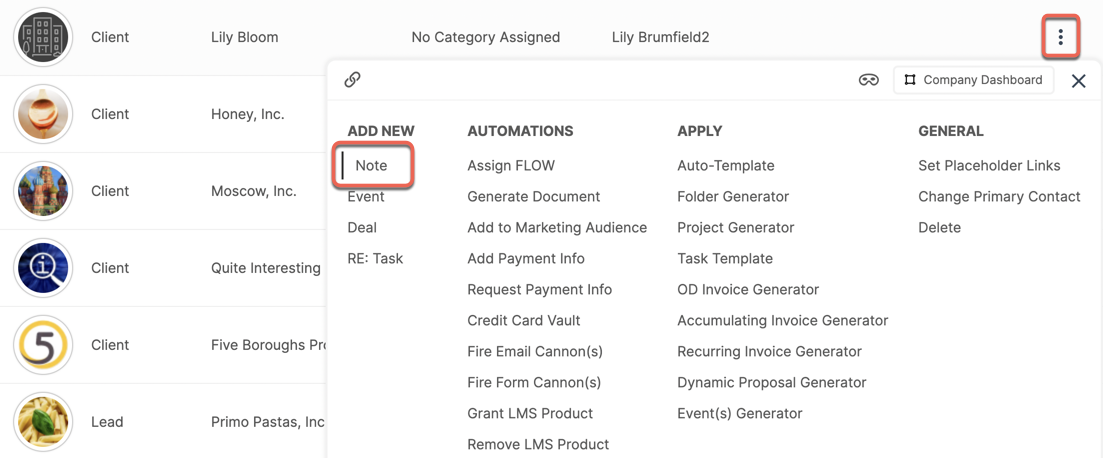
You can also click the Company name to add a note directly from the Company Dashboard.
A modal will appear in which you can input the information of your choice.
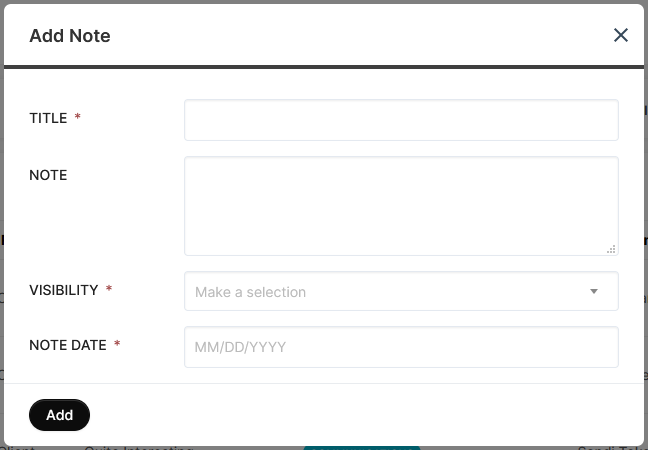
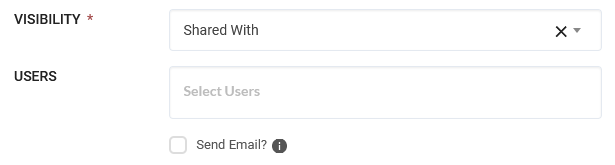
You can choose various Visibility options in the dropdown menu.
Public: Available to be viewed by all Staff Members that can access the CRM
Private: Can only be viewed by the creator of the Note
Shared With: Choose which Staff Members can see the Note. You can also use the provided check box to send an email notification to inform the selected Staff Members.
How do I review the list of Notes?
For an individual Contact, navigate to CRM > Contacts and click on the Contact.
CLICK HERE to learn about the CRM Dashboard
Click the Notes tab in the top navigation menu bar.
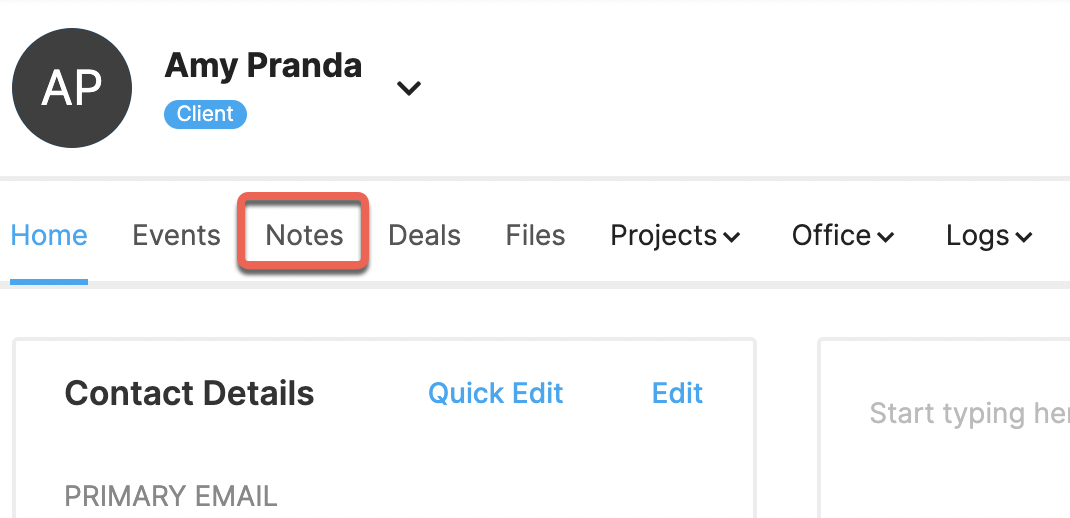
For a Company, navigate to CRM > Companies then select Notes from the top navigation menu bar.
Click on a Note to view it. Permissioned Staff Members can also add Comments to the Note, which are logged by date.

You can Edit or Delete a Note through the Options menu button (3 dots).