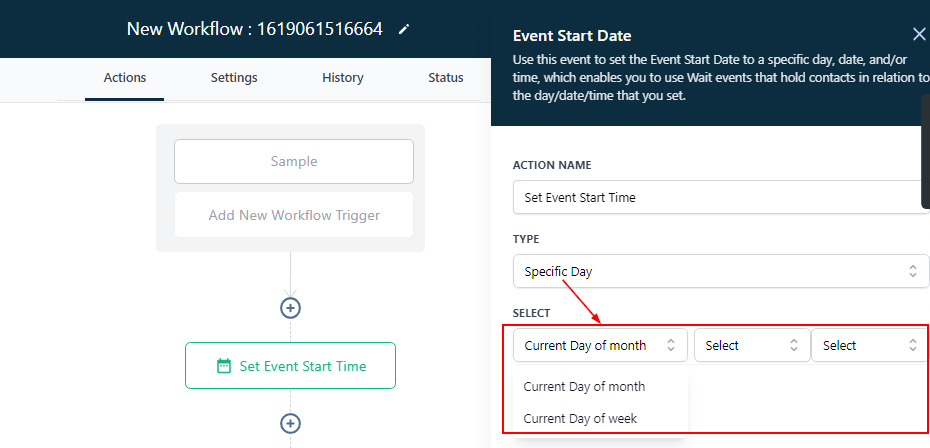In order to PUBLISH workflows, you will need to establish a workflow trigger and a workflow action. Without both, you will only be able to save the workflow, not publish it.
How to Set Event Start Date
The Set Event Start Date workflow action provides users with the ability to define the specific day, date, and time for the commencement of an event. By configuring this information, users can effectively utilize Wait events, which retain contacts in a holding pattern relative to the predetermined day, date, and time. This feature ensures that contacts are engaged at the most appropriate moment, leading to more effective communication and improved overall event management.
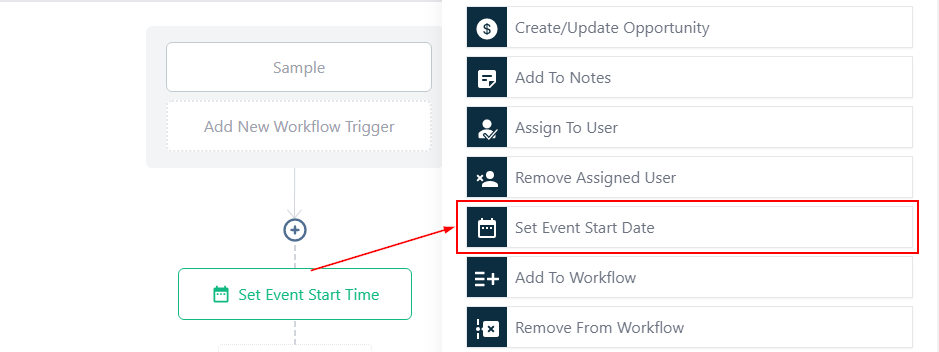
Action Type:
The Action Type provides different options and use cases within the Event Start Date. Here you can select from a custom field, specific date/time, or specific day.
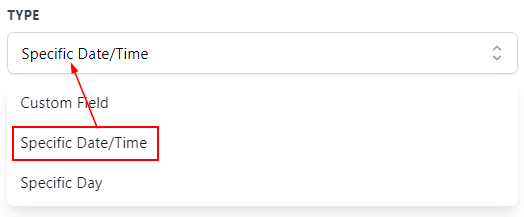
Custom Field
When using the Custom Field option, users can select a custom value or contact that will serve as the Event Start Date.
Select Custom Fields
By clicking on the tag icon, users can also select a custom field that is either in date or text type fields from the Select Custom Fields option.
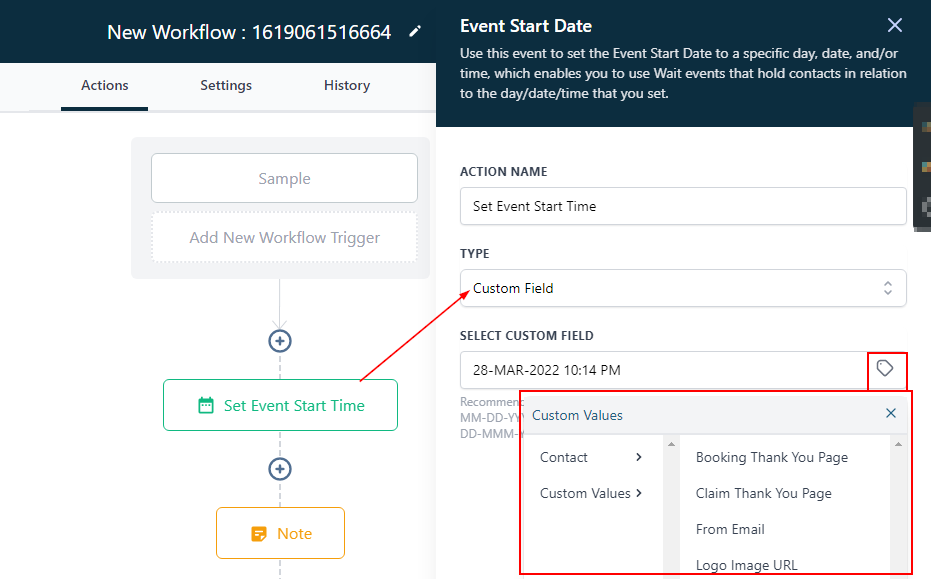
Specific Date/Time
The Specific Date/Time option permits selection of a particular date and time for an event, which will be followed by Wait steps.
This option also allows for reminders to be sent before multiple dates and time combinations within one workflow.
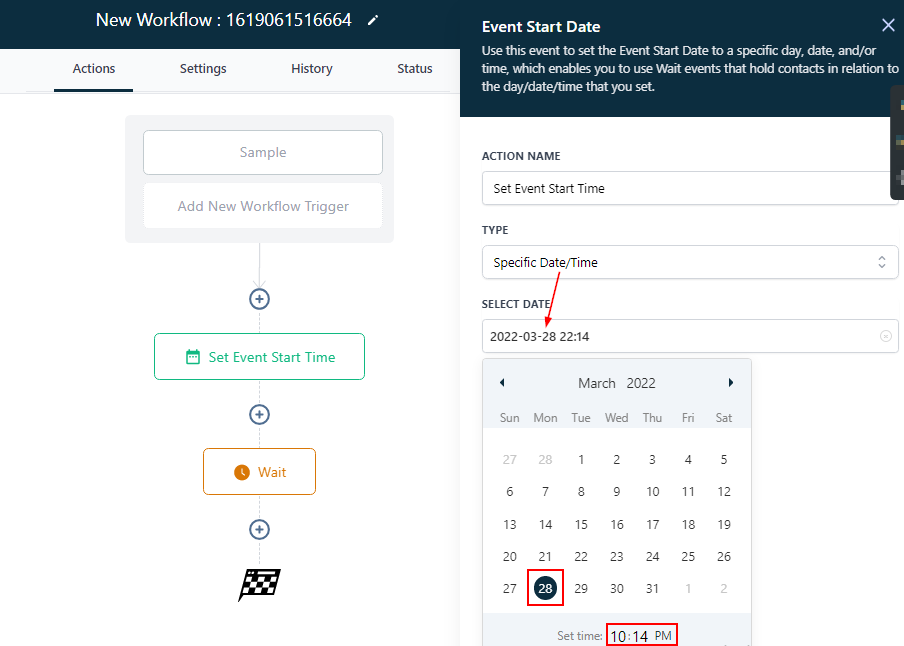
Specific Day
With the Specific Day option, a user can choose either the Current day of the week or Current day of the month, and select relevant parameters such as Monday-Friday or Days of the month and Exact time.