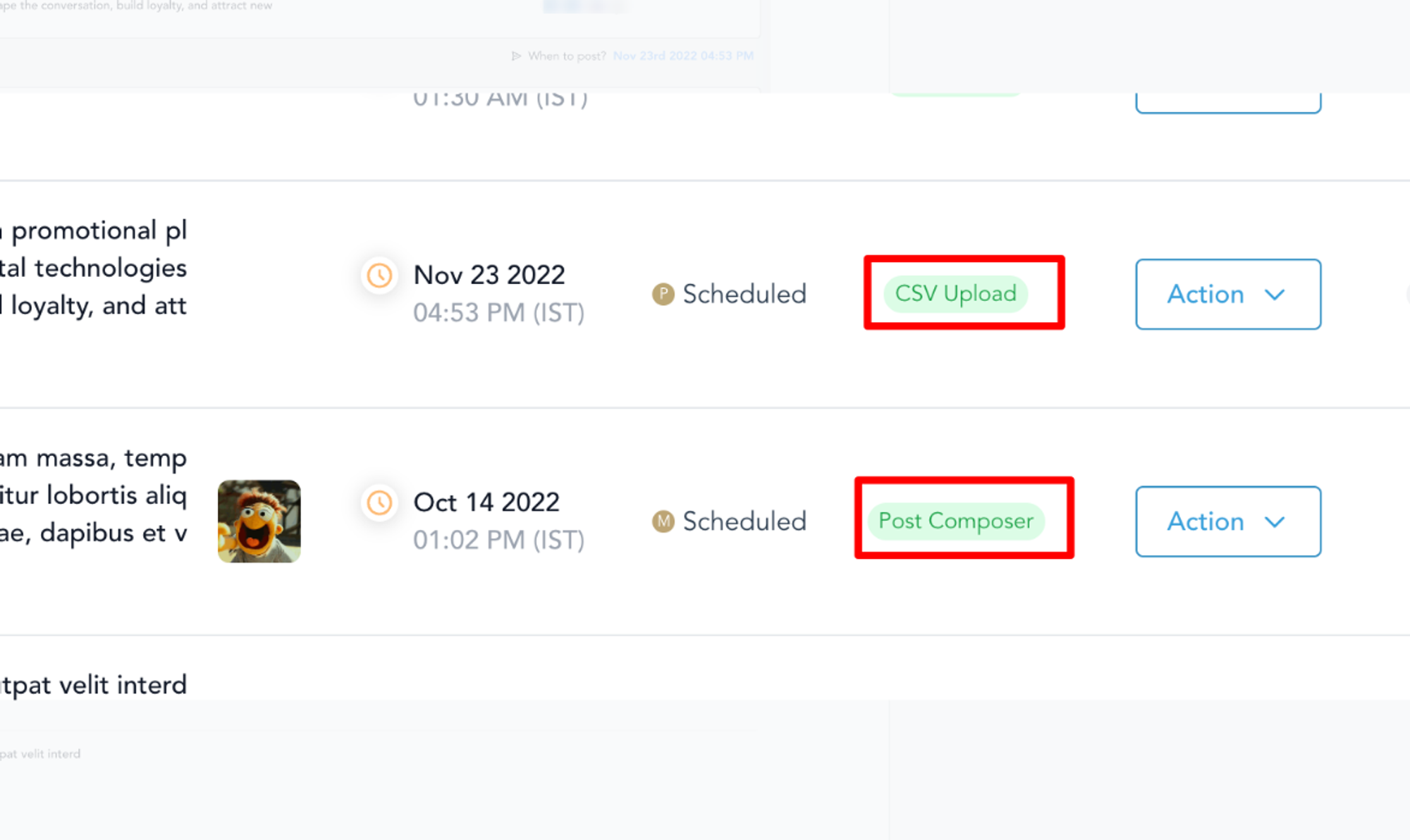Mastering Bulk Post Scheduling on Social Planner
Efficiently managing your expanding social media presence demands a systematic approach to posting across diverse platforms. The Bulk Scheduling feature on Social Planner empowers you to streamline this process, sparing you from the laborious task of manual, post-by-post handling. To harness the full potential of this capability, it's essential to adhere to a set of prerequisites when importing a CSV file into the Social Planner.
Key Prerequisites for CSV Import:
- Date and Time Column: Format the date and time as YYYY-MM-DD HH:mm:ss, with a single space between date and time. Column header:
postAtSpecificTime (yyyy-MM-dd HH:mm:ss)Recommended to schedule posts at least 10 minutes after CSV upload. Note: Time formatting uses the 24-hour clock. - Format the date and time as YYYY-MM-DD HH:mm:ss, with a single space between date and time.
- Column header: postAtSpecificTime (yyyy-MM-dd HH:mm:ss)
- Recommended to schedule posts at least 10 minutes after CSV upload.
- Content Column: Add captions and hashtags.Column header:
- Add captions and hashtags.
- Column header:
- Adhere to character limits: Facebook Page/Group: 62,000 charactersBusiness Instagram Account: 2,200 charactersLinkedIn Page and Profile: 3,000 charactersTwitter Profile: 280 charactersGMB Location: 1,500 characters
- Facebook Page/Group: 62,000 characters
- Business Instagram Account: 2,200 characters
- LinkedIn Page and Profile: 3,000 characters
- Twitter Profile: 280 characters
- GMB Location: 1,500 characters
- Preview Link: Include the URL for the link preview. Column header:
link (OGmetaUrl)Note: Other media rows like images, GIFs, or videos will override the link(OGmetaUrl). - Include the URL for the link preview.
- Column header: link (OGmetaUrl)
- Image URL: Add URLs for images.Column header:
imageUrlsSupport up to 10 images, comma-separated.Ensure proper image formats (e.g., png or jpeg/jpg).Note: Similar guidelines apply for videos and GIFs. - Add URLs for images.
- Column header: imageUrls
- Support up to 10 images, comma-separated.
- Ensure proper image formats (e.g., png or jpeg/jpg).
- GIF URL: Specify the GIF URL.Column header: gifUrl
- Specify the GIF URL.
- Column header:
gifUrl - Video URL: Provide URLs for videos.Column header:
videoUrlsSupport up to 10 videos, comma-separated. - Provide URLs for videos.
- Column header: videoUrls
- Support up to 10 videos, comma-separated.
Bulk Scheduling Process:
Upload CSV
- Go to Social Planner, and click on New Post.
- Click Upload the CSV.
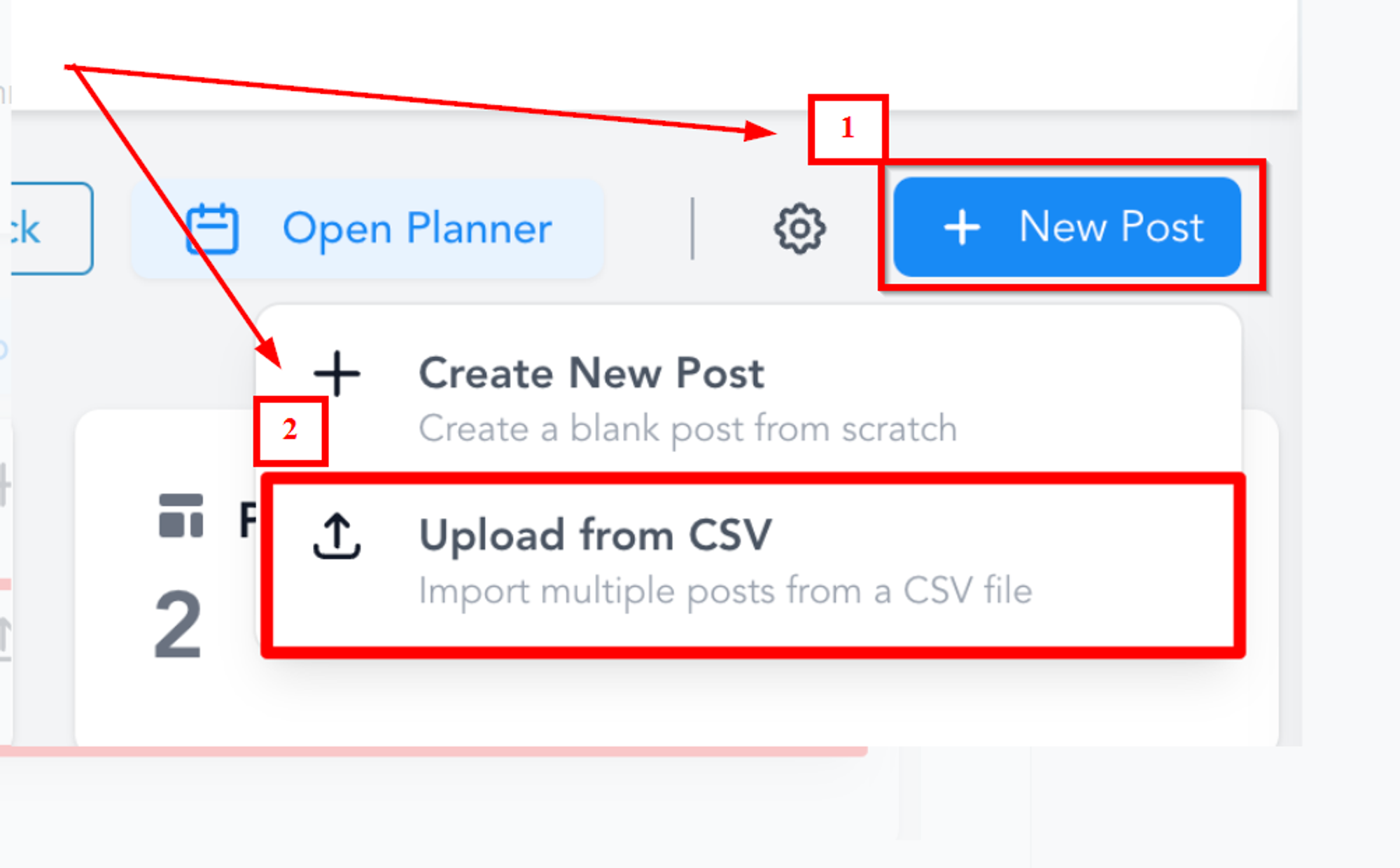
Select Social
Select the desired social platforms for bulk scheduling.
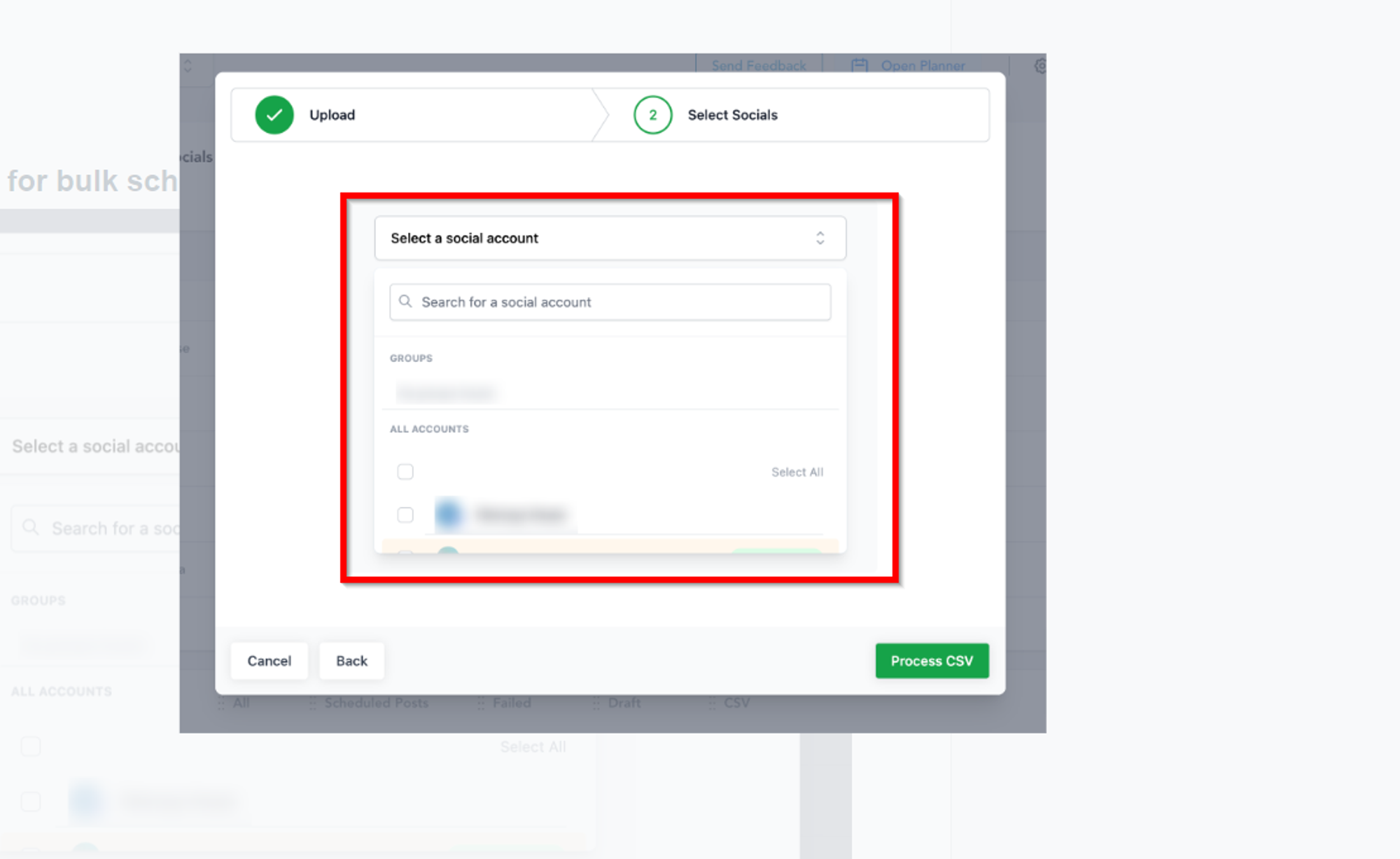
Check CSV Status:
- Monitor the status of the CSV: In Progress: Being processed for content, links, images, and videos. In Review and Schedule: Review details and make changes for posts with errors.
- In Progress: Being processed for content, links, images, and videos.
- In Review and Schedule: Review details and make changes for posts with errors.
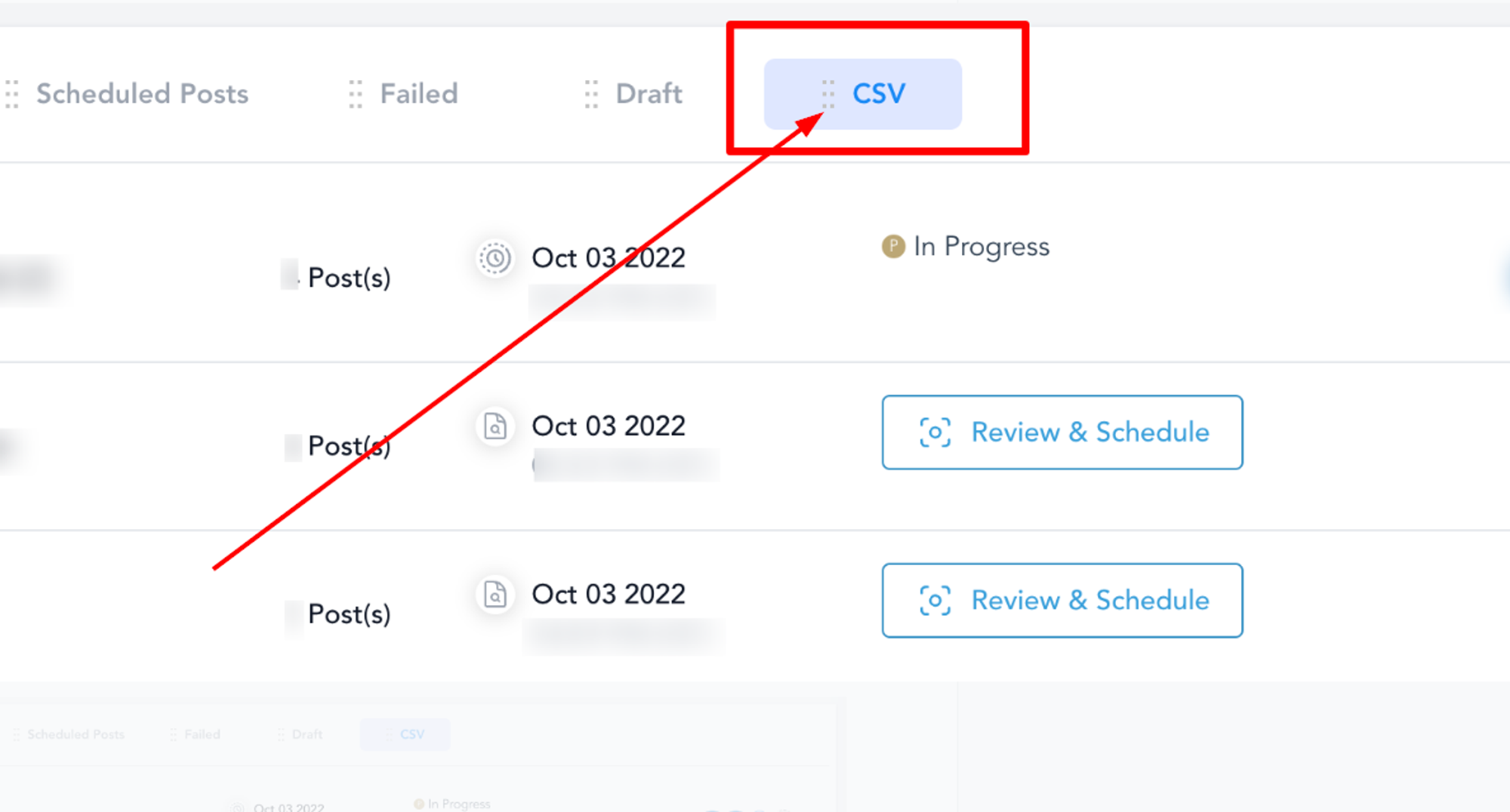
Review and Schedule
Examine posts for any errors and make necessary adjustments.
Note: Detailed error information is displayed for resolution.
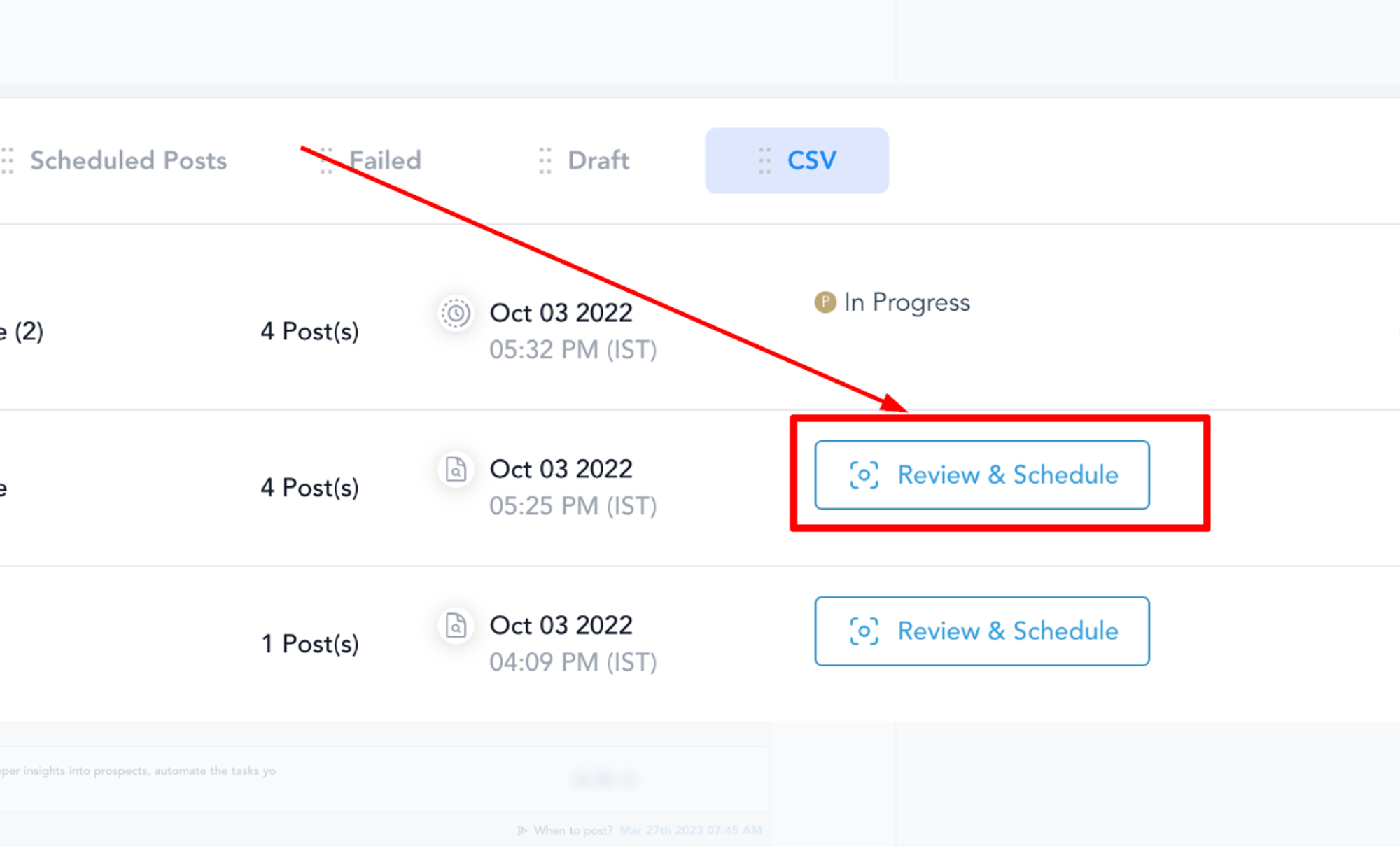
Import Posts
Once errors are resolved, import posts to the Social Planner.
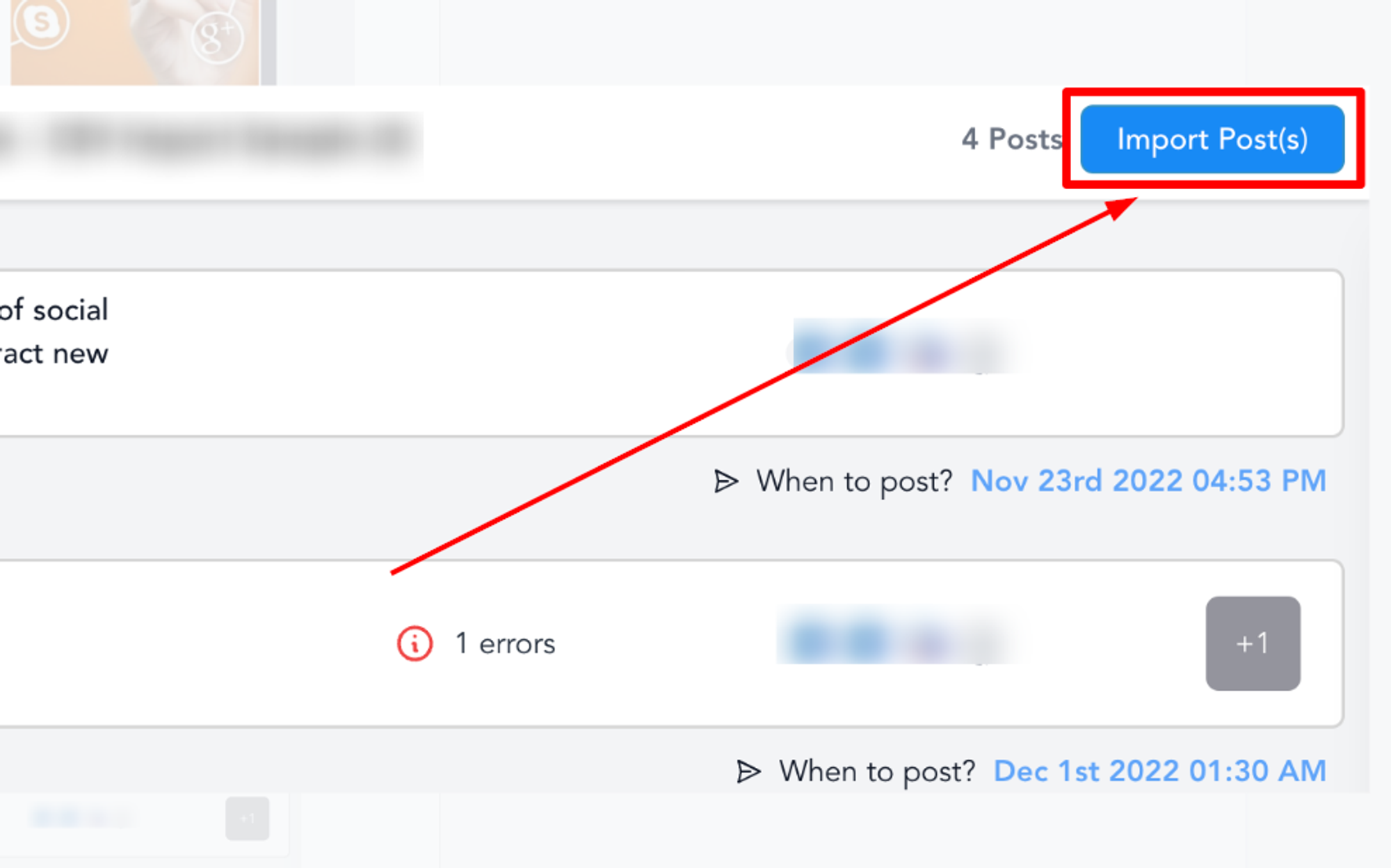
Dashboard Overview
The Social Planner dashboard distinguishes posts from CSV uploads and those from Post Composer.