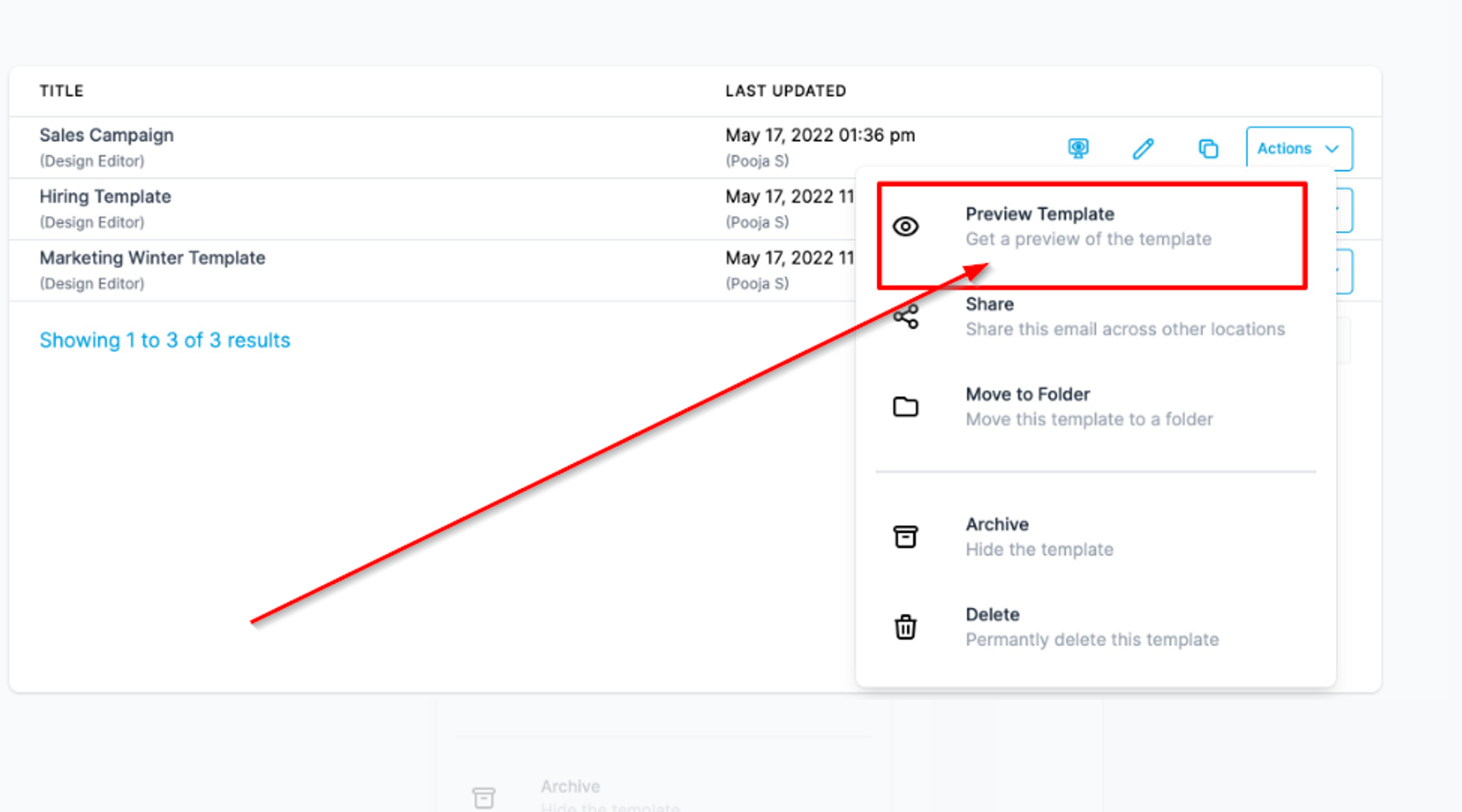Ensuring Email Perfection
Introduction:
In the world of email marketing, precision is paramount. To guarantee the flawless delivery of your message, it's essential to test and preview your email campaign or template. This ensures that your content appears as intended across various email providers, ultimately enhancing your campaign's effectiveness.
Recommendation: Test the Email Campaign/Template
Different email providers interpret your content differently based on their protocols. Therefore, we strongly recommend previewing and testing your campaign content before hitting that send button.
How to Test the Email Campaign/Template:
- Navigate to Email > Campaign or Template.
- Choose the specific Campaign or Template you wish to test.
- On the right-hand side corner, next to the Save option, you'll find a three-dot icon.
- Click on it. A dropdown menu will appear, providing a test email option.
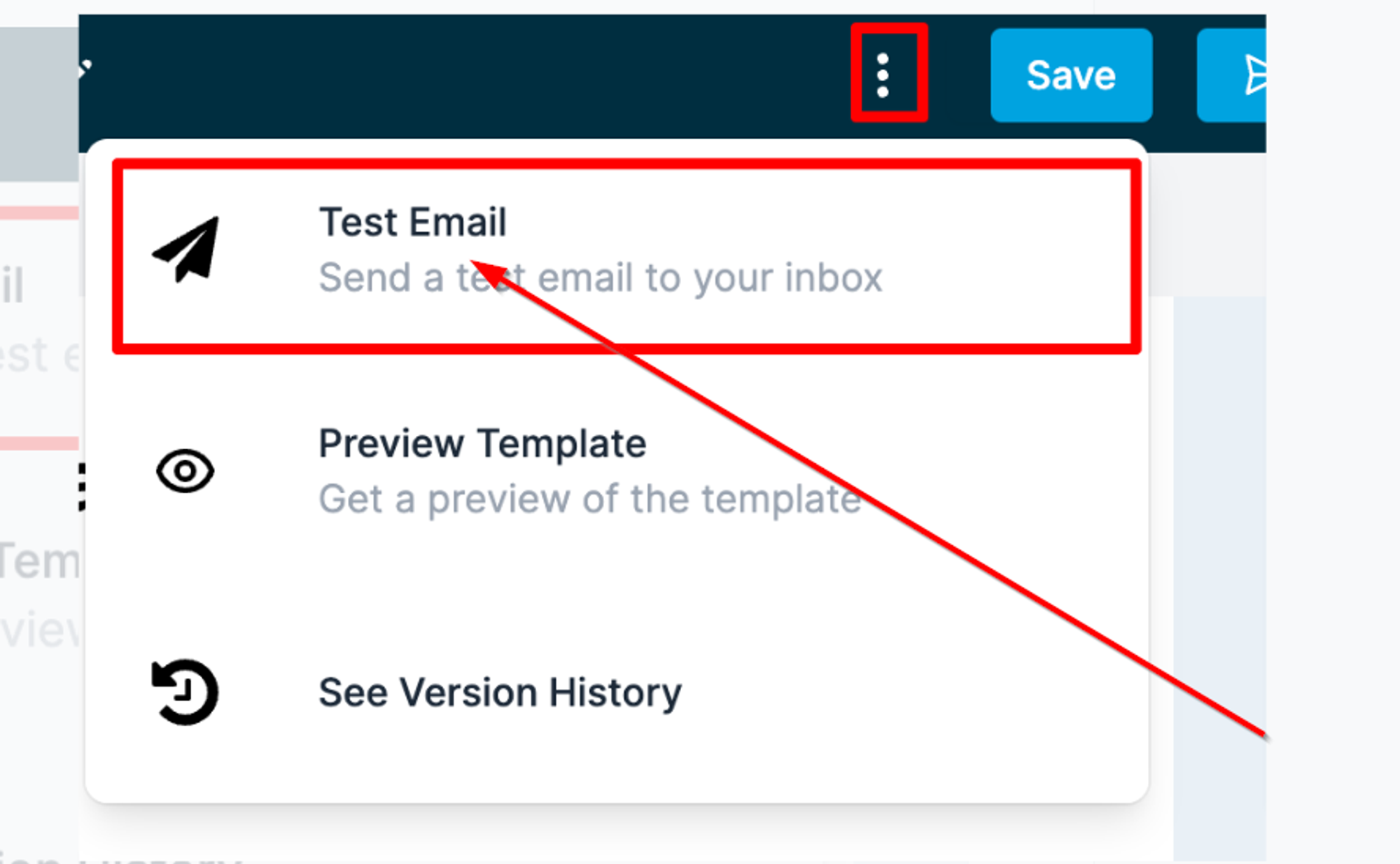
From and To Info
In the test email, input the sender's email, recipient's email, and the email subject.
Note: The unsubscribe link will not be operational in test emails, ensuring no accidental opt-outs.
Recommendation: Preview the Email Campaign/Template
Before you send your campaign into the digital world, take advantage of the preview feature. This allows you to visualize how your email will appear to recipients, refining its presentation for optimal impact.
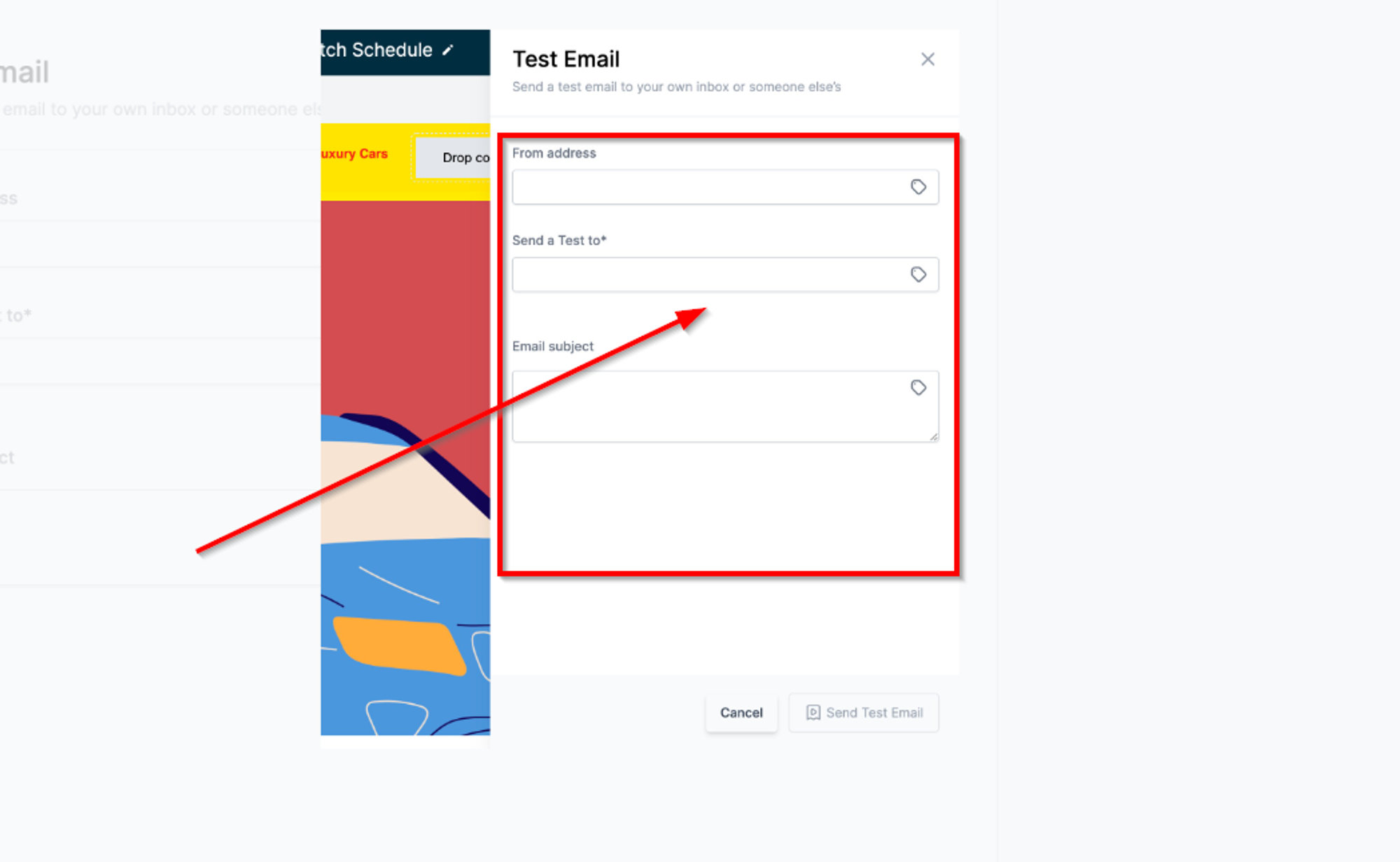
How to Preview the Email Campaign/Template:
- Navigate to Email > Campaign or Template.
- Click on the Template you wish to preview. If in list view, find the action dropdown for previewing the template. For a Campaign, click the action menu with the dropdown of Statistics for the email preview.
- Once in the Campaign/Template edit view, on the right-hand side corner next to the Save option, locate the three-dot icon.
- Click on it. A dropdown menu will appear, offering the option to preview your email.