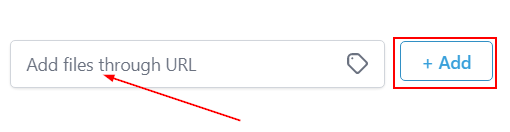Messenger
The Messenger action in your workflow sends a message to your contacts via Facebook Messenger.
The contact needs to have previously messaged a connected Facebook page in your CRM no more than 24 hours before arriving at this event in order for the message to be successfully delivered
Utilize this workflow action to quickly follow up with a prospective client before the lead gets cold, allowing for a more personalized (and simplified) approach!
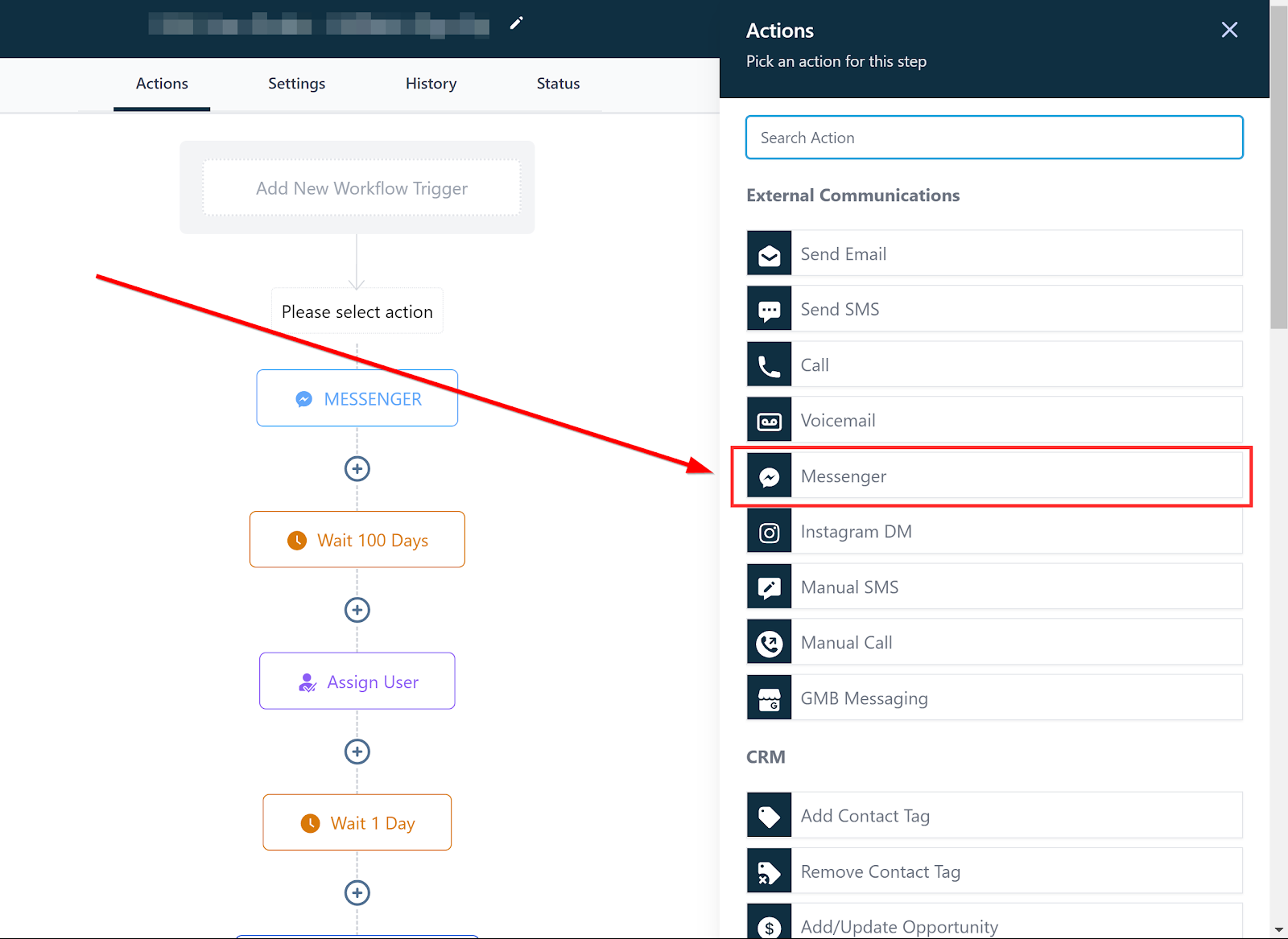
Templates
To use a previously created template for your message, click on the Templates field and select the one you want from the available options in your CRM.
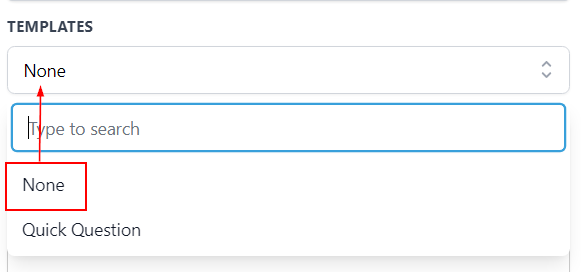
Message
If you choose not to use a template, you can type the message in the Message field.
Custom Values
Additionally, you can select specific custom values to use in the message, such as the contact name, by clicking on the Custom Values option.
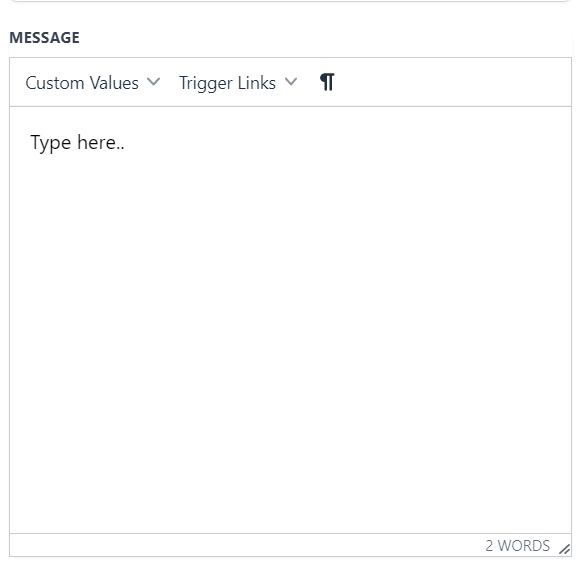
Add Attachment
To add an attachment to your message, click on the green Add Attachment button and select the file you want to attach to the message from your computer.
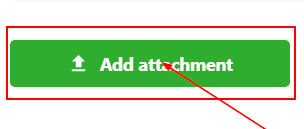
Add Files Through URL
You can also add files through a URL by inputting the URL into the dedicated field and clicking on +Add to include it.