Creating and Sharing Invite Links
In this guide, we'll explain how to create and share unique invite links for groups or communities online. This process is commonly used to invite new members to join a group.
Creating the Invite Link:
- Go to the 'People' Tab: Log in to your group's admin or owner account and find the 'People' tab. This is where you manage group members.
- Click on 'Invite': Once you open the 'People' tab, look for the 'Invite' option, and click on it. This is where you start creating your invite link.
- Choose 'Invitation link': Among the invitation options, select 'Invitation link.' This will generate a unique link for your group.
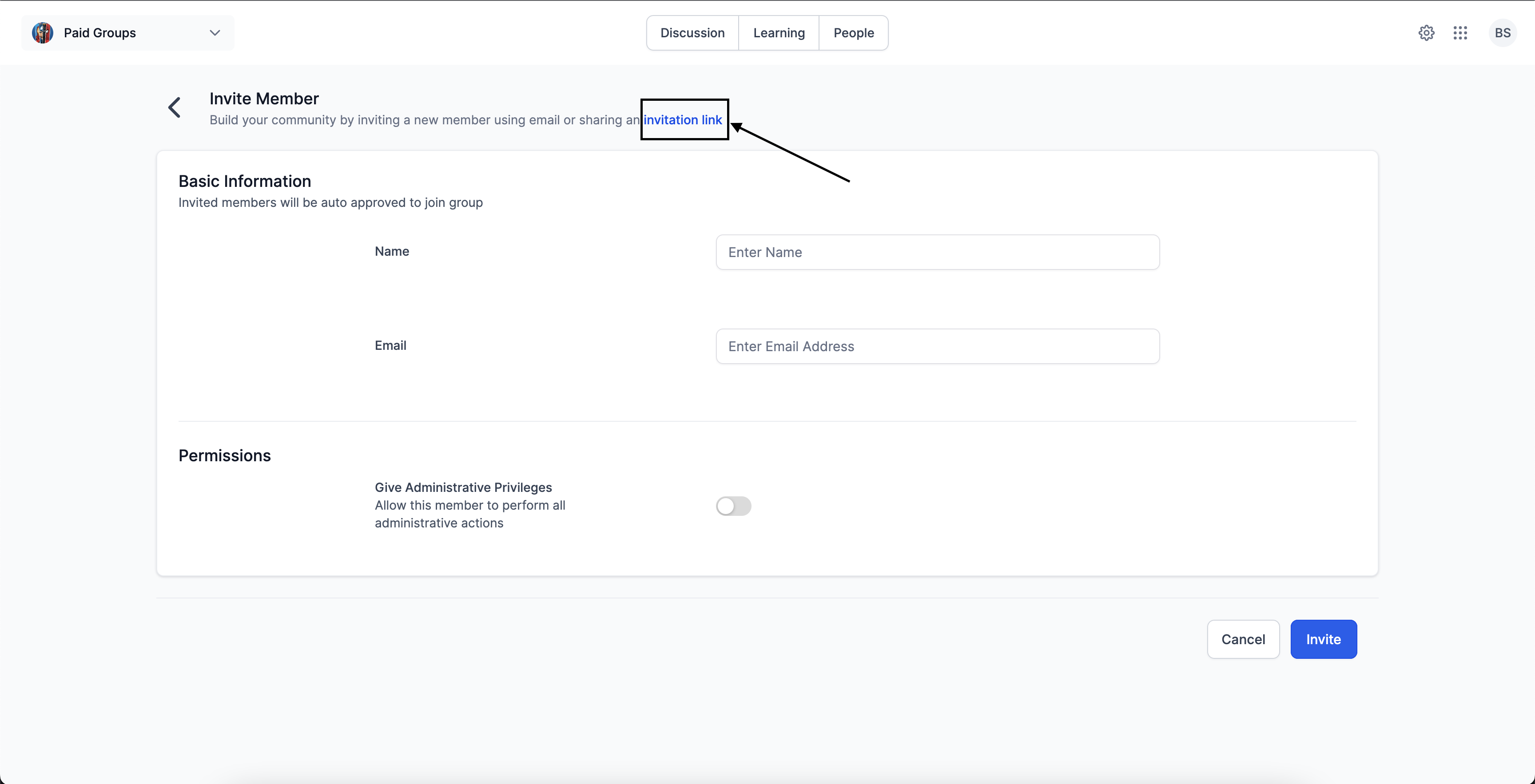
Sharing the Invite Link:
After creating the invite link, it's time to share it with potential members using different communication methods:
- Copy the Link: When the invite link is generated, there should be an option to copy it to your clipboard. Click on this option to copy the link.
- Share the Link: You can now share the copied invite link using various communication channels: Email: Send the link through email to potential members.Messaging Apps: Share it on apps like WhatsApp, Telegram, or Slack.Social Media: Post the link on your social media profiles or in relevant groups.Direct Messages: Send the link directly to individuals or groups through private messages.
- Email: Send the link through email to potential members.
- Messaging Apps: Share it on apps like WhatsApp, Telegram, or Slack.
- Social Media: Post the link on your social media profiles or in relevant groups.
- Direct Messages: Send the link directly to individuals or groups through private messages.
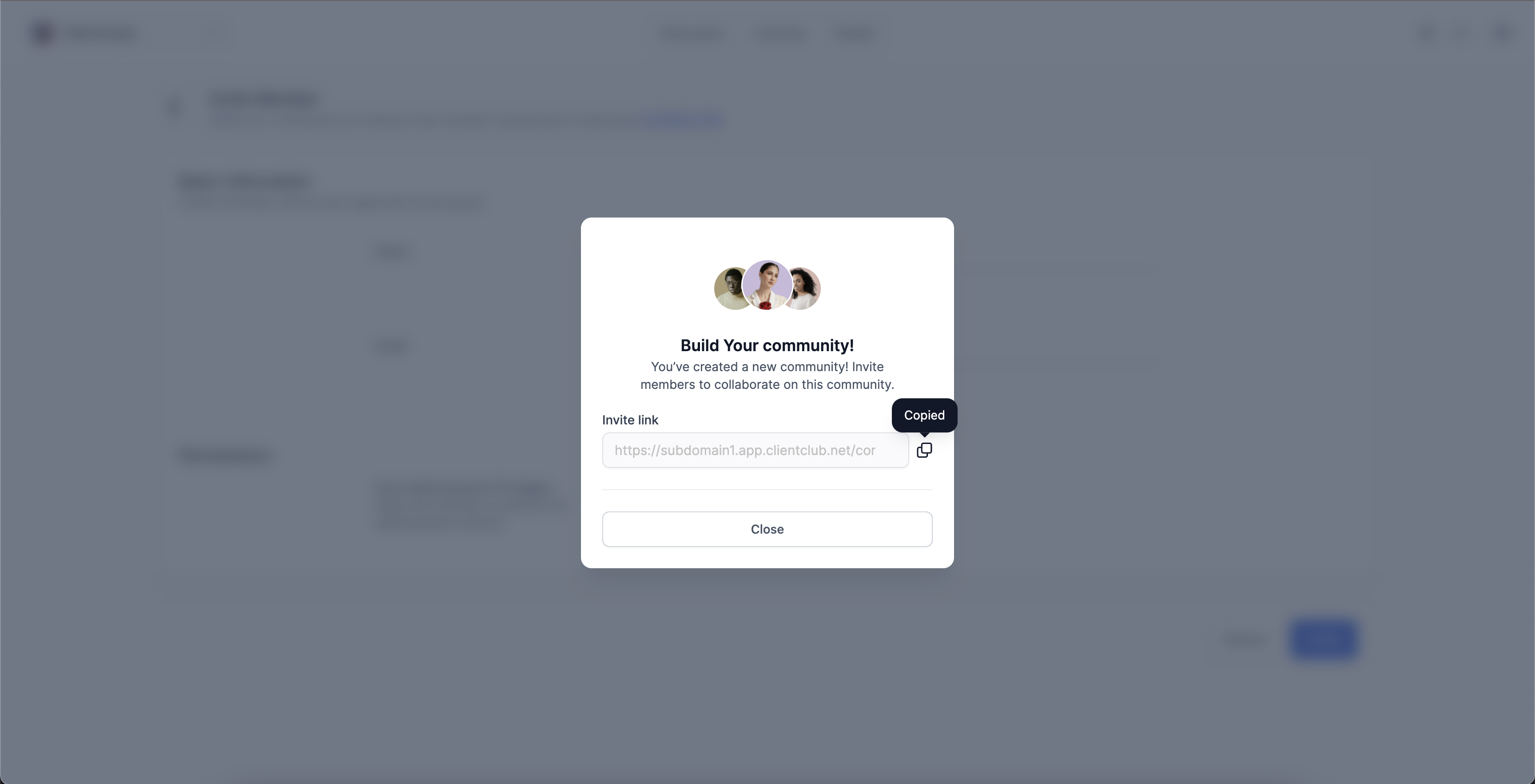
Invited Members:
Here's what individuals who receive the invite link can expect:
- Click the Invite Link: To begin the joining process, click on the invite link you received.
- Personalized Pop-up Modal: After clicking the link, a personalized pop-up window will appear.In this window, invited members typically have two choices: Option 1: Sign Up for a New Account: If you're not already a member of the platform or community, you can create a new account by providing the required information.Option 2: Log In with Existing Credentials: If you're already a registered member, simply log in using your existing username and password.
- Option 1: Sign Up for a New Account: If you're not already a member of the platform or community, you can create a new account by providing the required information.
- Option 2: Log In with Existing Credentials: If you're already a registered member, simply log in using your existing username and password.
Keep in mind that for some private groups, there might be an approval process to ensure that only approved members gain access. This process helps maintain the group's security and integrity by allowing administrators to review and approve new member requests before granting access.