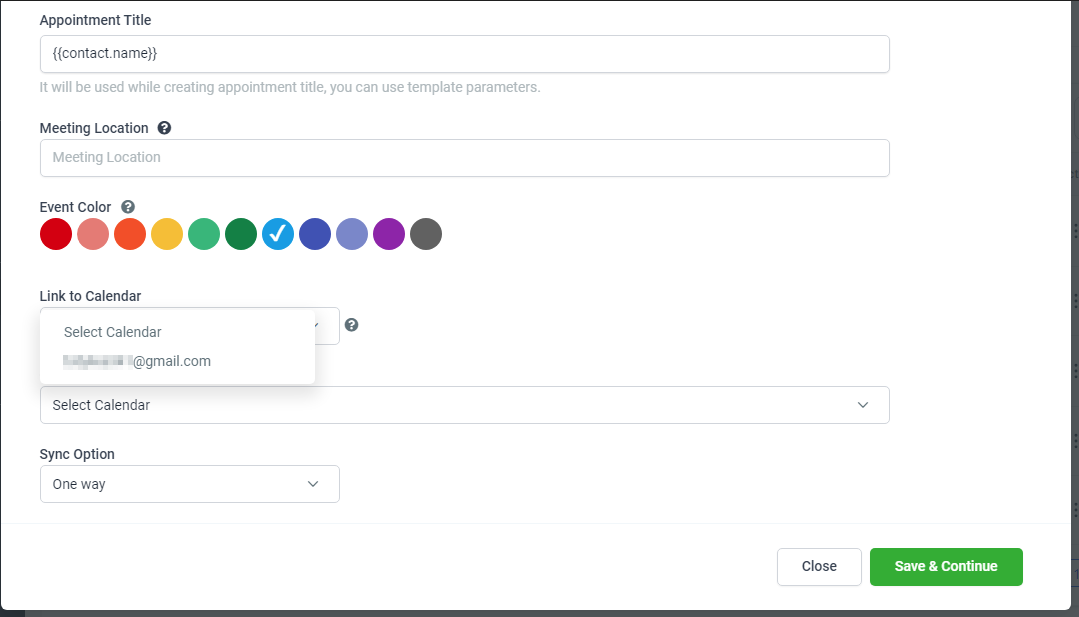The first step is to integrate your Google account. To start, click Settings on the left menu, and then click Integrations in the top menu bar.
Next, we'll click the Connect button under the Google icon.
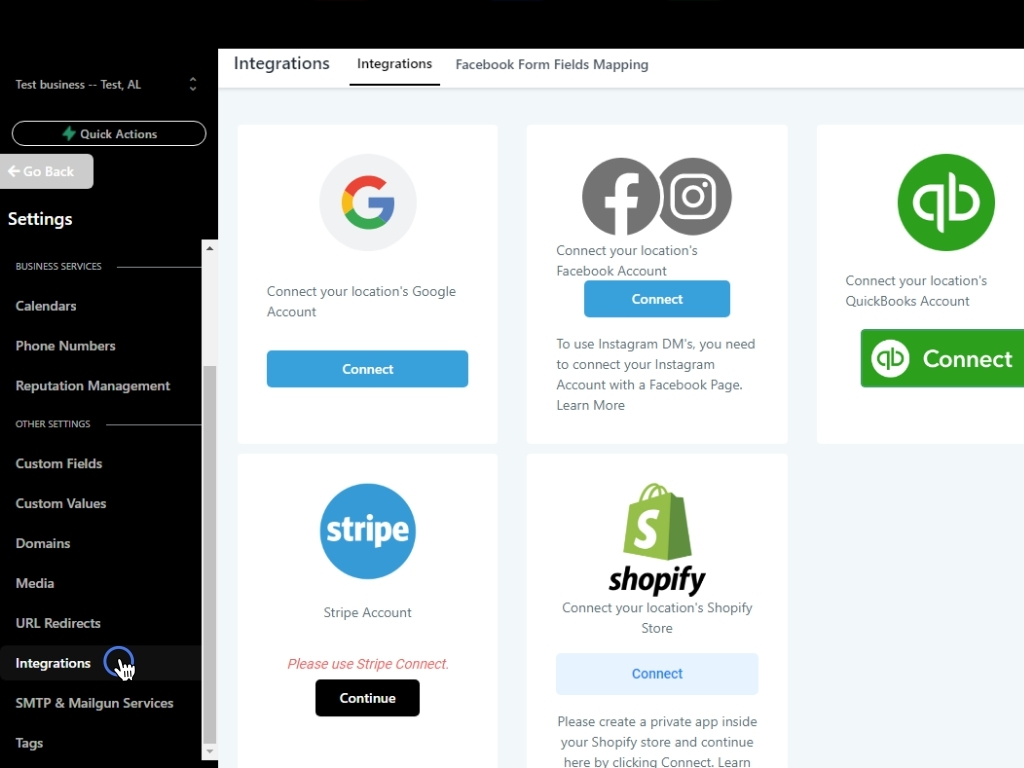
A new page will open for selecting your Google account. Click the account you'd like to integrate.
Enter your Google password and click Next.
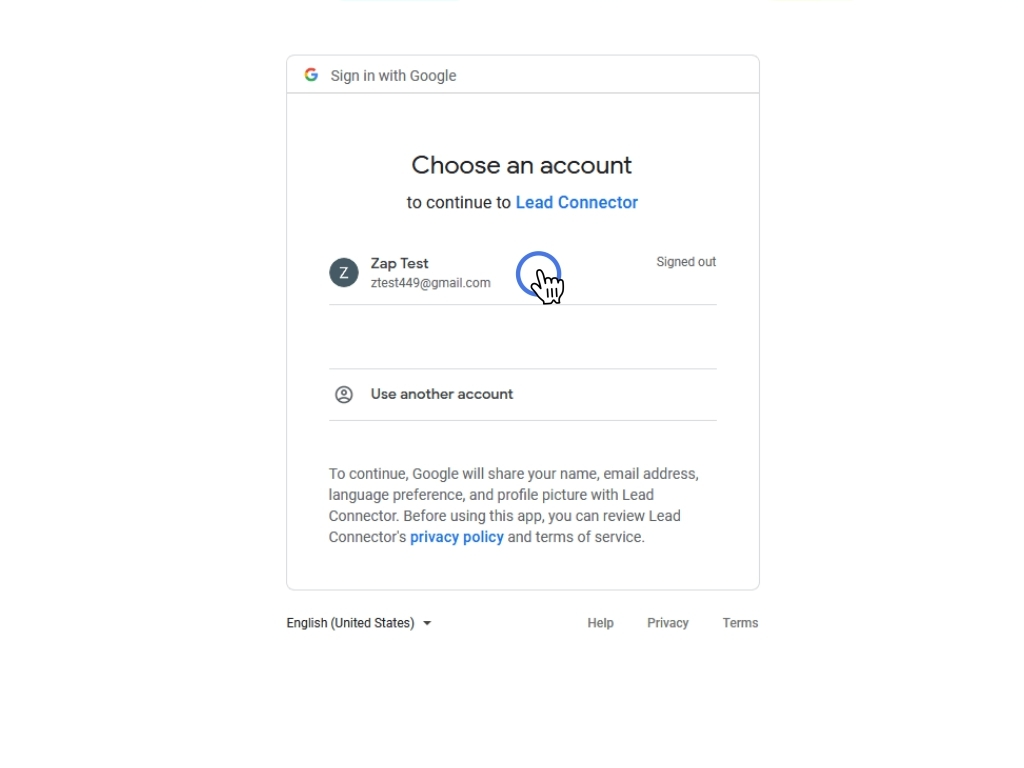
And then Click Allow to grant permissions.
The page will close and you'll return to the CRM. Click the Close button at the top right.
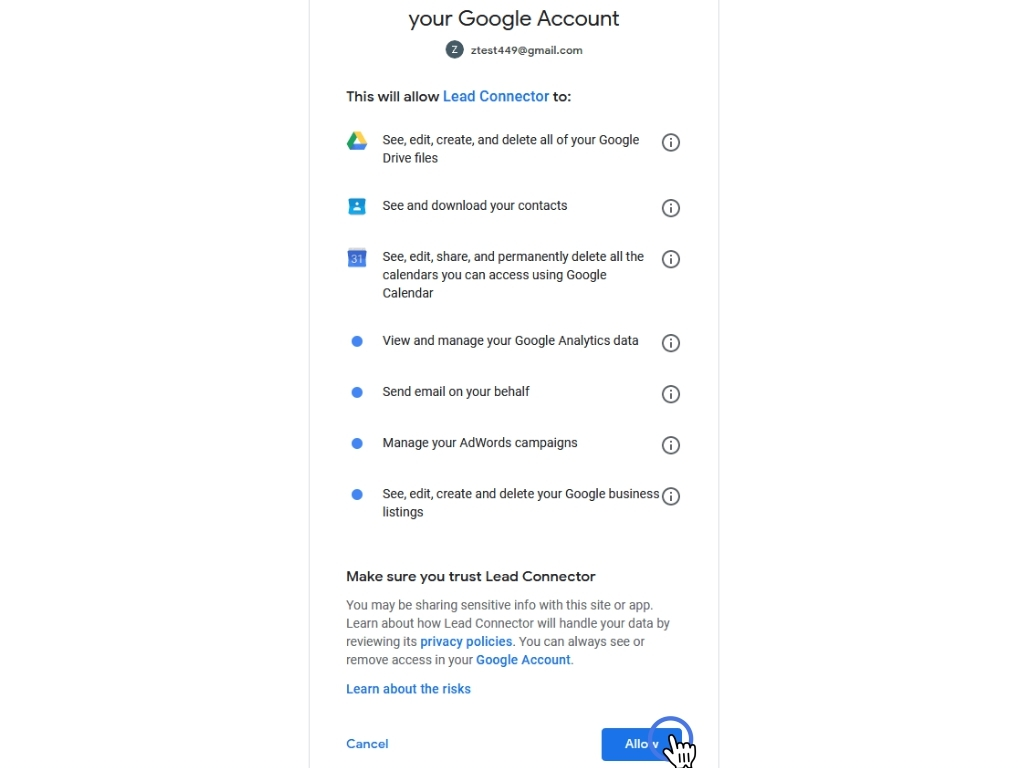
Back on the Integrations Settings, you can see that the Google account has been successfully integrated.
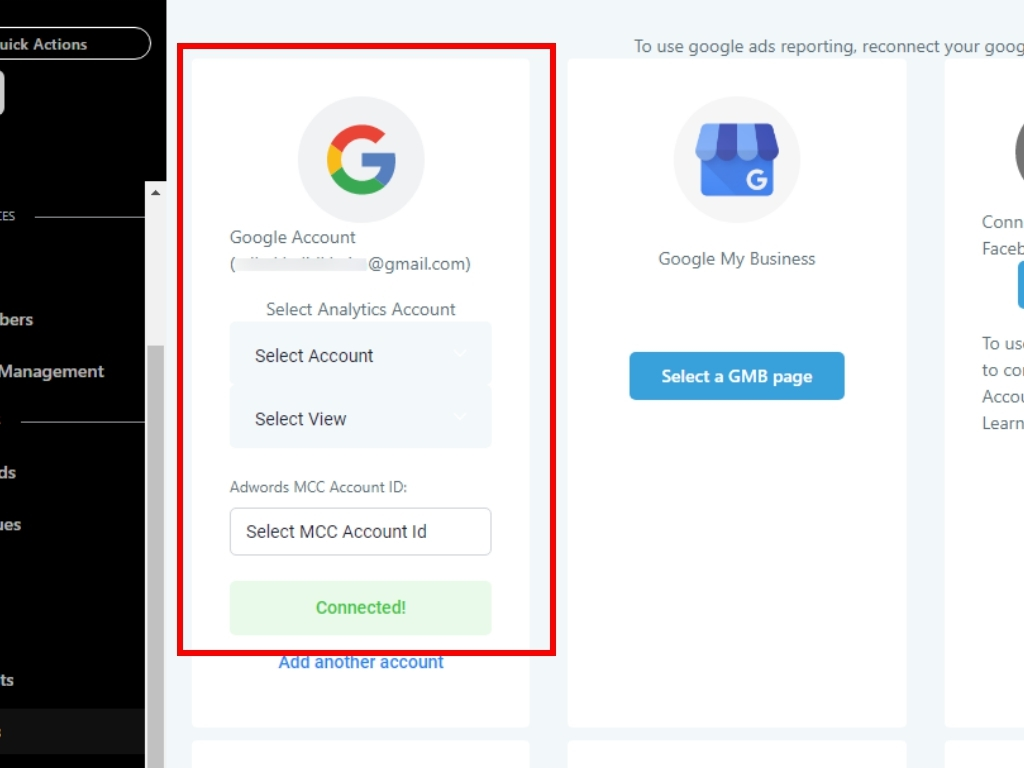
Now, we'll click the Calendars tab on the Settings menu bar.
We’re going to integrate our Google calendar with the team calendar. Click the three dots, then click edit.
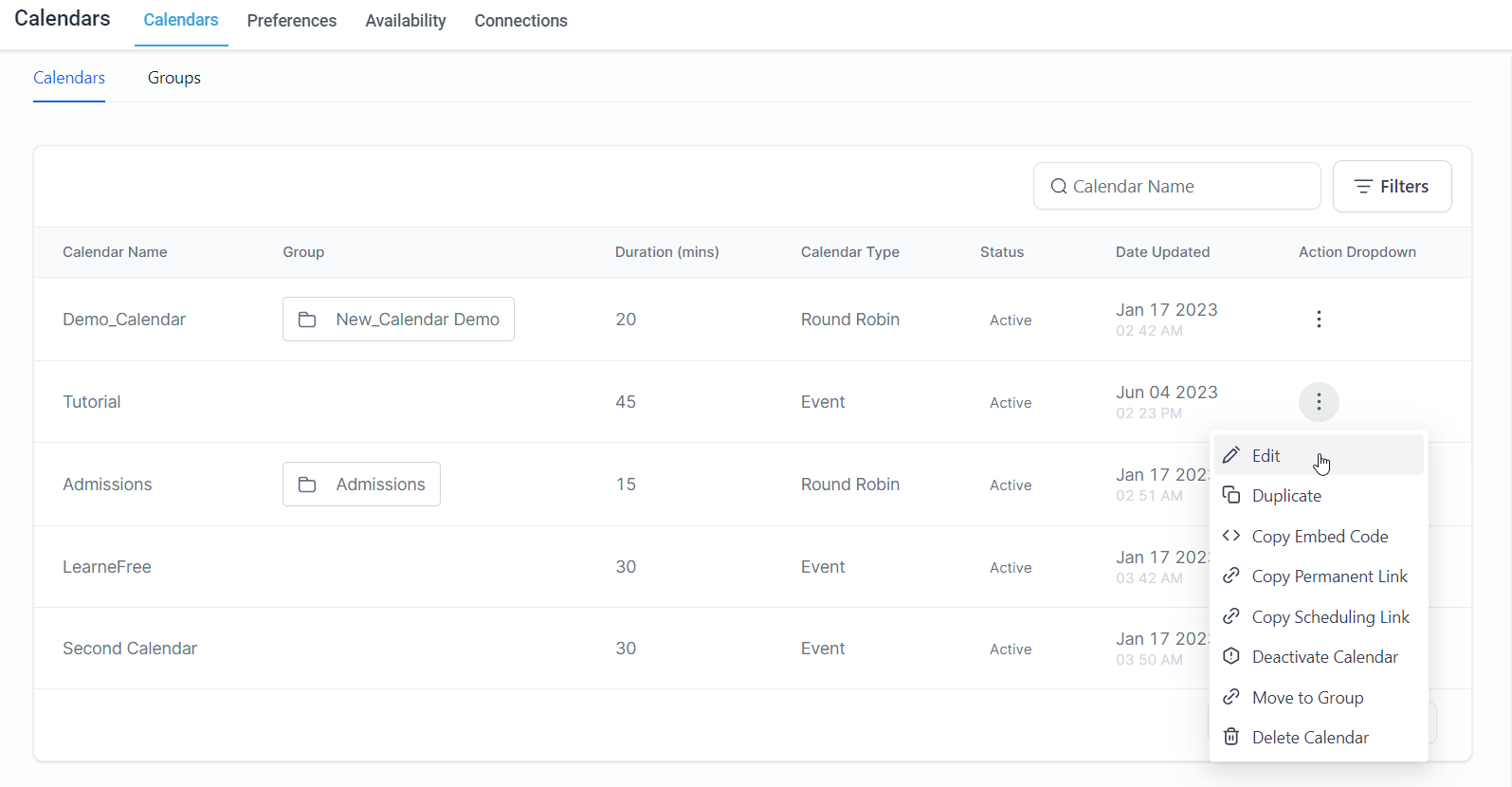
This opens the calendar configuration pop-up, and you’ll scroll down to find the Link to Calendar option.
Then, select Google from the "Link to Calendar".
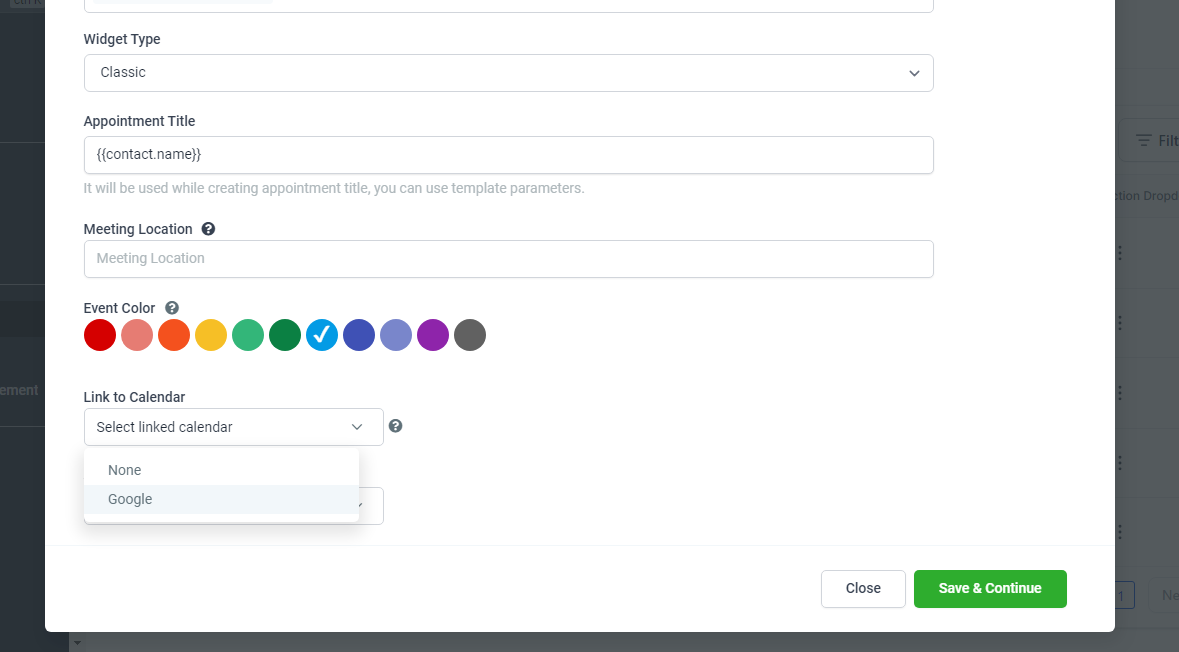
After selecting Google, a dropdown for your Google Calendars will appear. Select your Google account here.