Inbound Webhooks are a valuable tool that allows different computer systems to talk to each other seamlessly. They enable the automatic transfer of information from one system to another using various methods like sending requests over the internet. This capability enhances the functionality of Customer Relationship Management (CRM) software and makes workflows smoother by improving how different software and tools communicate and work together.
Who Can Access Premium Triggers & Actions?
Premium Triggers and actions are available to agencies on various subscription plans. These plans include options like $97, $970, $297, $2970, $497, and $4970. When agencies enable premium features, both existing and new sub-accounts under the agency get 100 free executions. To avoid additional costs for existing sub-accounts, agencies need to manually enable rebilling for each one. If premium actions are turned on in the SaaS Configurator, new sub-accounts will automatically have access to premium features without any extra steps from the agency.
What Is an Inbound Webhook?
An Inbound Webhook is a powerful feature that helps data move automatically from external systems to your CRM. This integration improves how different systems work together. When something happens in an external system (like a new customer order), it sends a message (HTTP request) to a specific address in your CRM. This message then starts a series of actions, making sure the right things happen in response. This real-time data transfer is a big help because it makes your CRM smarter and your work easier.
Why Is It Useful?
Inbound Webhooks have many practical uses. Here are some examples to help you understand:
1. eCommerce Order Integration: Imagine you have an online store, and when someone buys something, you want their information in your CRM. With Inbound Webhooks, you can set it up so that when someone places an order, all the details get sent automatically to your CRM. This means you don't have to type things in manually, saving you time and reducing errors.
2. Customer Support Ticketing System: If your company uses a system to manage customer questions and problems, Inbound Webhooks can help there too. When someone asks for help, the details of their request can be sent to your CRM. This way, everyone on your support team can see what's going on and help the customer faster.
3. Event Registration: If you're hosting an event and people need to sign up, Inbound Webhooks can make that easy. When someone registers, their information can be sent straight to your CRM. This makes it simple to keep track of who's coming and helps your event run smoothly.
4. Lead Capture: If you have a form on your website for people to request more information, you can use Inbound Webhooks to capture those leads. When someone fills out the form, their information can go right into your CRM. This way, your sales team can follow up with them and turn them into customers.
These are just a few examples of how Inbound Webhooks can make things work better in different situations.
How to Use the Inbound Webhook Workflow Trigger
Using the Inbound Webhook Workflow Trigger might sound complicated, but it can be broken down into three simple steps:
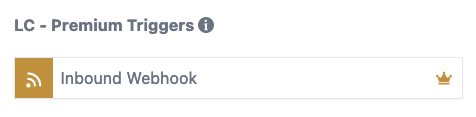
Step 1: Get the Webhook URL and Test
First, you need to get the special address (URL) that will be your "mailbox" for incoming data. Then, you send data to this address using the right method (like mailing a letter with specific instructions) and click a button to make sure it's working.
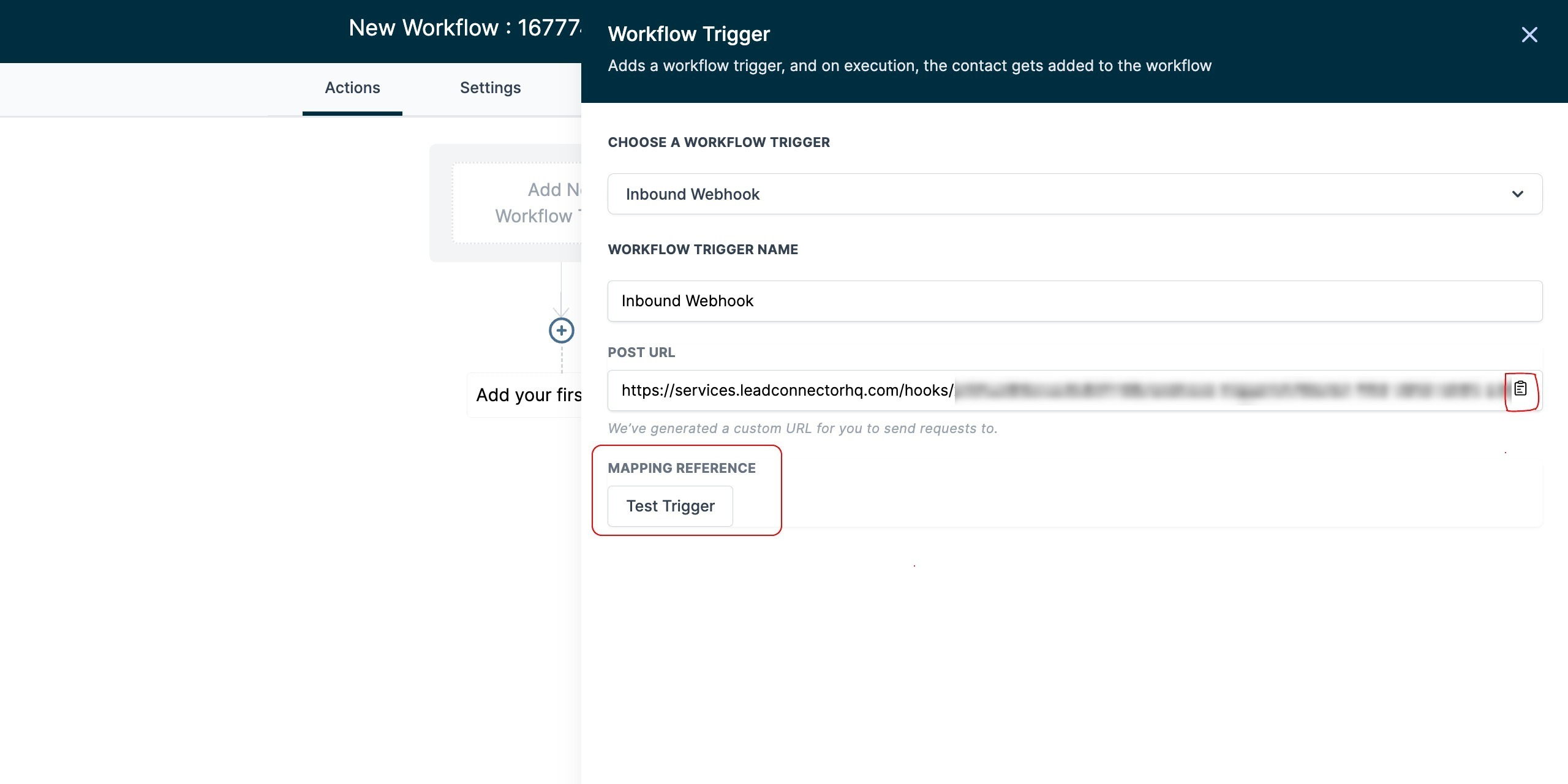
Step 2: Choose and Save Data
Next, you pick the information you want to work with and save it as an example. This is like picking out your favorite snacks from a big basket. You want to keep these snacks handy for later.
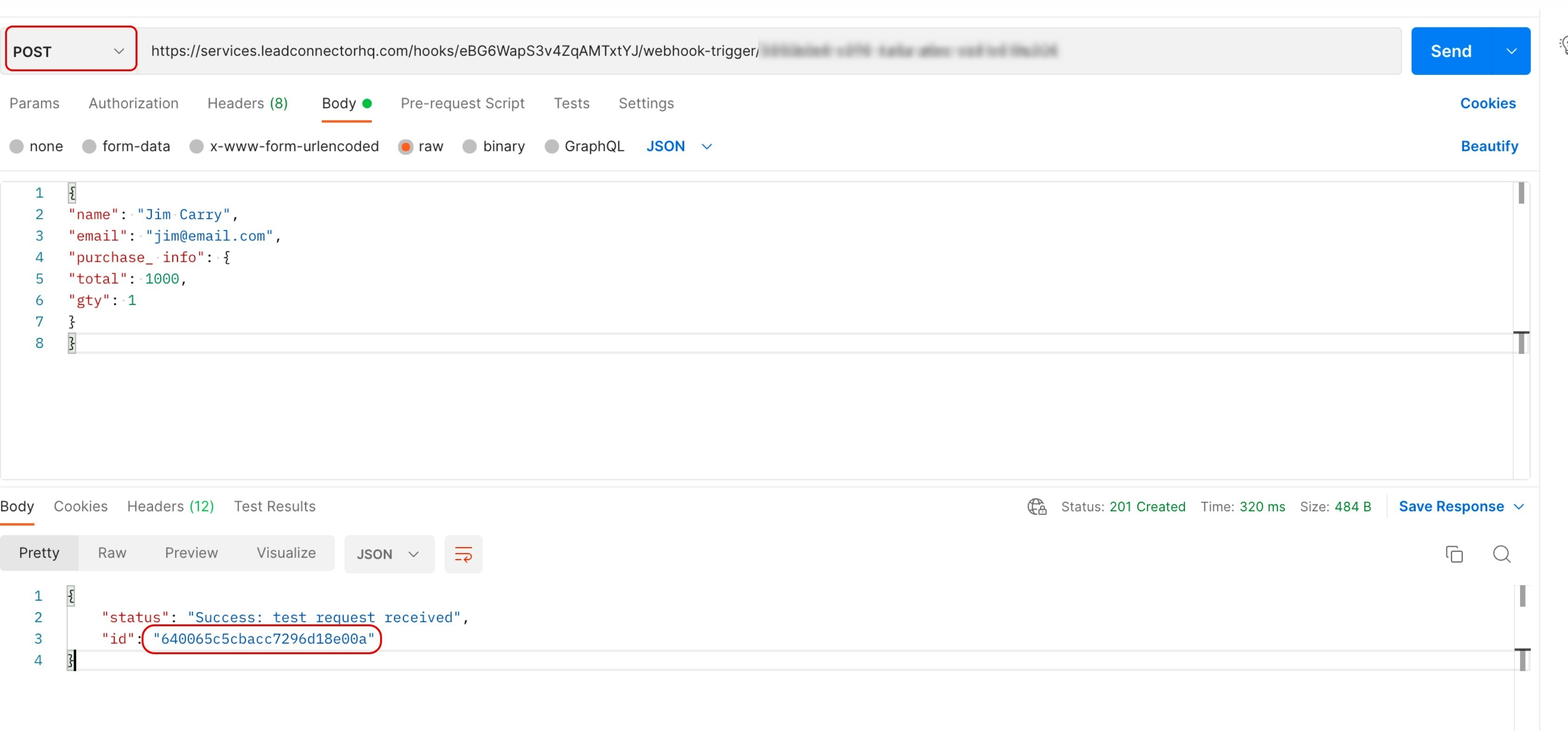
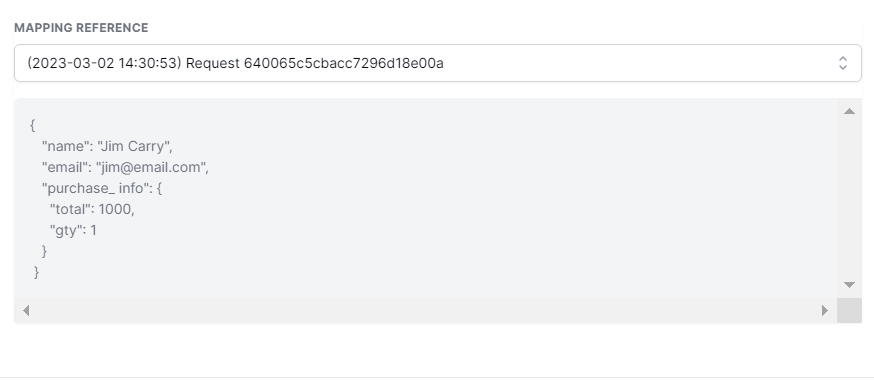
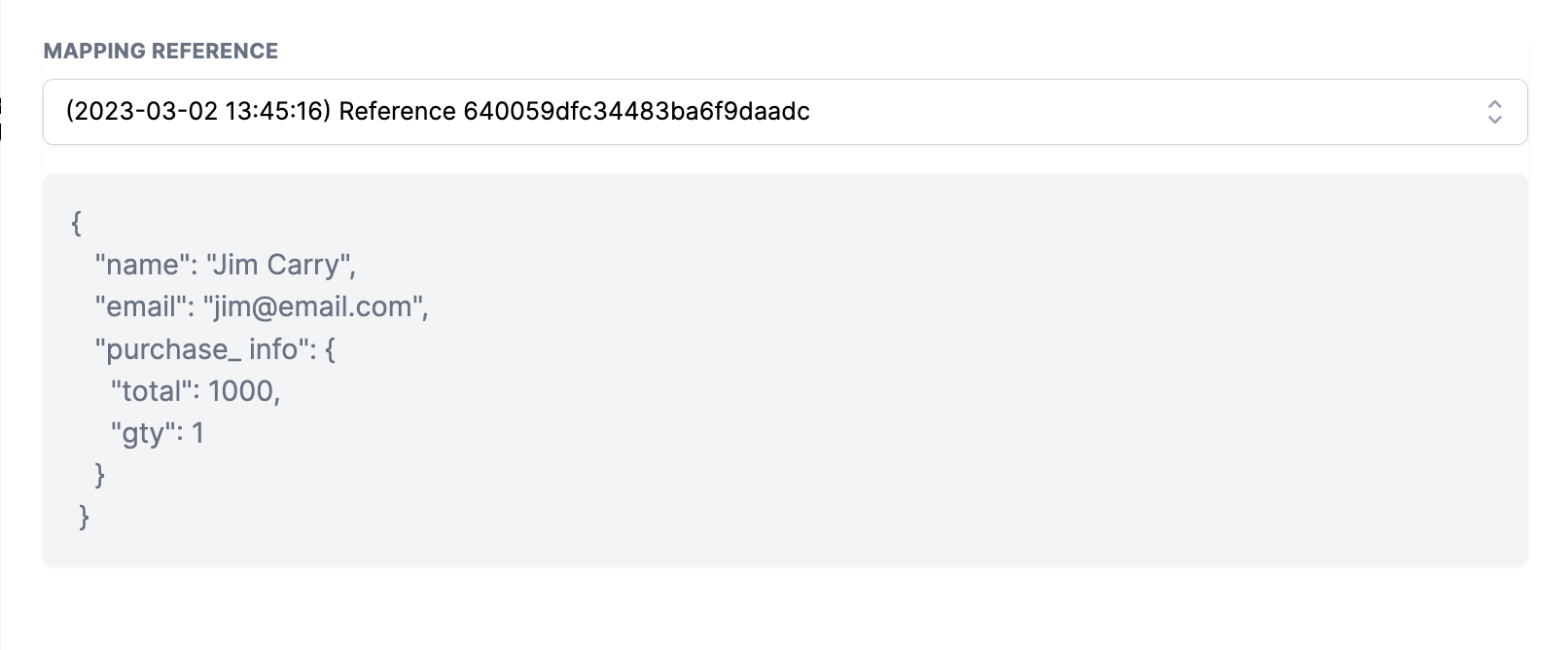
Step 3: Create or Update Contacts
Finally, you get to use the information you received in your "mailbox" and put it to work in your CRM. You can make new contacts or update existing ones, just like adding people to your address book.
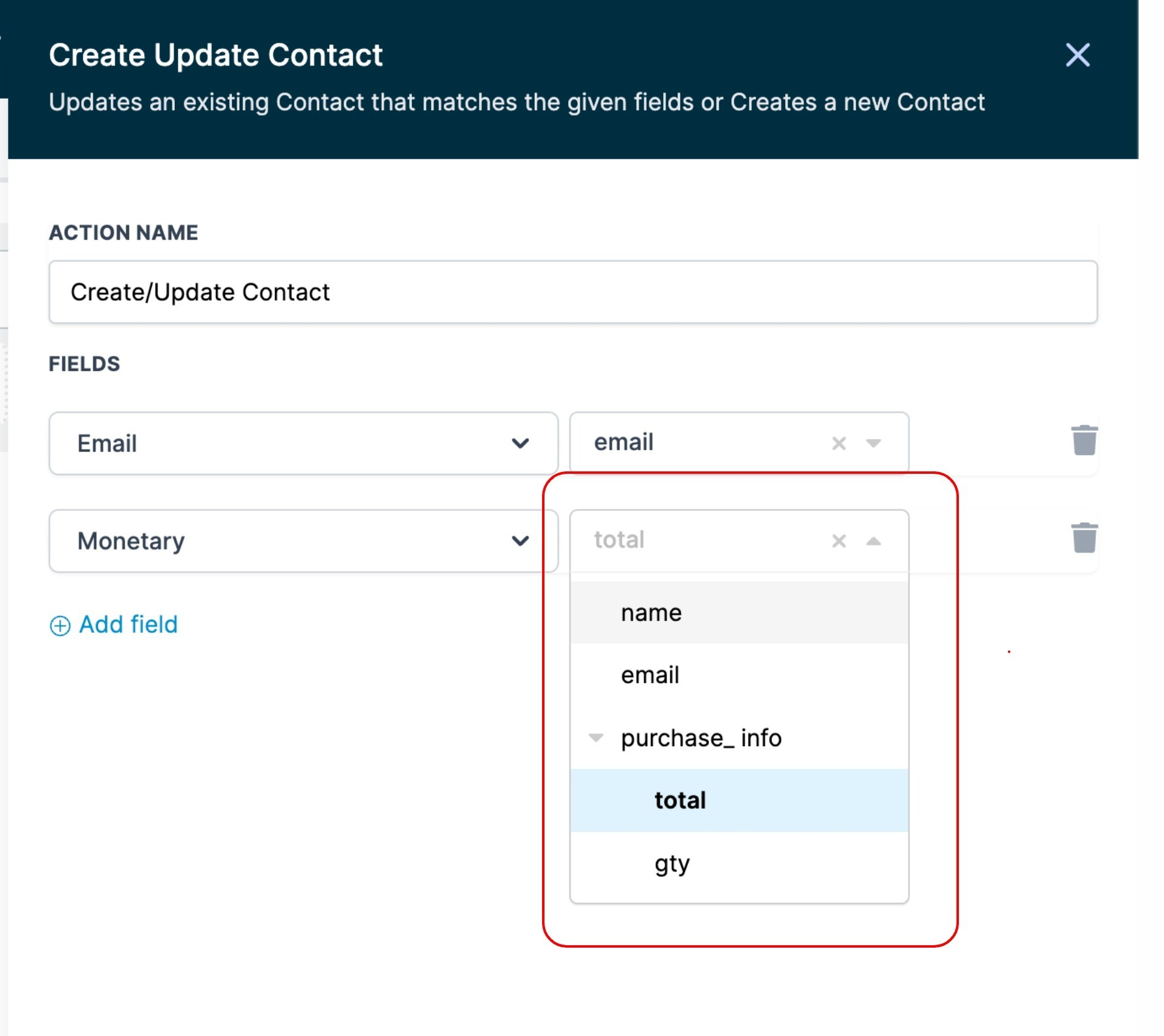
Once you've done all this, you can use the information you received in lots of different ways, like sending emails or deciding what to do next.
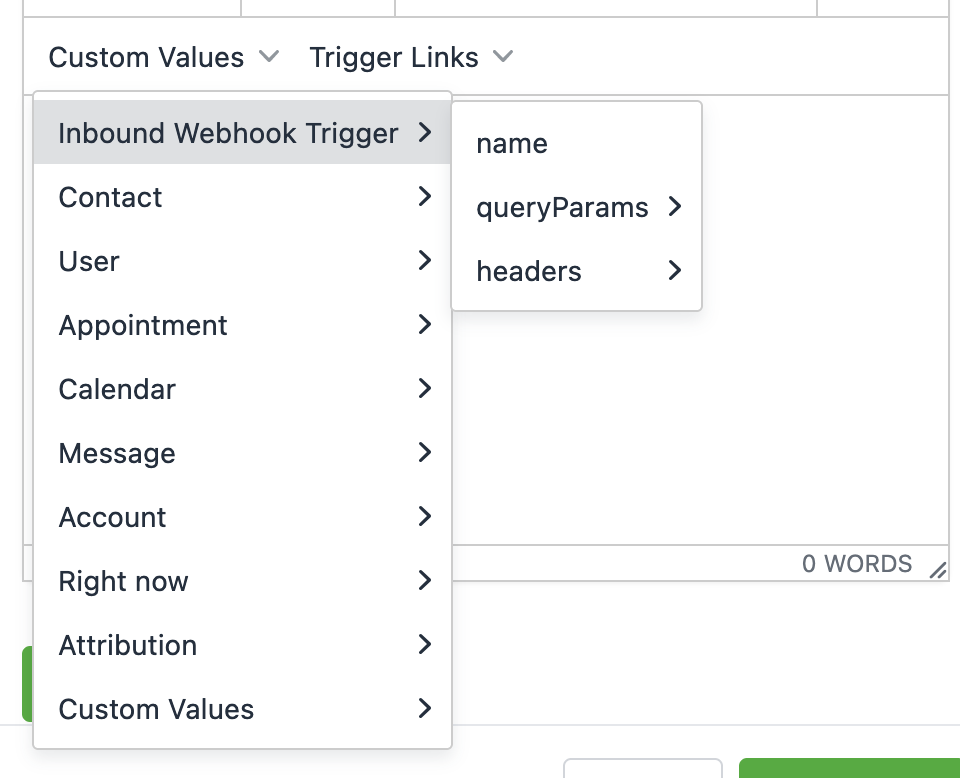
Running Without Contacts
One cool thing about this system is that it can work even if you don't have contact information. You can send data and make things happen in your workflow without knowing who it's for. You can also bring in contact information later if you need it.
Important Things to Remember
- Always use the right method (like sending the right type of letter) when you talk to your "mailbox."
- Your data should be in a certain format (like using a specific type of language), called JSON.
- Make sure your data is organized nicely with clear labels.
- You need an email or phone number to create or update contacts like you need a name or number to add someone to your contacts on your phone.
- Some types of data don't work well, like lists of things. You can send them, but it's tricky to use them.
- If your data changes, you'll need to update how you use it.
- If your "mailbox" address gets into the wrong hands, you can change it to keep things safe.