Social Media Engagement with Recurring Posts
In this section, you will learn how to schedule recurring posts for days, weeks, months, and years. The recurring posts provide a streamlined way to create evergreen content across various social platforms, scheduled daily, weekly, monthly, or yearly.
Through a simple process, users can generate quality content using AI, schedule it with flexible time settings, and even edit parent and child posts. Take control of your content strategy by utilizing this feature, but be mindful of platforms like Twitter, which may flag repetitive content.
Key Feature Highlights:
Flexible Scheduling:
- Set posts to repeat at your desired frequency—daily, weekly, monthly, or yearly. Customize specific days, date ranges, and post times according to your preferences.
Content Creation with AI:
- Generate engaging and relevant content quickly using AI, allowing you to maintain a consistent and automated social media presence.
Editing Options:
- Easily edit both parent and child posts. Changes to the parent post automatically reflect in all child posts, providing seamless control over your content.
Recurring Posts Tab:
- Access the Recurring Posts tab to edit the parent post, changing the time and date ranges for all recurring posts.
Individual Scheduled Posts:
- Each scheduled post appears separately, enabling independent editing without affecting other posts.
Platform Consideration:
- Be aware of platform policies, especially on Twitter, where excessive use of recurring content may be flagged as repetitive.
Long-term Strategy:
- Plan long-term content strategies effortlessly, ensuring your brand stays in front of your audience without constant manual efforts.
Images and Media Integration:
- Enhance your posts with visuals. Add images or other media from your library or leverage image AI to enrich your content.
Monitoring and Management:
- Track and manage all recurring posts through a simple interface, providing control over your social media content.
Usage Cases:
Promoting Seasonal Offers:
- Schedule recurring posts to promote seasonal sales, offers, or specific products throughout the year.
Daily Inspirational Quotes:
- Engage your audience daily with motivational quotes, reinforcing your brand messaging consistently.
Weekly Tips or Tutorials:
- Provide weekly educational content or tips to establish your company as an expert in your industry.
Celebrating Recurring Events:
- Acknowledge and celebrate recurring events like employee birthdays, anniversaries, or national holidays, adding a personal touch to your brand.
Monthly Product Showcases:
- Showcase different products every month, educating potential customers about features and benefits.
Content Repurposing:
- Share or reshare rich content from your library periodically, ensuring new followers or those who missed it initially get valuable information.
Reinforcing Brand Campaigns:
- Consistently remind followers of your brand's core message throughout the year, reinforcing your brand campaigns.
Reminder for Regular Events:
- Set recurring posts as reminders for regular events like webinars or community meet-ups.
Automating Social Engagement in Different Time Zones:
- Schedule content at optimal times for various time zones, reaching a global audience effectively.
Compliance and Regular Announcements:
- Ensure regular compliance updates or announcements are shared with stakeholders at required intervals.
Celebrating Historical Milestones:
- Share historical facts or milestones on corresponding dates, providing educational content to your followers.
How to Use This Feature:
Navigate to Marketing > Social Planner.
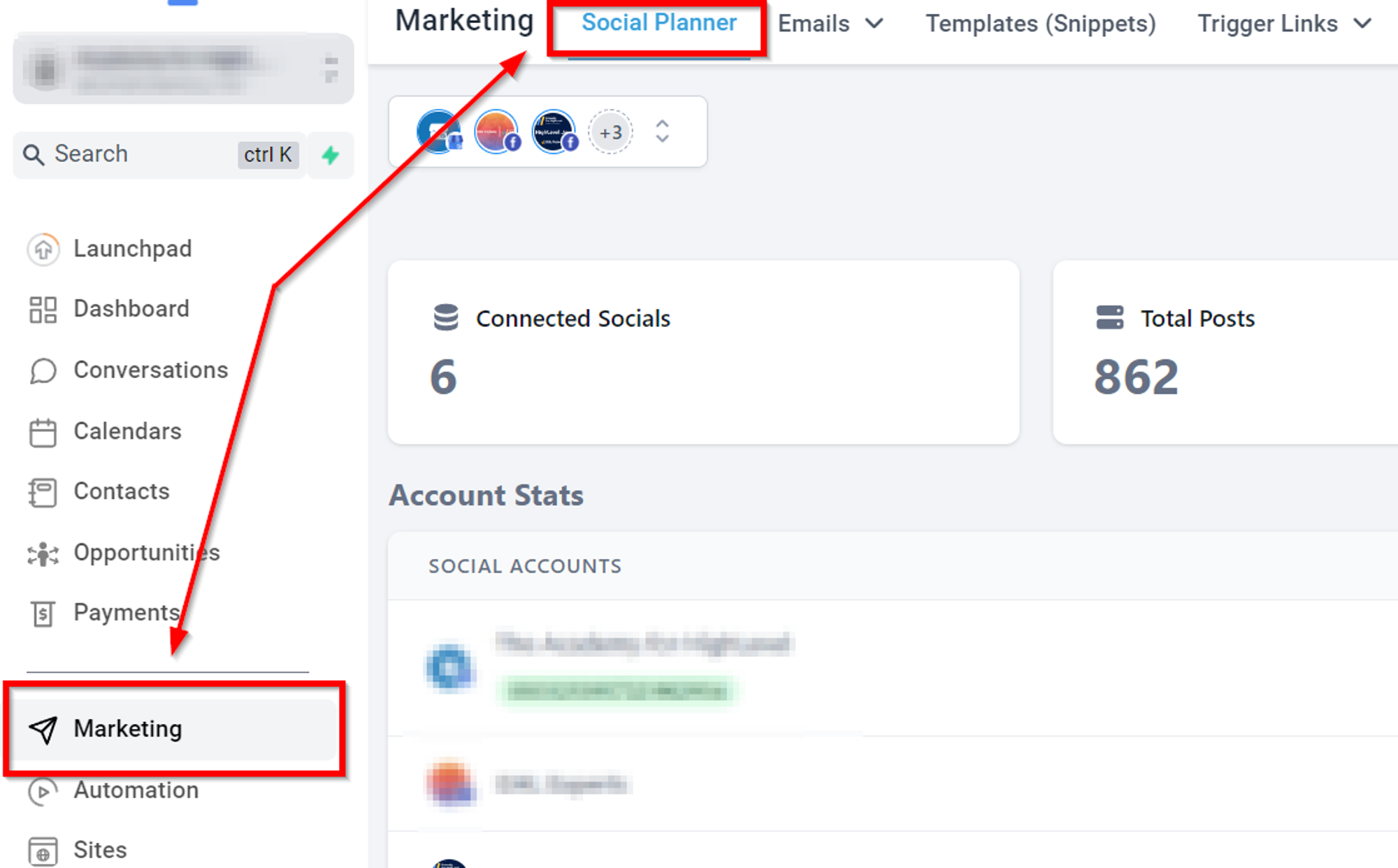
Create a new post
Click create new post button and select the desired social platform in the next step.
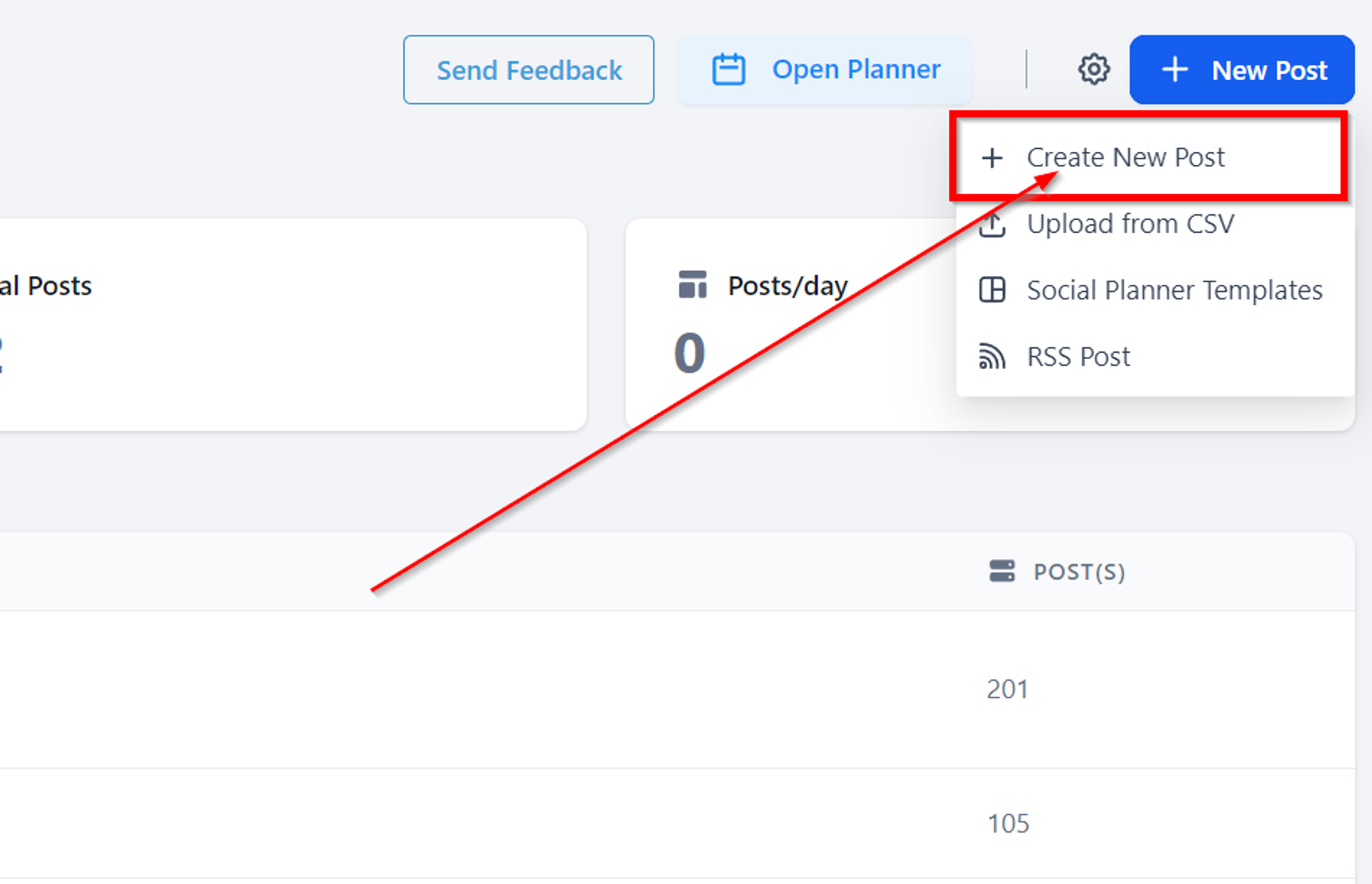
Recurring post
Choose the "Recurring Post" option.
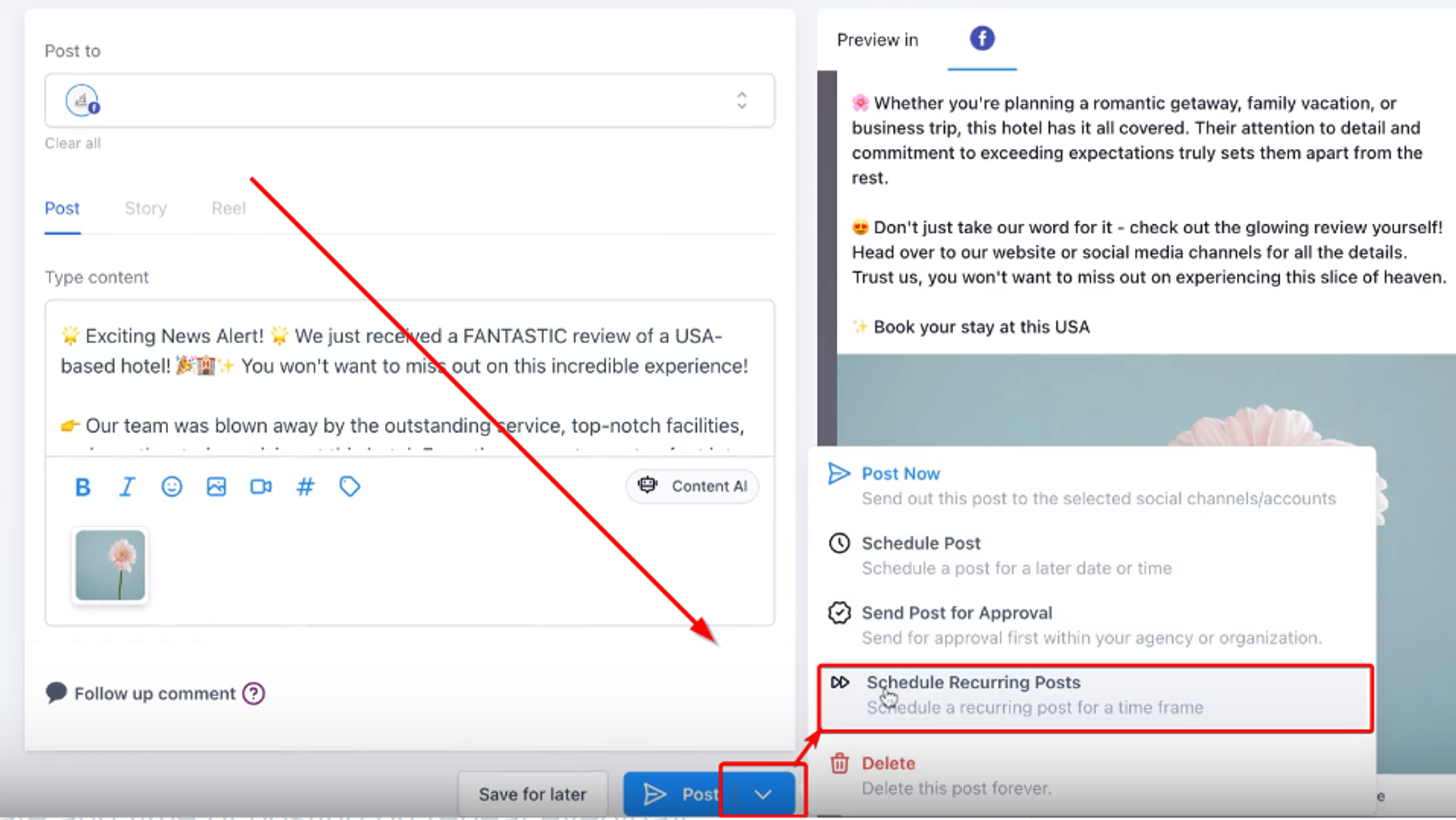
Frequency
Select the frequency (day, week, month, or year) and customize your scheduling preferences.
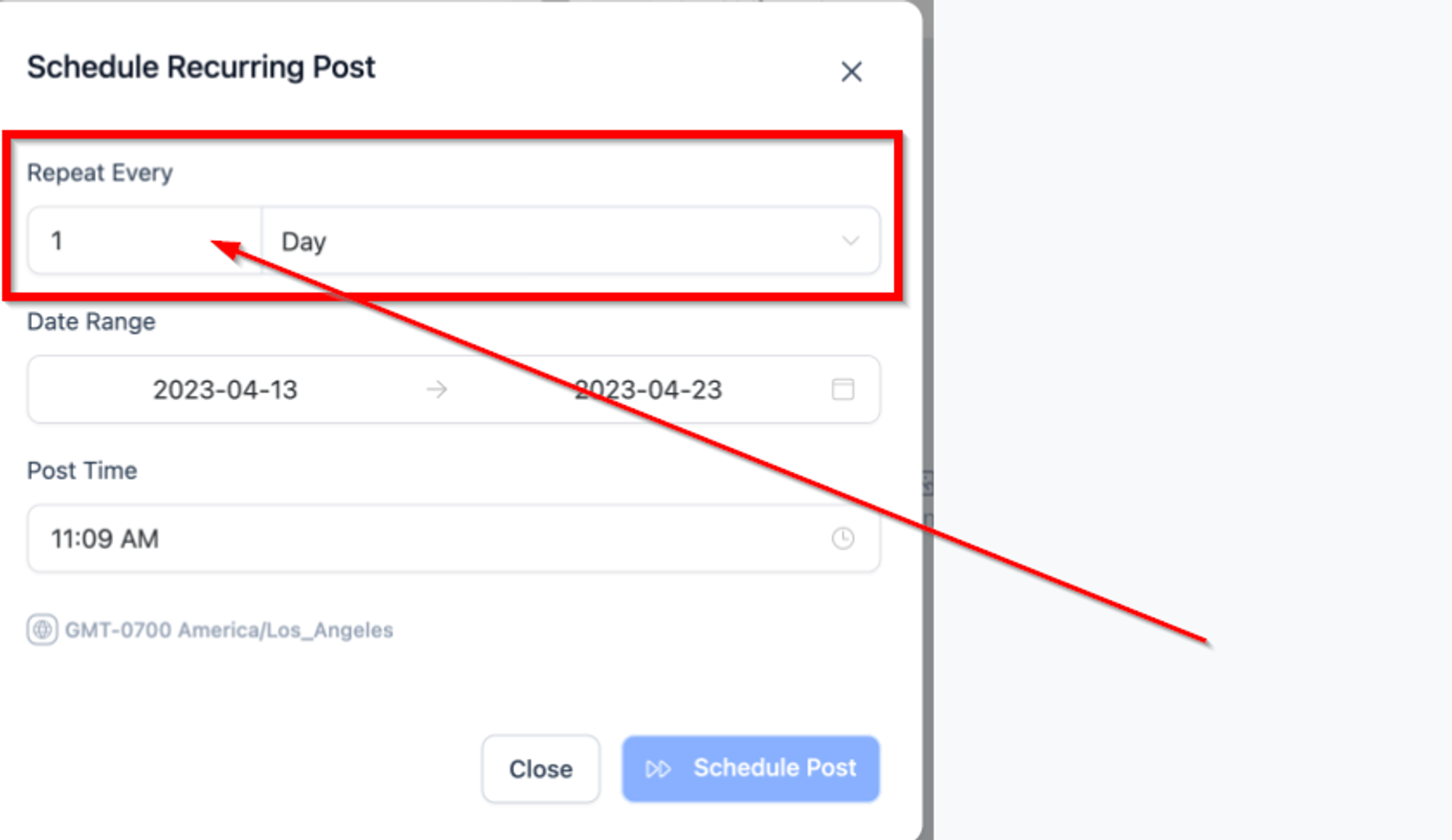
Scheduling a post
Schedule your recurring post.
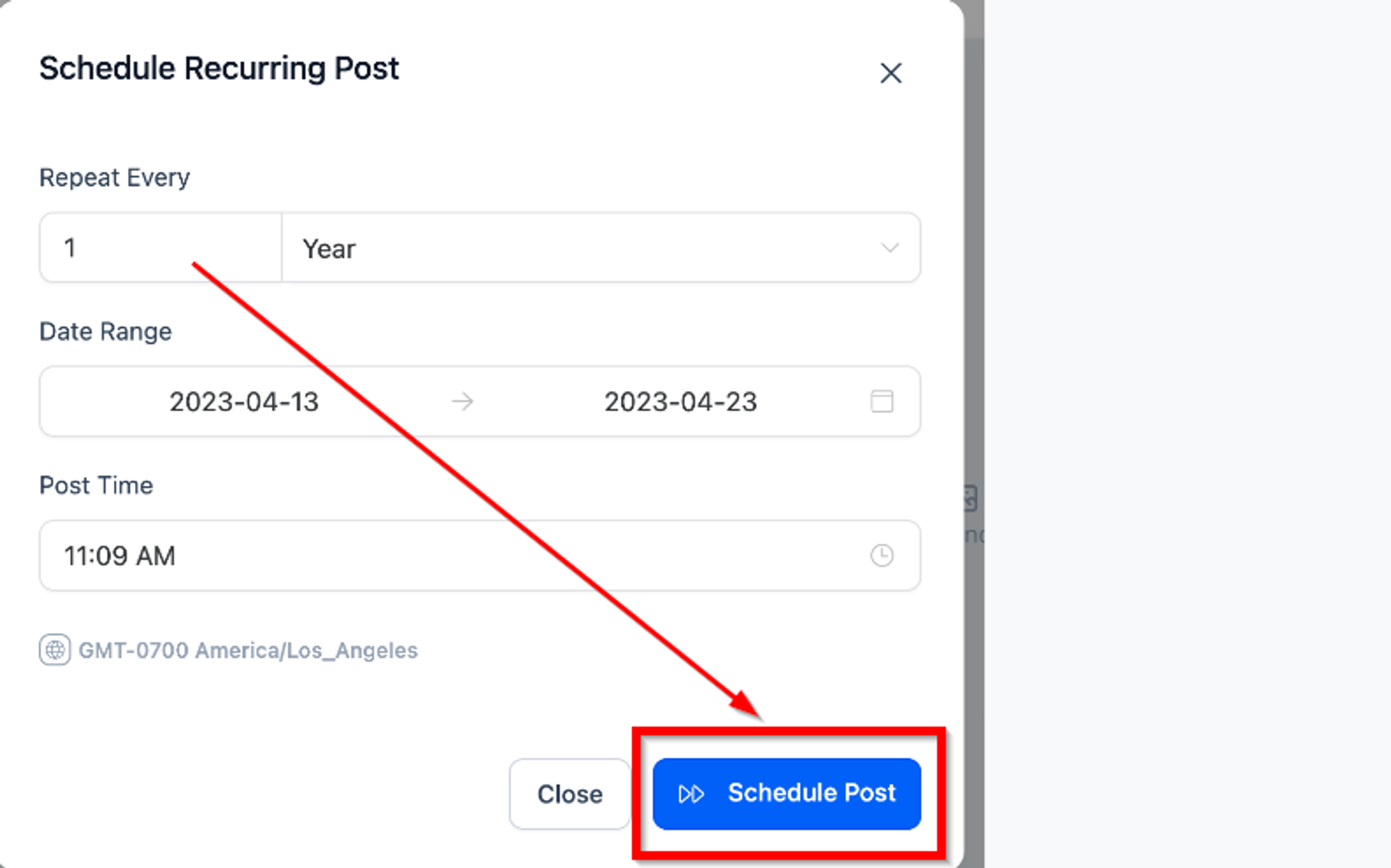
Recurring Posts tab
Access the Recurring Posts tab for parent post editing.
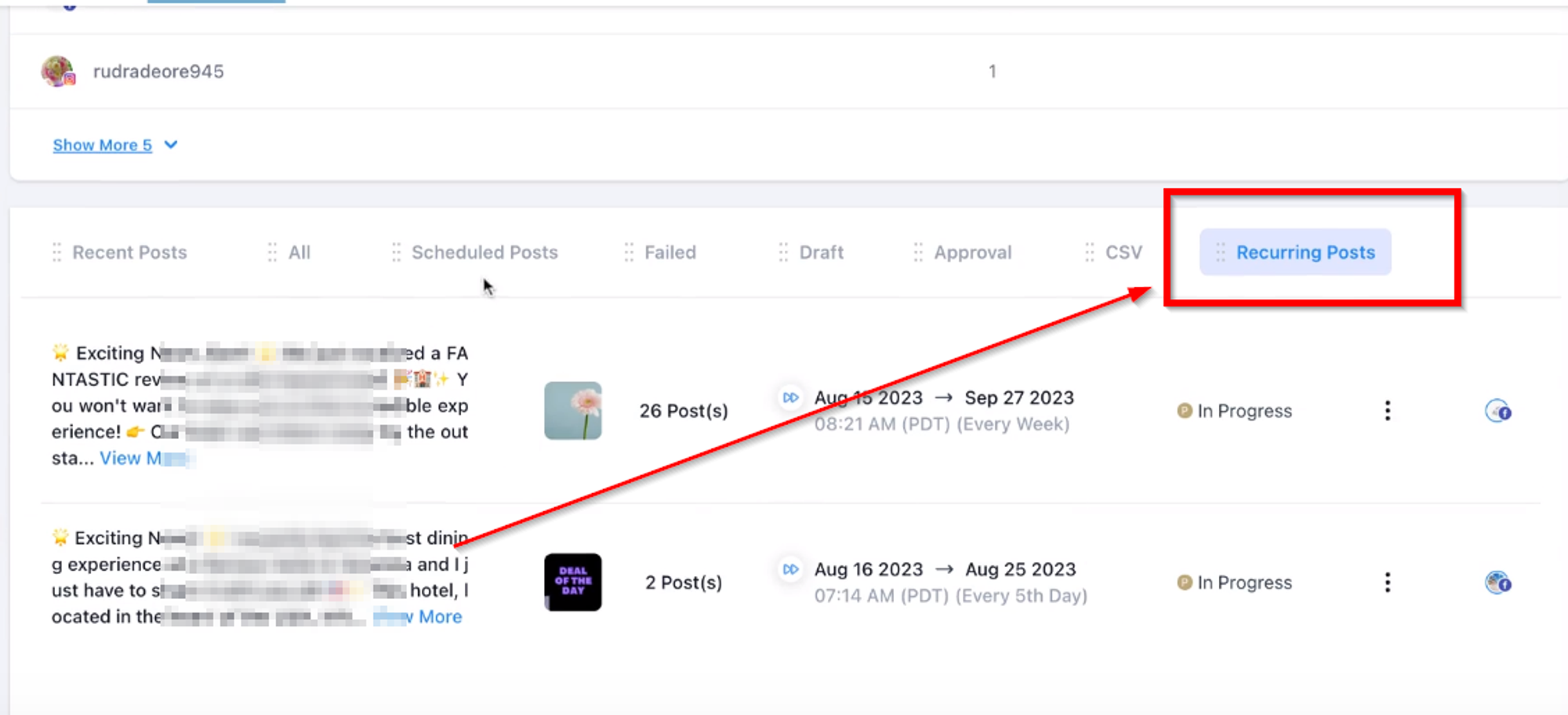
Important Considerations:
Avoid Repetitiveness:
- Ensure content variety to prevent platforms, especially Twitter, from flagging it as spam.
Review Regularly:
- Keep recurring posts relevant by reviewing and updating them regularly.
Consider Audience Engagement:
- Monitor interactions and respond to audience engagement for valuable insights.
Compliance with Platform Policies:
- Adhere to platform guidelines regarding recurring and automated posts.
Utilize Rich Media:
- Integrate images, videos, or GIFs for more engaging recurring posts.
Time Zone Considerations:
- Schedule posts according to different time zones for a global audience.
Content Backup:
- Ensure a backup of recurring content to prevent potential loss.
Monitoring Performance:
- Regularly analyze the performance of recurring posts to inform future content strategy.
Avoid Over-Scheduling:
- Strike a balance to avoid over-scheduling, maintaining spontaneity and real-time engagement.