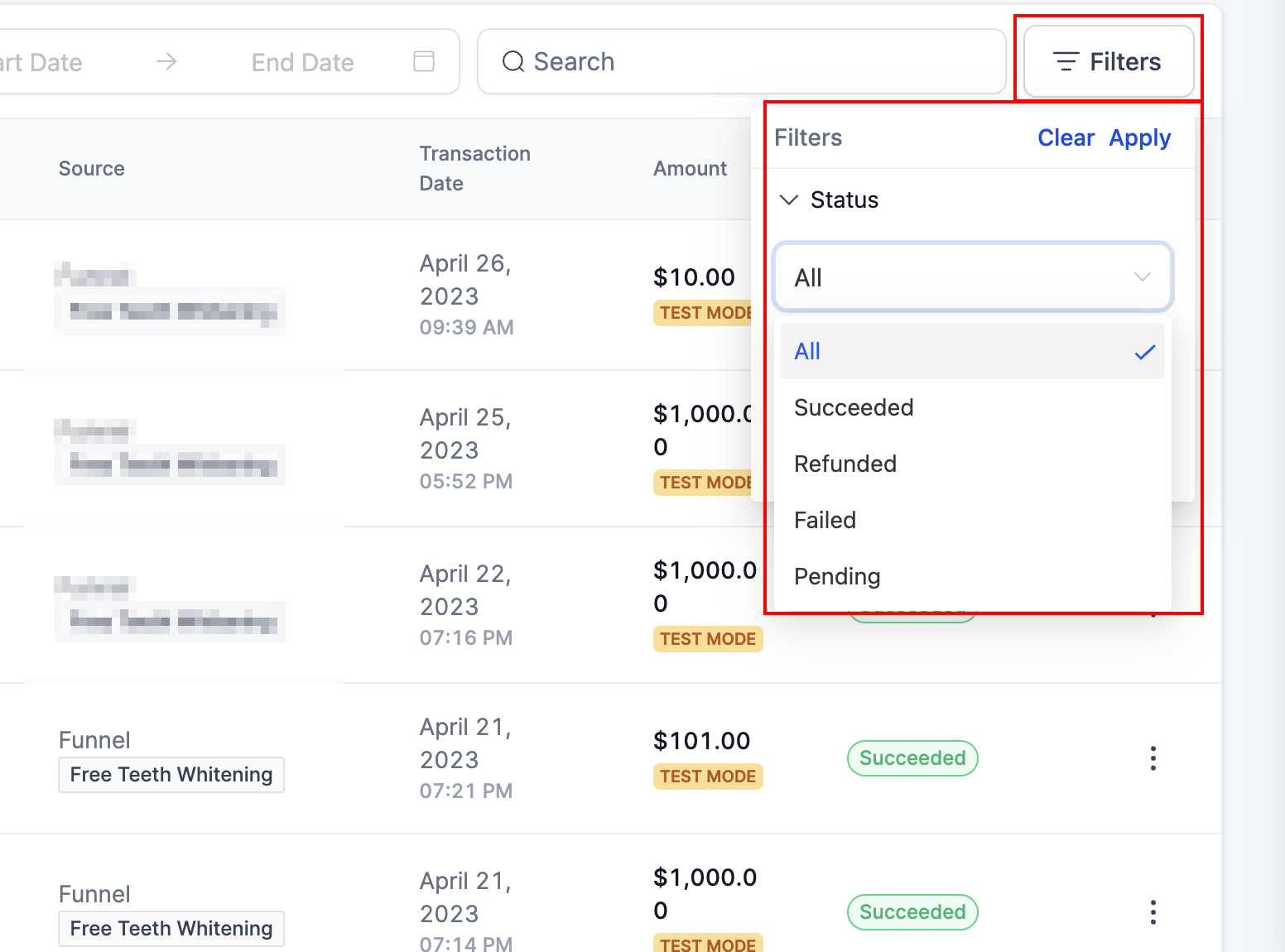Managing refunds within a CRM (Customer Relationship Management) system is essential for maintaining customer satisfaction and streamlining financial transactions. Here are steps and considerations for effectively managing refunds within a CRM:
Integration with Payment Providers:
Ensure that your CRM system is integrated with various payment providers such as Stripe, Authorize.net, NMI, and PayPal. This integration allows you to process refunds seamlessly across multiple payment methods.
Accessing Refund Features:
Familiarize yourself with the refund processing features within your CRM system. These features should allow you to process both full and partial refunds for transactions made through supported payment providers.
What are some beneficial usage cases?
The refund processing feature can be beneficial in various usage cases:
- Resolving customer disputes: In cases where customers are unsatisfied with a product or service, the feature allows businesses to quickly and efficiently process refunds, improving customer satisfaction and trust in the brand.
- Addressing billing errors: If a customer has been charged incorrectly or multiple times, businesses can use this feature to issue a refund promptly, ensuring a smooth customer experience and reducing the potential for negative feedback.
- Handling order cancellations: When a customer cancels an order or service, the refund processing feature enables businesses to process the necessary refunds efficiently, reducing administrative effort and wait times for the customer.
- Managing returns and exchanges: In cases where customers return products or request an exchange, businesses can use the feature to refund the original purchase amount and facilitate a new transaction for the replacement item.
- Offering discounts and promotions: Businesses can use the feature to issue partial refunds to customers in cases where a discount or promotional offer was not applied correctly at the time of purchase, ensuring the customer receives the intended savings.
Supported Payment Providers:
Verify that the refund action is available for all the payment providers you use (Stripe, Authorize.net, NMI, and PayPal). It's essential that the CRM system supports refunds for the specific payment methods you accept.
Head to Payments > Transactions> Click on the three dots next to the payment you want to refund> then click on Refund.
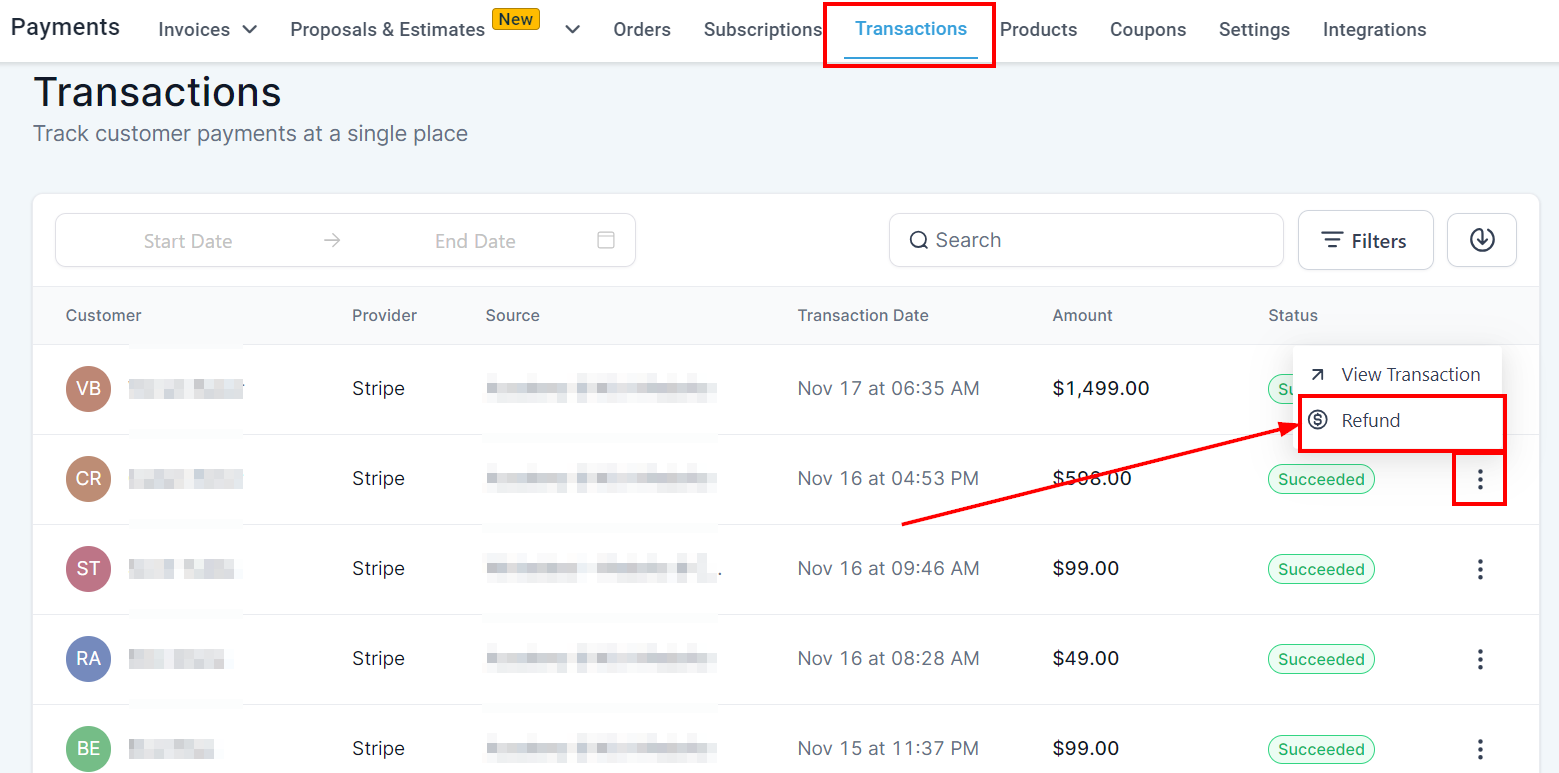
Tracking Refunds:
Make use of the CRM system's ability to track successful and failed refund attempts. This tracking helps you monitor refund history and amounts for specific transactions, ensuring transparency and accountability.
Usage Cases:
Understand the various scenarios in which you may need to issue refunds. Common usage cases include resolving customer disputes, addressing billing errors, handling order cancellations, managing returns and exchanges, and offering discounts or promotions.
Full Refunds:
To issue a full refund, follow these steps:
- Navigate to the Payments or Transactions section within your CRM.
- Locate the specific payment you want to refund.
- Click on the transaction and look for an option to initiate a refund.
- Choose the option for a full refund, and the CRM should pre-populate the total transaction amount automatically.
- Confirm the refund, and it will be processed.
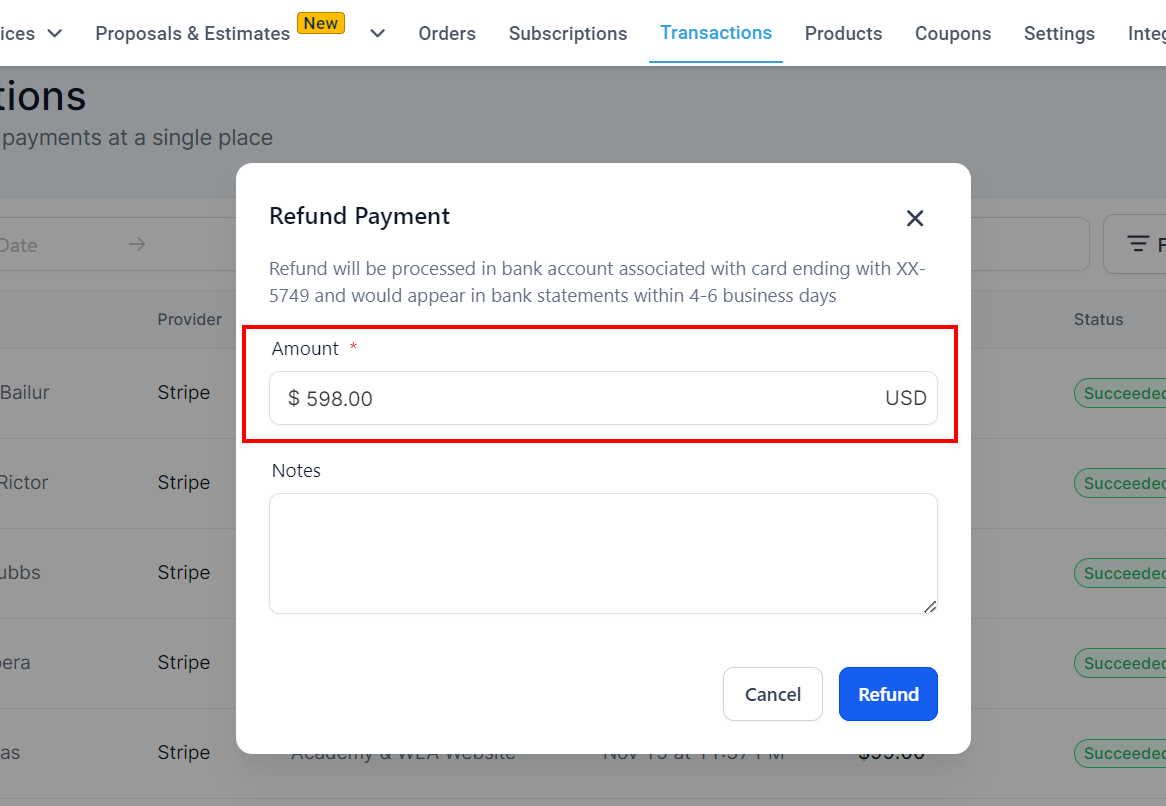
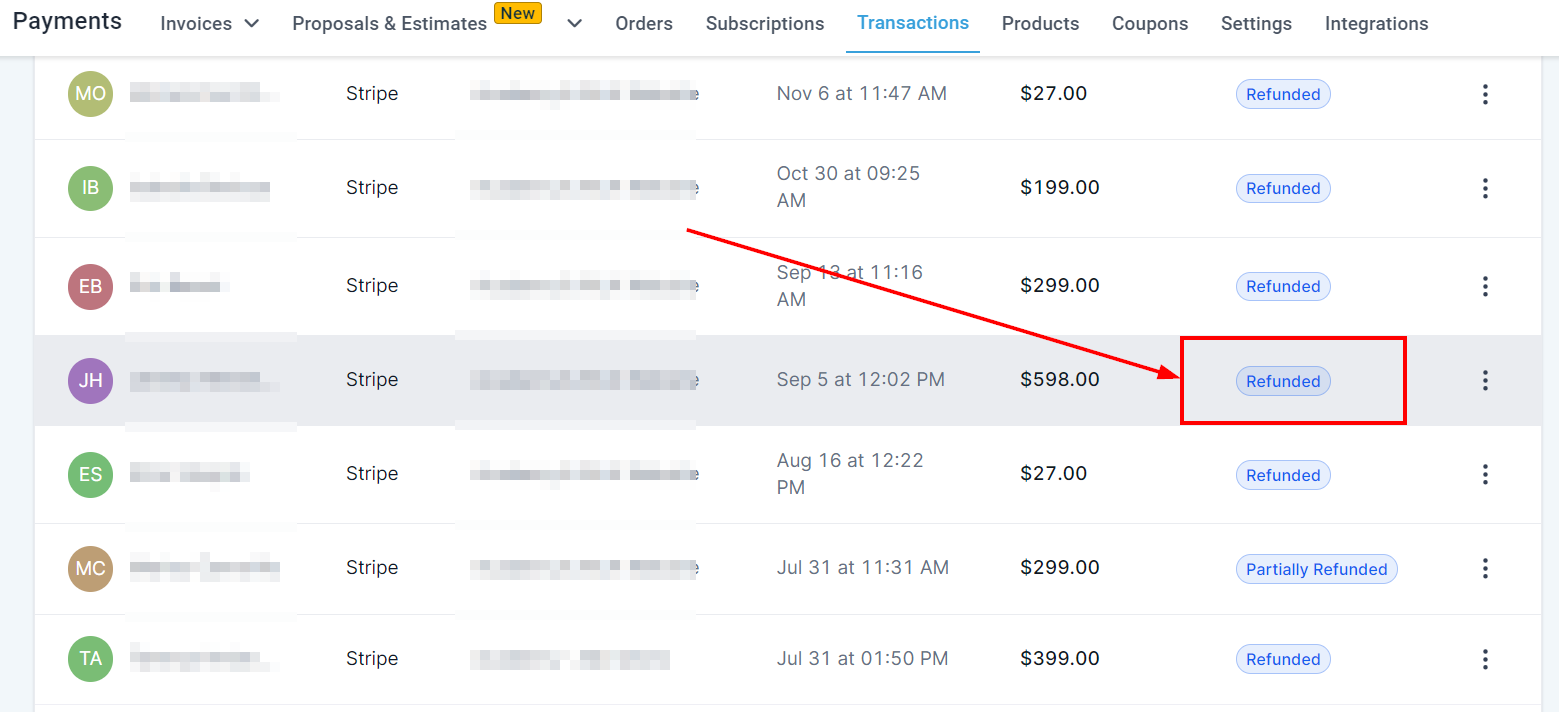
Partial Refunds:
For partial refunds, follow a similar process as for full refunds, but manually edit the refund amount to be less than the total transaction amount. This allows you to refund a specific portion of the transaction.
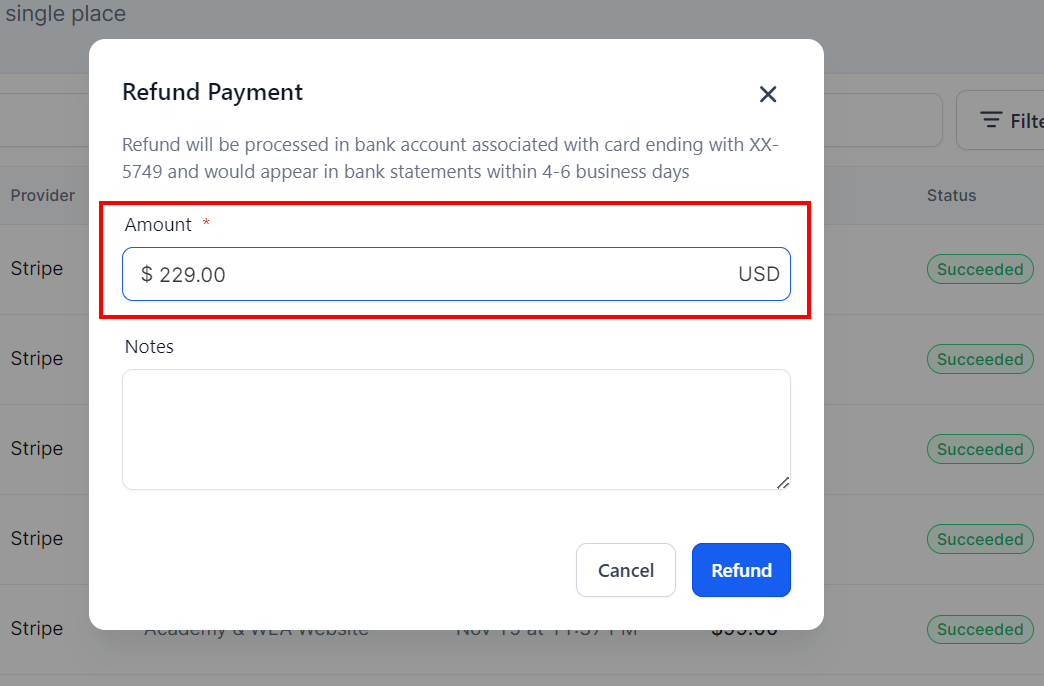
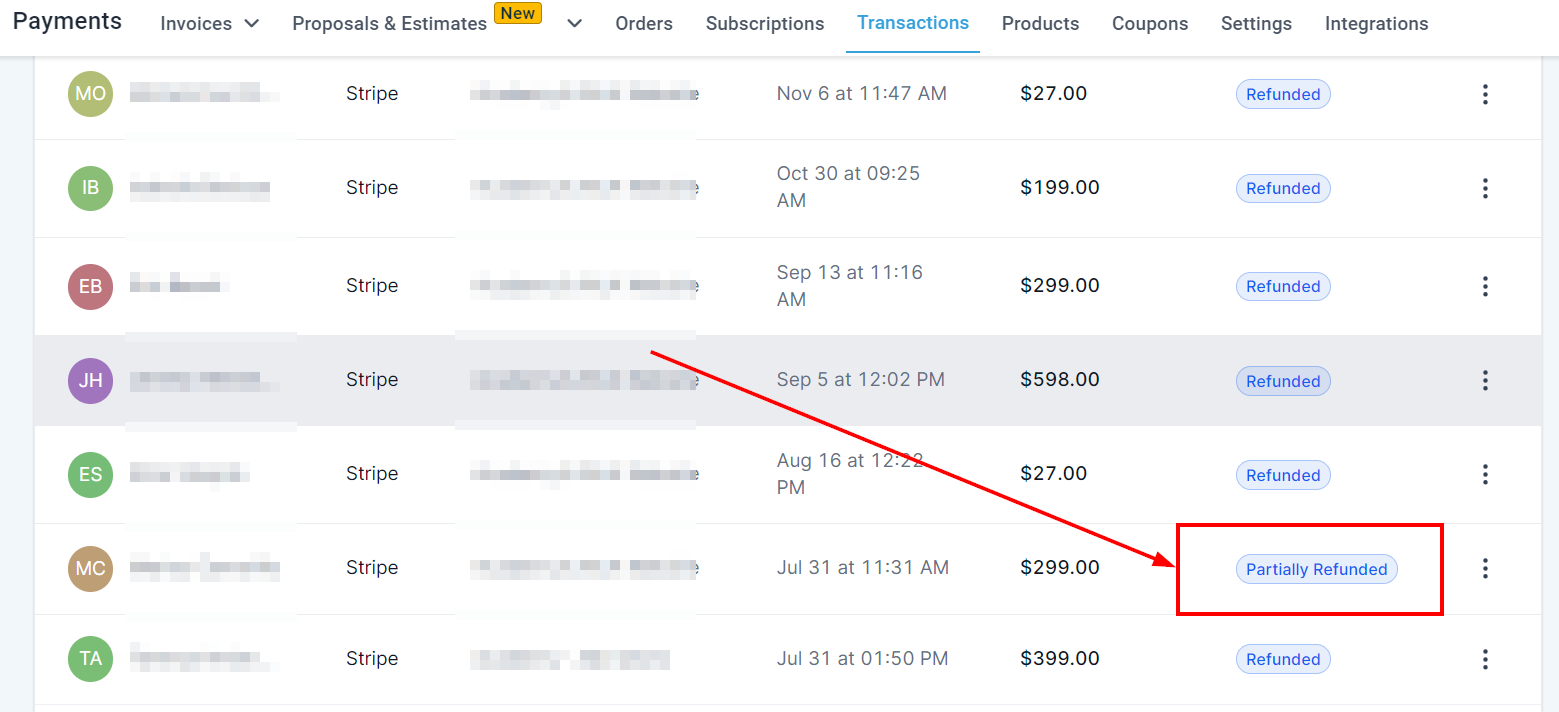
Please Note: Utilize the notes or comments section within the CRM to document any additional information related to the refund. This documentation can serve as a record of the refund reason or any special considerations.
Partial Refund Use Cases:
Understand the scenarios where partial refunds are beneficial, such as adjusting for pricing errors, offering post-purchase discounts, resolving disputes through compromise, handling partial returns, compensating for damaged or missing items, or reimbursing shipping costs.
User Permissions (Future Implementation):
Be aware that user-specific permissions for processing refunds may not be available in your current CRM system but are planned for future implementation. This feature will allow you to control who can initiate refunds, enhancing security and accountability.
Customer Communication:
After processing a refund, it's essential to communicate with the customer. Inform them about the refund amount, expected processing times, and any other relevant details. Good communication can help maintain a positive customer relationship.
FAQs
Where will the refunded transactions be recorded?
All the successful/failed attempts to process refunds will be placed under the Transaction details page. This will help keep track of the refunded amounts within a specific transaction.
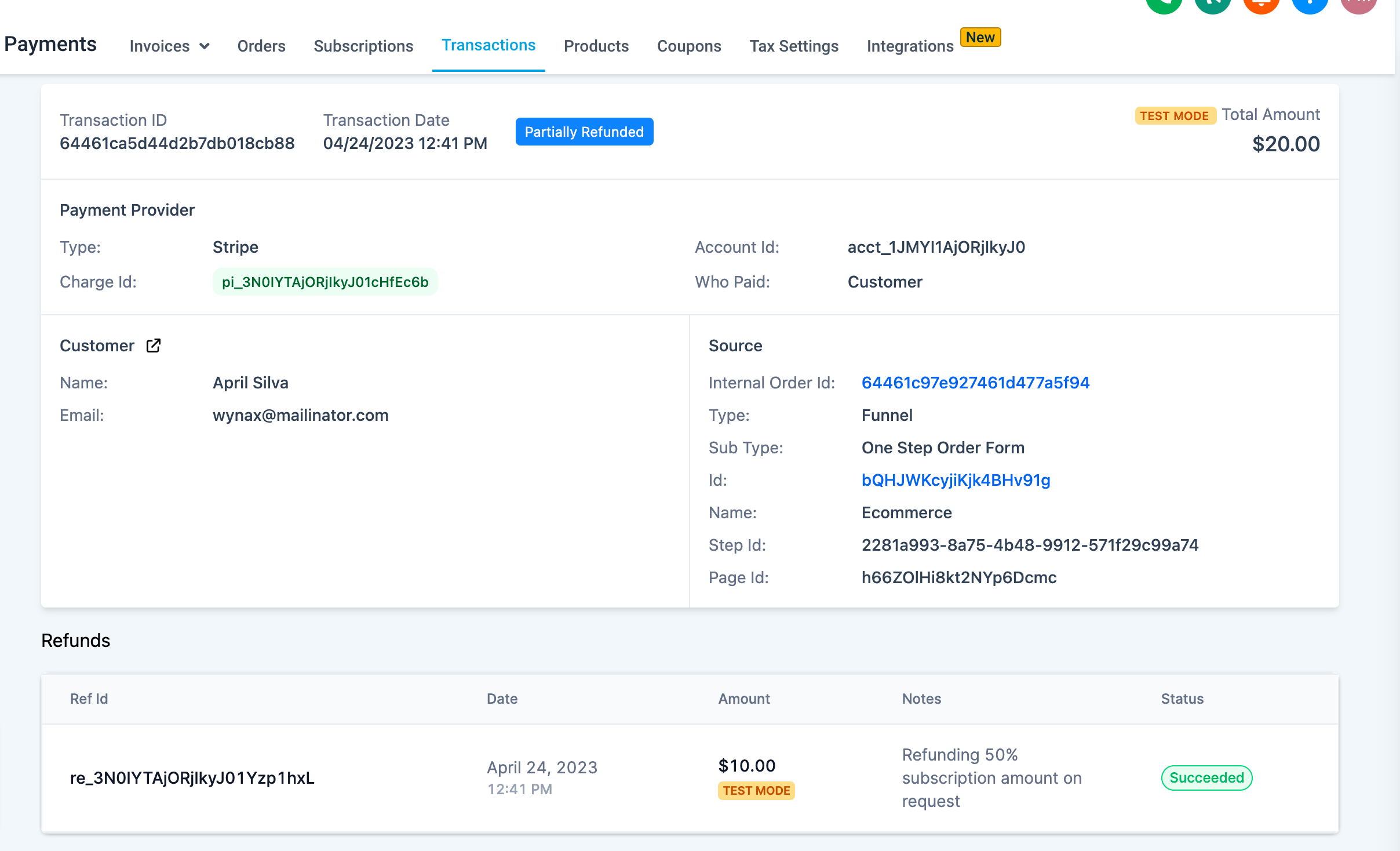
I am not able to process refunds with Authorize.net; it gives the error "The referenced transaction does not meet the criteria for issuing a credit"
This is happening probably because the refund does not meet the criteria of the payment provider. Authorize.net would only allow refunding transactions after 24 hours from the transaction time. The ability to process refunds for older transactions depends on the policies of the payment provider and any specific time limitations they may have. Please refer to your payment provider's guidelines or contact their support team to clarify refunding older transactions.
Can I process multiple partial refunds for a single transaction?
Yes, you can process multiple partial refunds for a single transaction if the cumulative refund amount does not exceed the original transaction amount.
Are Google Pay and Apple Pay transactions supported for processing refunds?
Yes, Google Pay and Apple Pay transactions and card payments can be refunded from the platform. This will refund the amount to the bank account associated with the corresponding bank account associated with the Card or Google/Apple account.
How long does it take for a refund to be reflected in a customer's account?
The time it takes for a refund to appear in a customer's account can vary depending on the payment provider and the customer's bank. Generally, the refund may take four to six business days to be reflected in the customer's account.
Is there a limit to the number of refunds I can process daily?
A5: There is typically no fixed limit to the number of refunds you can process daily. However, it's essential to check with your payment provider to confirm if they have any specific limitations or requirements for processing refunds.
Are there specific user permissions for processing refunds? I don't want to allow some of my business users to process refunds.
As of now, user permissions are not enabled for processing refunds. The best way to identify any refunds made within a transaction is to look at the transaction details. We have user-specific permissions on our to-do list. Businesses can filter any refunded transactions using the direct filter on the Transactions table.