In this guide, we'll show you how to set up conversion tracking in Google Ads. This will help you keep track of important actions that happen on your website and make your online advertising campaigns more effective.
Step 1: Access Your Google Ads Account
- First, log in to your Google Ads account. If you don't have one, you'll need to create it.
Step 2: Go to Tools and Settings
- Once you're logged in, click on "Tools and Settings" in the Google Ads menu.

Step 3: Click on Conversions
- In the Tools and Settings menu, look for "Conversions" and click on it.
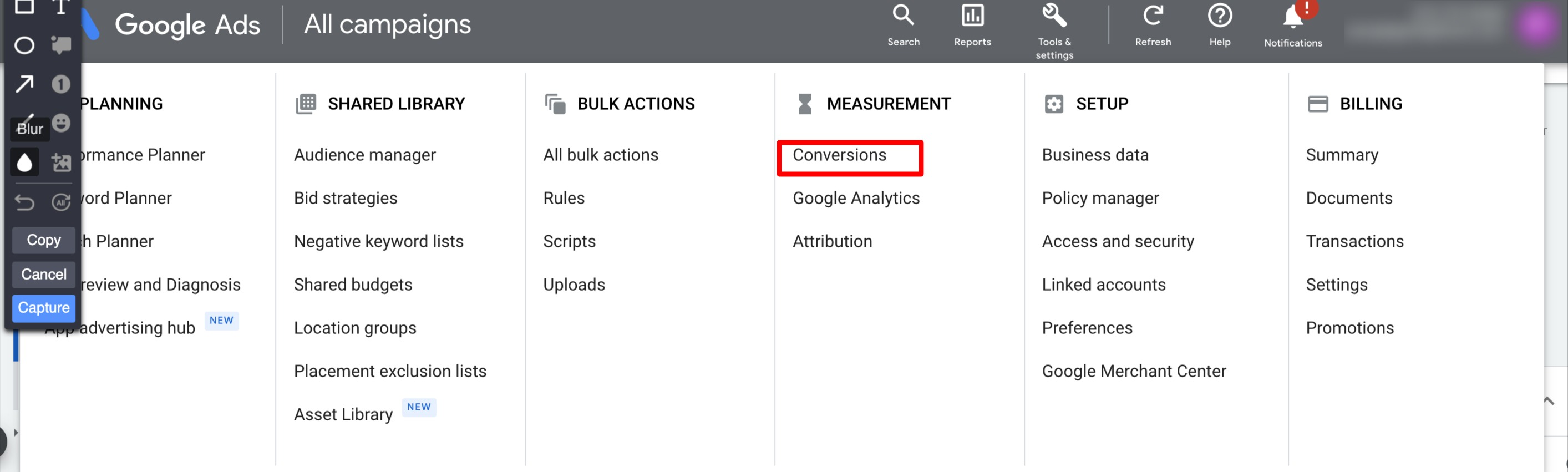
Step 4: Create a New Conversion Action
- Click the button that says "ADD CONVERSION ACTION" to start setting up a new conversion action.
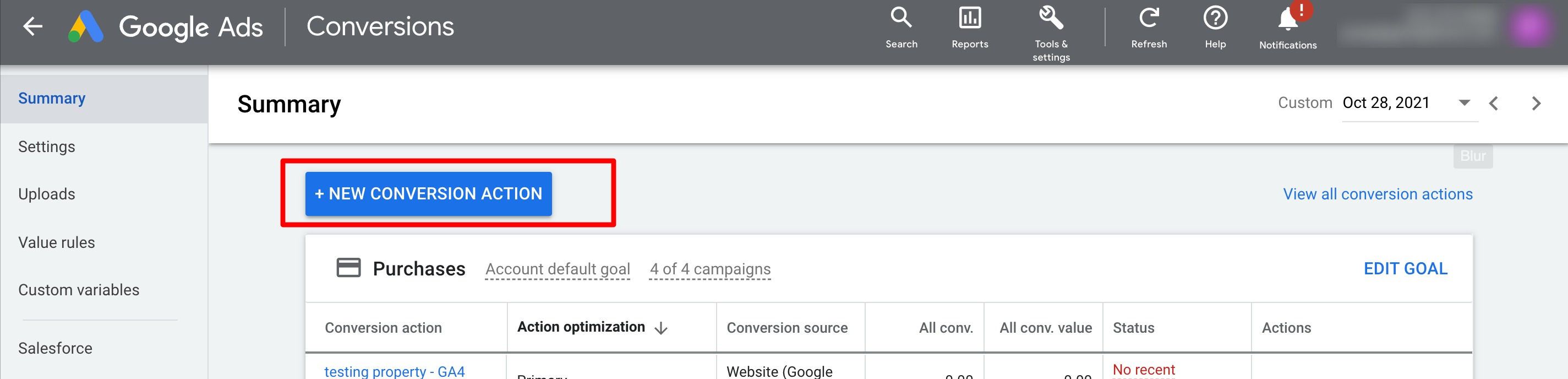
Step 5: Choose What You Want to Track
- Now, you'll need to decide what you want to track. You can track things like when someone clicks on a page or makes a phone call from your ad. Choose the option that fits your needs.
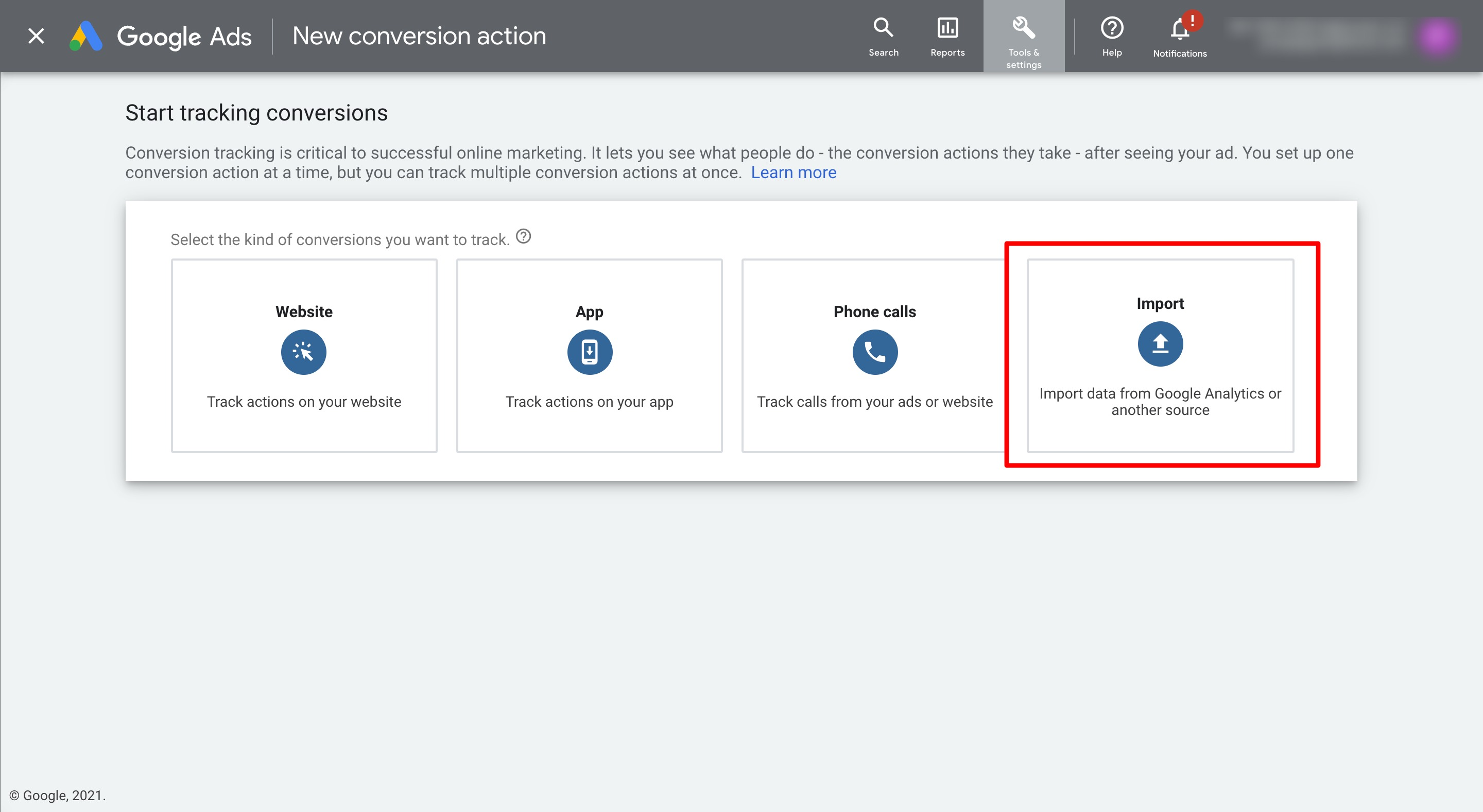
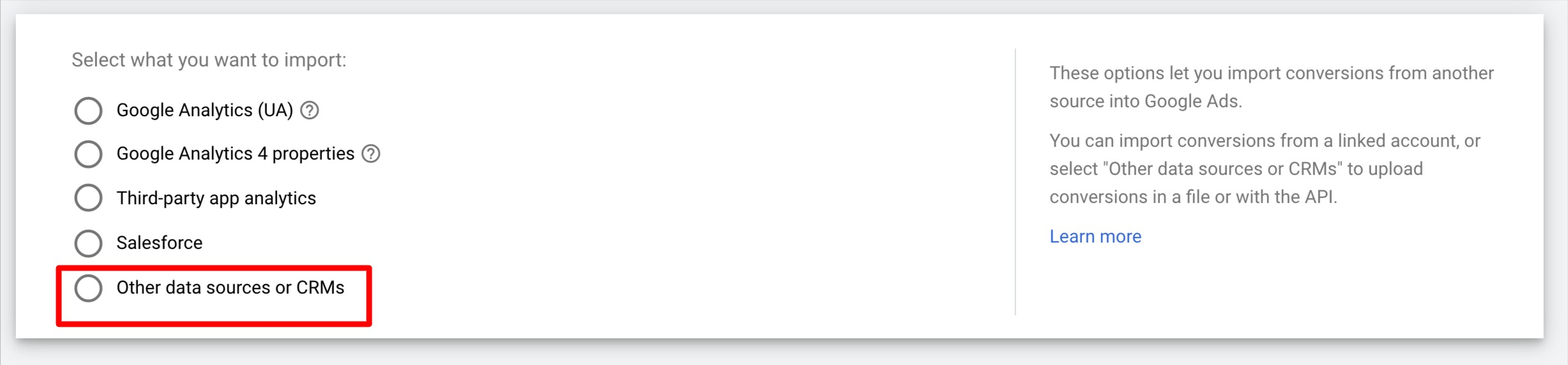
Step 6: Set Up Your Conversion Goals
- Here, you'll configure some important settings for your conversion tracking:
- Select "Imported Lead" as the goal type.
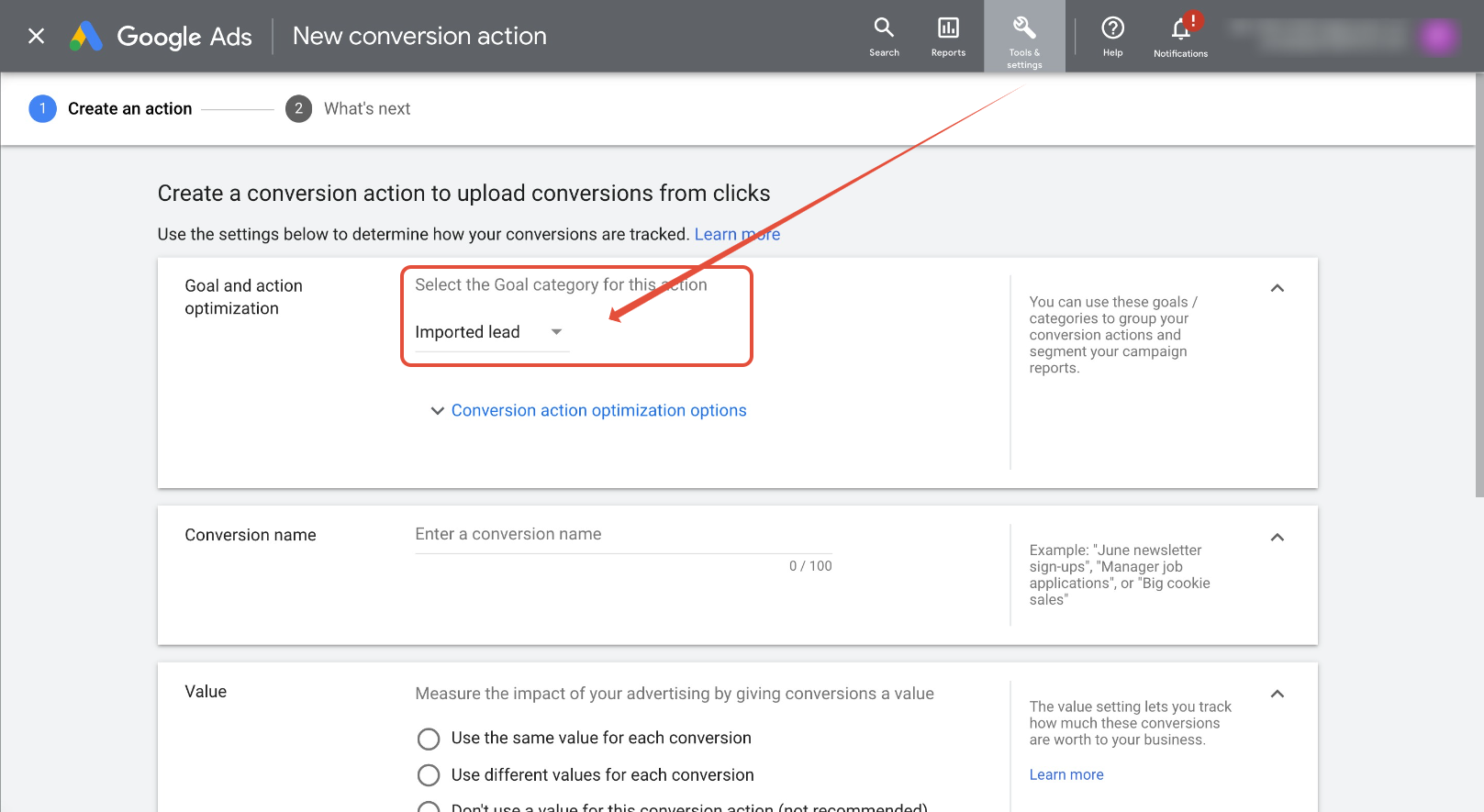
- Give your conversion action a name (remember to use this exact name later).
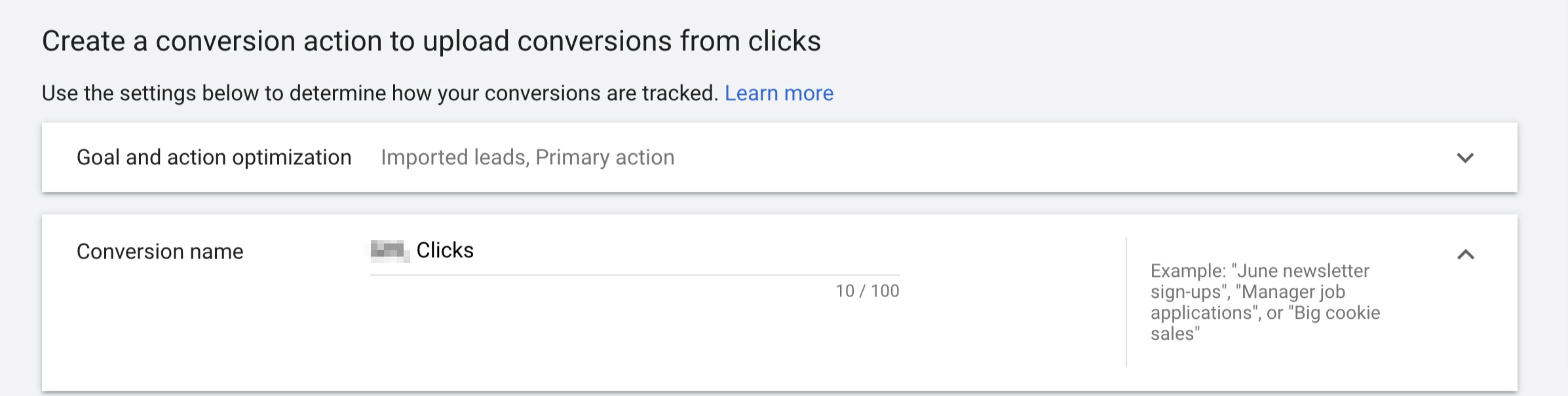
- Decide if you want to assign a value to the conversion or not.

- Choose how many times you want to count each conversion (usually just once).

- Set the conversion window to 90 days and choose the attribution model as "First Click."
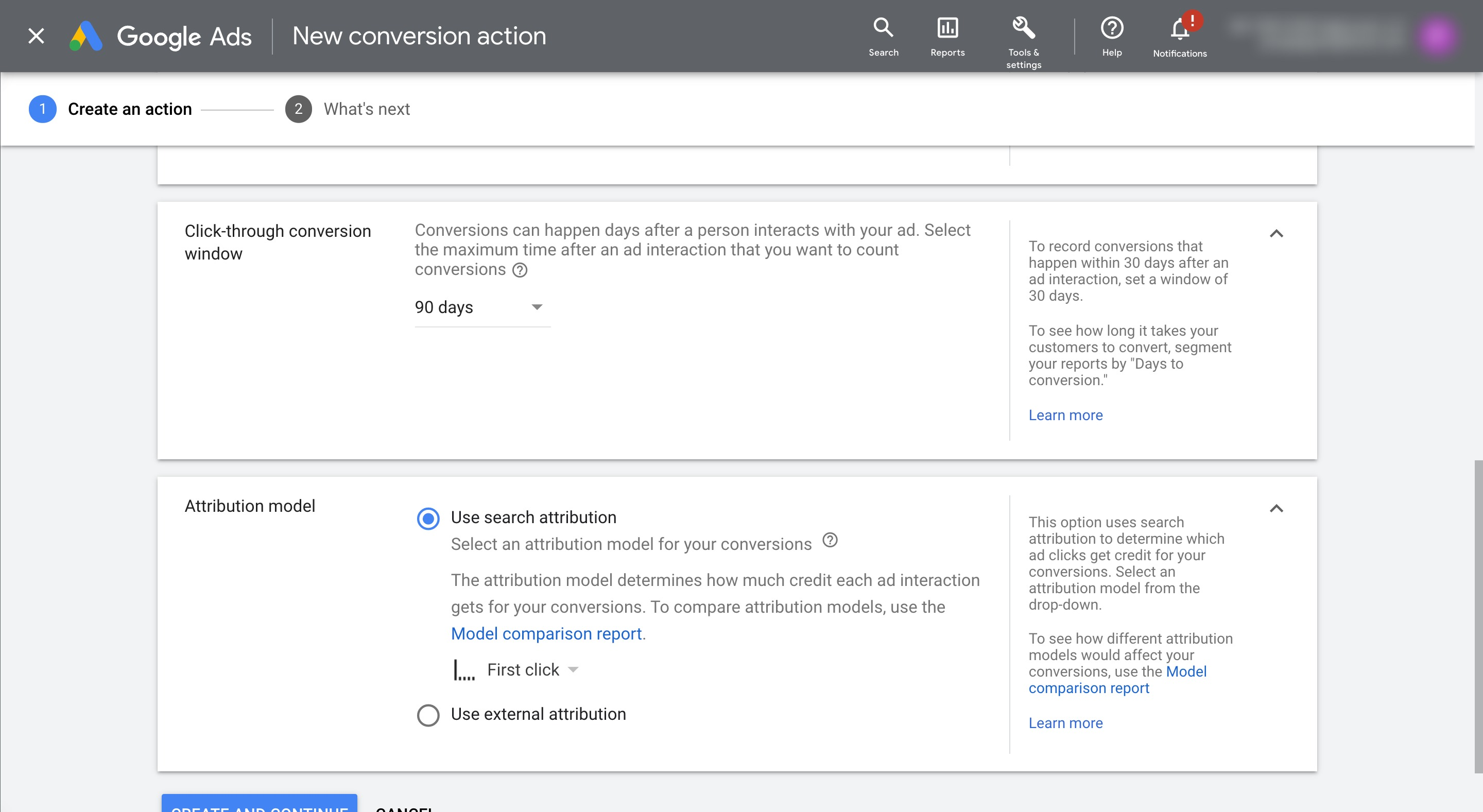
Step 7: Go to Your Workflow
- Now, go to the workflow where you want to track these conversions.
Step 8: Add a Google Ads Step
- Within your workflow, add a step that says "Add to Google Adwords."
Step 9: Configure the Conversion
- For the conversion type, select "Other."
- Enter the exact same conversion name you used earlier.
Step 10: Save and Publish
- Finally, save your workflow and publish it. This will make sure that your conversion tracking is working correctly.
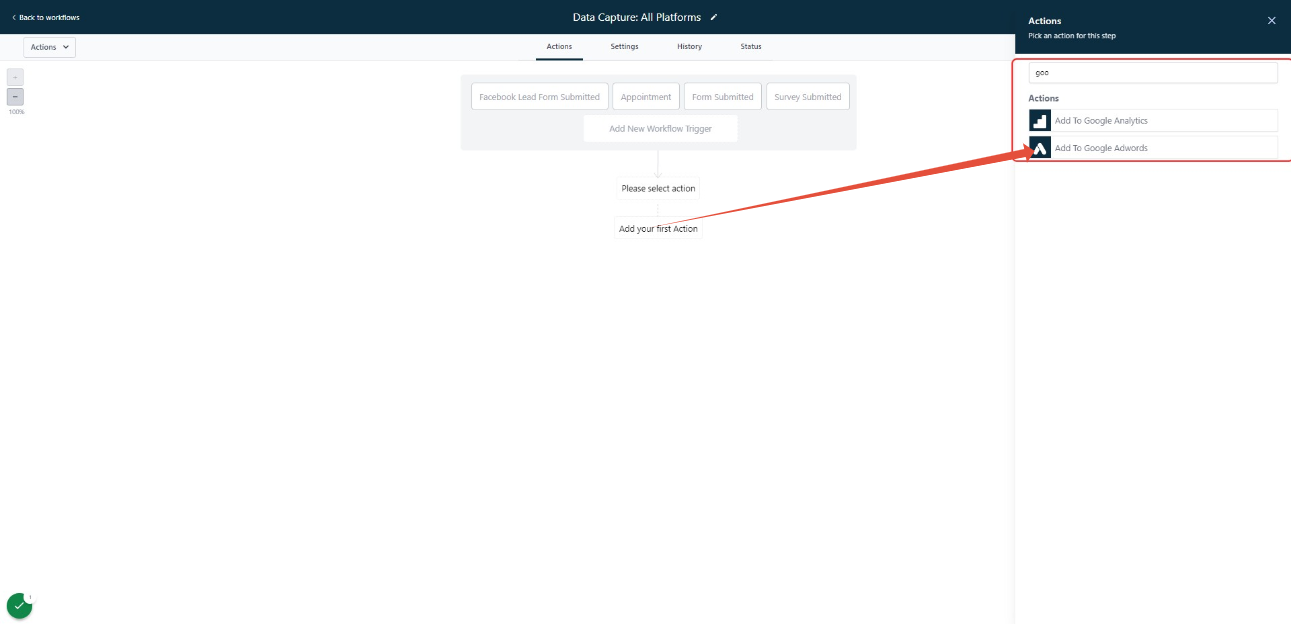
Important Note:
- If you want your CRM (Customer Relationship Management) system to send conversion data to Google Ads, make sure that the contacts or opportunities in your CRM are created through a web link that has a Gclid parameter.
- Be patient, as it might take around 24 hours for your conversion data to show up in your workflows and in Google Ads.
That's it! You've successfully set up conversion tracking in Google Ads. Now you can measure how well your ads are performing and make improvements to your online advertising campaigns.