How To Turn On Call Recording
The ability to record calls and listen back on them at a later date is an amazing ability. Especially if you are working in teams where multiple people handle client communication or sales.
Call recordings are helpful even if you aren't working in a team.
Forgot something your client said? No worries you can listen back on your call at any time!
To turn on call recording first go to Settings in the bottom left-hand corner & then find Phone Numbers.
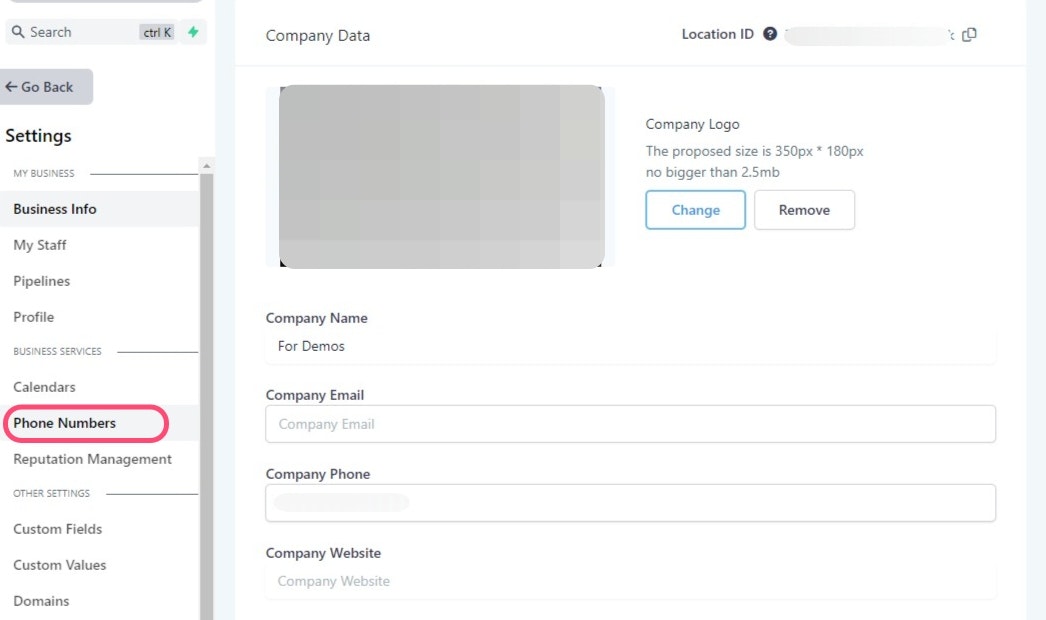
Edit Your CRM Number
Click On The Edit Pencil

Start Recording Calls
Check this box to turn on call recordings.
In the text box area that is highlighted in yellow on the image, you can enter an automated message for the receiver to hear to inform them that the call is being recorded.
The message may say "This call is being recorded for quality assurance". It is up to you to choose what to say in the message or you can choose to not include a message. Simply remove all text & add a space in the box to get remove any automated message. Don't forget to click "Update" once you are done.
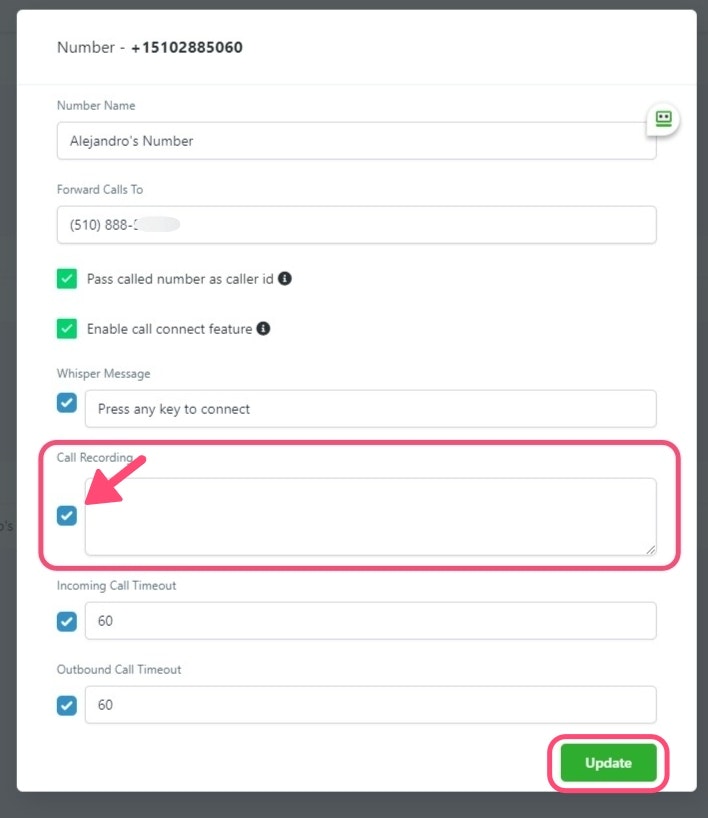
NOTE: Be sure to check your state for phone call recording laws.