Efficient contact management is pivotal for businesses utilizing CRM systems. The "Copy Contact" feature emerges as a powerful tool, allowing seamless duplication of contacts to other accounts within the system. In this guide, we'll walk you through the process of copying contacts, facilitating efficient data transfer between accounts.
Enabling Premium Actions & Triggers:
Before delving into the "Copy Contact" functionality, ensure that Premium Actions & Triggers are enabled. Existing and new sub-accounts automatically receive 100 free executions once this feature is activated. For existing sub-accounts, manual rebilling needs to be enabled to avoid execution costs.
Copying Contacts:
Select an Account
Choose the destination account where you want to copy the contact. The list will display only the accounts accessible to the logged-in user.
Copy Tags
Enable this option if you want to copy the tags associated with the contact to the selected account.
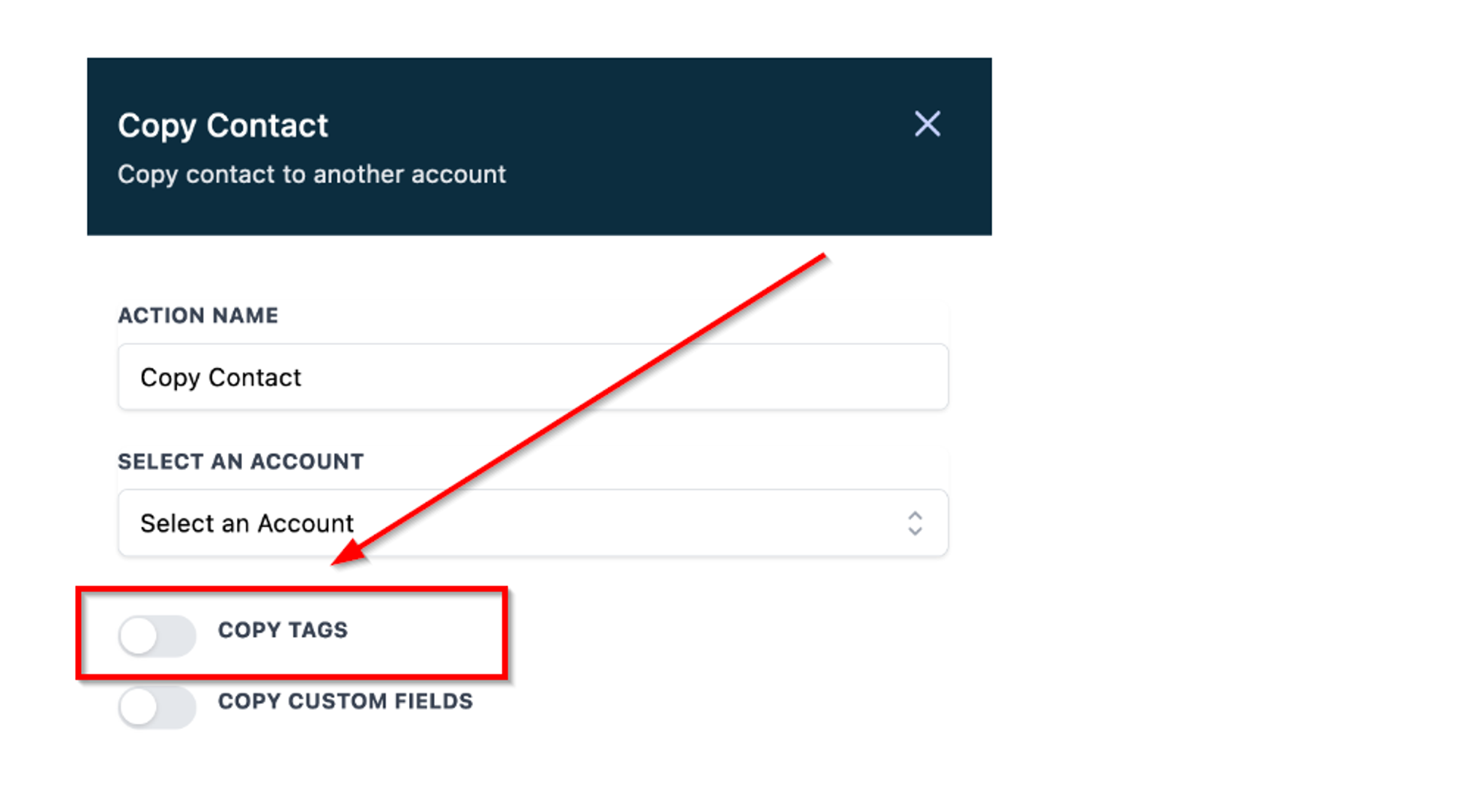
Copy Custom Fields
Activate this option to copy contact custom fields to the chosen account. The custom field values will only be copied if the corresponding fields exist in the selected account.
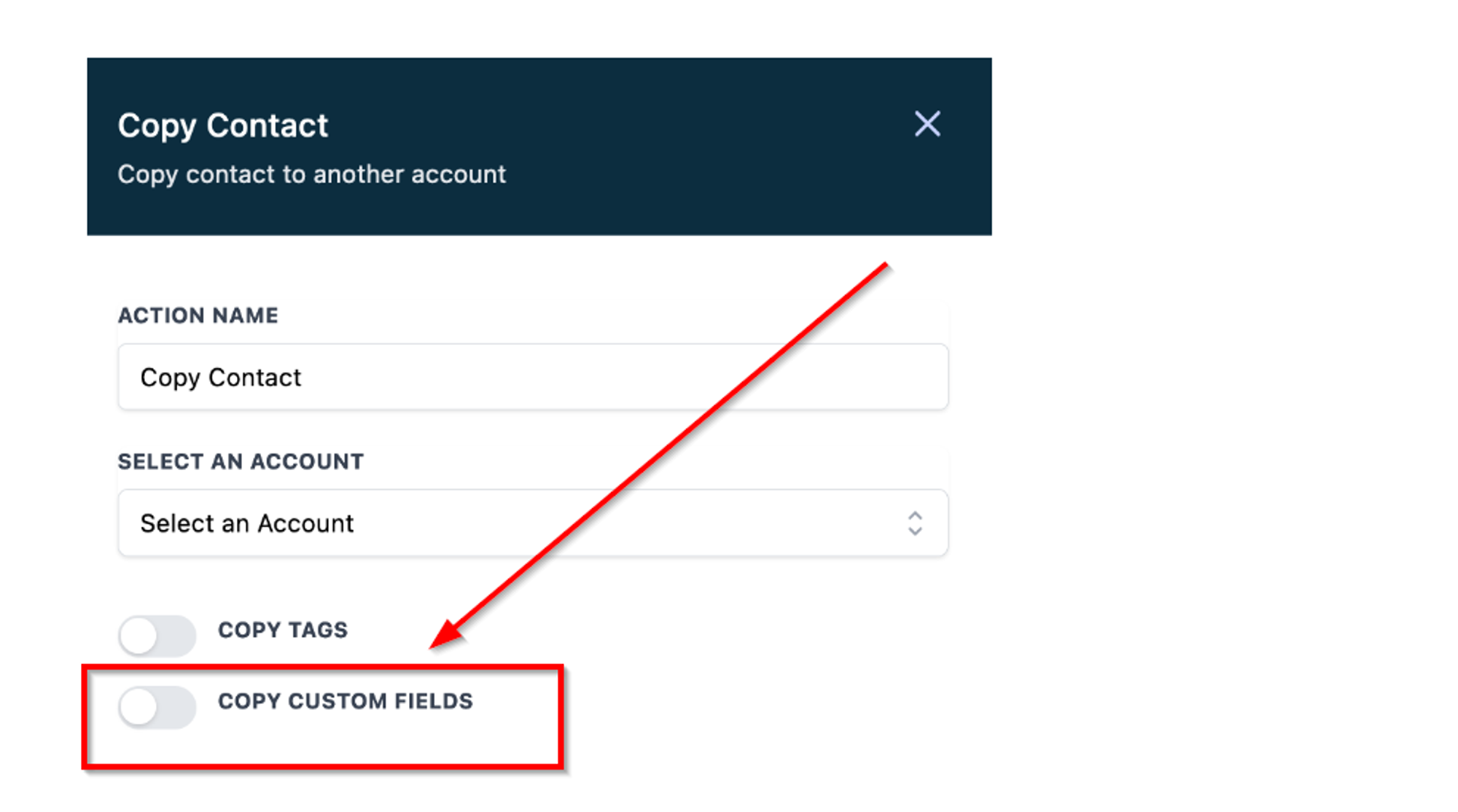
Conclusion:
By leveraging the "Copy Contact" feature, businesses can effortlessly transfer essential information, streamlining contact management processes. Whether migrating contacts to a new account or ensuring consistency across multiple accounts, this functionality enhances overall CRM efficiency.