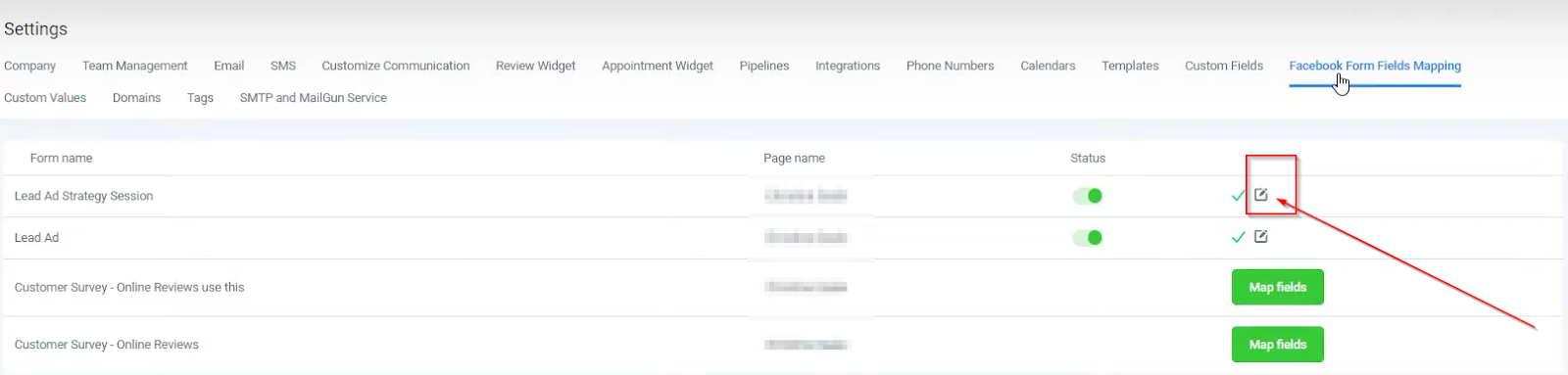Running Facebook lead generation ads can help your business expand, but it's important to ensure that the information from those ads is easily transferred to your CRM. Mapping out the process correctly can allow your application to automatically pull the details from each Facebook form and add them into your CRM storage system.
Form Name
Upon selecting the appropriate CRM location, you will be presented with a list of Facebook forms associated with the connected Facebook account.
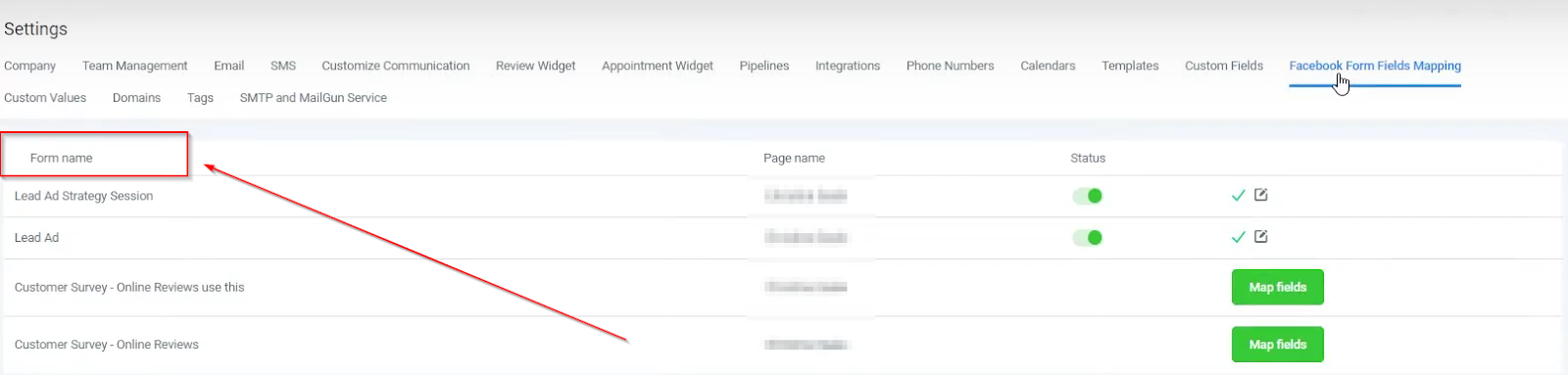
Page Name
The display presents the Facebook page linked to each form in the list, providing a clear overview of the connections between the forms and their respective pages.
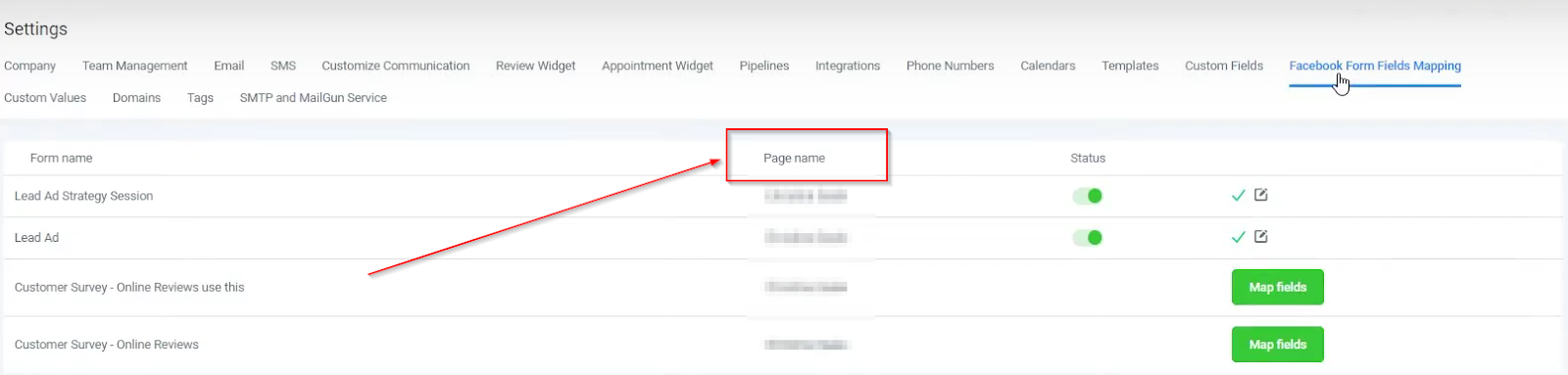
Status
Once you have successfully mapped the Facebook form fields with your CRM, you can activate this toggle switch. This enables seamless data transfer between the two platforms. However, if you need to make any modifications to the form fields in the future, you can simply turn off the toggle, make the necessary changes, and then reactivate it when you're ready.
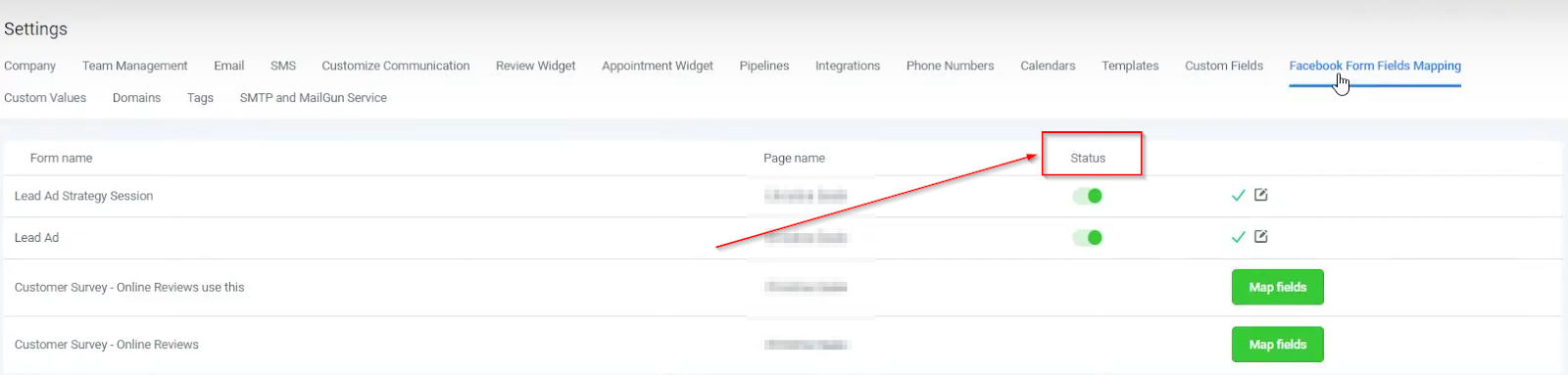
Mapping Status
Once your form has been accurately mapped and is functioning seamlessly, a green tick mark will appear as a visual representation of its successful setup.
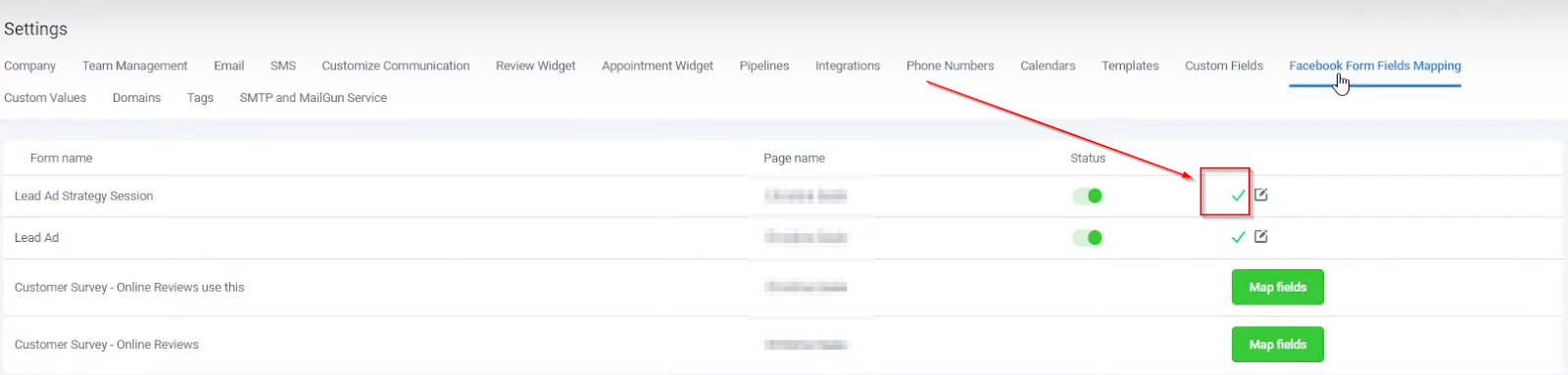
Editing the settings
Utilizing the Edit option enables you to alter the settings for the Facebook form fields that have been mapped to your CRM platform.