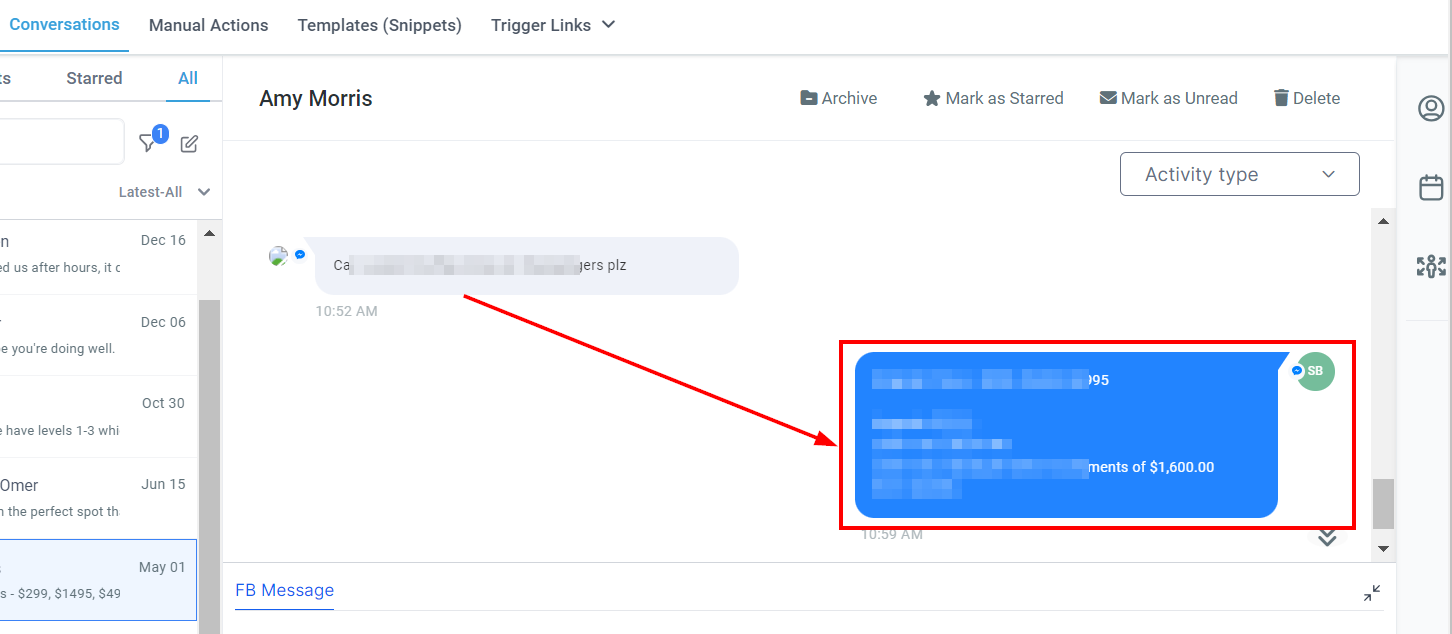Conversations
In this section, you can easily stay connected to leads, clients, prospects, and more through messages and emails. Stay informed about all your inbound and outbound communication by tracking calls, texts, emails, and more. If your business has a social presence too - such as having integrated your Facebook page or Google My Business Listing - this platform allows you another key way of communication by having everything under one roof.
NOTE: Depending on your user permissions, you may not have access to all of the components.
Section Components
Conversation Header
In this area, you can view the contact with whom you are currently engaged in a conversation. This section also offers several useful actions that can be performed, including:
Customer's Name When you click on a conversation, you will see the client's name at the top.
Mark as Starred/Unstarred
You can mark a conversation as starred or unstarred by clicking on the Mark as Starred button to the right of the client's name. Simply click on the button to Star the conversation, or click it again to Unstar it.
Mark as Read/Unread
You can mark a conversation as read or unread by clicking on the Mark as Read button to the right of the Mark as Starred button within your client communication. Simply click the button to mark as read, or click again to mark as unread. Keep track of conversations you want to revisit later by marking them as Unread. You can quickly navigate through your unread messages in the Unread tab. Additionally, you can mark the conversation as read and access it through the Recents or All tab.
Delete
To get rid of unnecessary conversations, just click the delete button to the far right - but take a good look at it first! Deleting will be permanent and irreversible, so make your decision wisely.
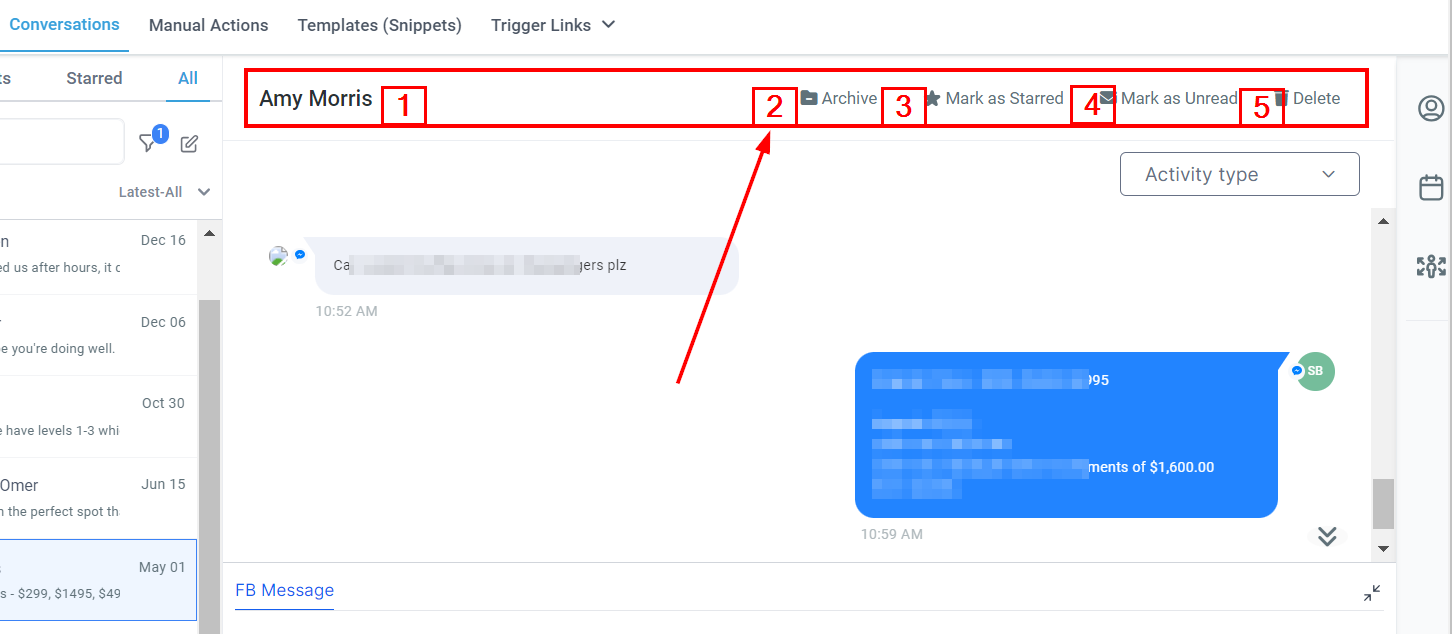
Search Bar
With the Search Bar, you can narrow your conversation search quickly and easily by entering the desired name.
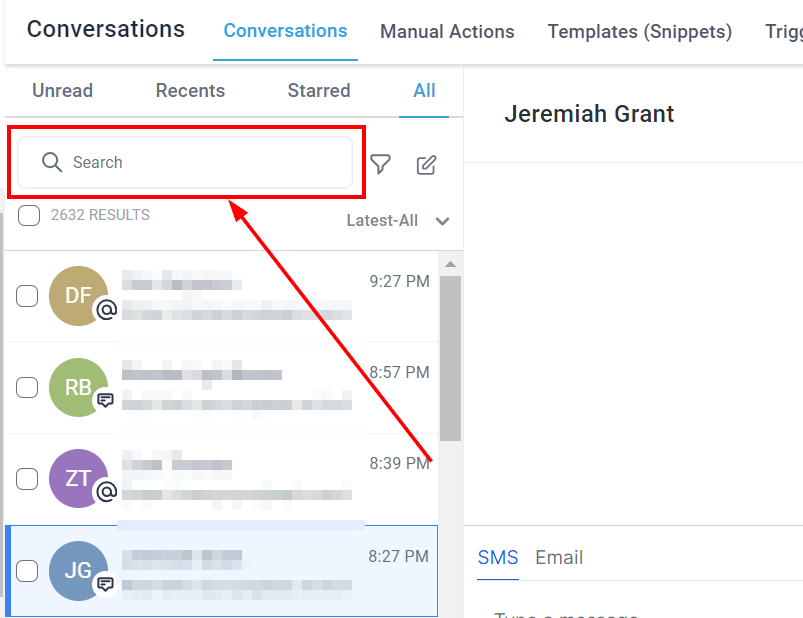
Conversation Type
You have the power to choose how to view your conversations with the filter bar on the top left. You can choose to view unread, recent, starred, or all conversations. When you filter through these selections, you will see the conversations related to each filter.
Unread Tab
Click on the Unread tab to view any incoming unread messages. Here you can also see messages that have been marked as unread if they are something you or your team needs to revisit.
Recent Tab
Stay updated on your latest conversations with anyone you've recently been in contact with by clicking on the Recents tab. Here you can quickly check up on the conversations to make sure nothing is missed.
All Tab
To see all conversations, click on the All tab. Here you can see every conversation you or your team has had with your clients. Simply scroll down to view more conversations, or click on the search bar and type in a name to quickly view inbound and outbound conversations you’ve had with your clients.
Starred Tab
By clicking on the Starred tab, you can view any conversations that have been starred in the past, such as important conversations or ones that are important to you and your team.
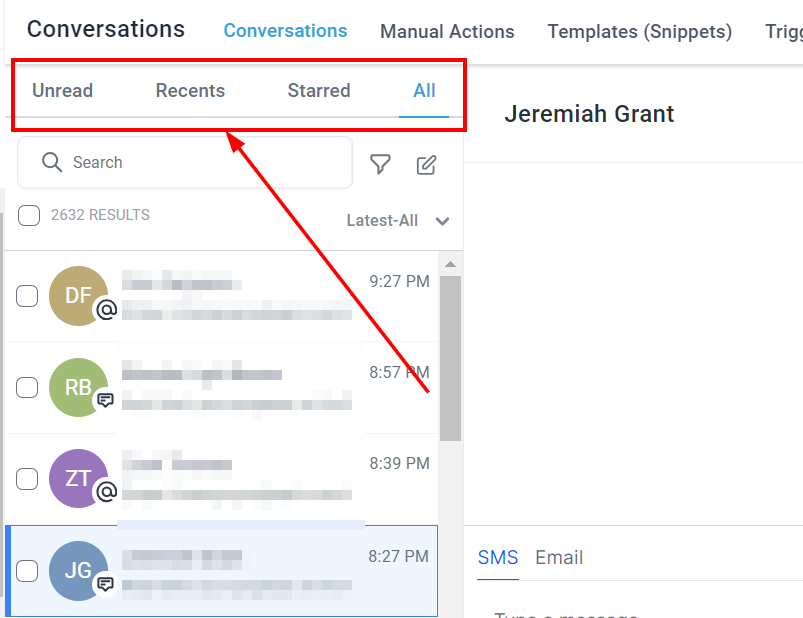
Conversation Log
In this section, you will find a comprehensive record of all the exchanges between you and a particular contact. Each message is conveniently categorized by its source or type and accompanied by a timestamp, ensuring easy organization and reference.