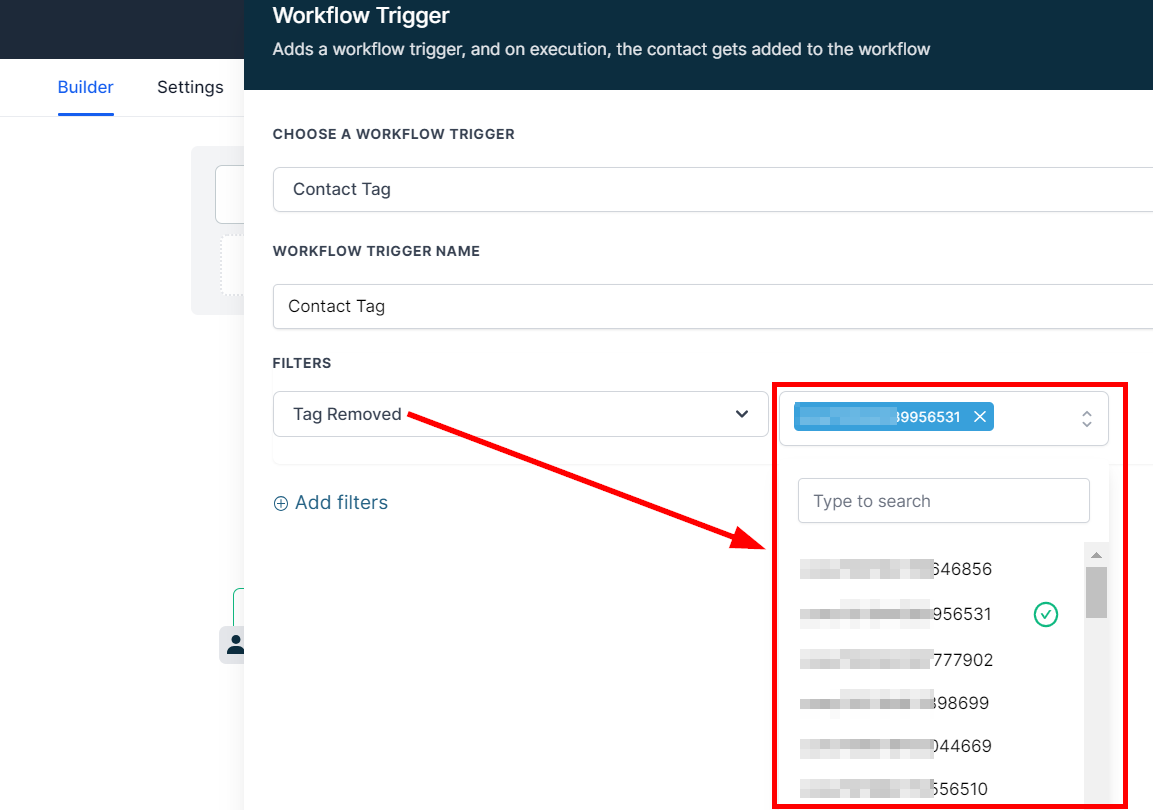Automation- Title- video
You will need to establish a workflow trigger and action to PUBLISH workflows. Without both, you can only save the workflow, not publish it.
The Contact Tag workflow activates when a tag is added or removed from a contact within the CRM.
Tags are highly beneficial for organizing customer information and tracking which customers need follow-up. This feature also lets you move customers from one list/step to another based on activities or actions linked with the customer.
To begin setup, click Add New Workflow Trigger, then select Contact Tag under the Choose a Workflow Trigger dropdown.
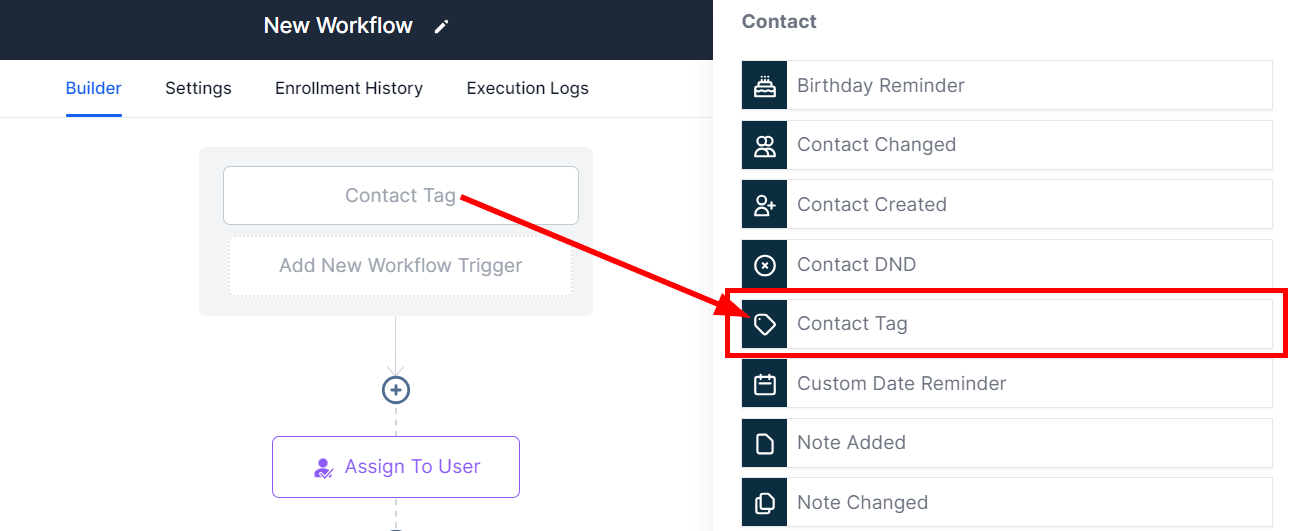
Add Filters
Tag Added
To trigger the workflow when a tag is added to a contact, click the filters dropdown and select Tag Added. Next, select the tag you want to use as a trigger.
For Example, when a "Member-exclusive rewards" tag is added to a contact, the workflow is automatically triggered, and the next action is taken, i.e., sending them a "Thank you" SMS.
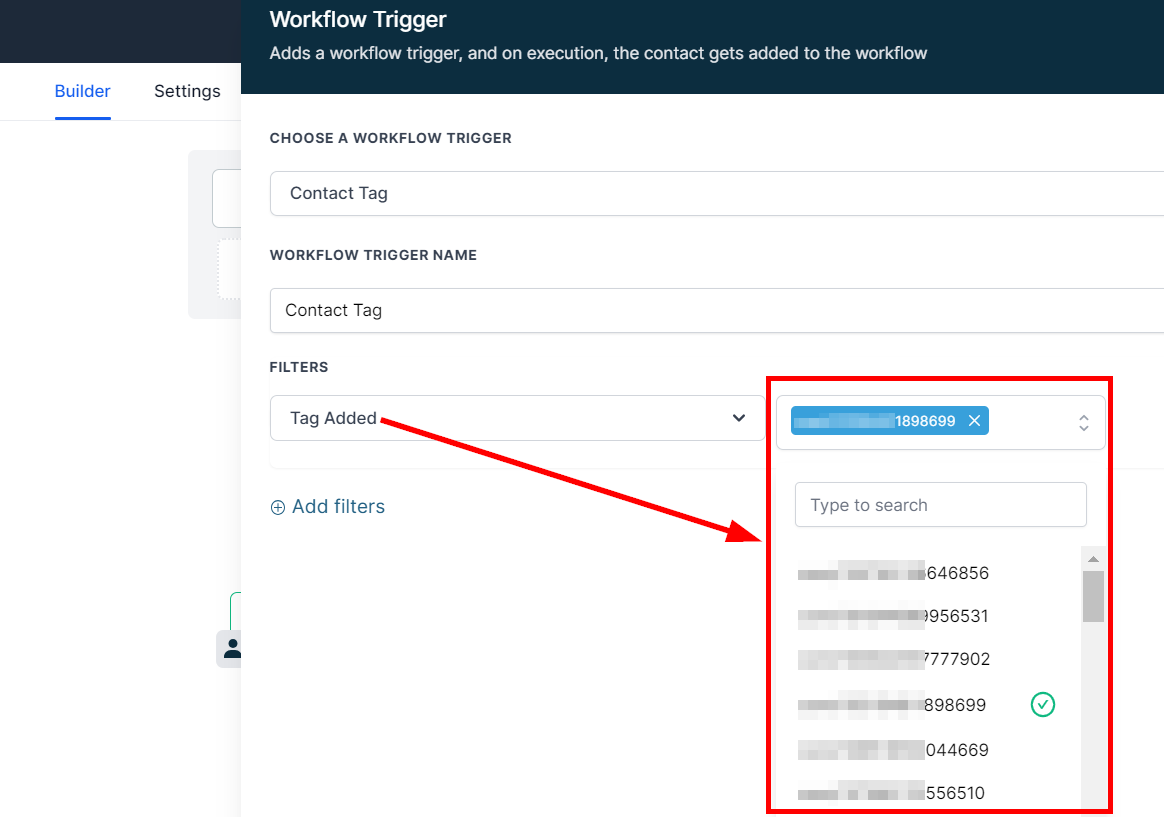
Tag Removed
You can also trigger a workflow when a tag is removed from a contact by selecting the Tag Removed filter, and selecting the tag.
For example, if a tag for a mailing list was removed, you can send a follow-up message to ensure they meant to unsubscribe, such as: "Hey John! We received your request to unsubscribe from our weekly updates. Your request has been approved! If you want to re-subscribe, click on the click below."