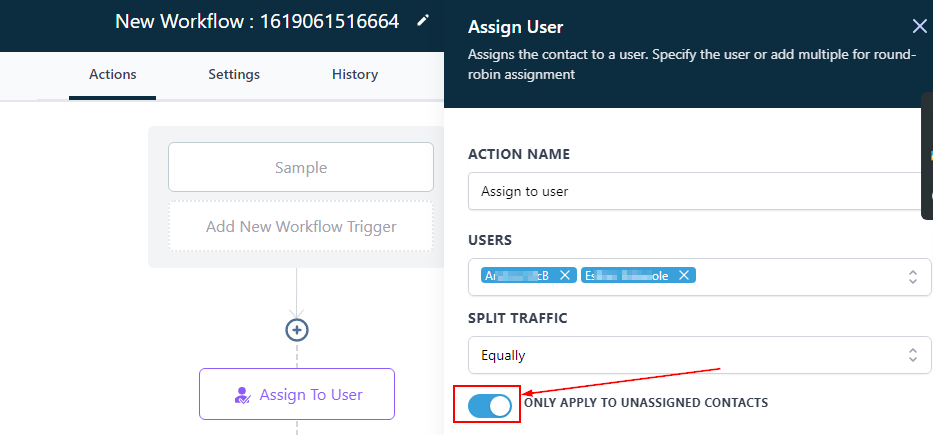Automation- Title- video
Assign To User
In order to PUBLISH workflows, you will need to establish a workflow trigger and a workflow action. Without both, you will only be able to save the workflow, not publish it.
The Assign to User action is designed to assign the identified contact to a specified user or multiple users using a round-robin assignment method. To get started, click on the + icon to add a new workflow action, and select Assign to User. Utilize this workflow action to assign the workflow or specific workflow actions to a team member or multiple team members for easy tracking.
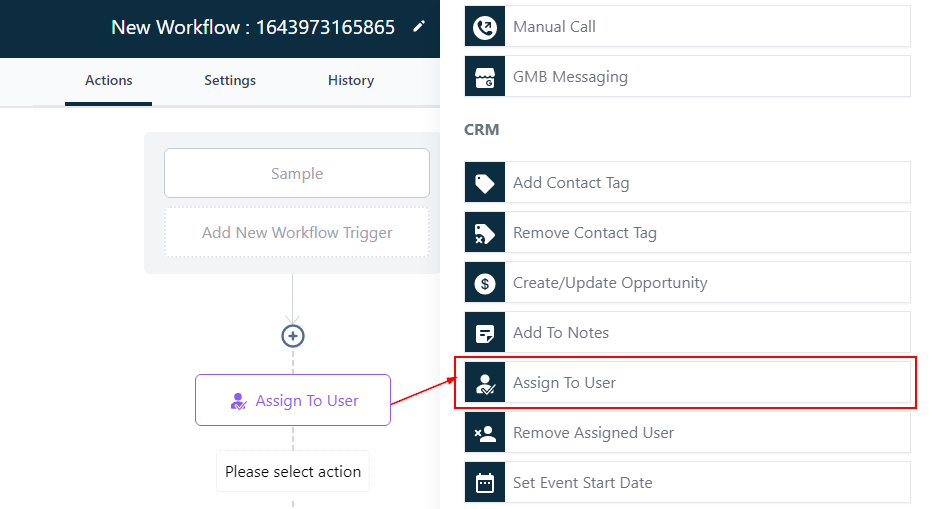
User
When selecting the user(s) to assign the contact to, you have the option to choose either a single user or multiple users from the Select User dropdown.
Single User Assignment
If you select only one user, then the assigned contact will solely belong to that user, and each time the trigger condition is met, the assigned contact remains with that user.
Round-Robin Assignment
However, when you select more than one user, the trigger automatically rotates between the designated users for each triggered event. For instance, if you choose Tom and Jane, the first trigger assigns the contact to Tom, the second trigger assigns to Jane, the third assigns to Tom again, and so on until all users have had contacts assigned to them.
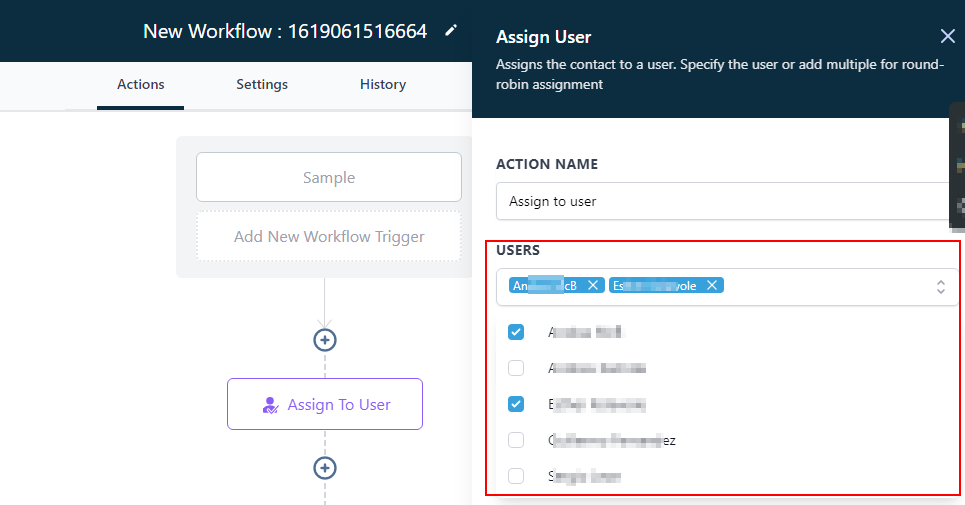
Split Traffic
After assigning multiple users to your contacts, the Split Traffic feature becomes active to determine how you want the traffic to be distributed among the selected users.
Equally
By selecting Equally under the Split Traffic option, the traffic will be distributed evenly among all the users, similar to the Round-Robin Assignment method (e.g., 1:1, 2:2, etc.). This is enabled by default until you switch to the Unevenly option.
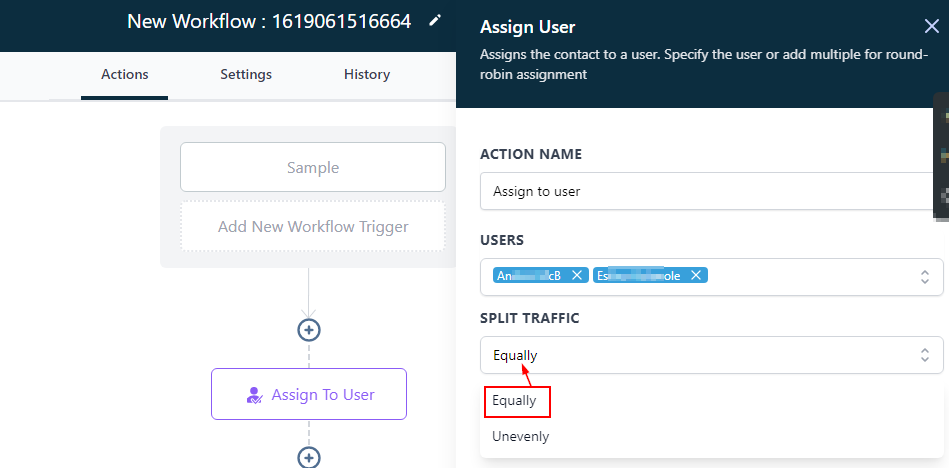
Unevenly
Opting for the Unevenly option allows you to customize the distribution ratio of traffic for each selected user. For instance, you could specify a ratio of 5:2, where User A receives five traffic, and User B receives two traffic; therefore, User B will only receive traffic after User A has completed their fifth.
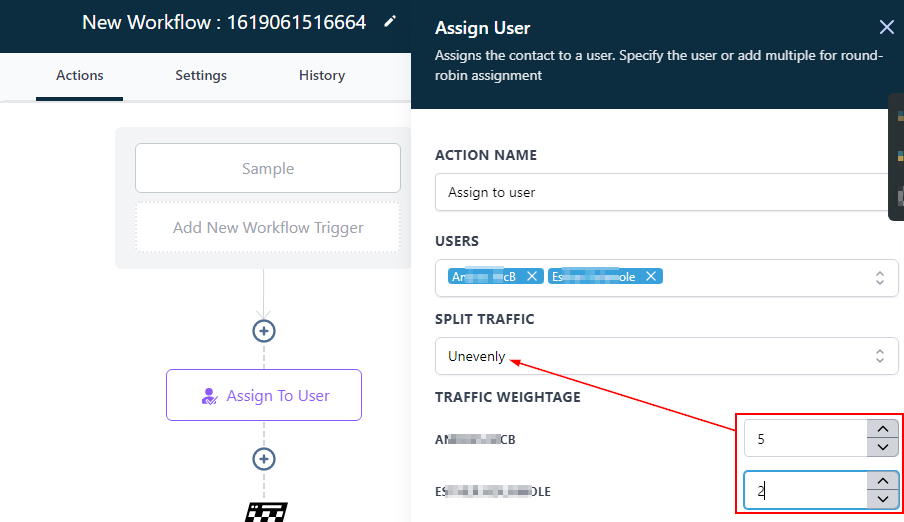
Only Apply To Unassigned Contacts
If the Only apply to unassigned contacts toggle is turned off, and the trigger fires for an already assigned contact, the new assignment will overwrite the previous one, and the contact will be assigned to the new user.