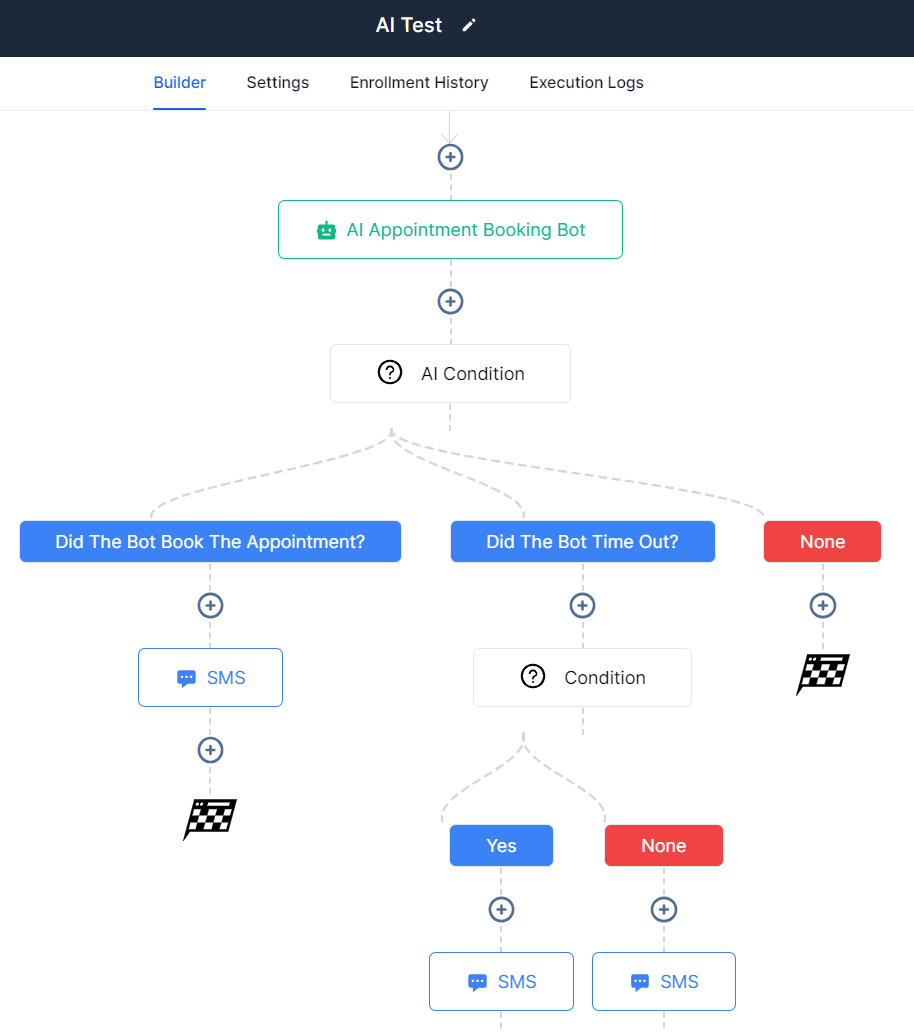AI Appointment Booking Bot
The "AI Appointment Booking Bot" allows you to add a contact for appointment booking to the AI Bot flow. The bot will converse with the user and try to book the appointment on the selected calendar.
The following is a step-by-step guide on setting up your AI Conversational Appointment Booking Bot within a workflow.
Create a Workflow Trigger
Start by adding a workflow trigger such as Customer Replied or any other trigger you desire.
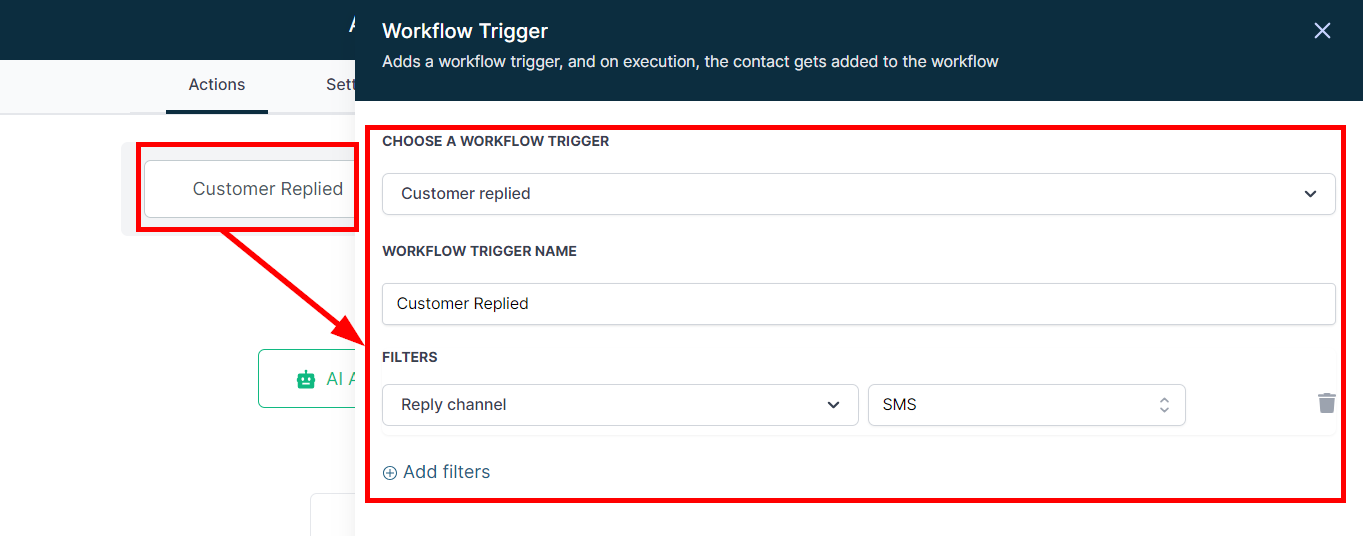
Select the Workflow Action
The next step is to select an action for the workflow, the "AI appointment Booking Bot" action. Click on the action you created to edit the action options.
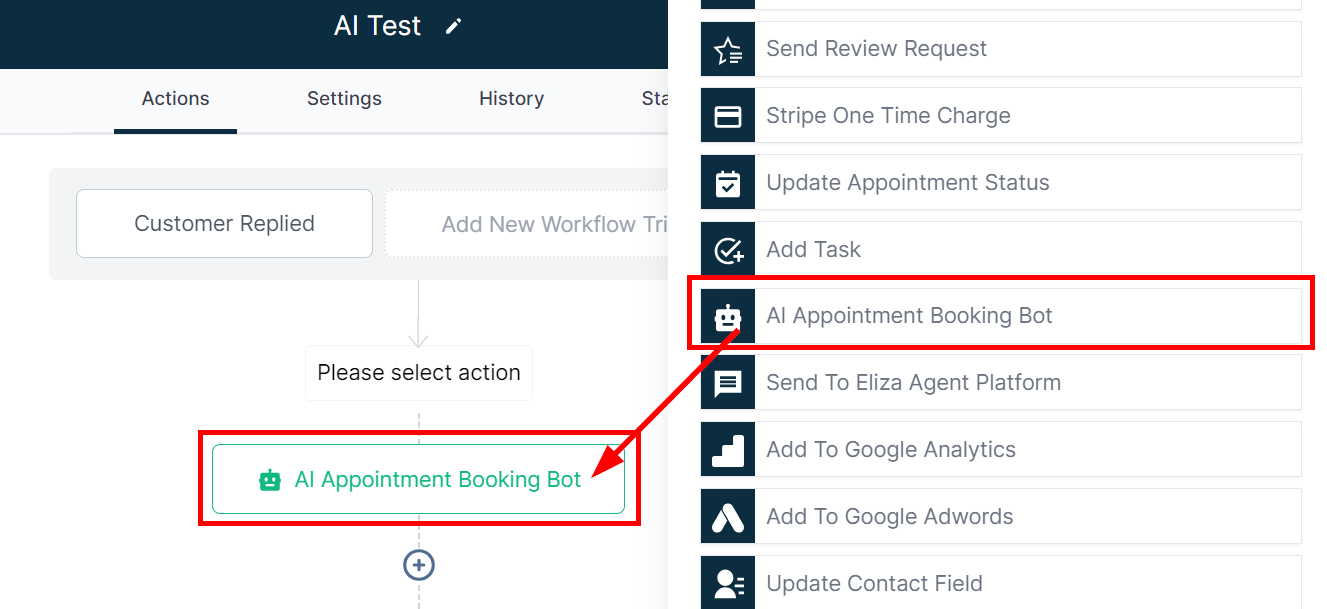
⦁ Choose a Calendar Choose a calendar you desire for the Appointment Bot to book your customers on when they give a positive response for booking.
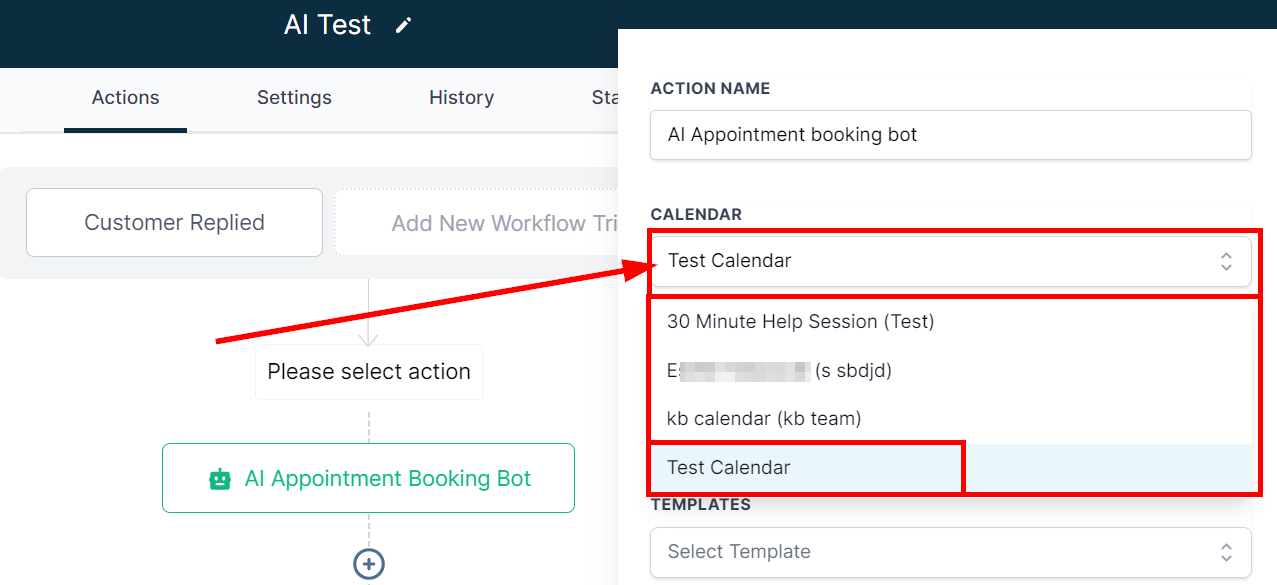
⦁ Select the Total Bot Processing Duration (in Hours) This is the total duration for which the bot will try to converse with the user to book the appointment, after which the bot will be timed out.
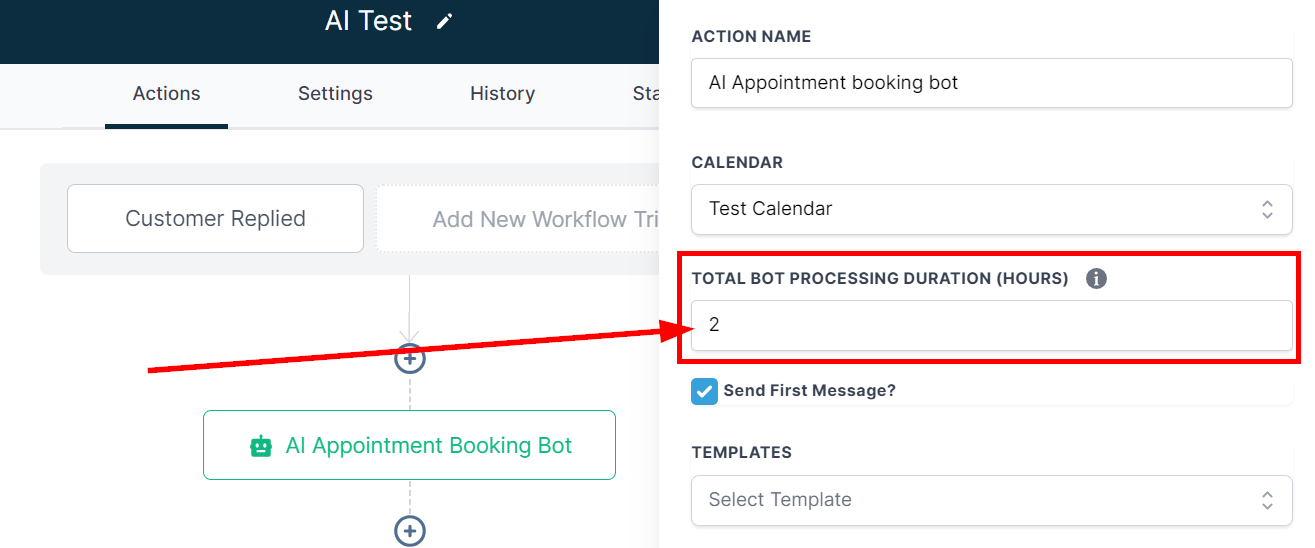
⦁ Send First Message If you want to allow your Bot to initiate conversation, check the box. Otherwise, leave it unchecked.
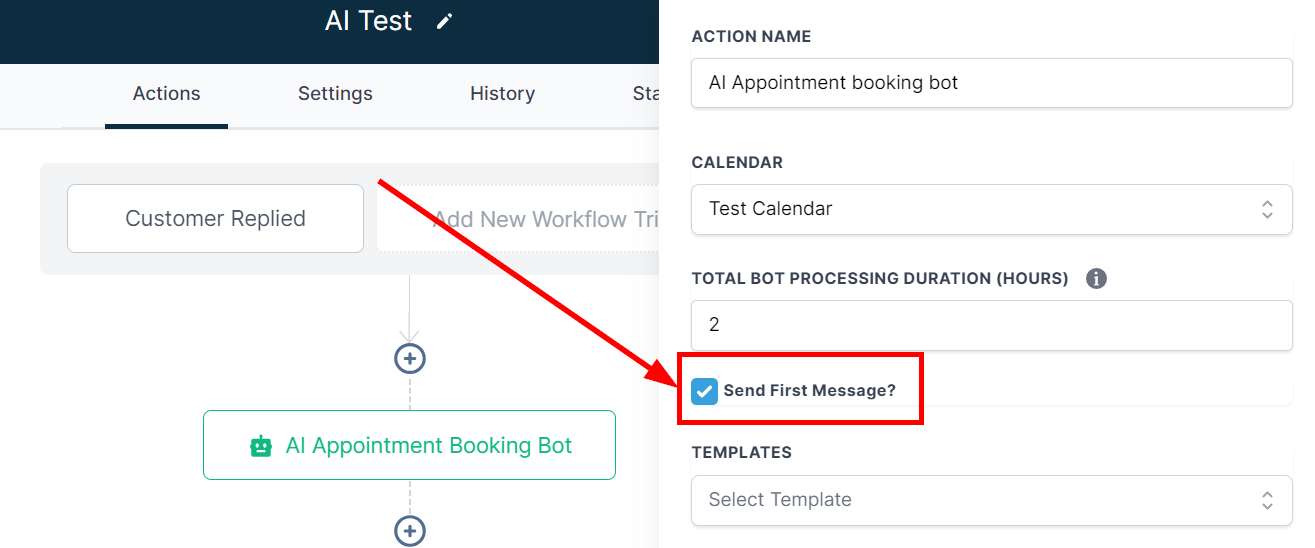
⦁ Choose Templates or Create a Message You can use a template for your messages or create a new one here.
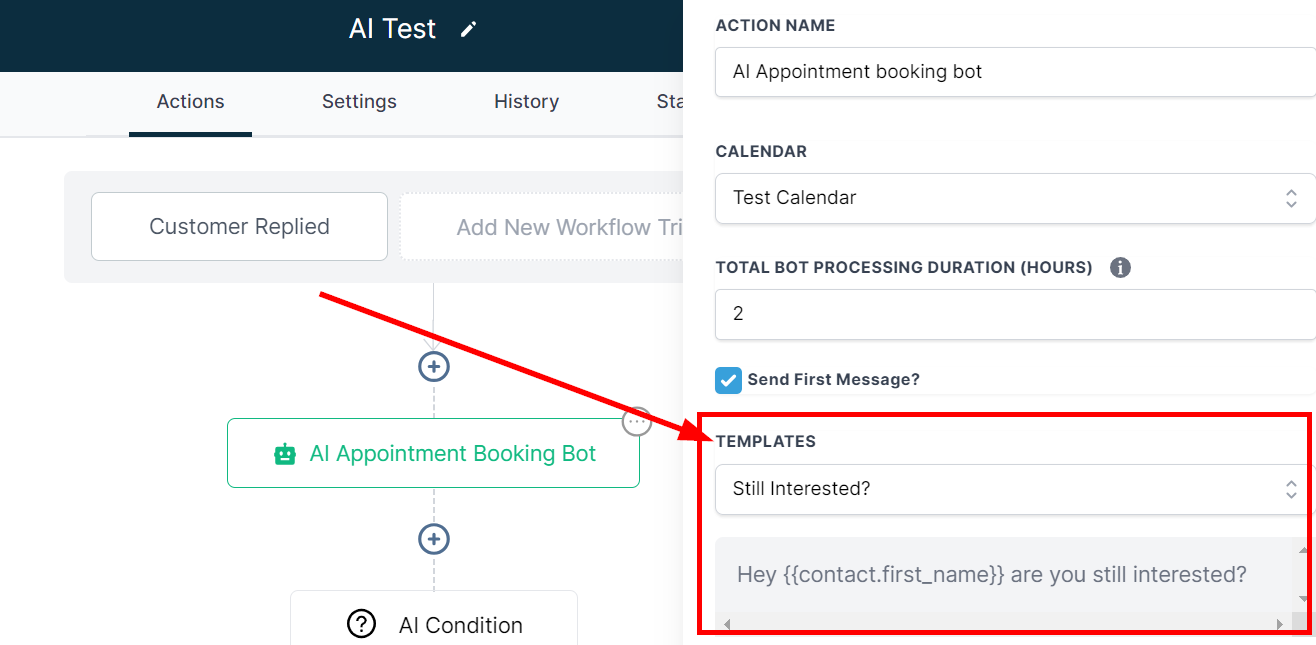
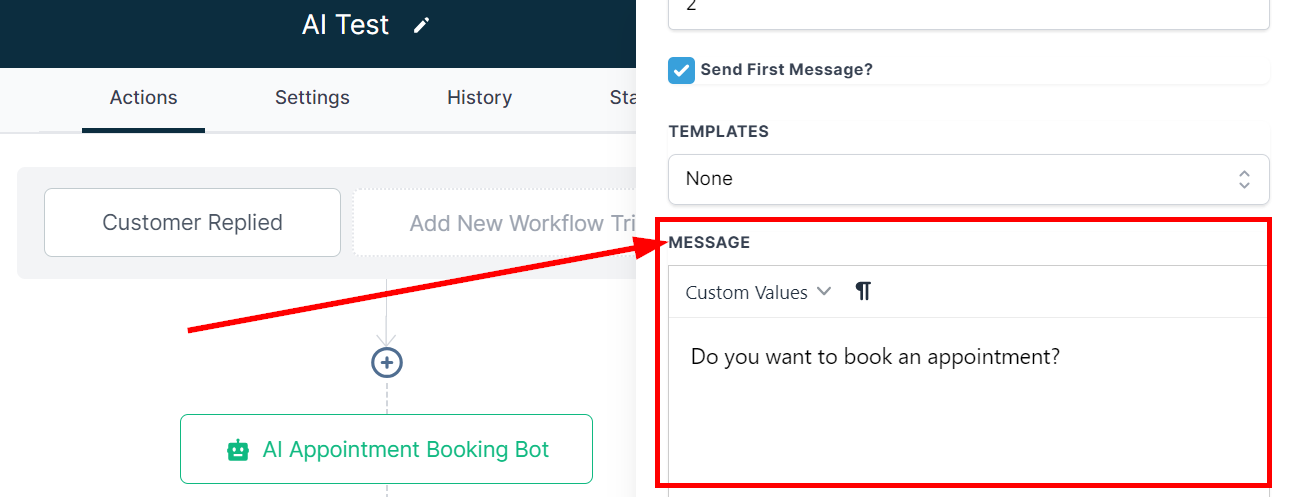
⦁ Confirmation Message Check the box if you want the bot to send the Confirmation Message upon successfully booking the appointment. Once you check the Confirmation Message box, you get another box to configure the success message to be sent (either by templates or new messages) once the bot has booked an appointment. If you do not configure a message, the bot will stop processing messages upon successfully booking the appointment.
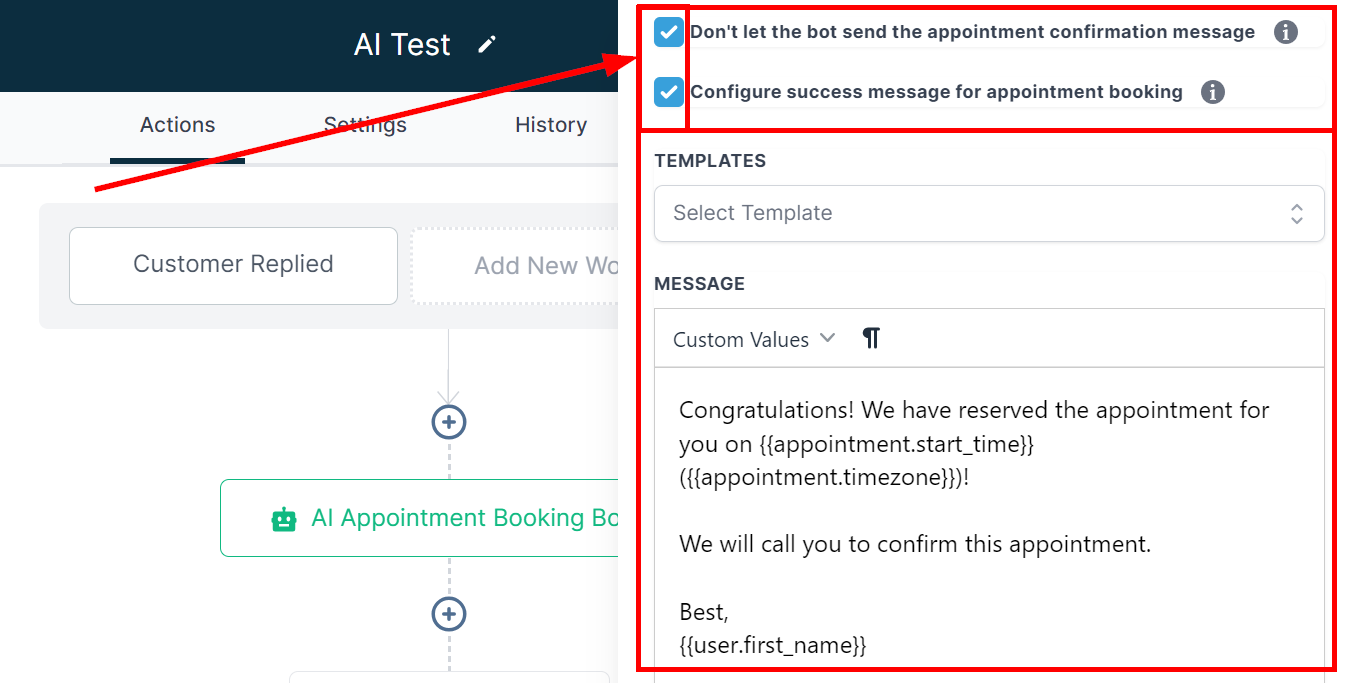
How an AI Appointment Conversation Ends
The AI Conversation can end in either of these three (3) ways;
- When the Bot successfully books an appointment
- The Bot timed out: This is when the booking becomes unsuccessful because the lead didn't respond to the Bot's messages.
- Other Reasons: For other reasons, such as; No available slots, technical issues, or the Bot couldn't comprehend the lead's query.
Add an If/Else Action
The AI Appointment Booking Bot workflow action will automatically create an If/Else condition that happens when the Bot does or does not book an appointment. You can add a message or more branches down each path for additional conditions you created if you wish.