Steps to connect the domain with System
Open the domain panel
Navigate to the domain panel by clicking the “Sites” on the left side menu. Then when you have that page open you will see a link to “Connected Domains” on the top of your page, please click that.
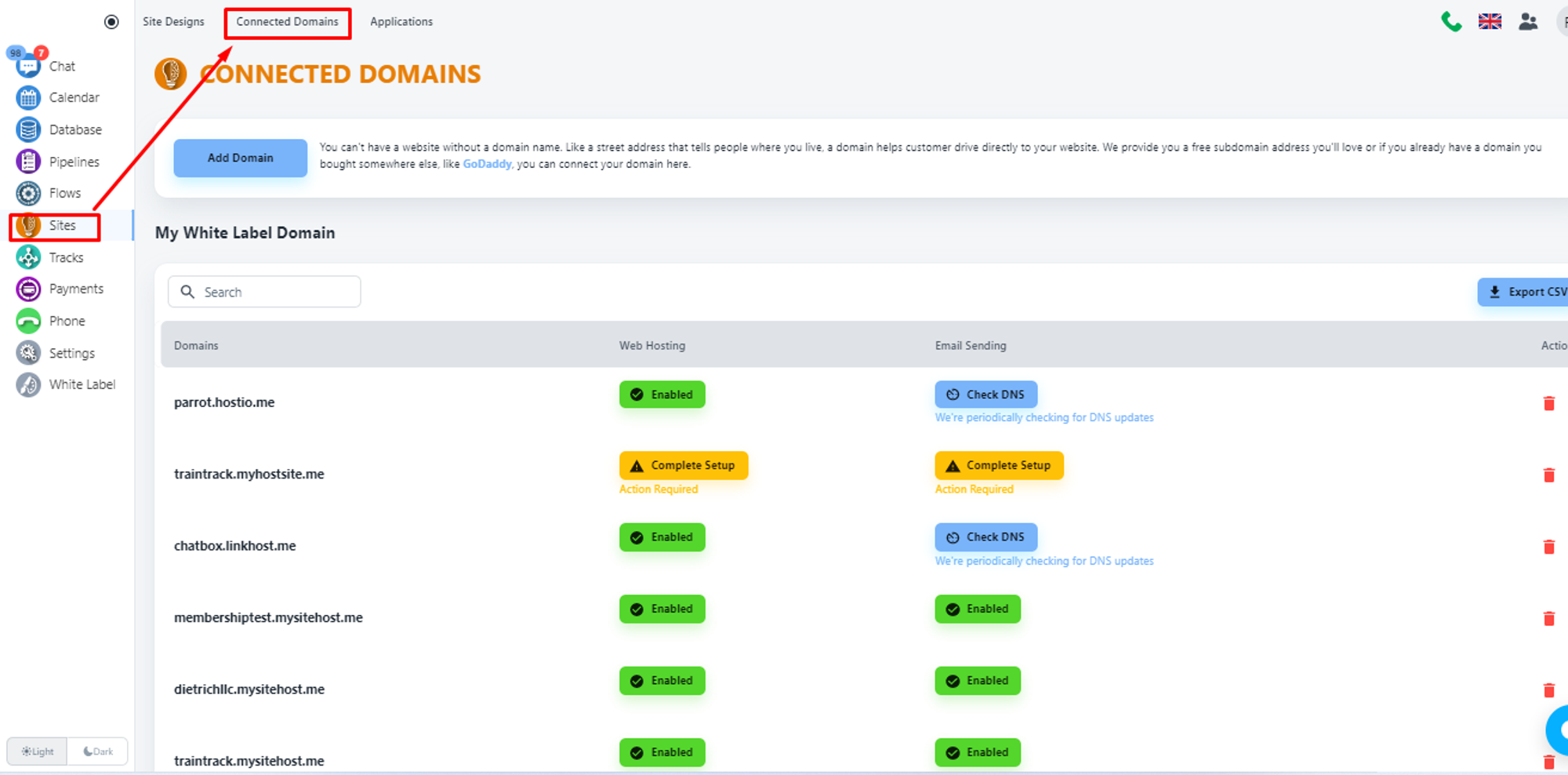
Now, click on the ‘Add Domain’ button to add your domain with System
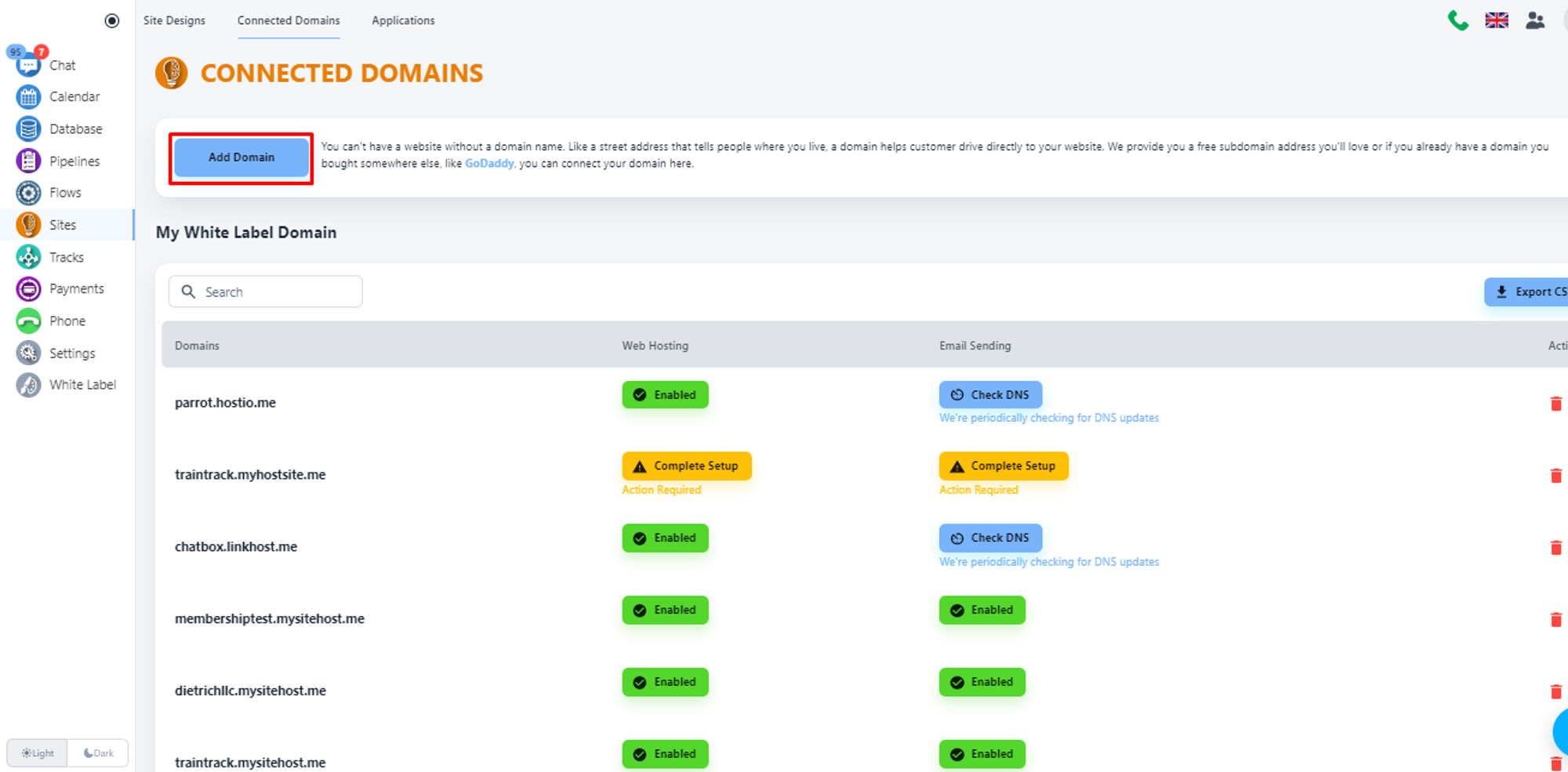
Select domain type
The system will allow you to add a free domain or custom domain. For our case, we will select the second option, and put your domain name.
💡 What is the difference between a Free Domain and a Custom domain?
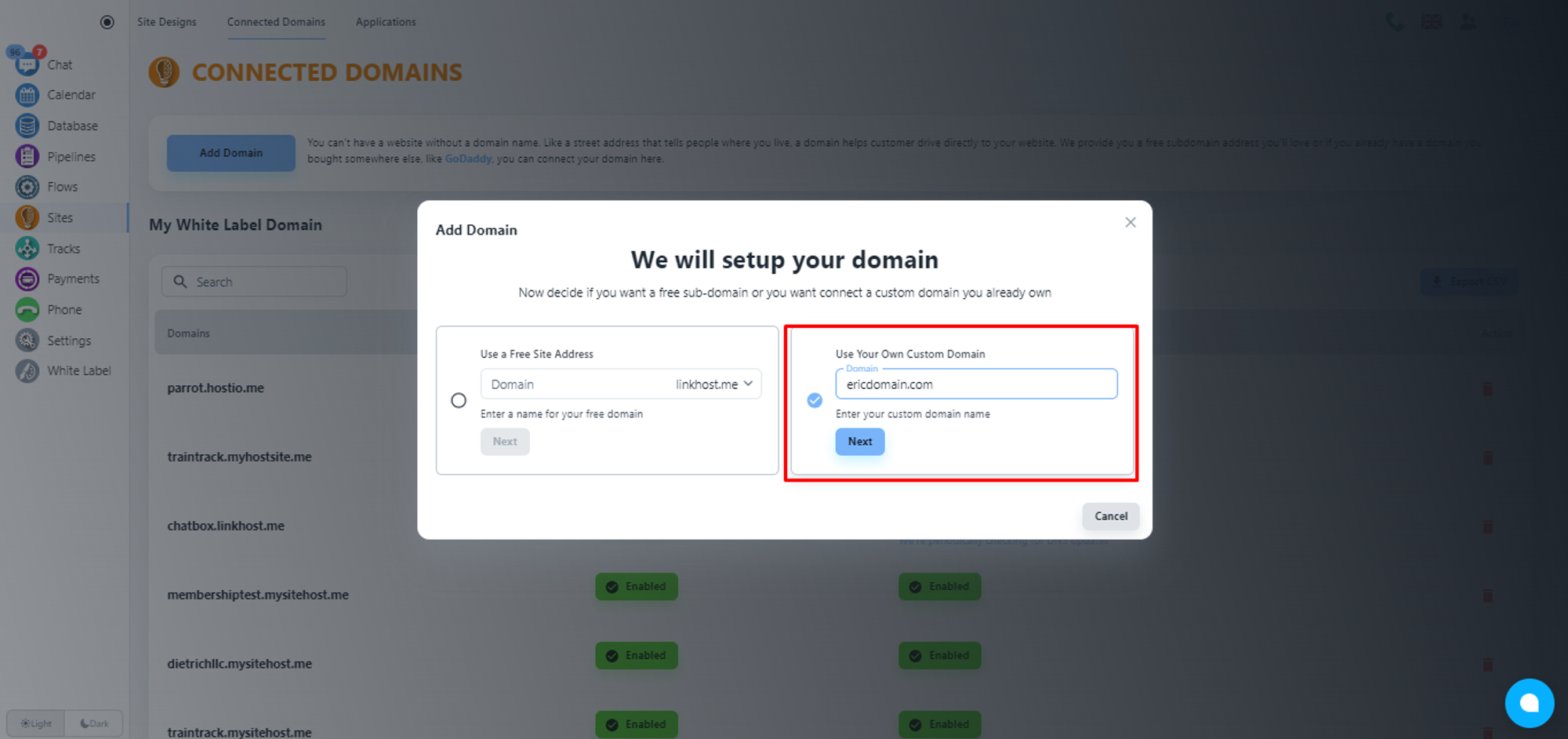
Click on the ‘Next’ button.
Select services
Now, the system will offer you System services. By default, the Website Hosting service will be enabled.
💡 When to use email sending?
If you also need the Email service, please, click on the checkbox of the second tab, and add the email address that you want to add with System for email services.
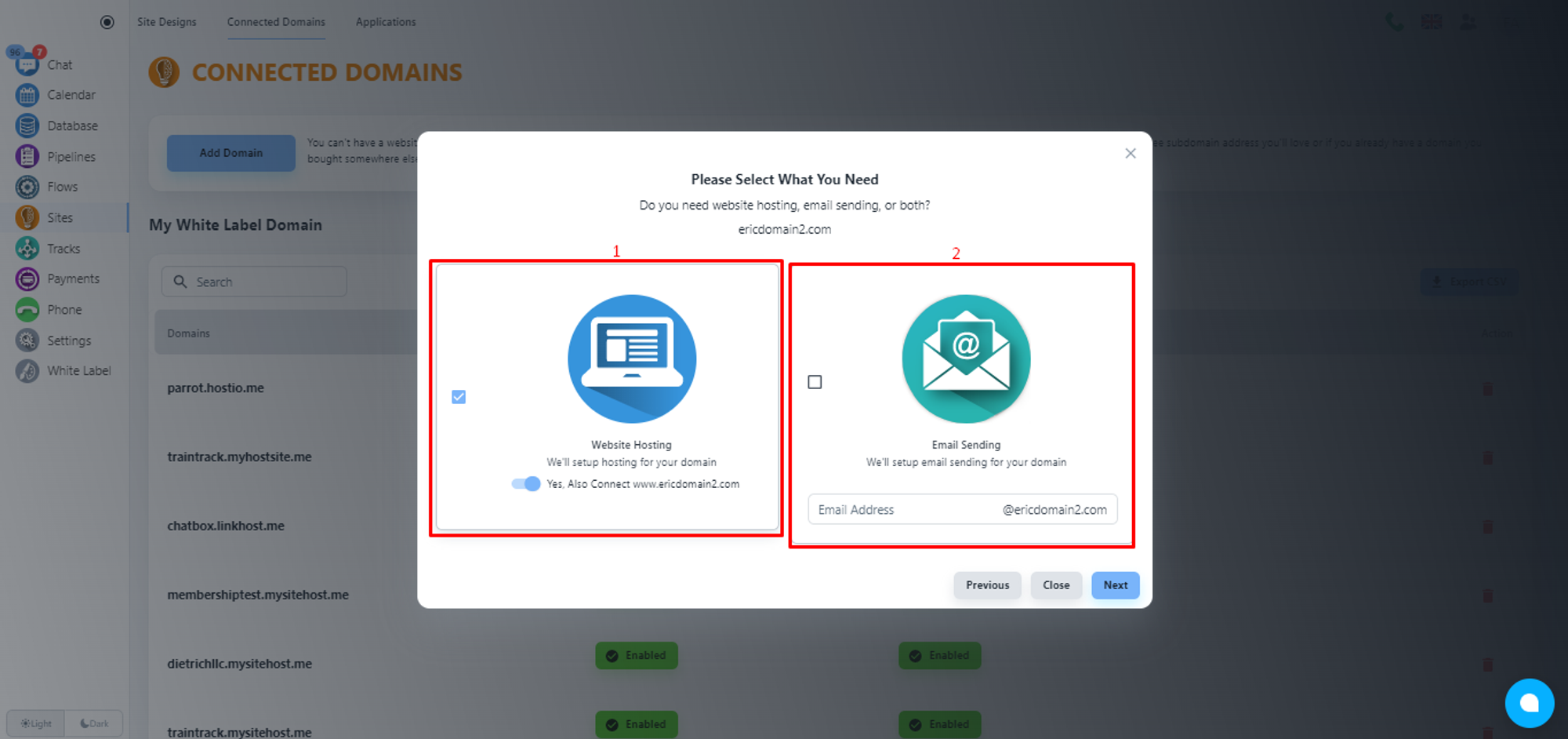
Enabling email services with System will not hamper your existing email services.
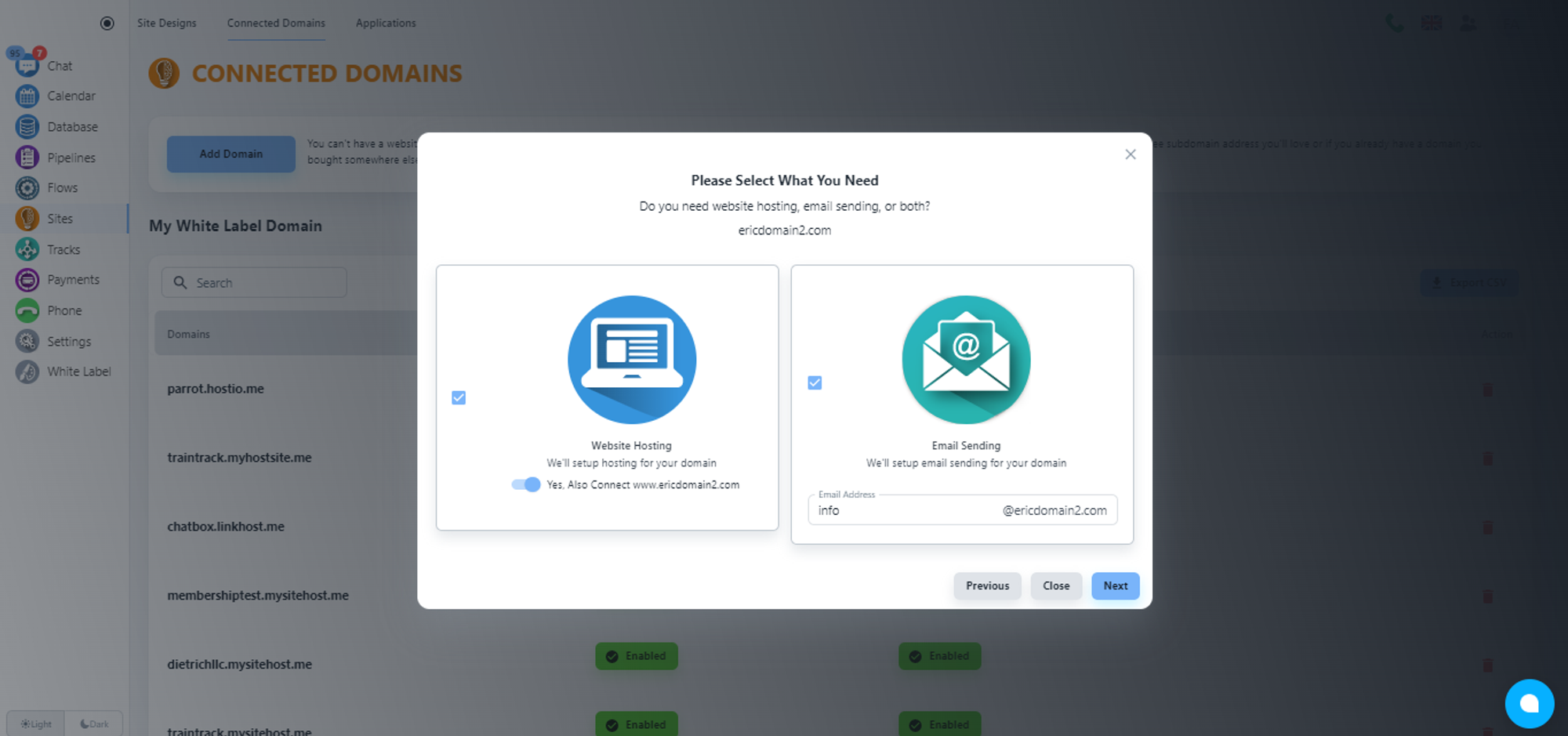
Please, click on the ‘Next’ button.
Choose faster CDN (optional)
Now, the system will offer you the option to choose a faster CDN for a better web service experience for your users. Please, click on the ‘No, Thank You’ button unless you want a faster CDN for $5/month.
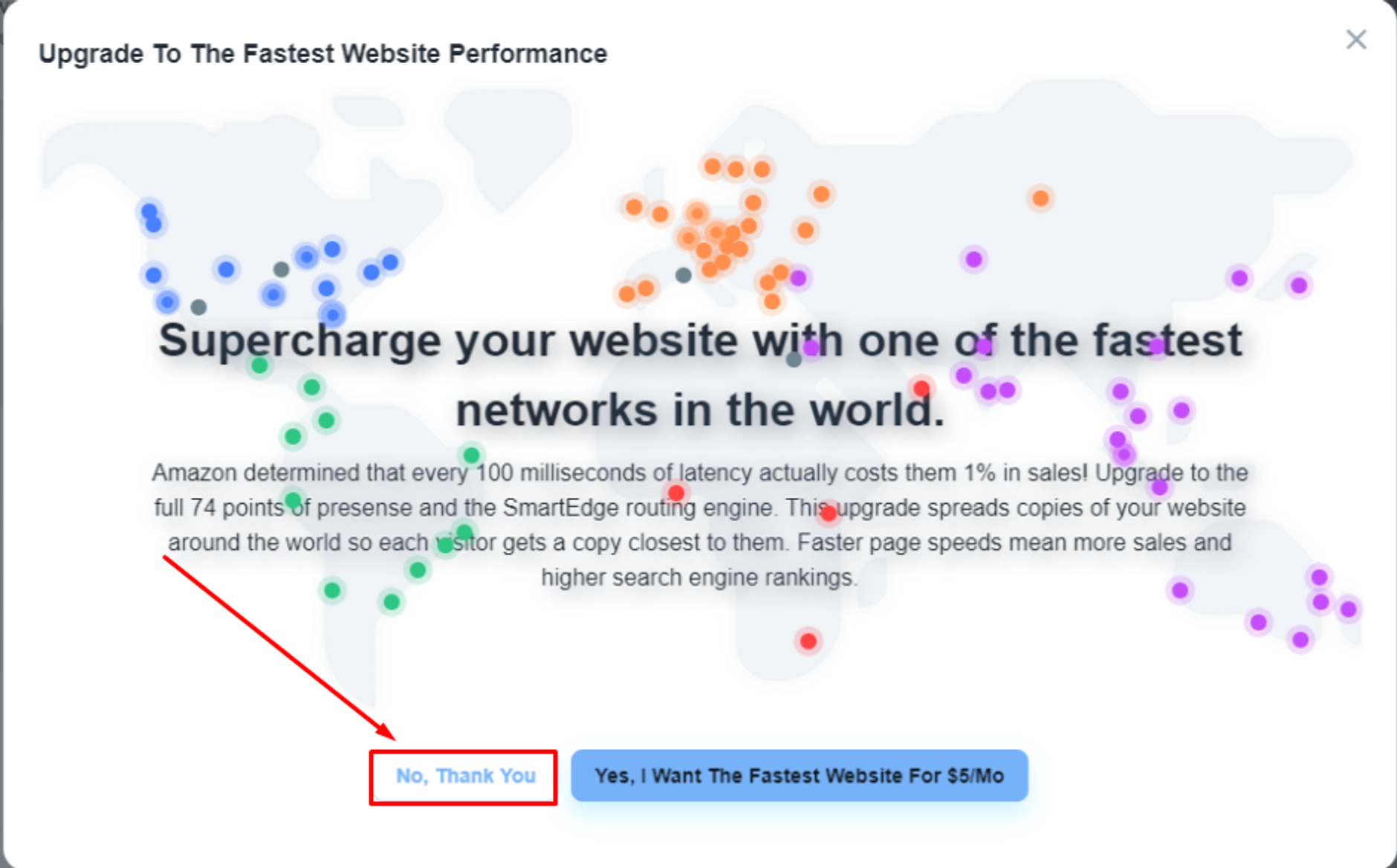
Collect DNS records
Please, wait for a while, the system will provide you with the required DNS records that you need to add to your SiteGround account.
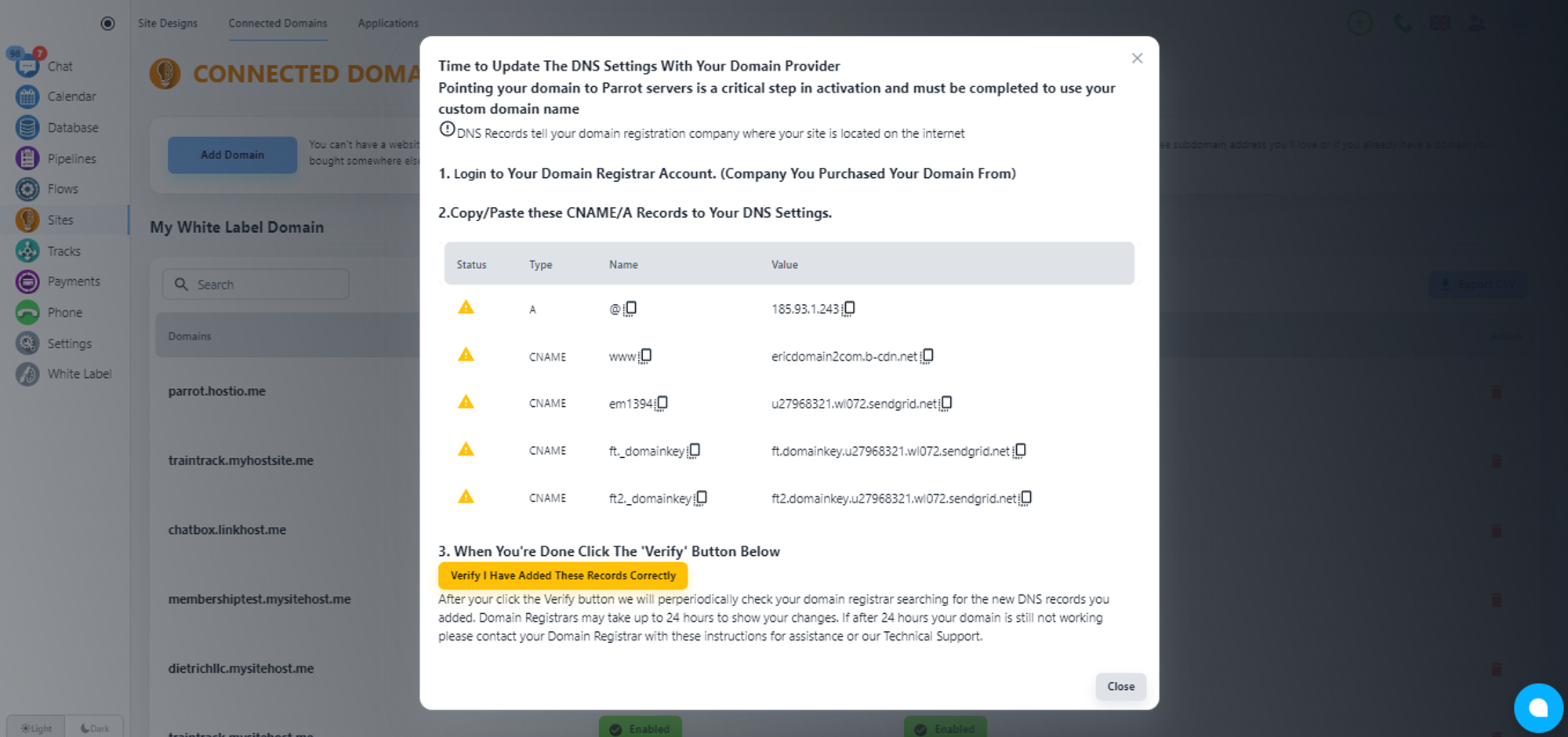
Separating DNS record
DNS record for Web Hosting
As per the screenshot, the first two records are the DNS record for the web hosting service. Among them, the first one is an ‘A’ type DNS record
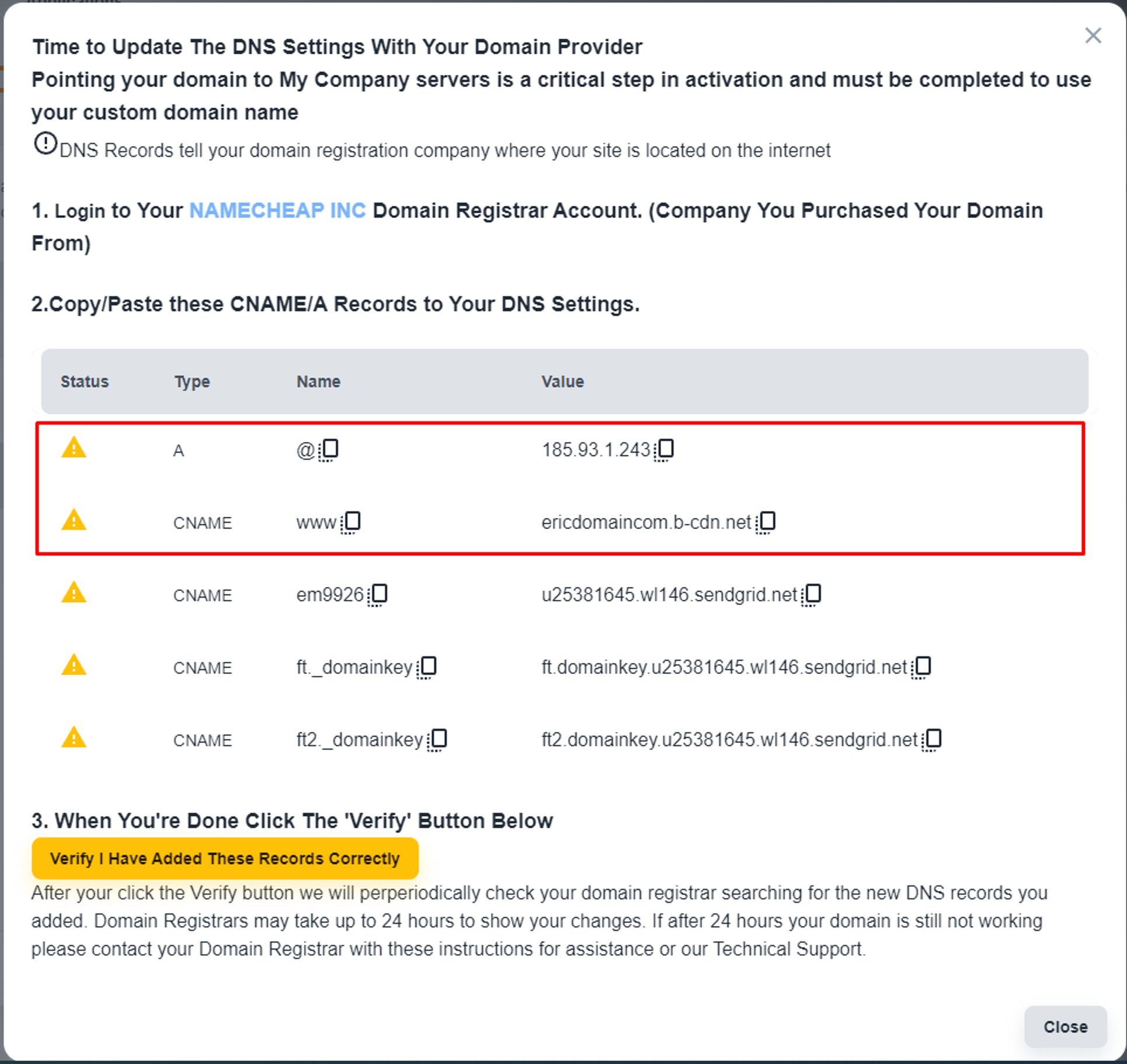
DNS record for Email Service
As per the screenshot, the last three records are related to the email services. All of these records are CNAME records.
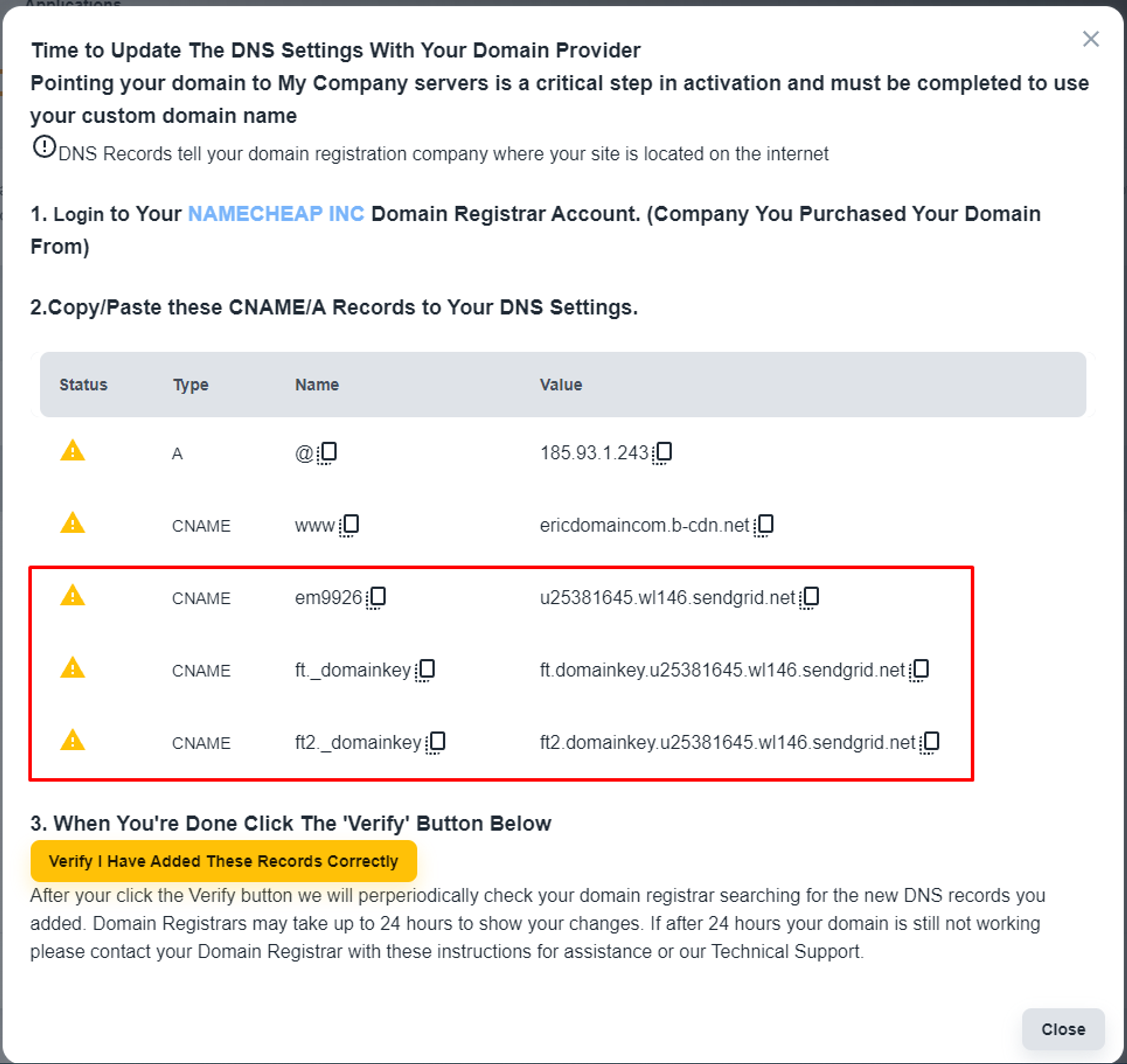
💡 If you need only one specific service, then you can ignore DNS records related to other services.
💡 Differences Between A and CNAME Records.
Steps to add DNS record to SiteGround Account
Select domain
After logging in, please, click on the top 'WEBSITES' button.
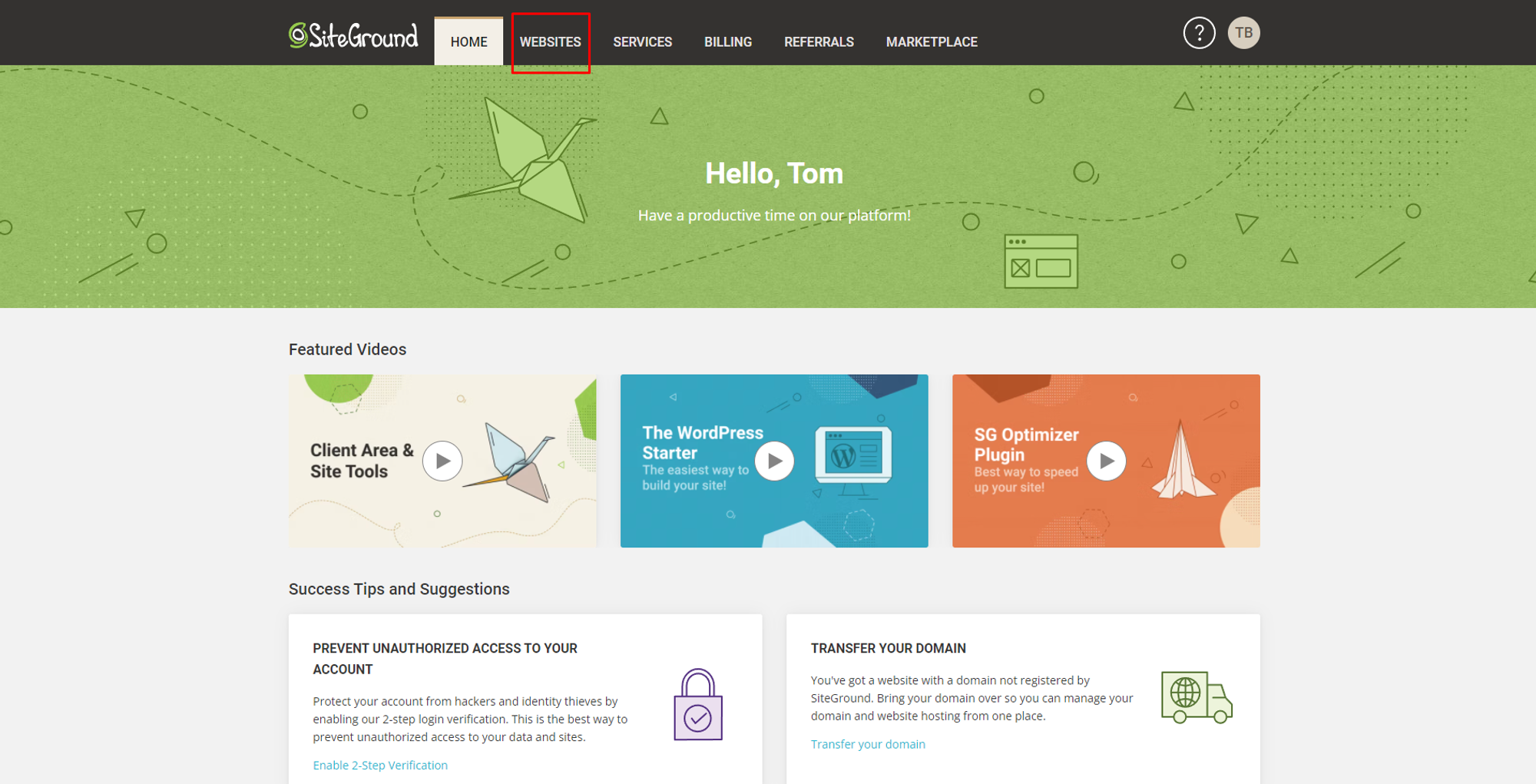
Now, click on the 'SITE TOOLS' button of the concerned domain.
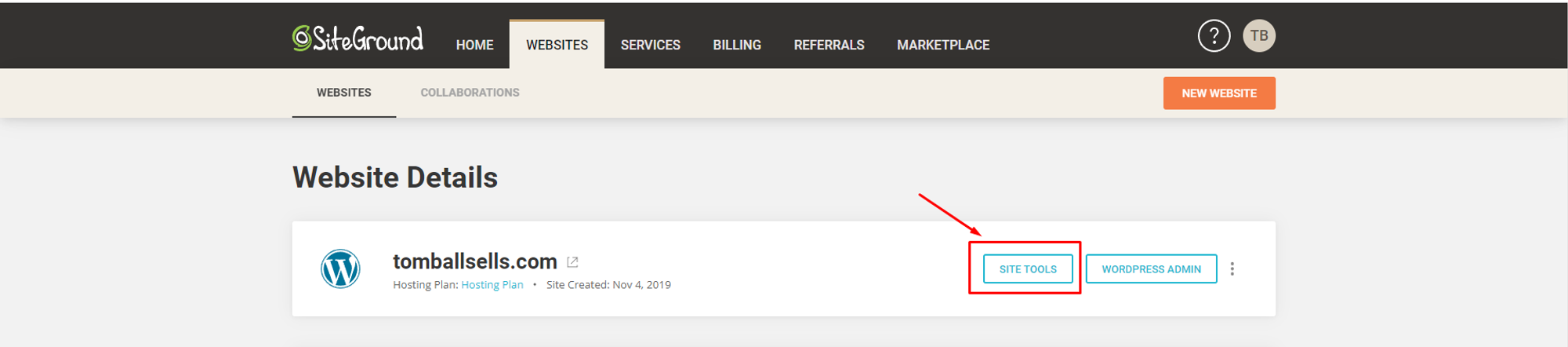
Now, click on the 'DNS Zone Editor' under the 'DOMAIN' menu.
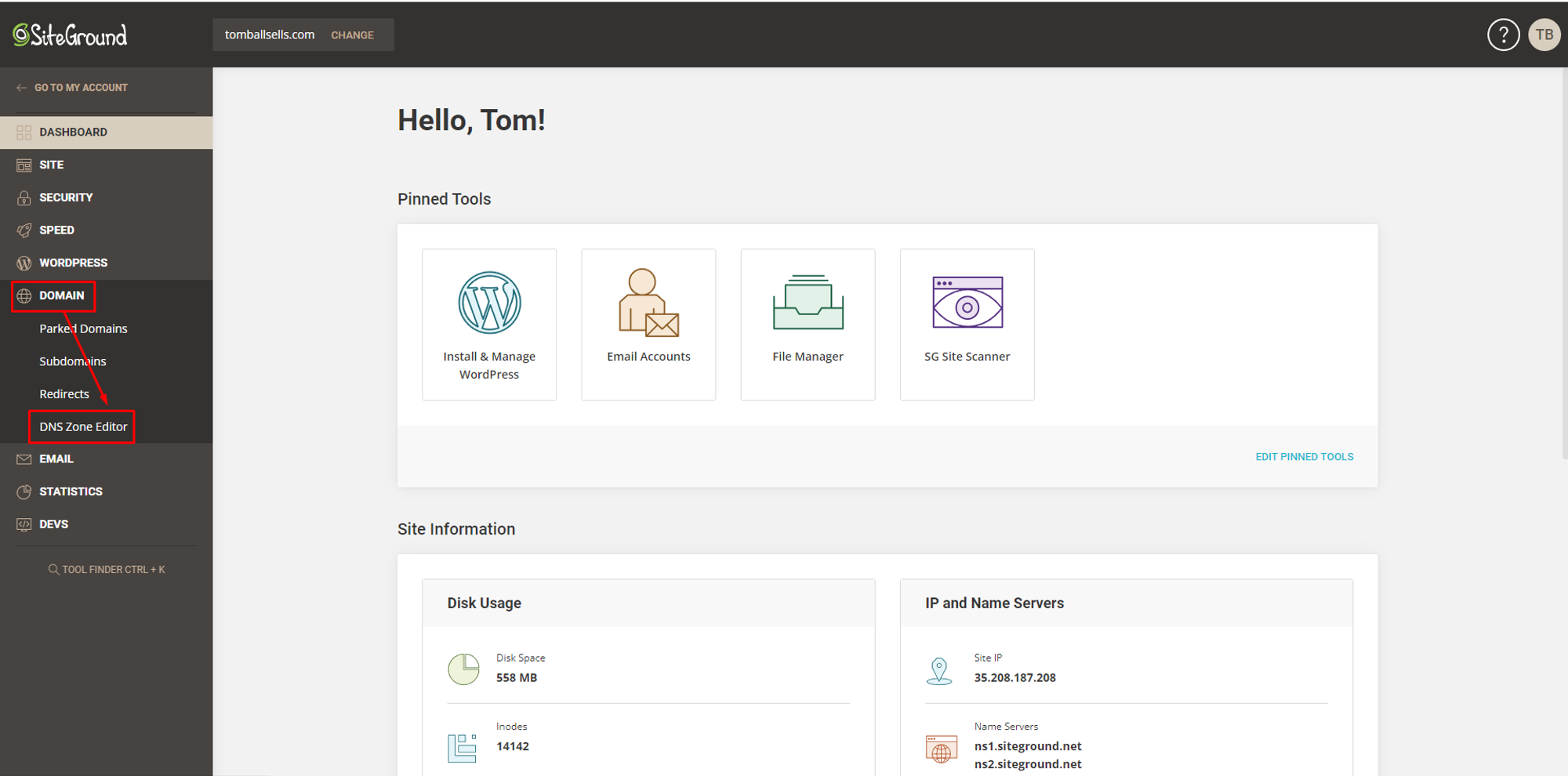
Select record type
To select the proper type of DNS record, you can define that from System-provided DNS records. Please, check the screenshot
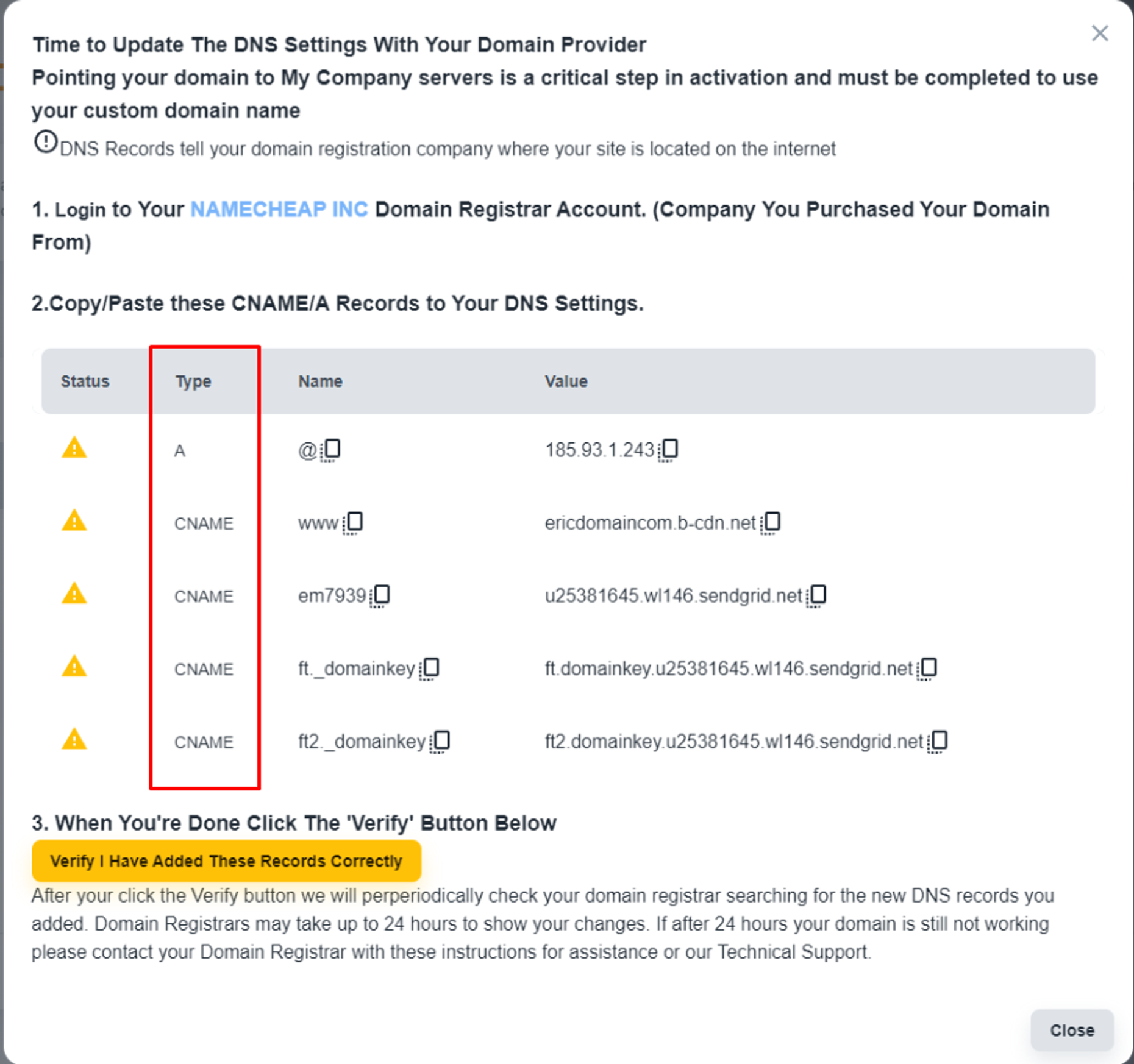
Sample format of DNS record
‘A’ type of record
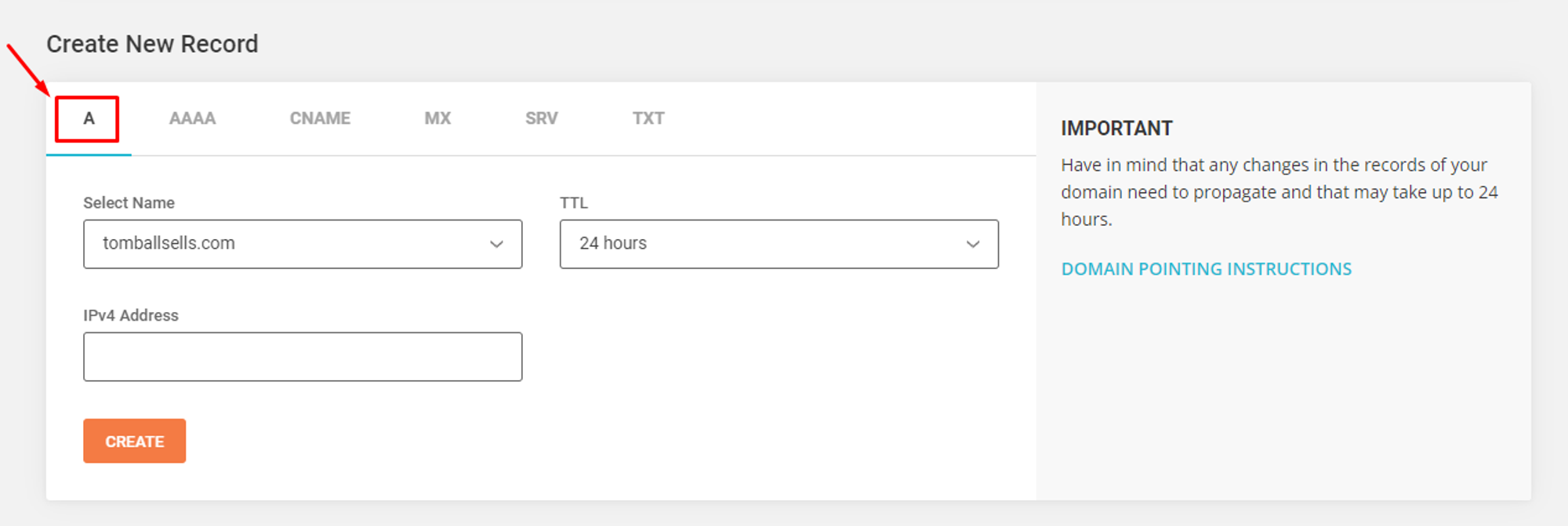
Select Name-> ericdomain.com
IPv4 Address -> 185.93.1.243
TTL → 24 Hours
There is no need to change any other default values. Please click on the 'Create' button to save the record.
‘CNAME’ type of record
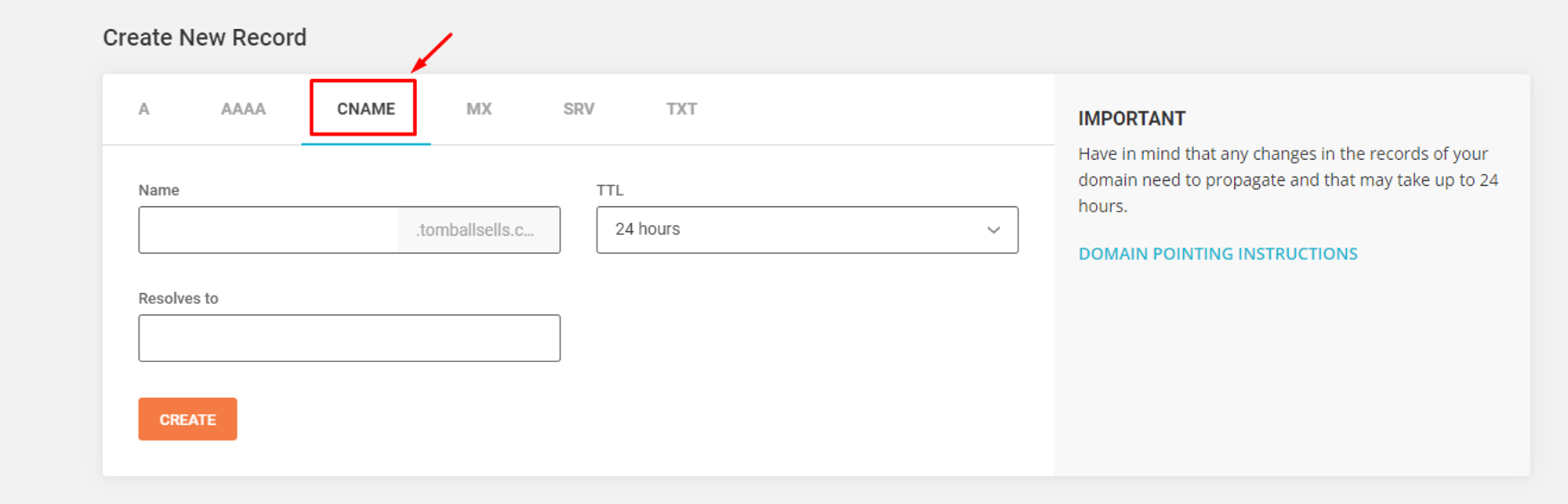
You will have to add the CNAME records in the following way.
Name -> em3206
Resolves To-> u22813504.wl005.sendgrid.net
TTL -> 24 hours