💡 When you build a form inside the system with standard fields like Firstname, Lastname, Email, Phone to collect your users/clients information, this form is called a lead collecting form. And you are also allowed to add more fields as per your requirements.
💡 When your users submit this form, the System will automatically create a contact/lead under your account. Sometimes, if your users submit this form multiple times, the system will duplicate contacts for each submission event. To prevent this duplication, you need to create a flow attached to your lead collecting form.
💡 How to create an automation flow with a form?
Steps to stop making duplicate contact
Add the ‘Lookup Contact’ step
Please, add the ‘Lookup Contact’ step under the ‘CRM’ section to your flow.
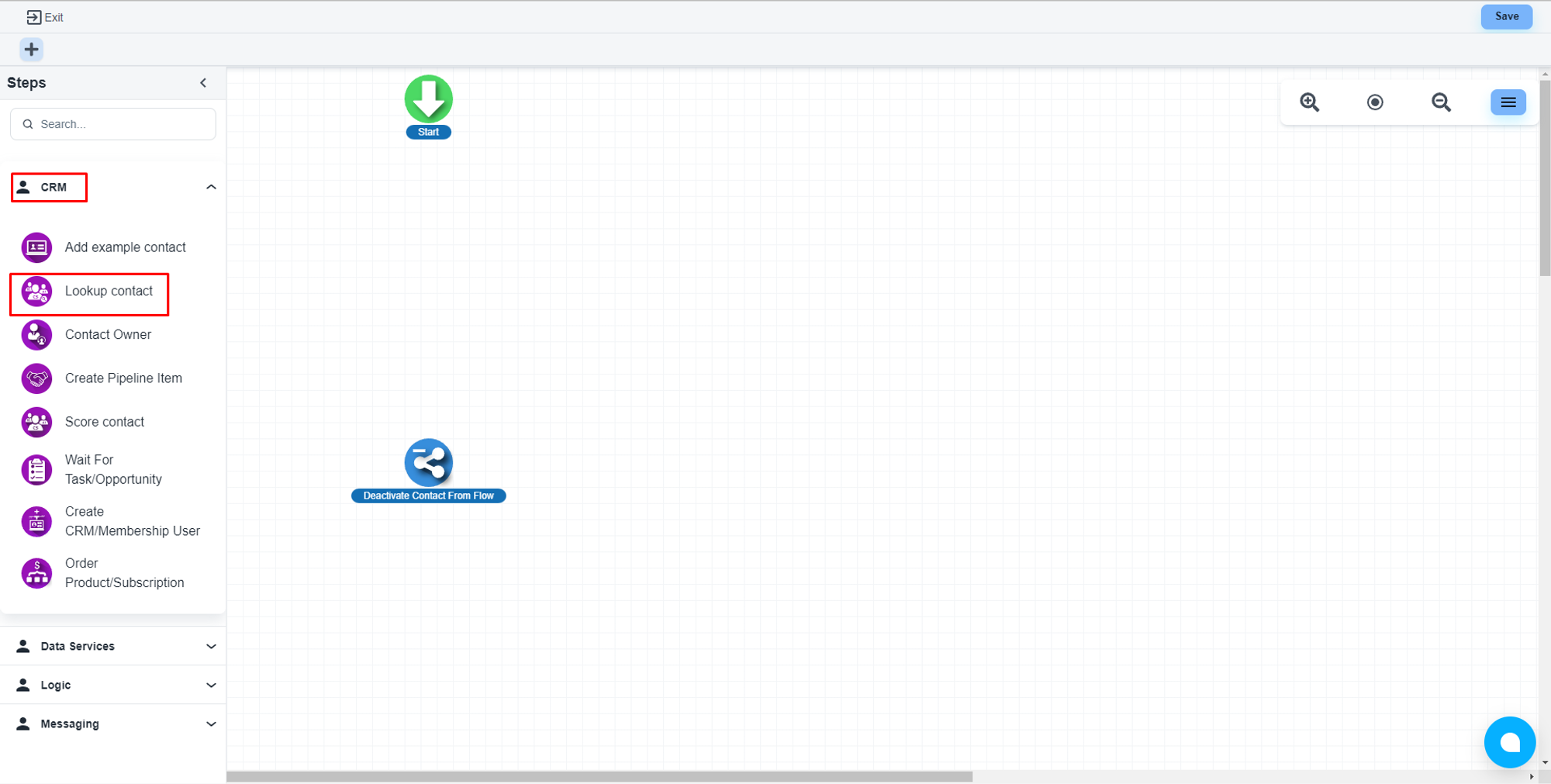
Configure the step
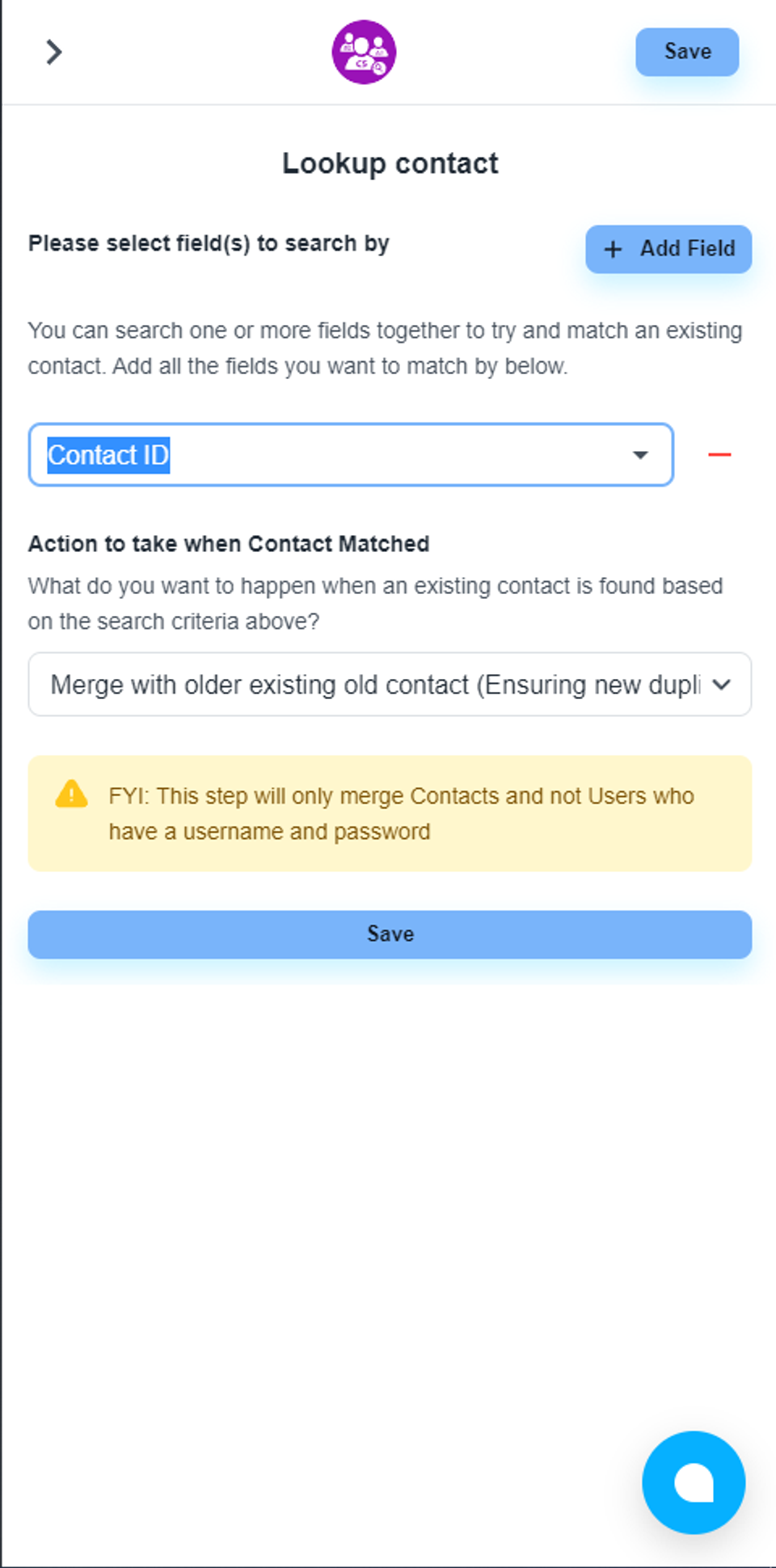
You can use various contact fields for the lookup condition
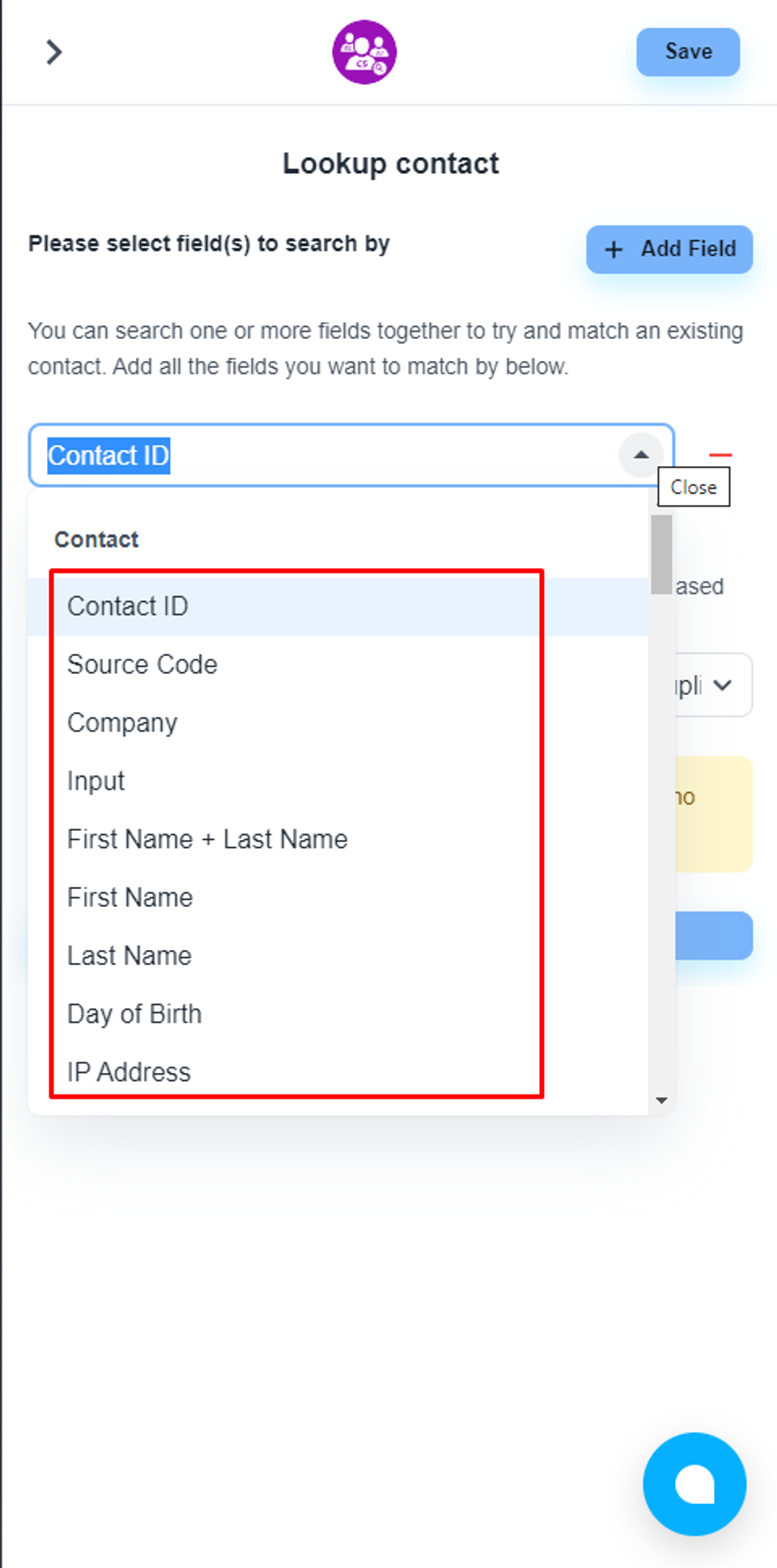
You can set multiple fields as conditions by clicking the ‘Add Field’ icon
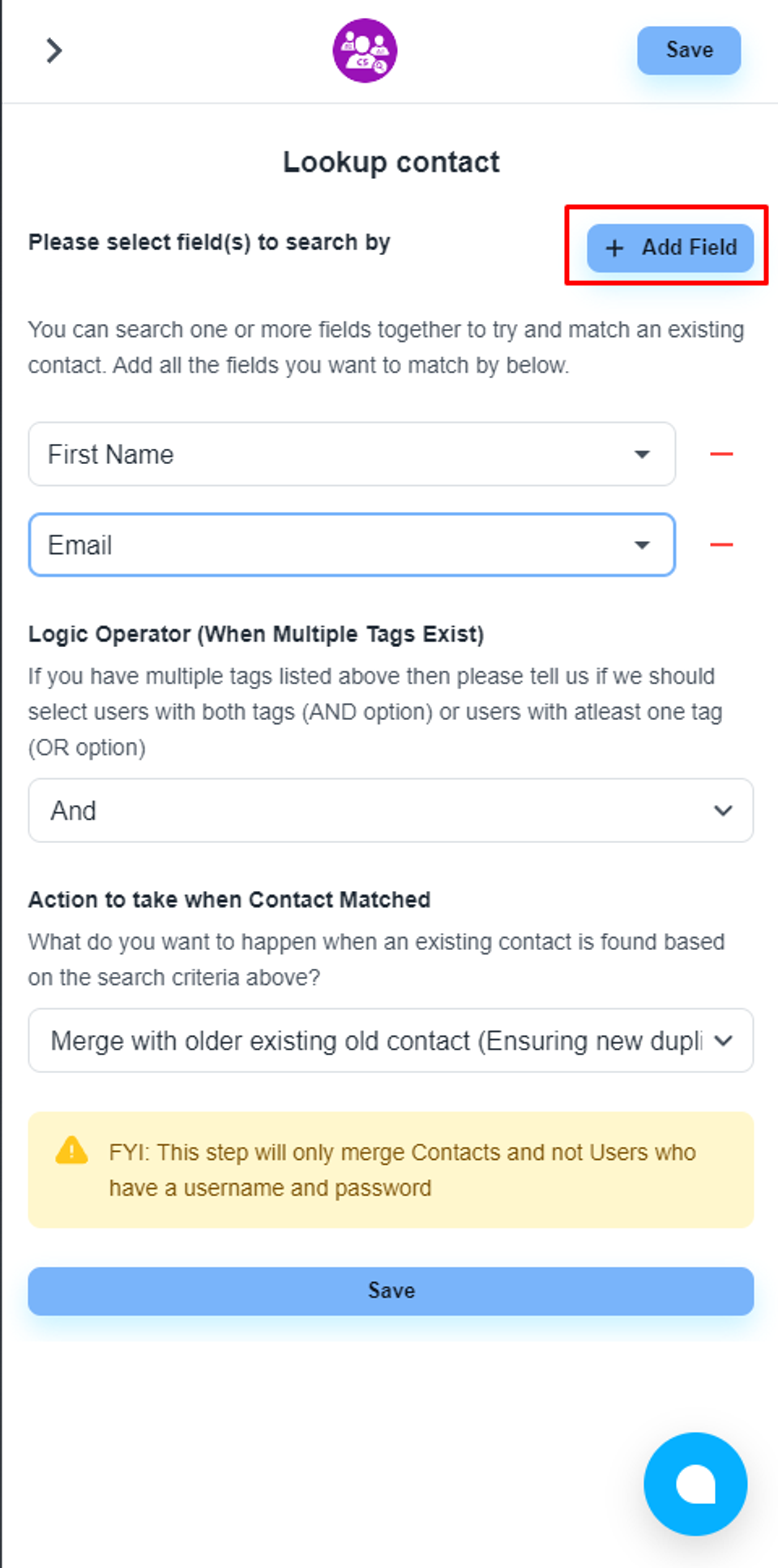
💡 Please, don’t use ‘Contact ID’ as the lookup option. This field is always unique for each contact.
You can set the relation between conditions
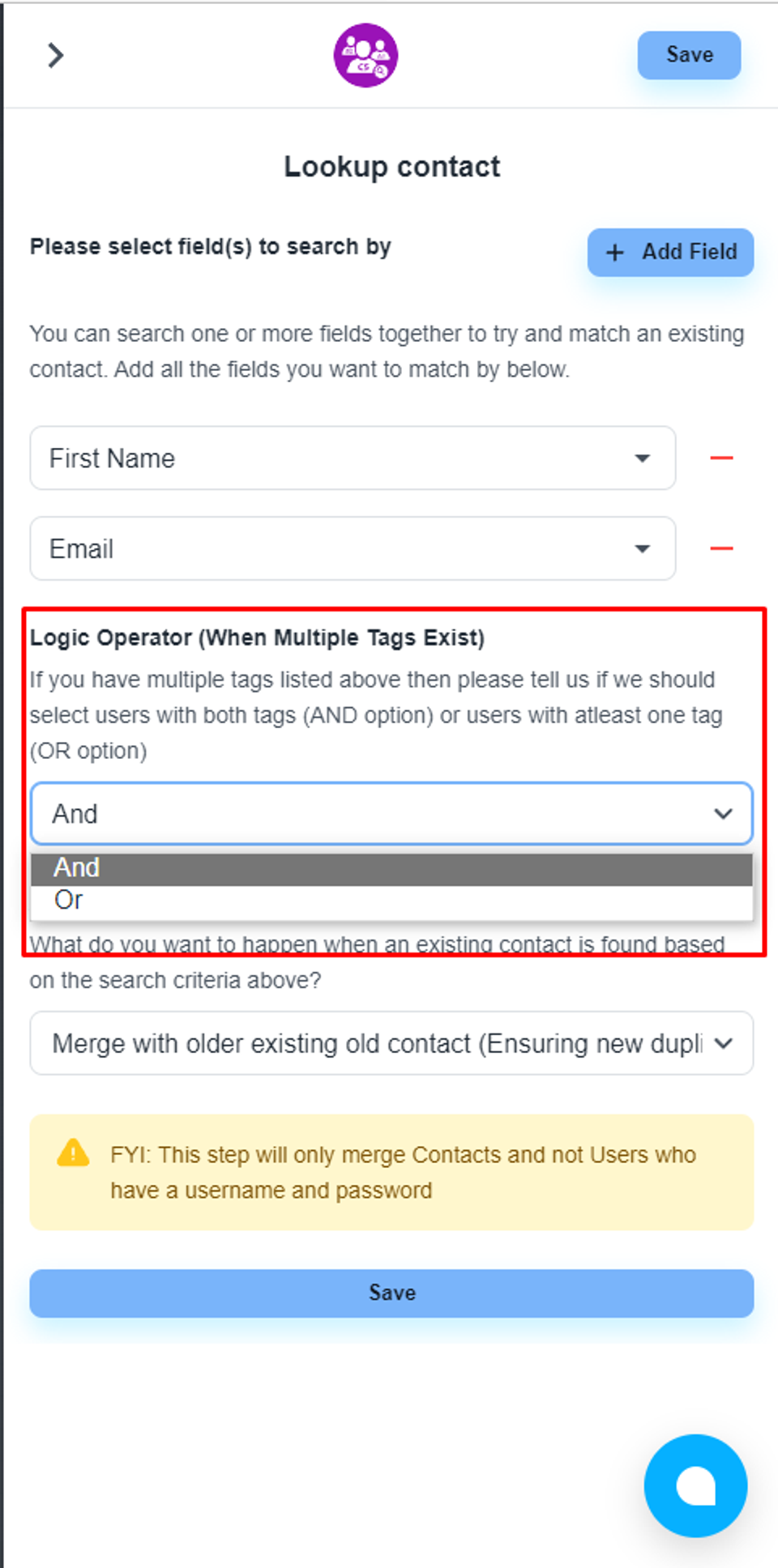
Finally, save the step settings, connect all the steps, and publish the flow.