Steps to remove duplicate contacts
Start building a contact flow
Add the ‘Lookup Contact’ step
Please, add the ‘Lookup Contact’ step under the ‘CRM’ section to your flow.
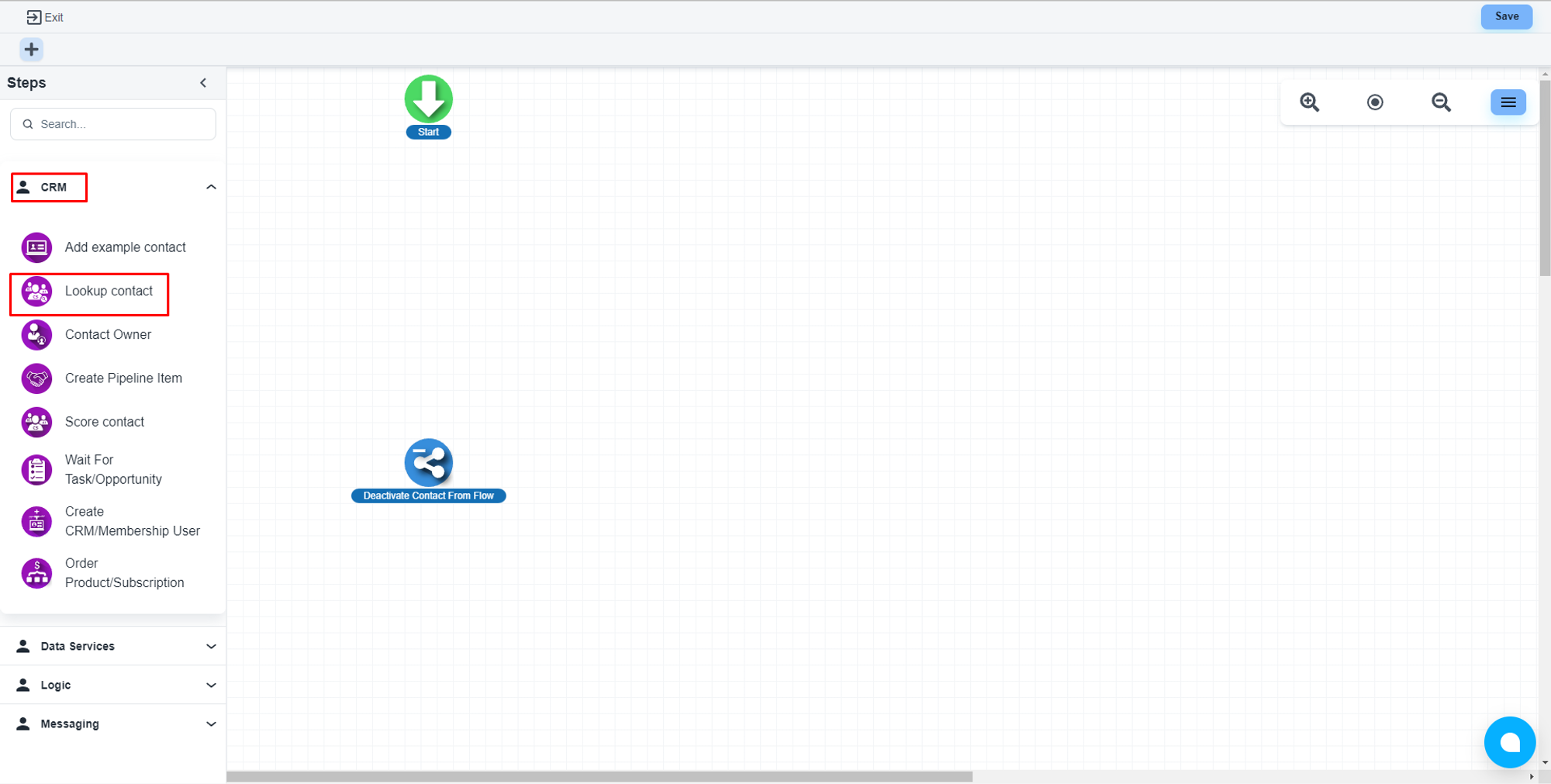
Configure the step
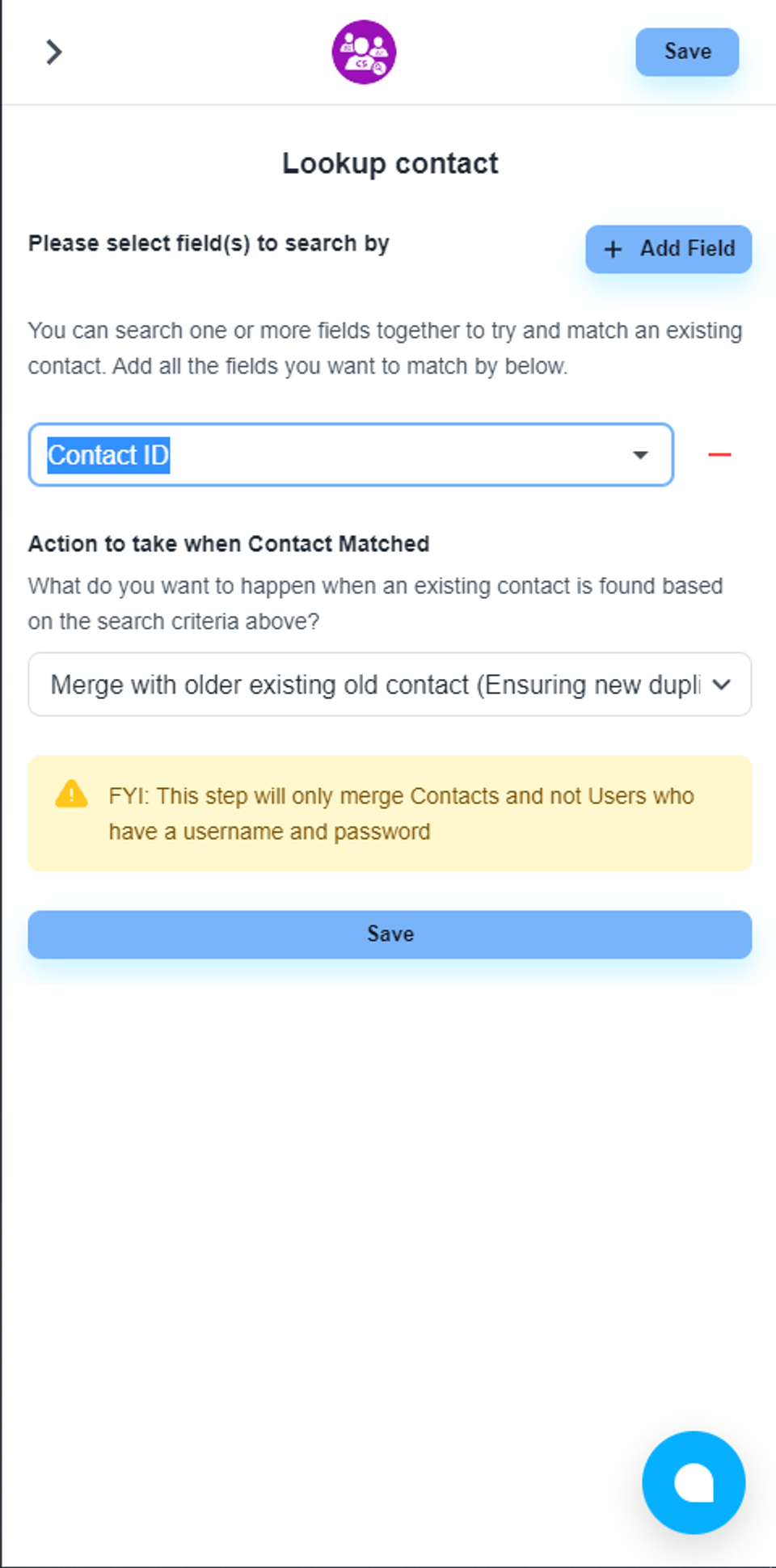
You can use various contact fields for the lookup condition

You can set multiple fields as conditions by clicking the ‘Add Field’ icon
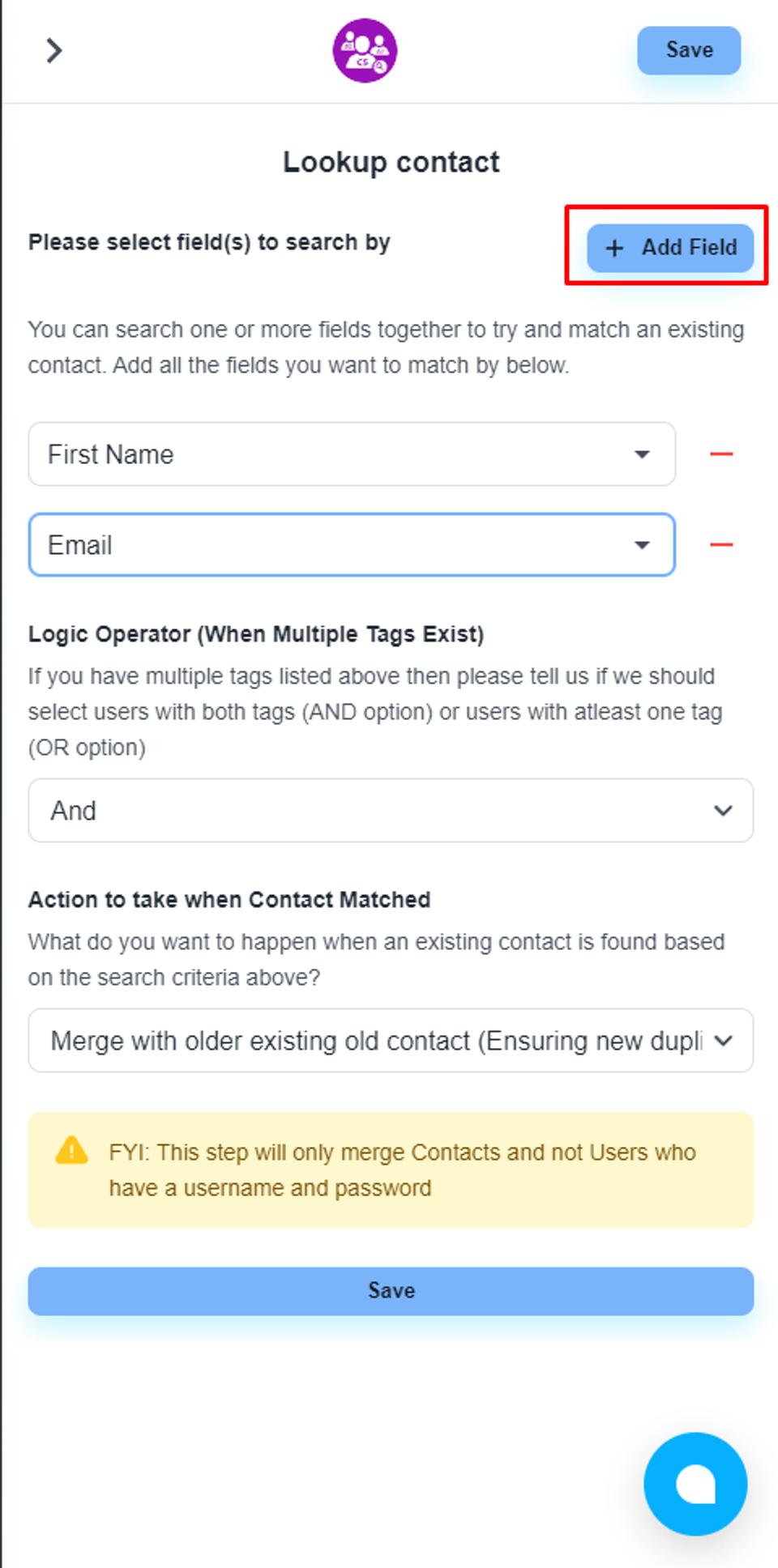
💡 Please, don’t use ‘Contact ID’ as the lookup option. This field is always unique for each contact.
You can set the relation between conditions
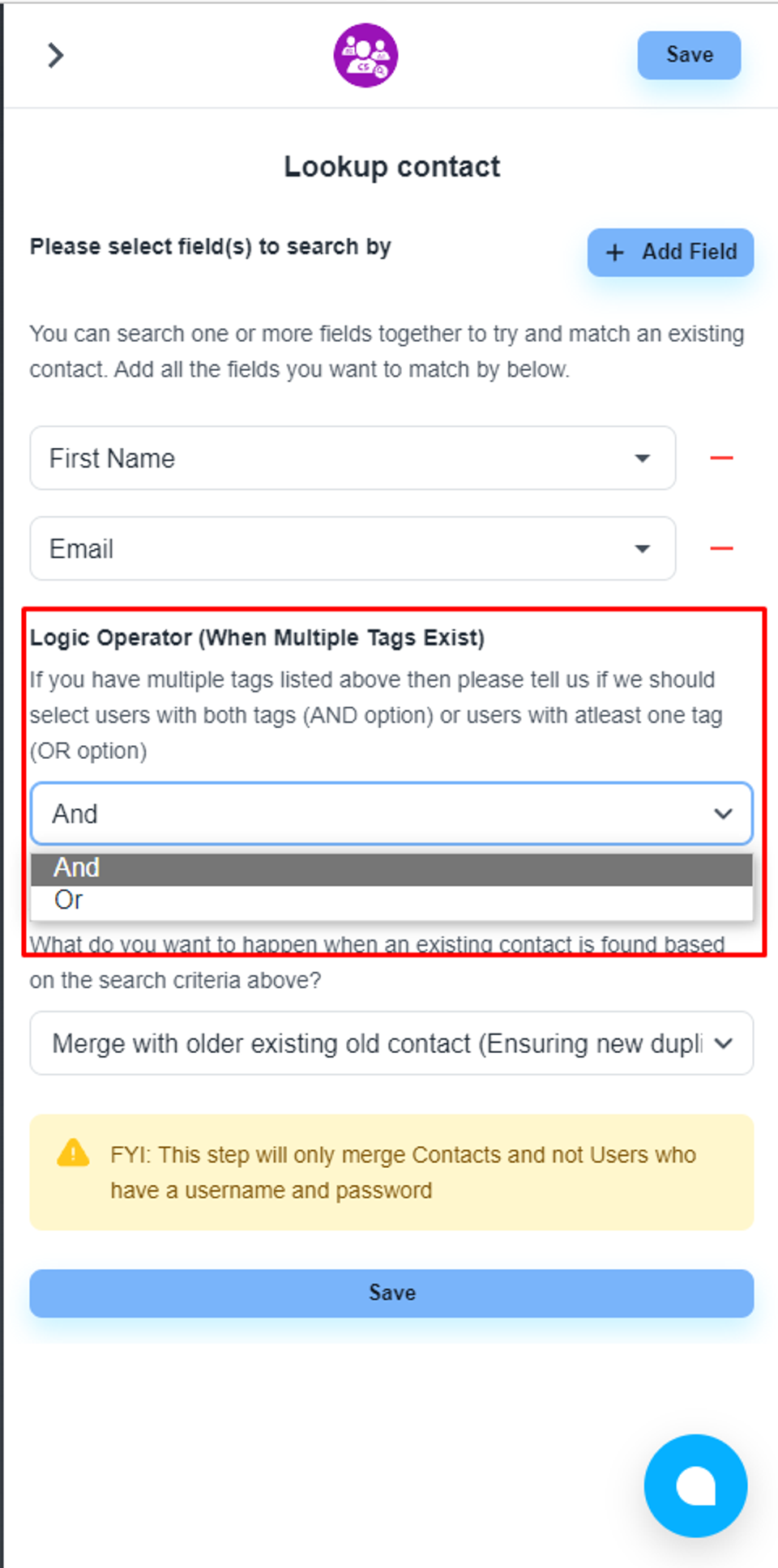
Set action field’s value
For the dropdown ‘Action to take when Contact Matched’, please select the value ‘Delete existing older contact and keep the newest contact’
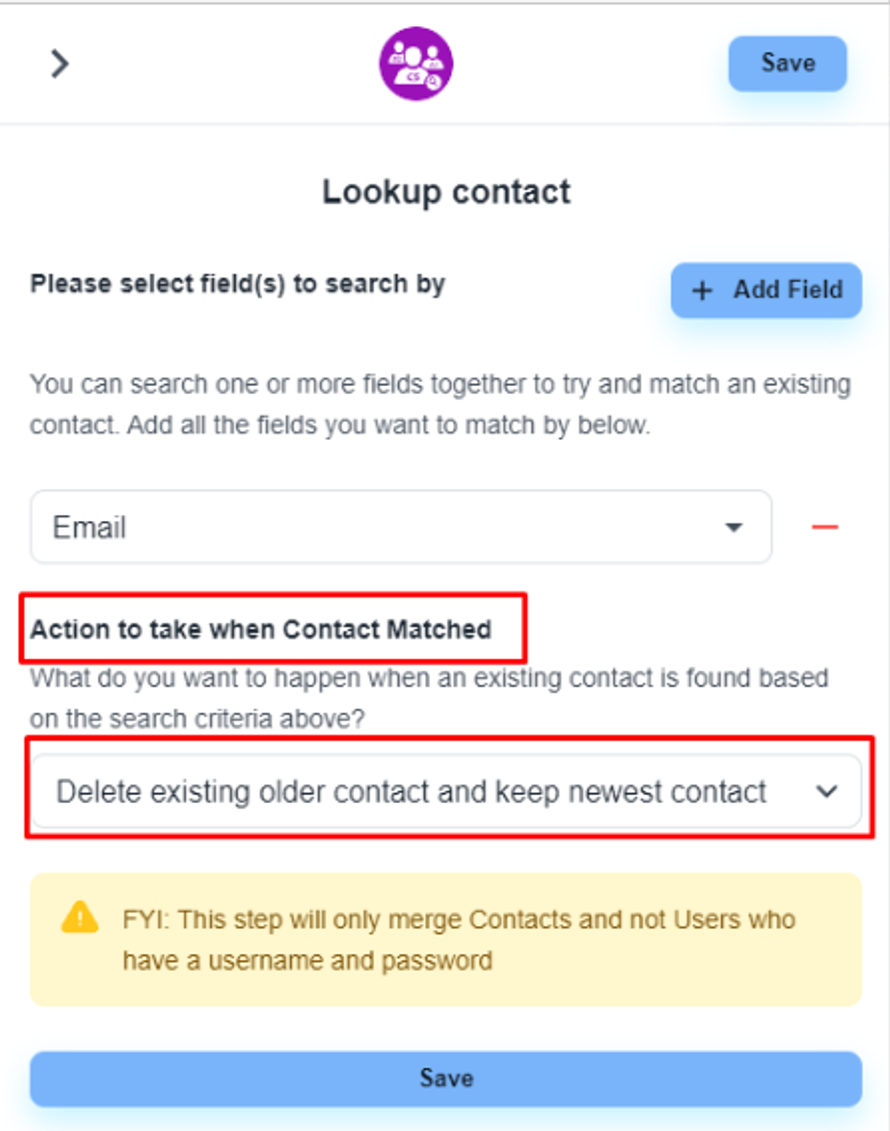
Save the settings. Please connect all the steps, and publish the flow
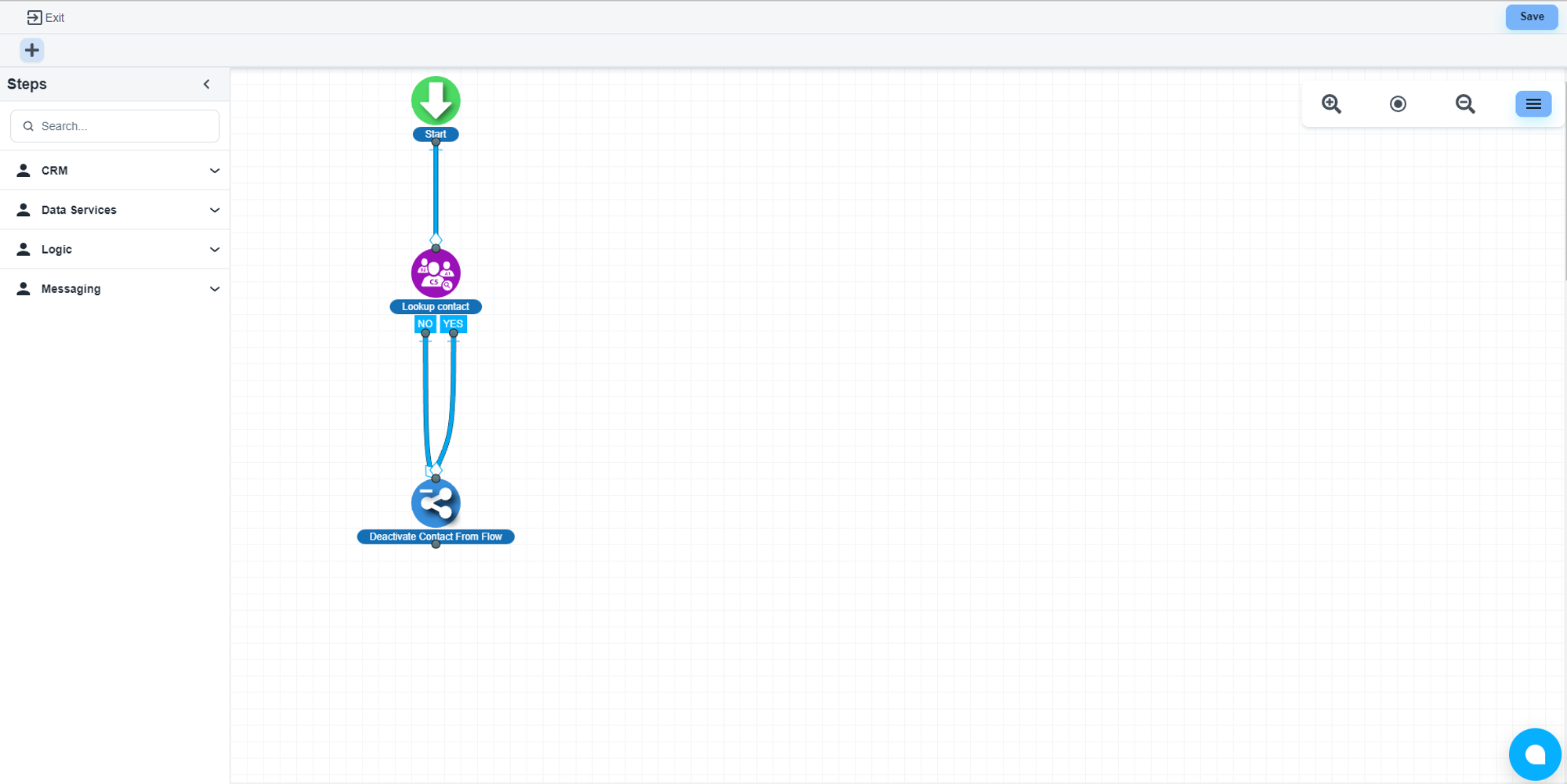
Add all contacts to the flow