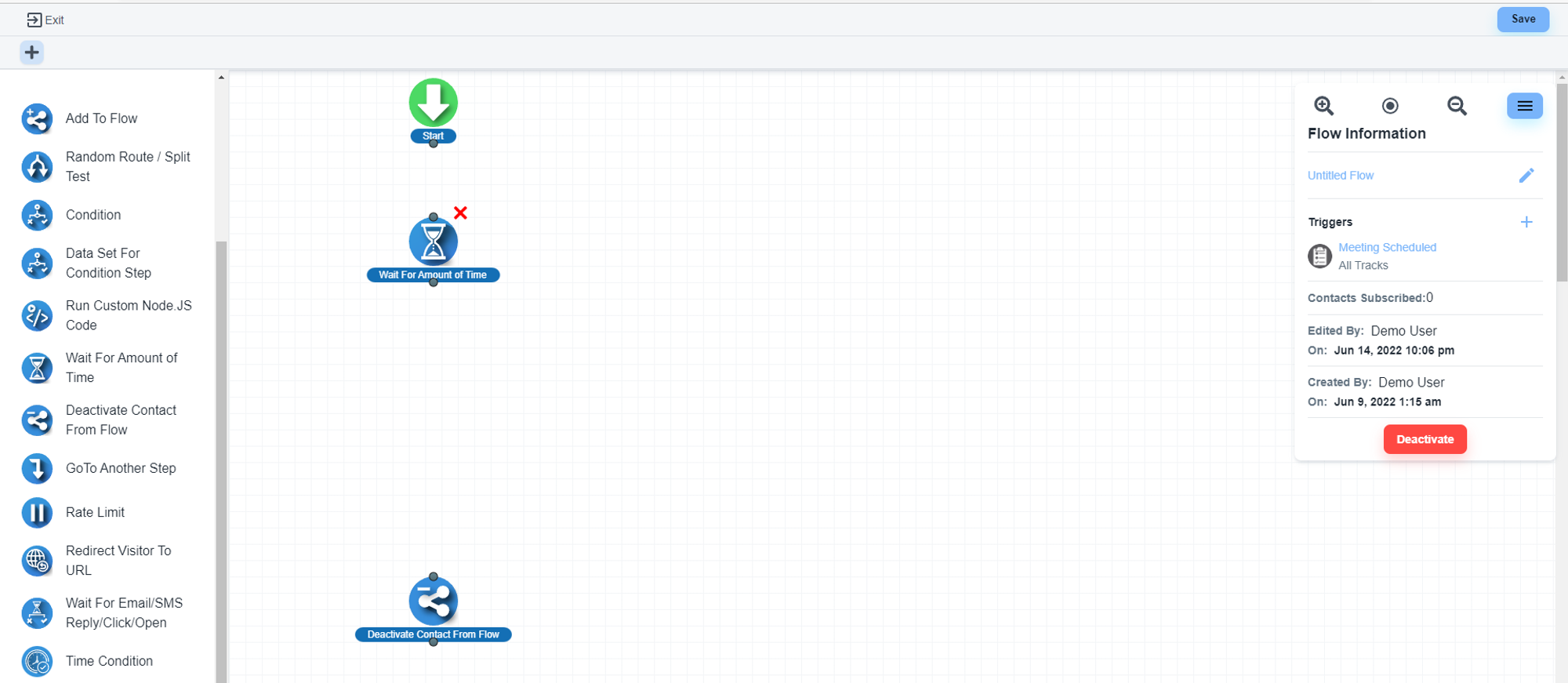Steps to trigger an automation flow on calendar appointments
Create a contact flow
💡 How to create a contact flow?
Change the flow trigger.
Please, open the flow editor and click on the right hamburger icon
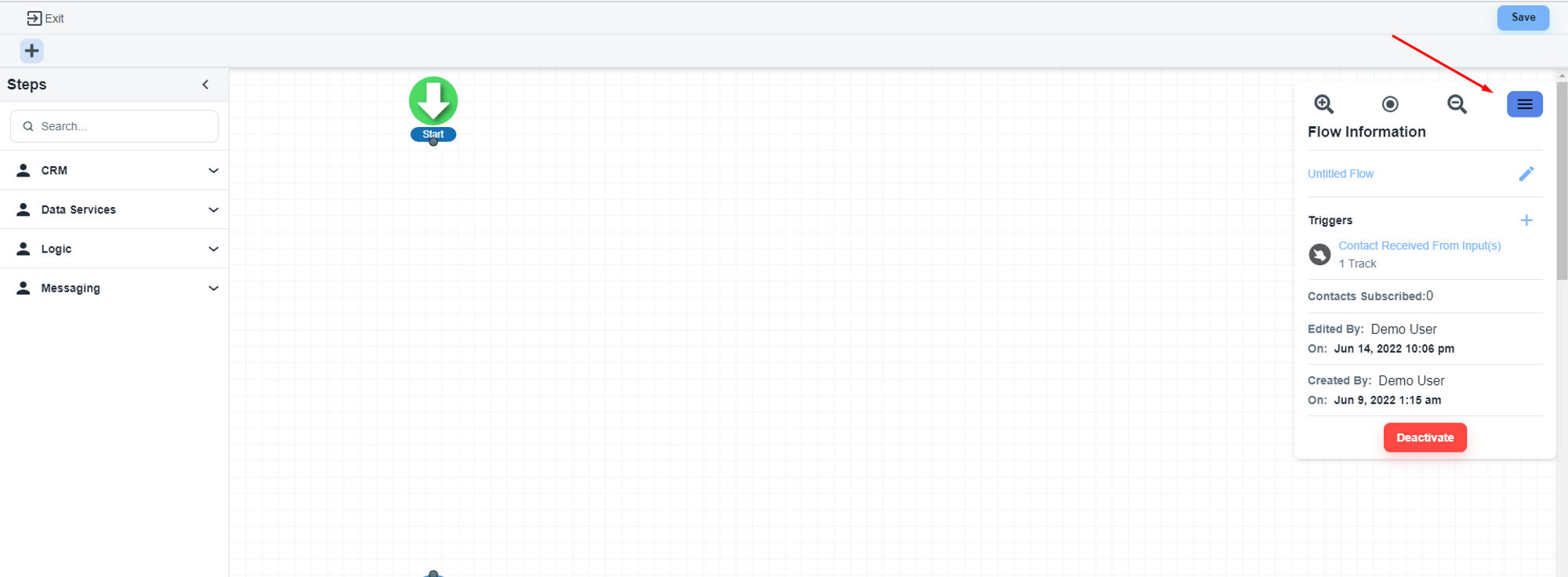
If you have existing triggers, you can remove them
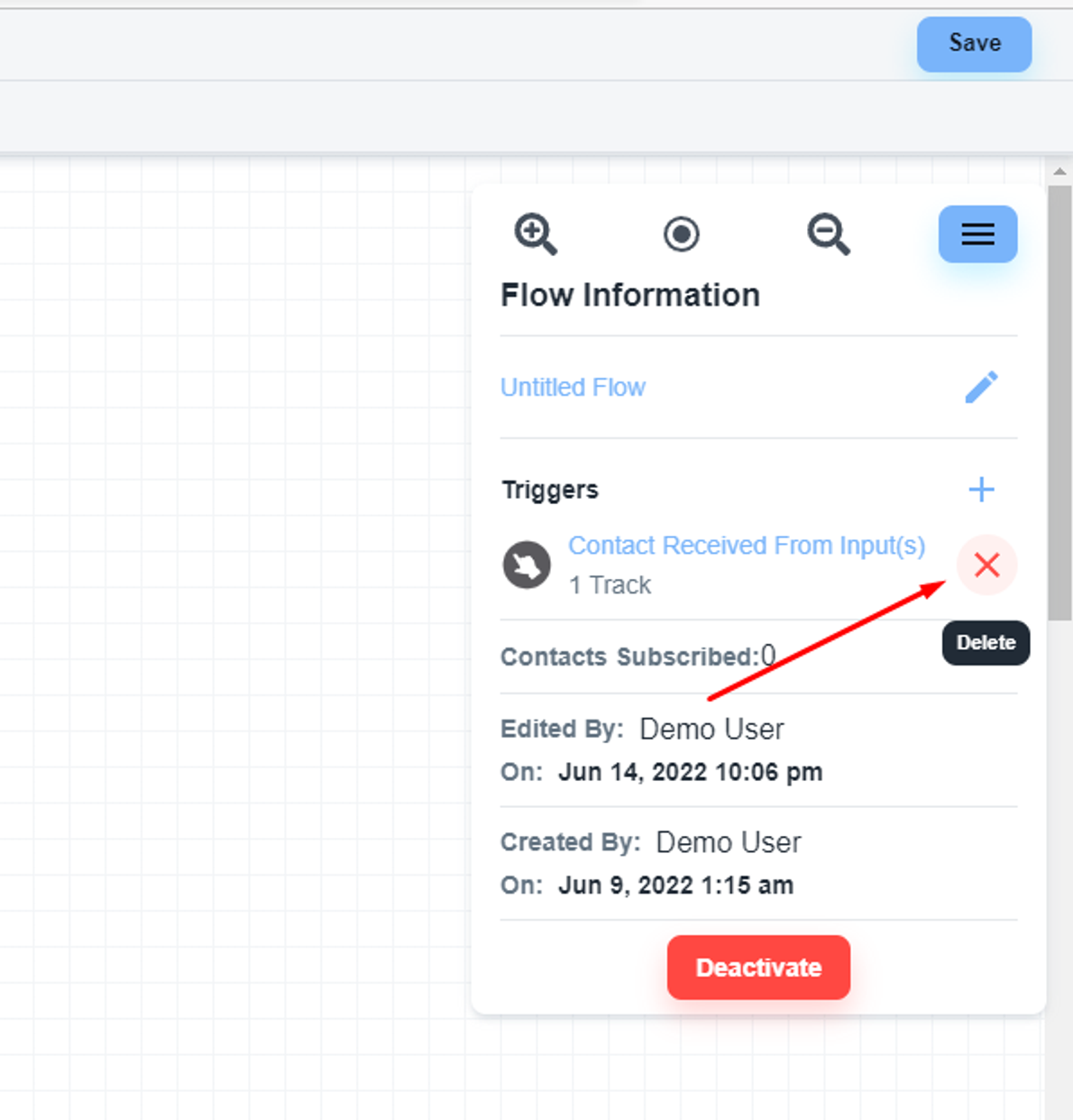
And you can add a new trigger by clicking the ‘plus’ icon
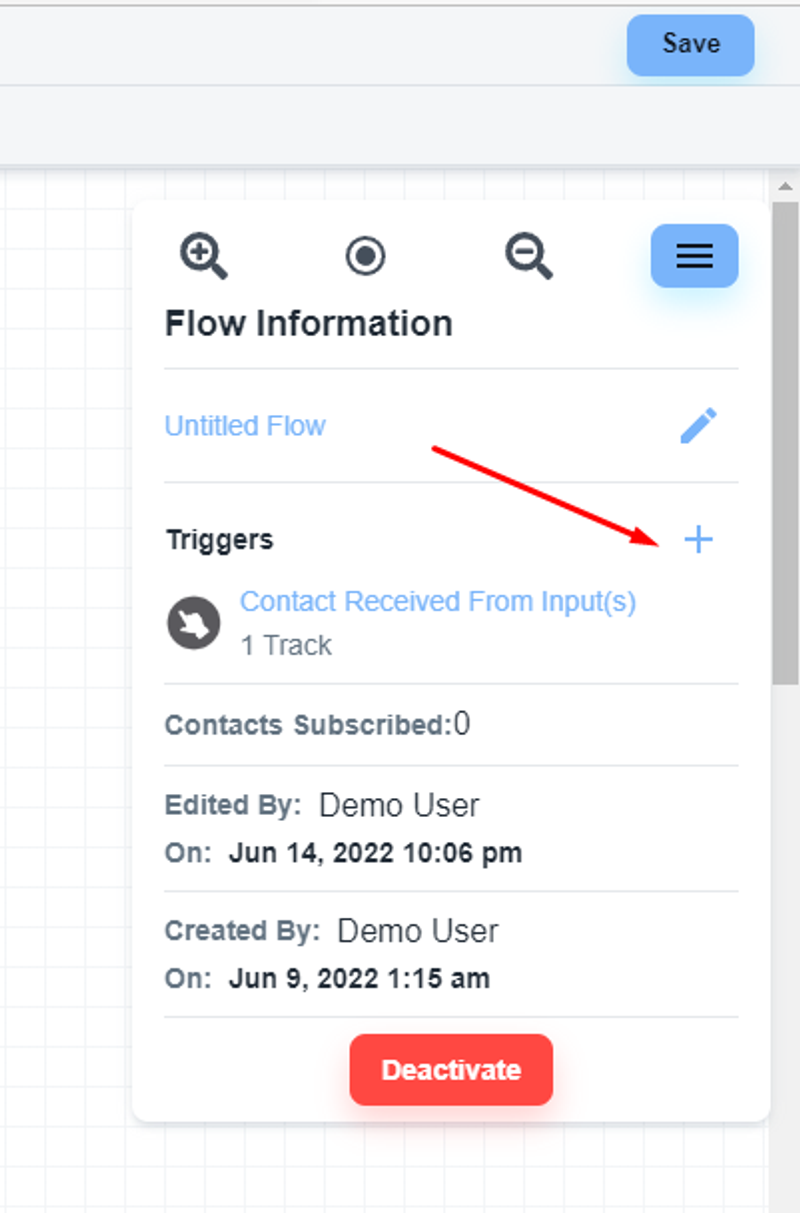
The system will show you all the available triggers inside the System. Under the ‘CRM’ tab, you will get the ‘Meeting Scheduled’ trigger.
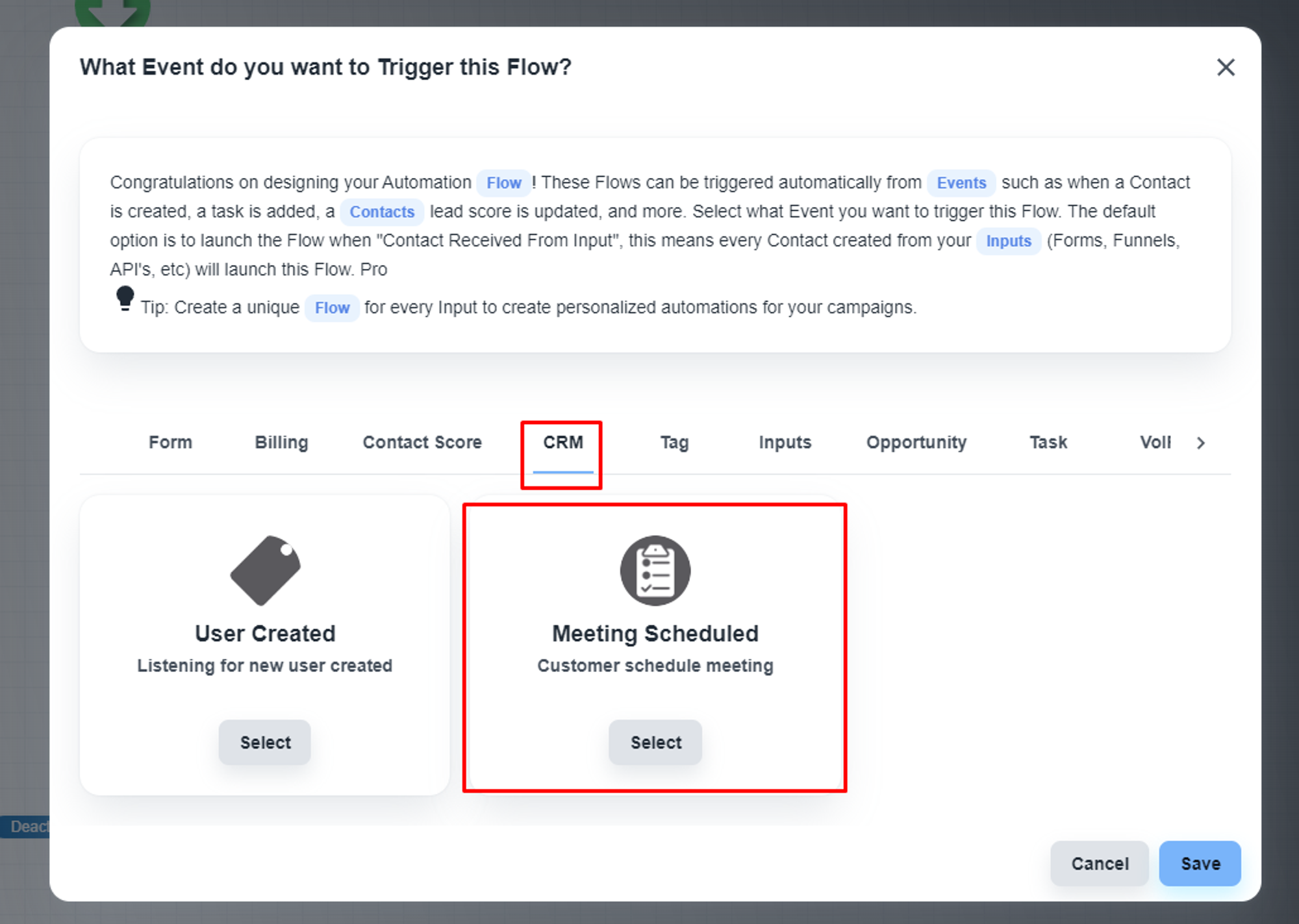
Please, select and save the setting.
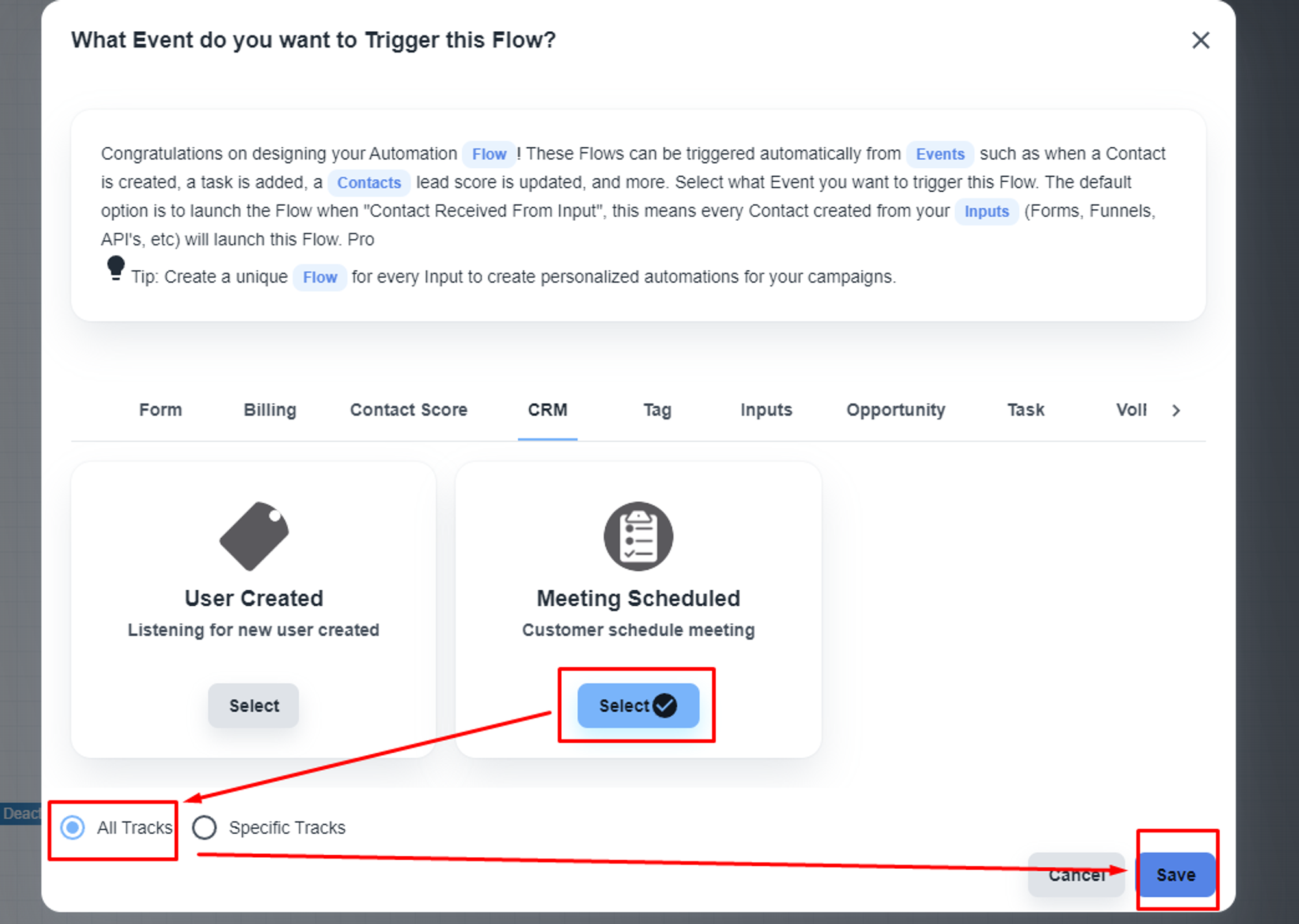
Now, you will see the ‘Meeting Scheduled’ as the trigger
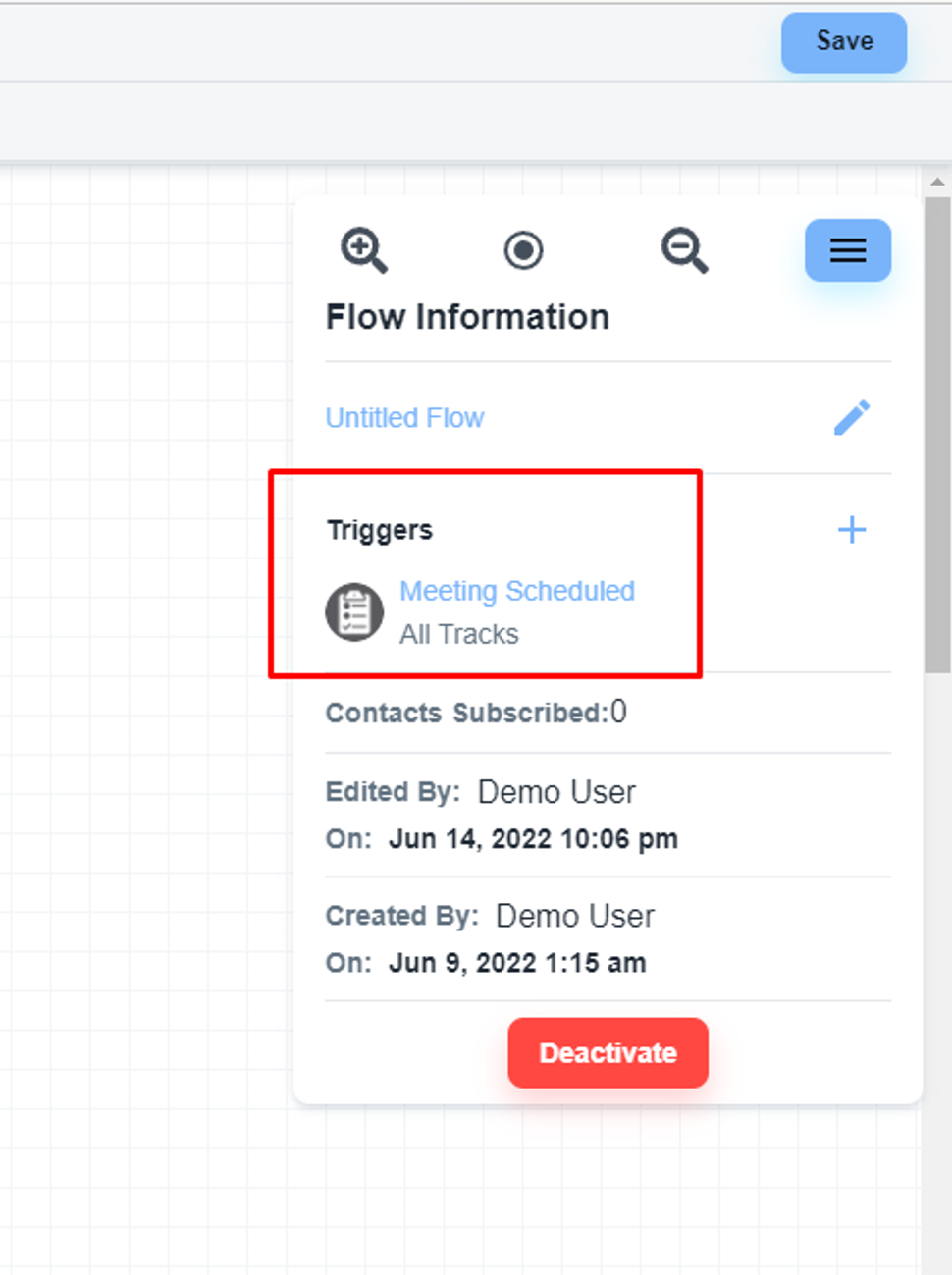
Add the ‘Wait For Amount of Time’ step
Add the ‘Wait For Amount of Time’ step to the flow. You will have the step under the ‘Logic’ section
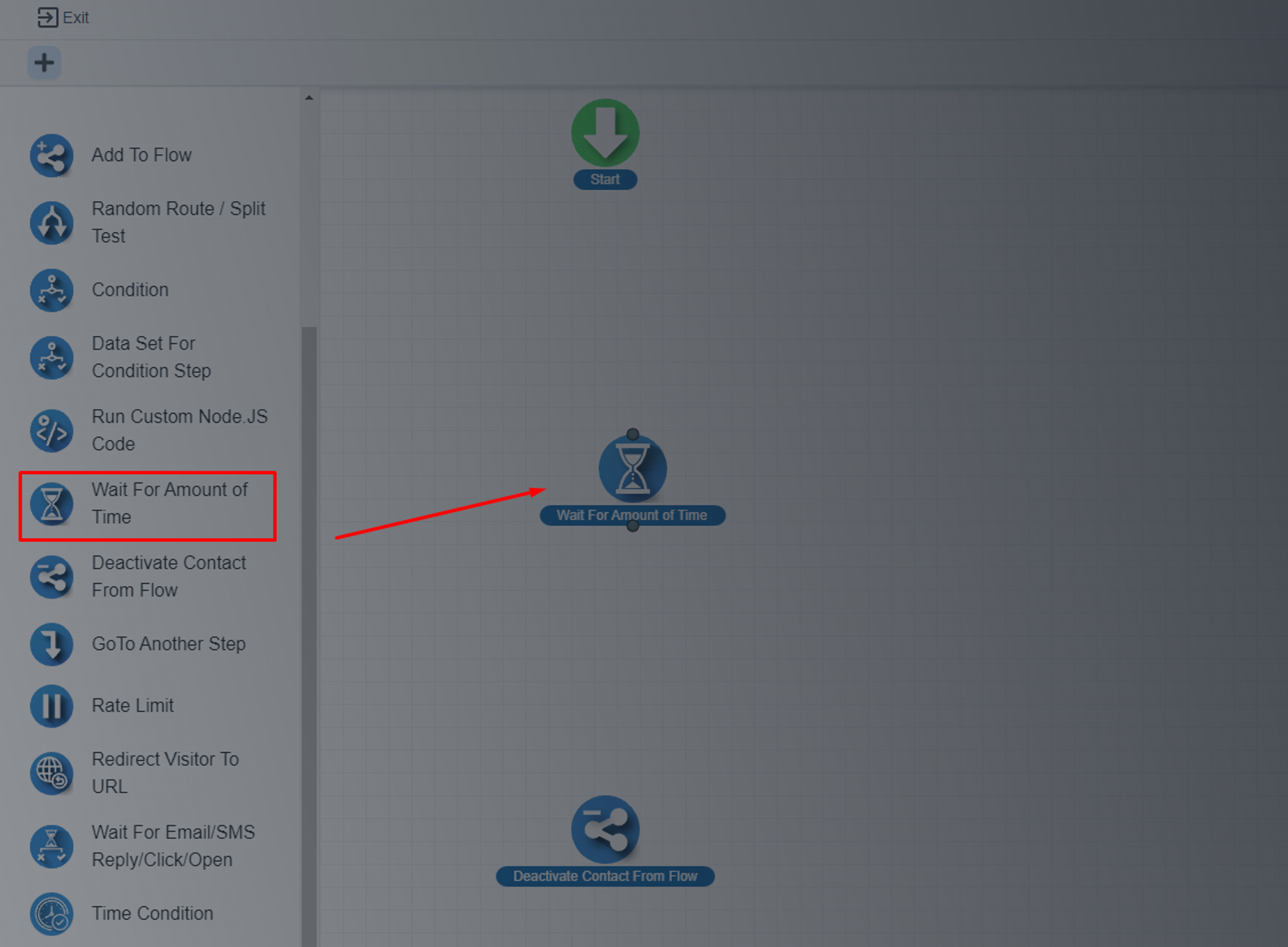
On the setting window, please select the ‘Wait Till specific Date’ option
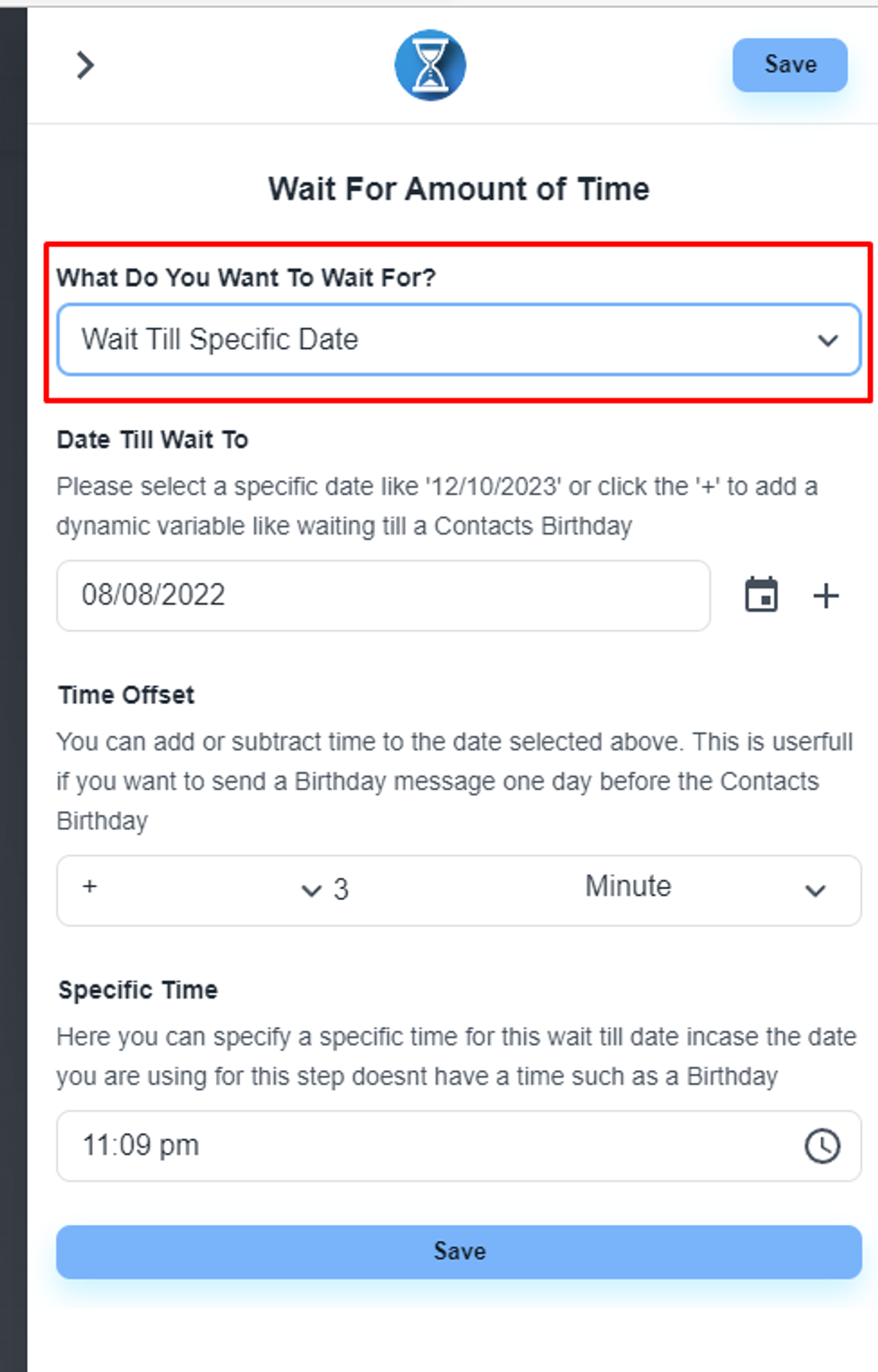
On the ‘Date Till Wait To’ dropdown, you will have the ‘Meeting Time (For Calculation)’ option
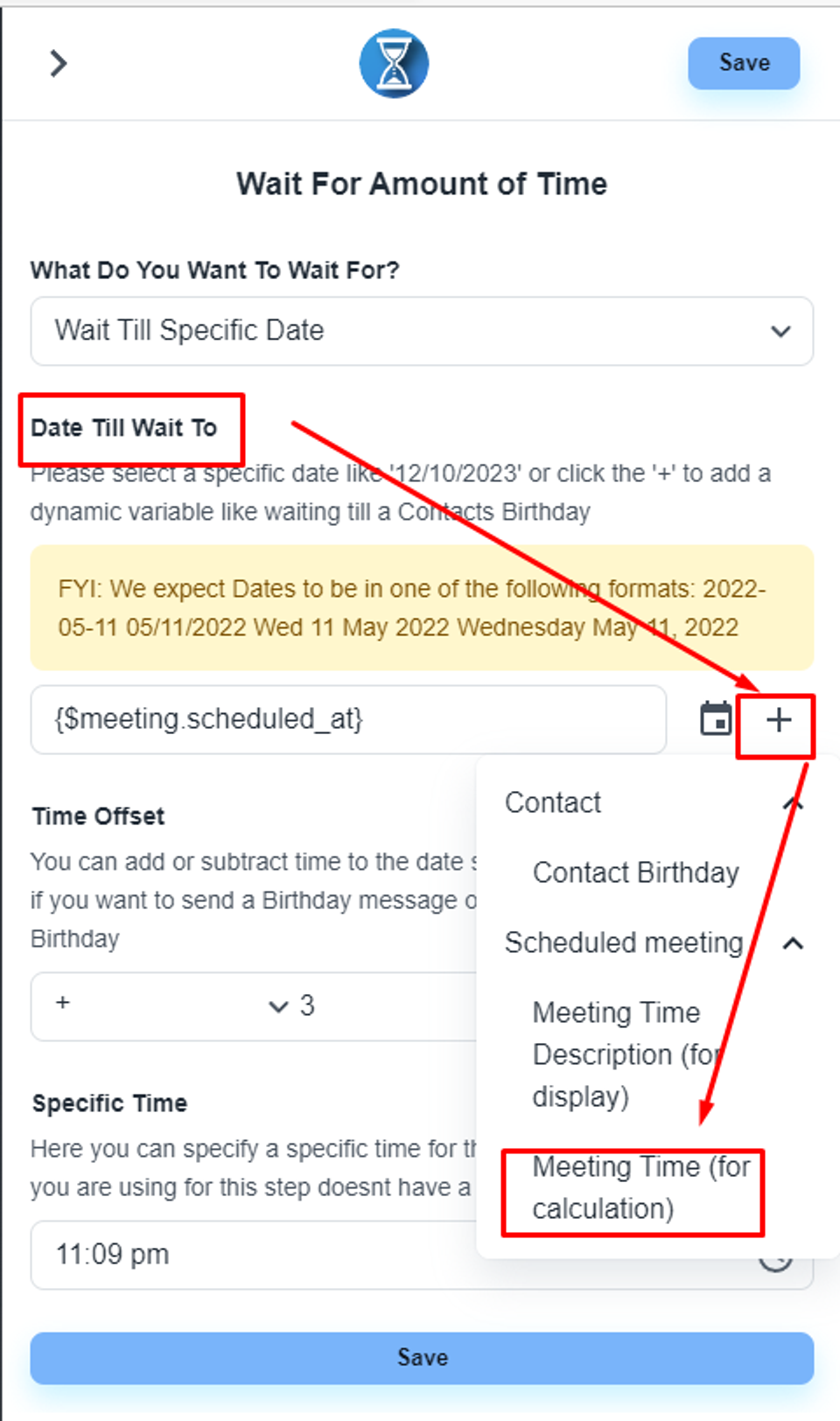
Here, you can manage other settings as per your requirement
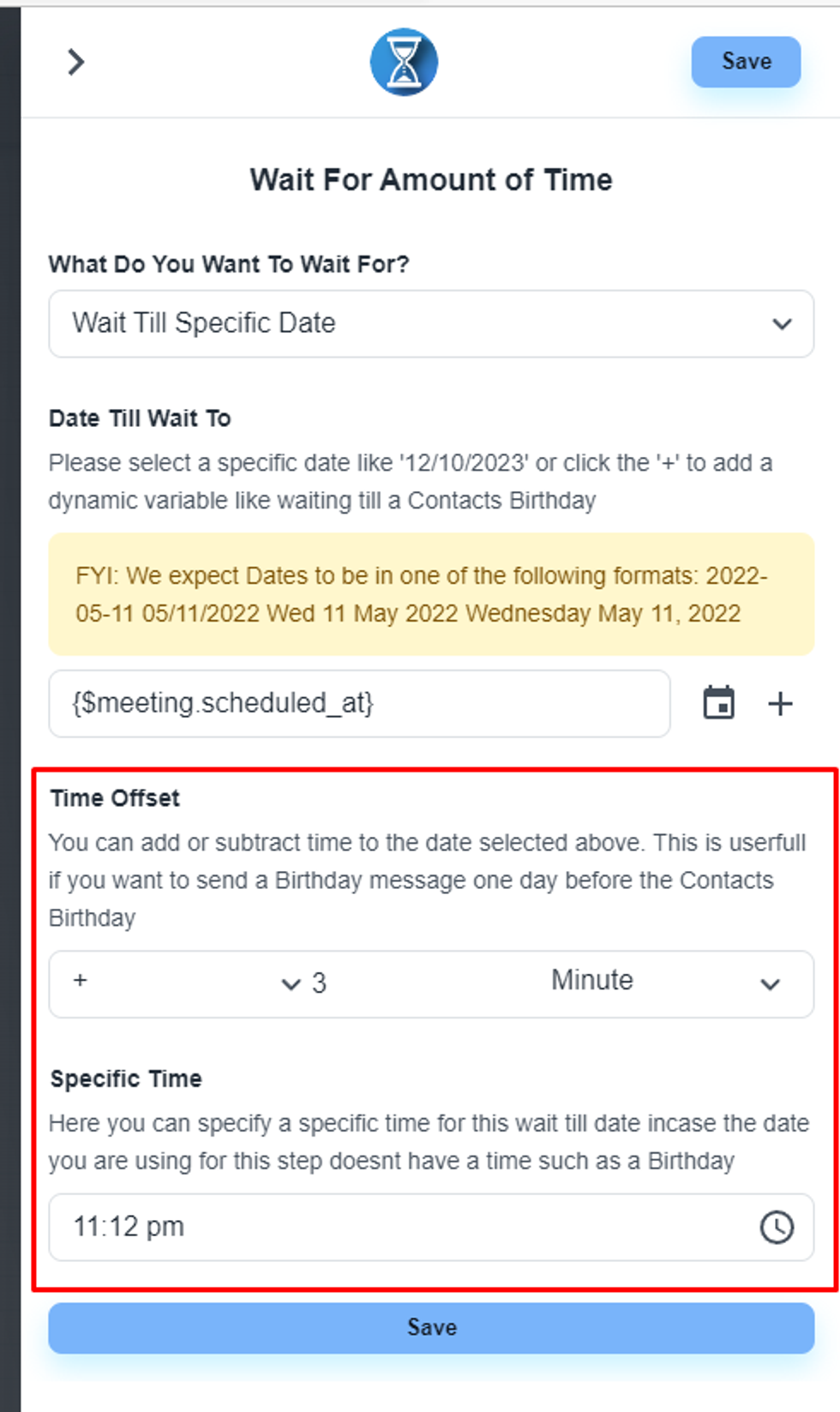
And finally, save the setting.
Complete the flow with other steps
Please, add all the necessary steps and publish the flow