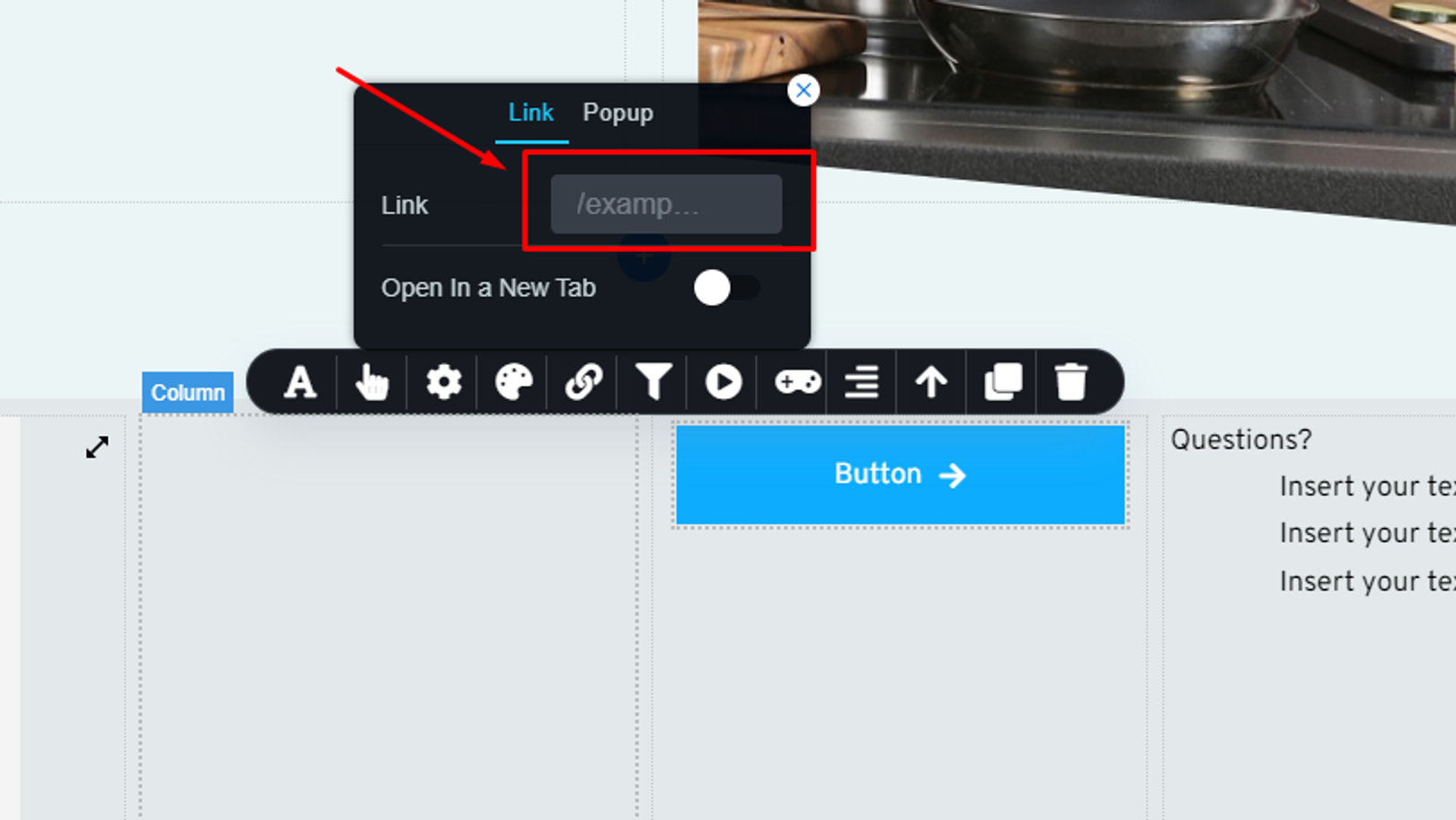Steps to link an email or a phone number to a button
Open the web builder
Please, navigate to the ‘Sites’ on the left side menu and open your concerned project
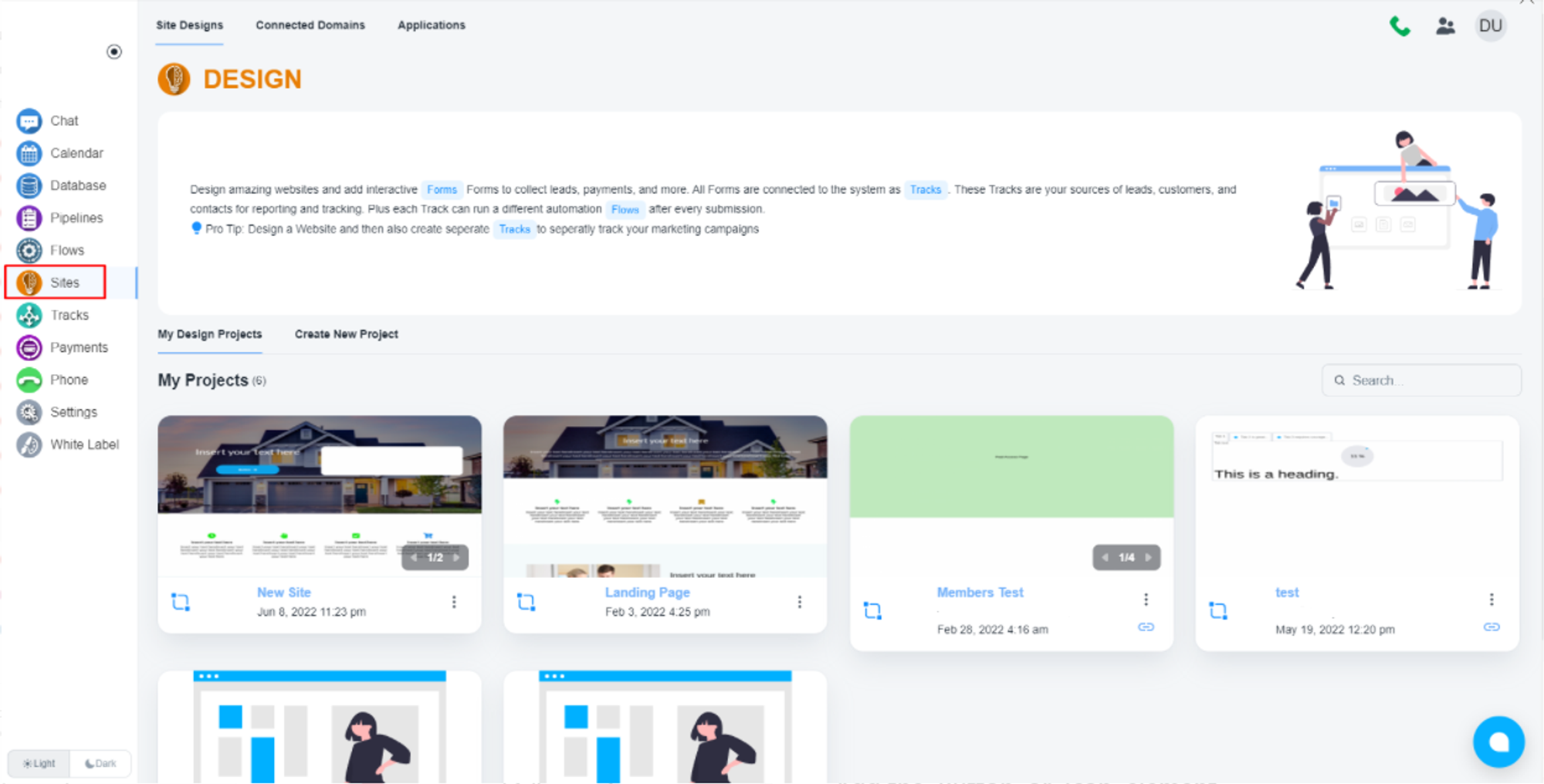
Add the ‘Button’ or ‘Icon’ element
Please, drag the ‘Button’ or “icon’ element to your concerned position
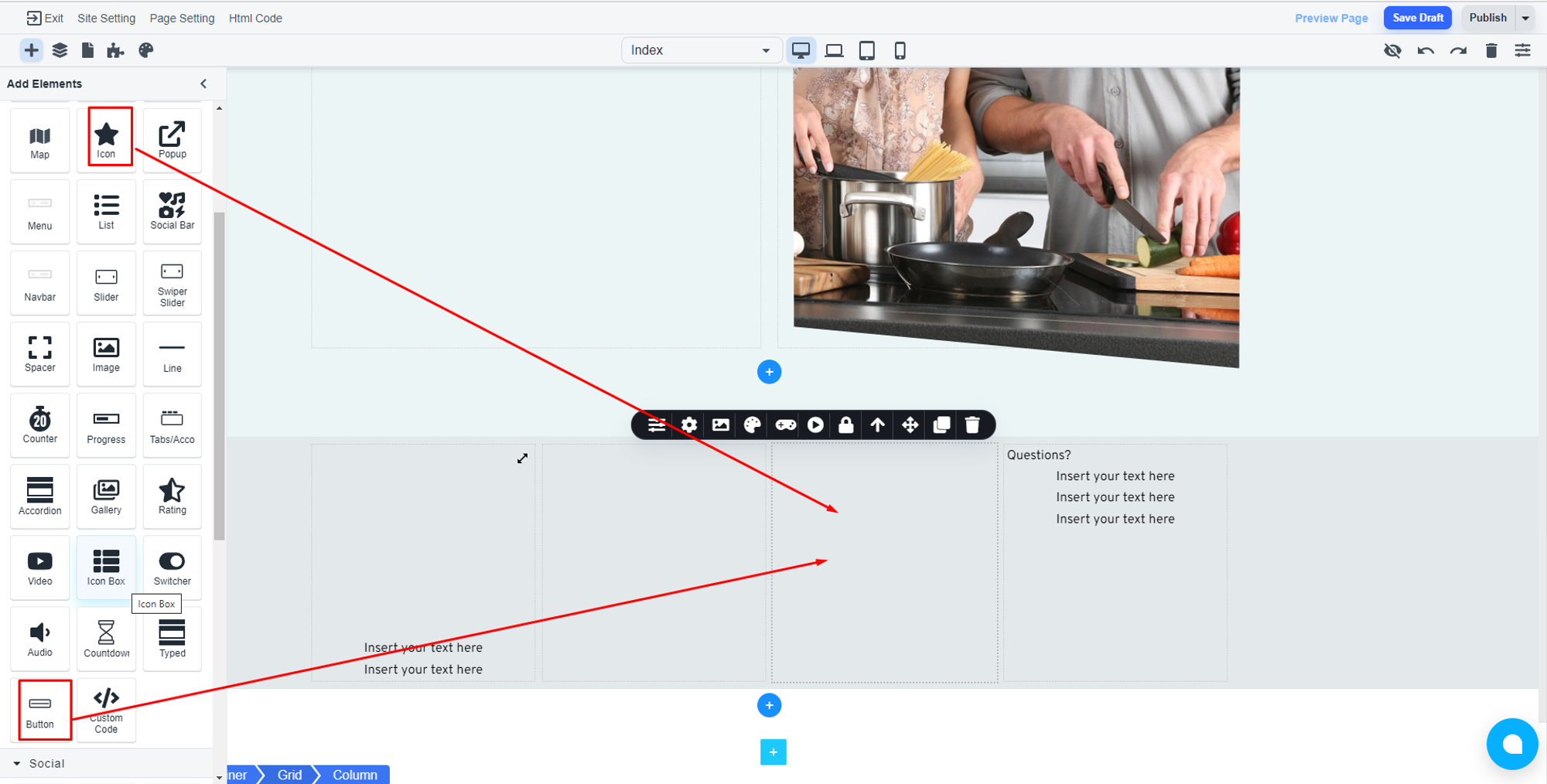
Add the link
Please, click on the chain icon to add link
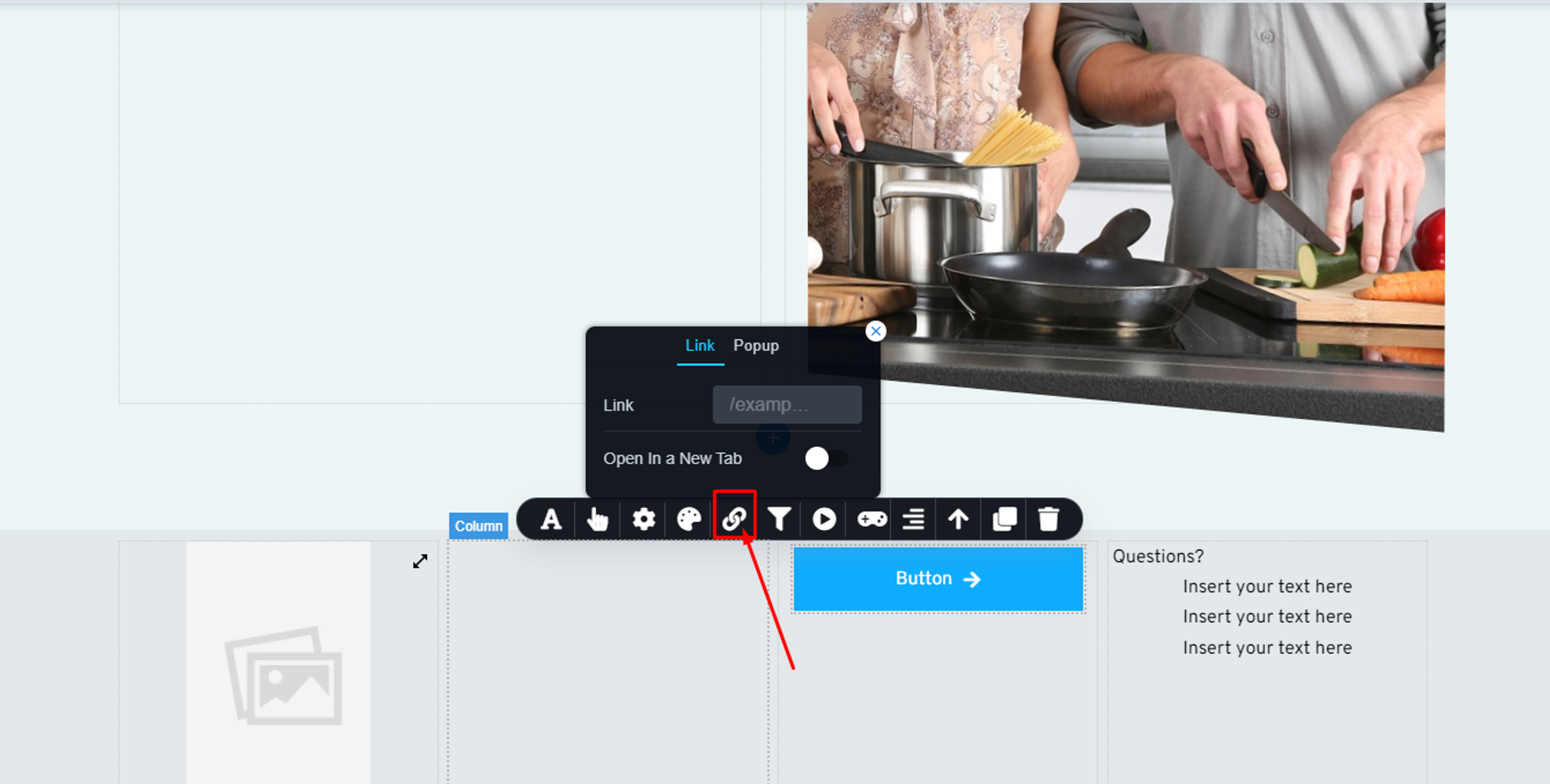
- For email address:
- For phone number: tel:+123
💡 Must add ‘mailto:’ before the email address, and ‘tel:’ before the phone number
Please, update the link field as per your requirement