Steps to embed the Calendly link on your website
Open you project
Please, navigate to the ‘Sites’ on the left menu bar and open your project
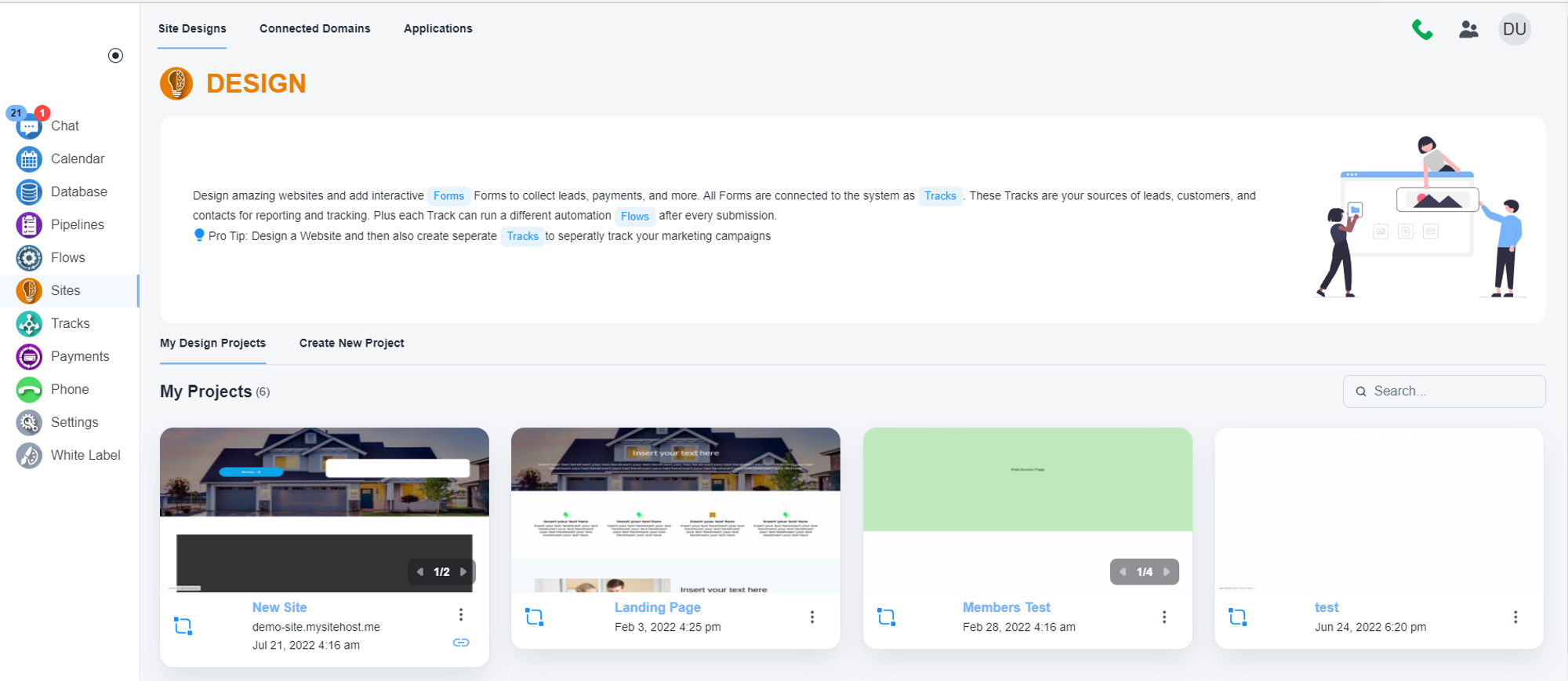
Add the ‘Custom Code’ element
Please, choose the location where you want to place the calendar and drag the ‘Custom Code’ element there.
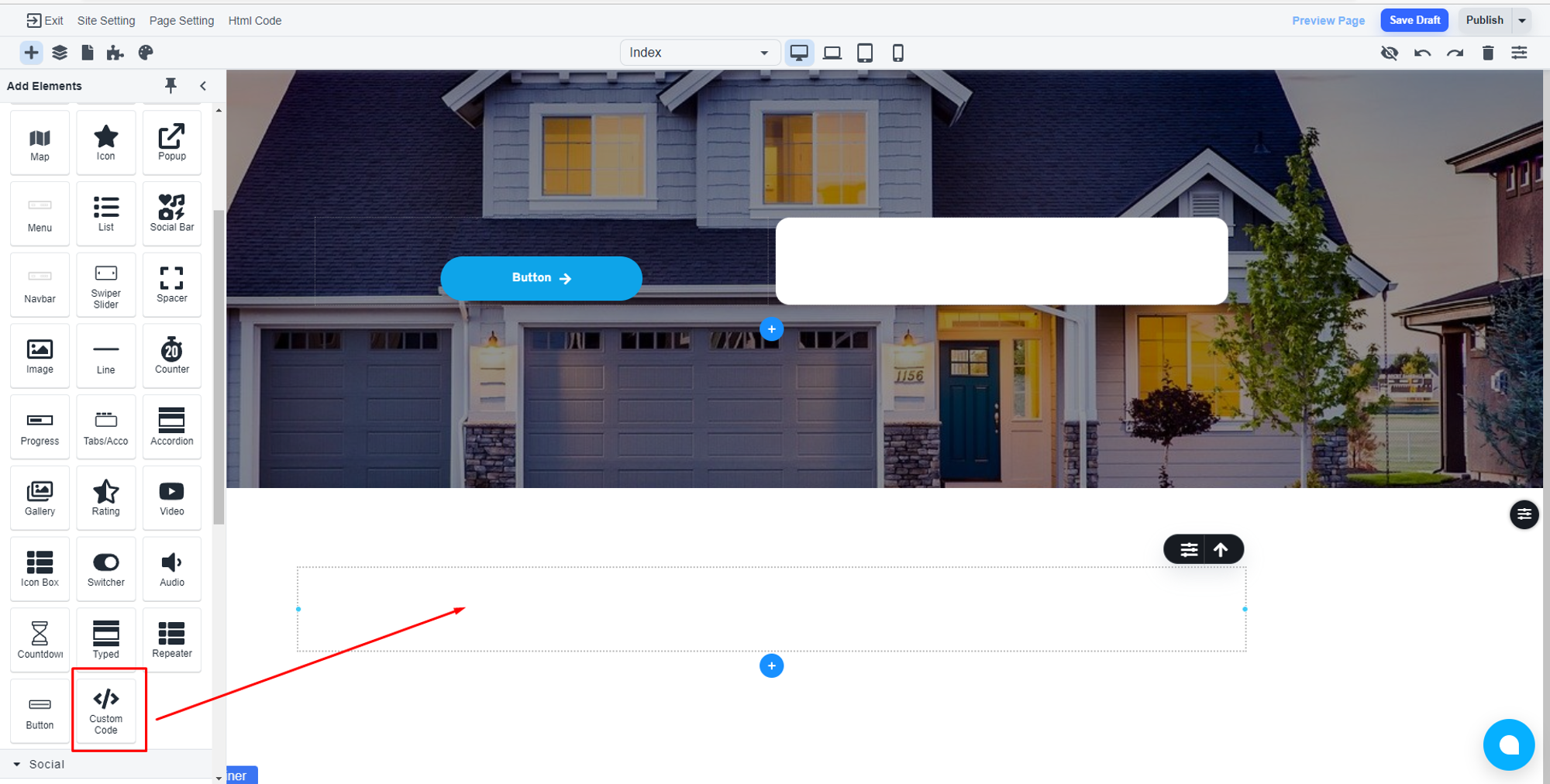
Add the embedding code
💡 <iframe src="Your calendar link" style="width:320px;height:630px;"></iframe>
This is the format of the embedded code. Your calendar link will be like https://calendly.com/abc/zyz"
When you need specific width and height of the calendar, then use
style="width:320px;height:630px;
You can modify the values as per your requirements
Finally, save and publish the website.