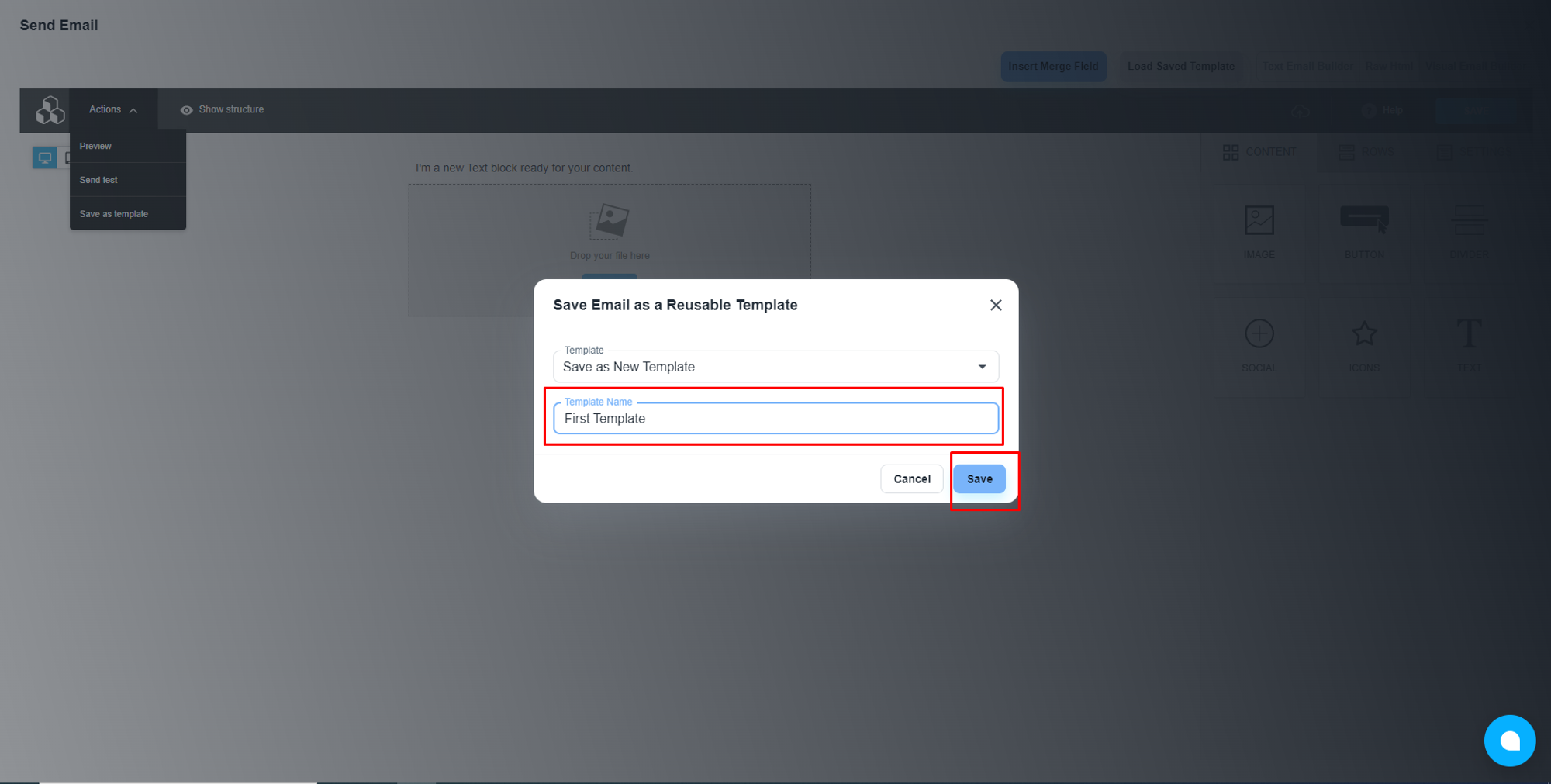Steps to create an email template
Create a flow
💡 How to create a contact flow?
Add the ‘Email Send’ step
Under the ‘Messaging’ section, you will get the ‘Send Email’ step
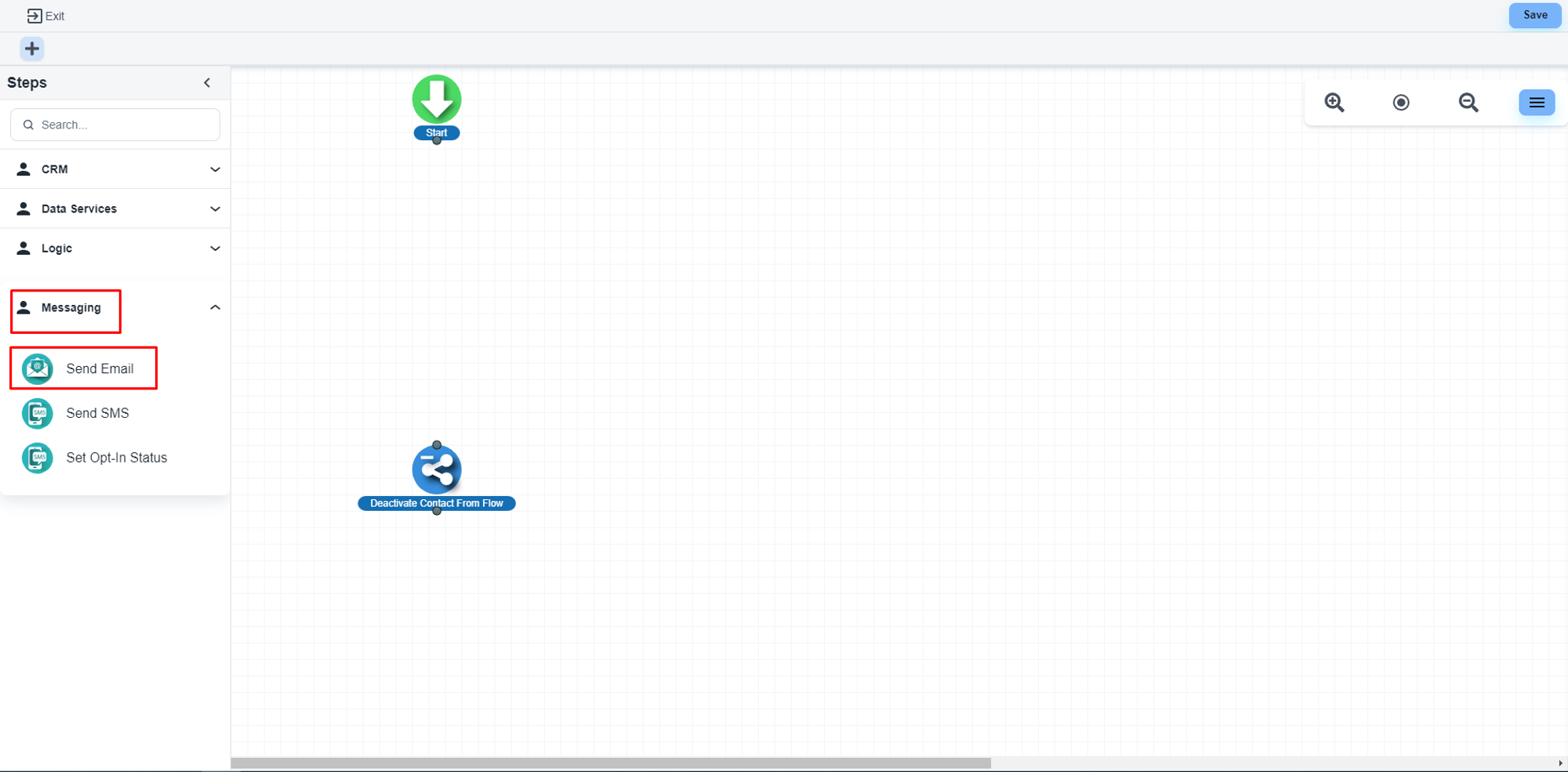
The system will allow you to configure that step. Please, click on the ‘Edit Email’ button
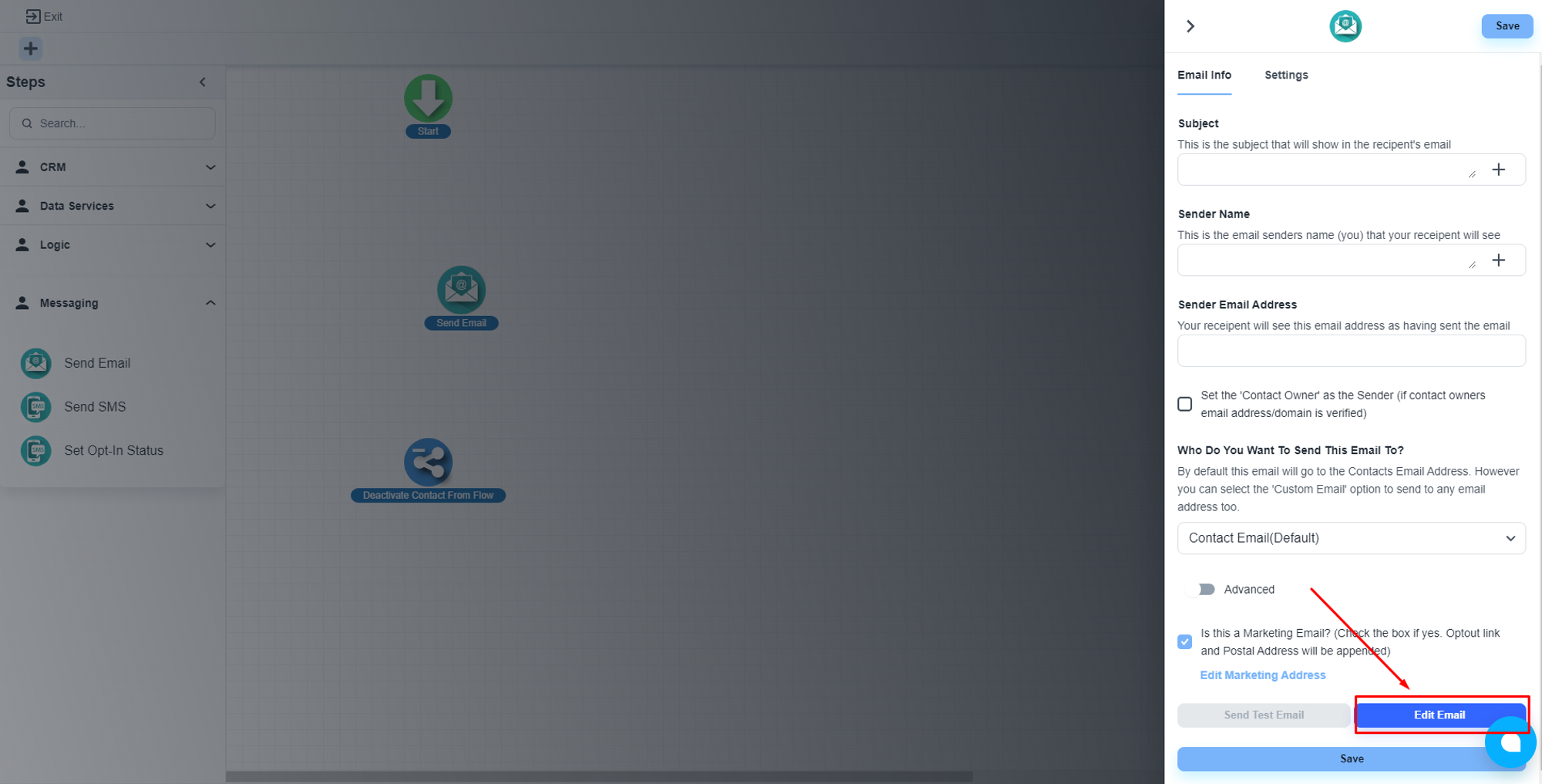
Design the email template
The system will load the email builder. Now, click on the ‘Visual Email Builder’ button
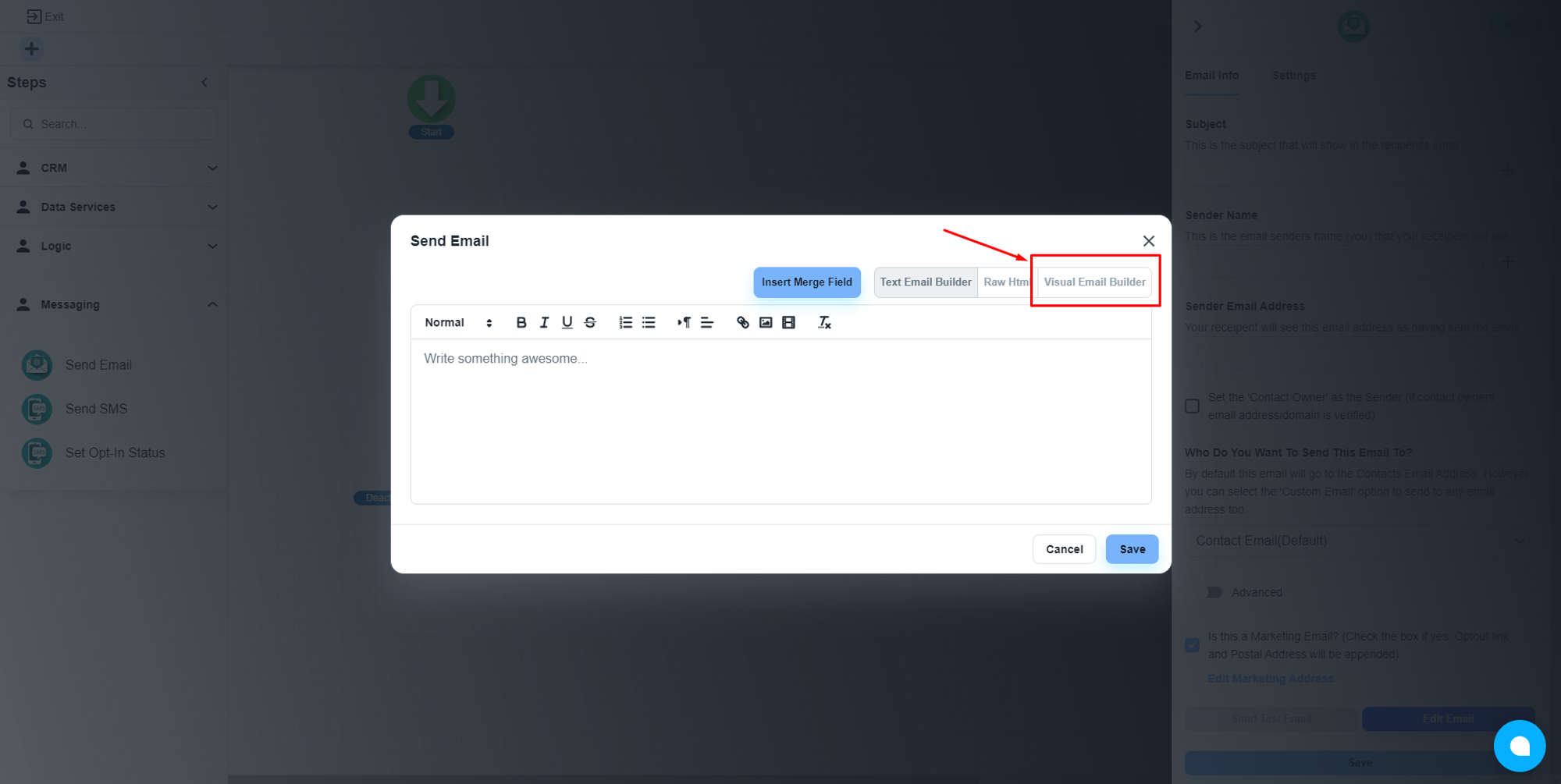
Complete the design work
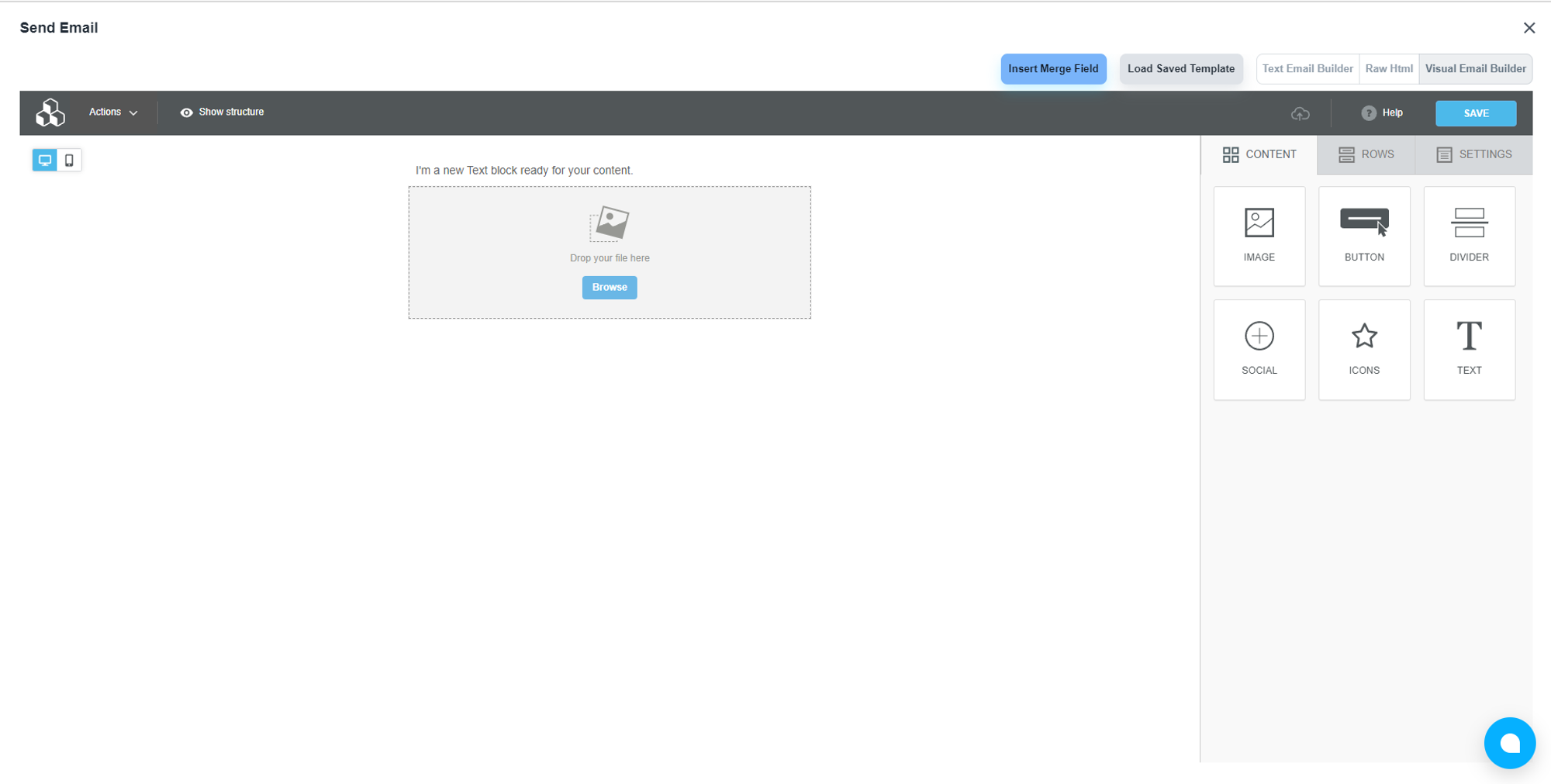
Save the email template
Please, click on the ‘Action’ button and click on the ‘Save as Template’ button
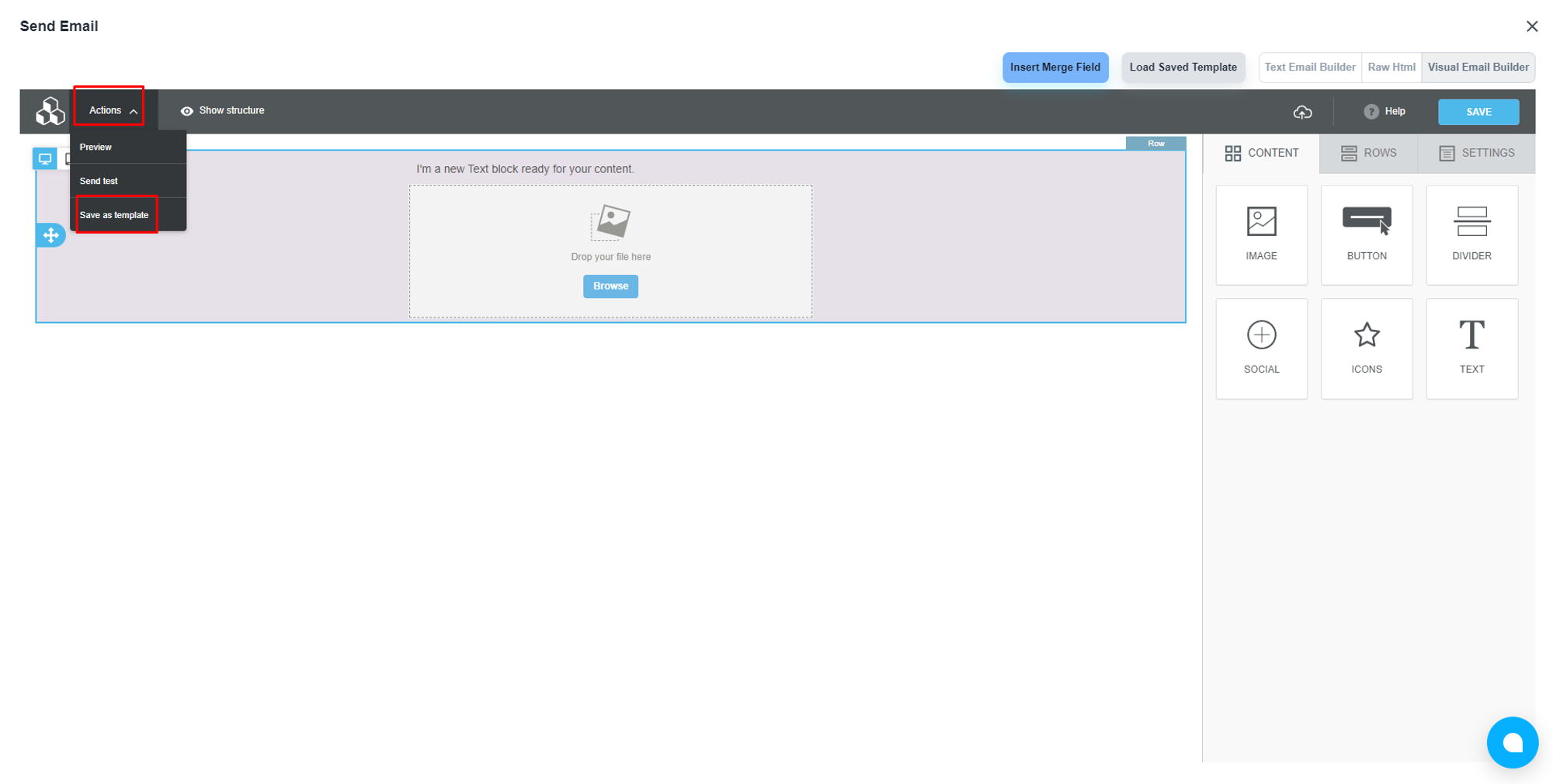
Now, set a name for the template and hit the ‘Save’ button